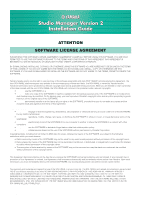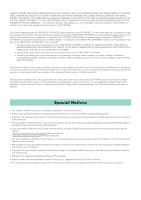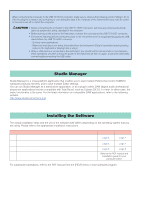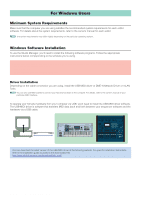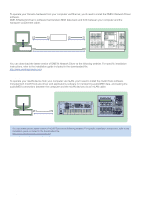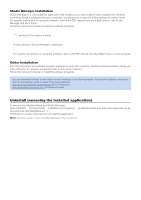Yamaha M7CL Studio Manager V2 Installation Guide - Page 4
For Windows Users, Minimum System Requirements, Windows Software Installation - editor software
 |
View all Yamaha M7CL manuals
Add to My Manuals
Save this manual to your list of manuals |
Page 4 highlights
For Windows Users Minimum System Requirements Make sure that the computer you are using satisfies the recommended system requirements for each editor software. For details about the system requirements, refer to the owner's manual for each editor. n The system requirements may differ slightly depending on the particular operating system. Windows Software Installation To use the Studio Manager, you'll need to install the following software programs. Follow the appropriate instructions below corresponding to the software you're using. • USB-MIDI driver (when connecting via USB) , DME-N Network Driver (when connecting via Ethernet) or mLAN Tools (when connecting via mLAN) • Studio Manager • Editor software for your particular hardware Driver Installation Depending on the cable connection you are using, install the USB-MIDI driver or DME-N Network Driver or mLAN Tools. n You can also use MIDI cables to connect your Yamaha hardware to the computer. For details, refer to the owner's manual of your particular MIDI interface. • USB-MIDI Driver To operate your Yamaha hardware from your computer via USB, you'll need to install the USB-MIDI driver software. The USB-MIDI driver is software that transfers MIDI data back and forth between your sequencer software and the hardware via a USB cable. Sequencer Driver Computer USB cable MUSIC PRODUCTION SYNTHESIZER Yamaha hardware with a USB interface You can download the latest version of the USB-MIDI driver at the following website. For specific installation instructions, refer to the installation guide included in the downloaded file. http://www.global.yamaha.com/download/usb_midi/ Studio Manager Version 2 Installation Guide 4