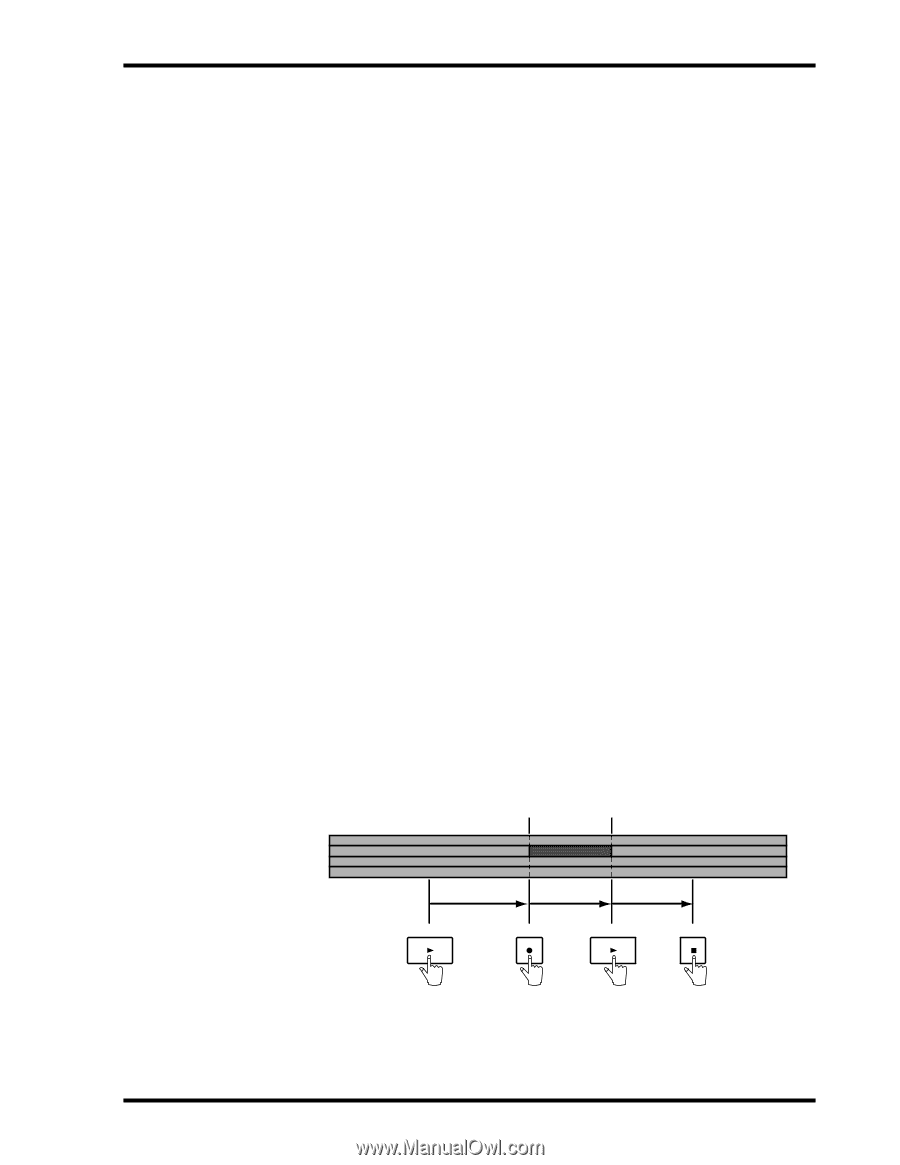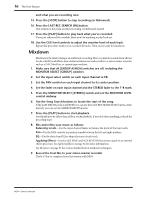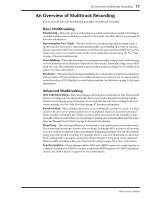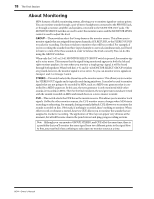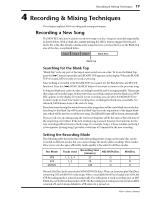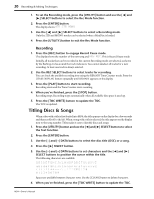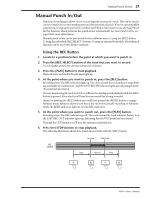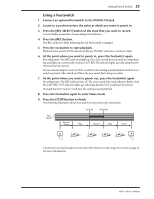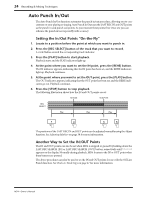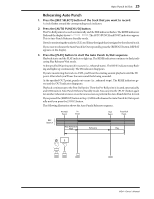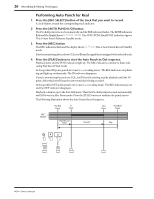Yamaha MD4 Owner's Manual - Page 29
Manual Punch In/Out, Using the REC Button
 |
View all Yamaha MD4 manuals
Add to My Manuals
Save this manual to your list of manuals |
Page 29 highlights
Manual Punch In/Out 21 Manual Punch In/Out Punch in/out techniques allows you to rerecord specific sections of a track. This can be used to correct mistakes or record something new into silent sections of a track. If you're operating MD4 and playing or singing the part to be recorded, you'll find it much easier to use the Auto Punch In/Out function, which performs the punch in/out automatically. See Auto Punch In/Out on page 24 for more information. Manual punch in/out can be performed in three different ways: 1) using the [REC] button. 2) using the individual [REC SELECT] buttons. 3) using an optional footswitch. The Rehearsal function can be used with all three methods. Using the REC Button 1. Locate to a position before the point at which you want to punch in. 2. Press the [REC SELECT] button of the track that you want to record. A circle flashes around the corresponding track indicator. 3. Press the [PLAY] button to start playback. Playback starts and the PLAY indicators light up. 4. At the point where you want to punch in, press the [REC] button. Recording starts. The REC indicators light up. The circle around the track indicator stops flashing and lights up continuously. And the LAST REC IN indicator lights up, indicating that the IN point has been stored. If you're monitoring the track via CUE, you'll hear the existing sound playback until the [REC] button is pressed. After which you'll hear the new sound that's being recorded. Instead of pressing the [REC] button you could have pressed the [REHE] button to engage Rehearse mode. Rehearse allows you to have a dry run before actually recording. In Rehearse mode, the REHE indicators light up, not the REC indicators. 5. At the point where you want to punch out, press the [PLAY] button. Recording stops. The REC indicators go off. The circle around the track indicator flashes. And the LAST REC OUT indicator lights up, indicating that the OUT point has been stored. Through the CUE monitor you'll hear the existing sound playback. 6. Press the [STOP] button to stop playback. The following illustration shows how punch in/out works with the [REC] button. 4 REC 3 SELECT 2 1 In Point Out Point Play Record Play PLAY REC PLAY STOP MD4-Owner's Manual