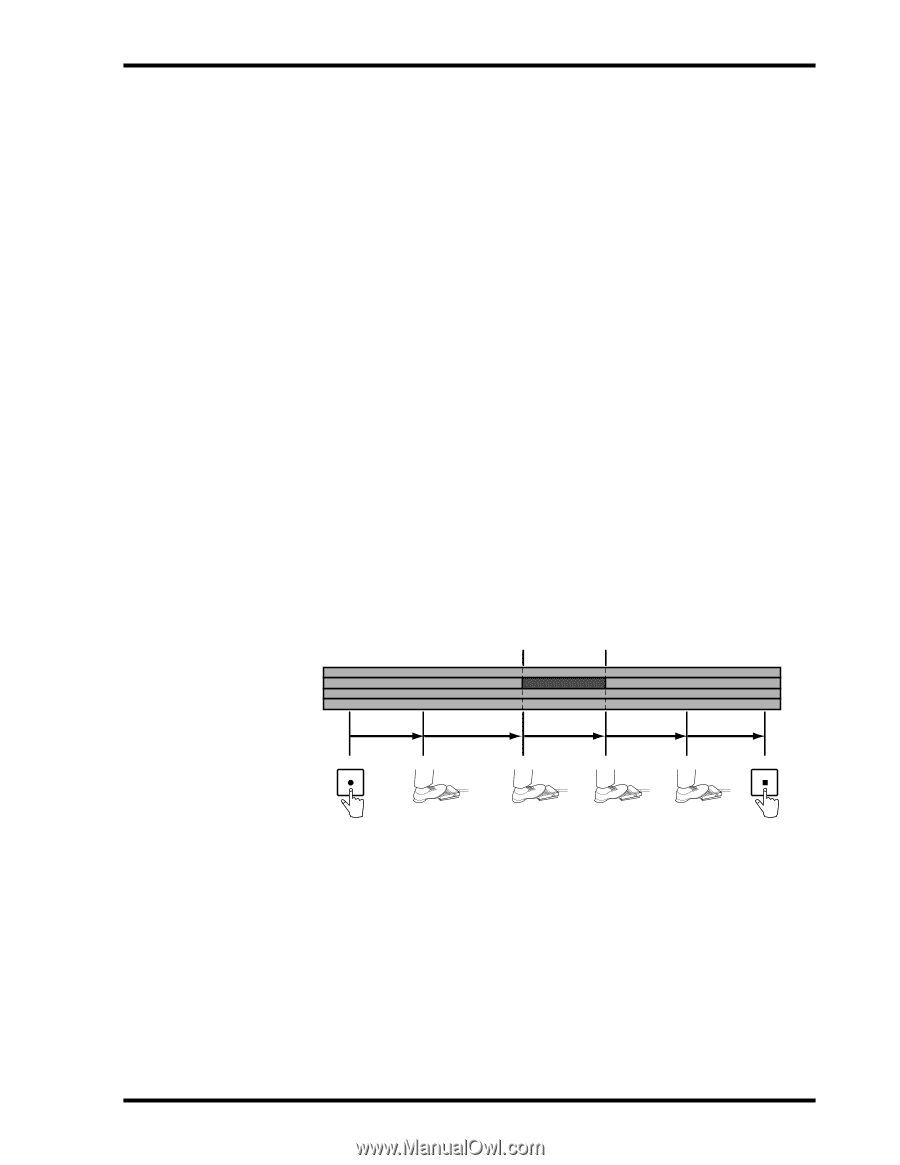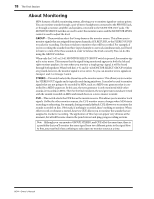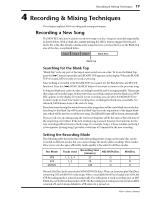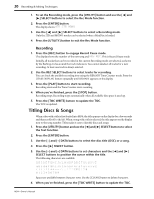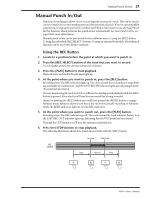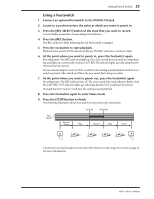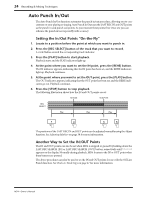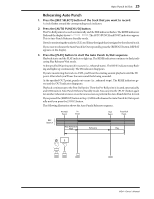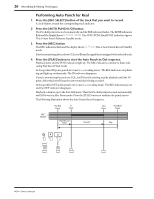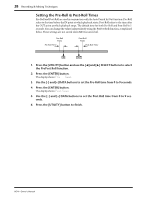Yamaha MD4 Owner's Manual - Page 31
Press the footswitch to start playback
 |
View all Yamaha MD4 manuals
Add to My Manuals
Save this manual to your list of manuals |
Page 31 highlights
Manual Punch In/Out 23 Using a Footswitch 1. Connect an optional footswitch to the PUNCH I/O jack. 2. Locate to a position before the point at which you want to punch in. 3. Press the [REC SELECT] button of the track that you want to record. A circle flashes around the corresponding track indicator. 4. Press the [REC] button. The REC indicators flash, indicating Record Pause mode is engaged. 5. Press the footswitch to start playback. Playback starts and the PLAY indicators light up. The REC indicators continue to flash. 6. At the point where you want to punch in, press the footswitch again. Recording starts. The REC indicators light up. The circle around the track indicator stops flashing and lights up continuously. And the LAST REC IN indicator lights up, indicating that the IN point has been stored. If you're monitoring the track via CUE, you'll hear the existing sounds playback until the footswitch is pressed. After which you'll hear the new sound that's being recorded. 7. At the point where you want to punch out, press the footswitch again. Recording stops. The REC indicators go off. The circle around the track indicator flashes. And the LAST REC OUT indicator lights up, indicating that the OUT point has been stored. Through the CUE monitor you'll hear the existing sounds playback. 8. Press the footswitch again to enter Pause mode. 9. Press the [STOP] button to finish. The following illustration shows how punch in/out works with a footswitch. 4 REC 3 SELECT 2 1 Record Pause In Point Out Point Play Record Play Pause REC STOP A footswitch can also be used to control other MD4 functions. See Using a Footswitch on page 33 for more information. MD4-Owner's Manual