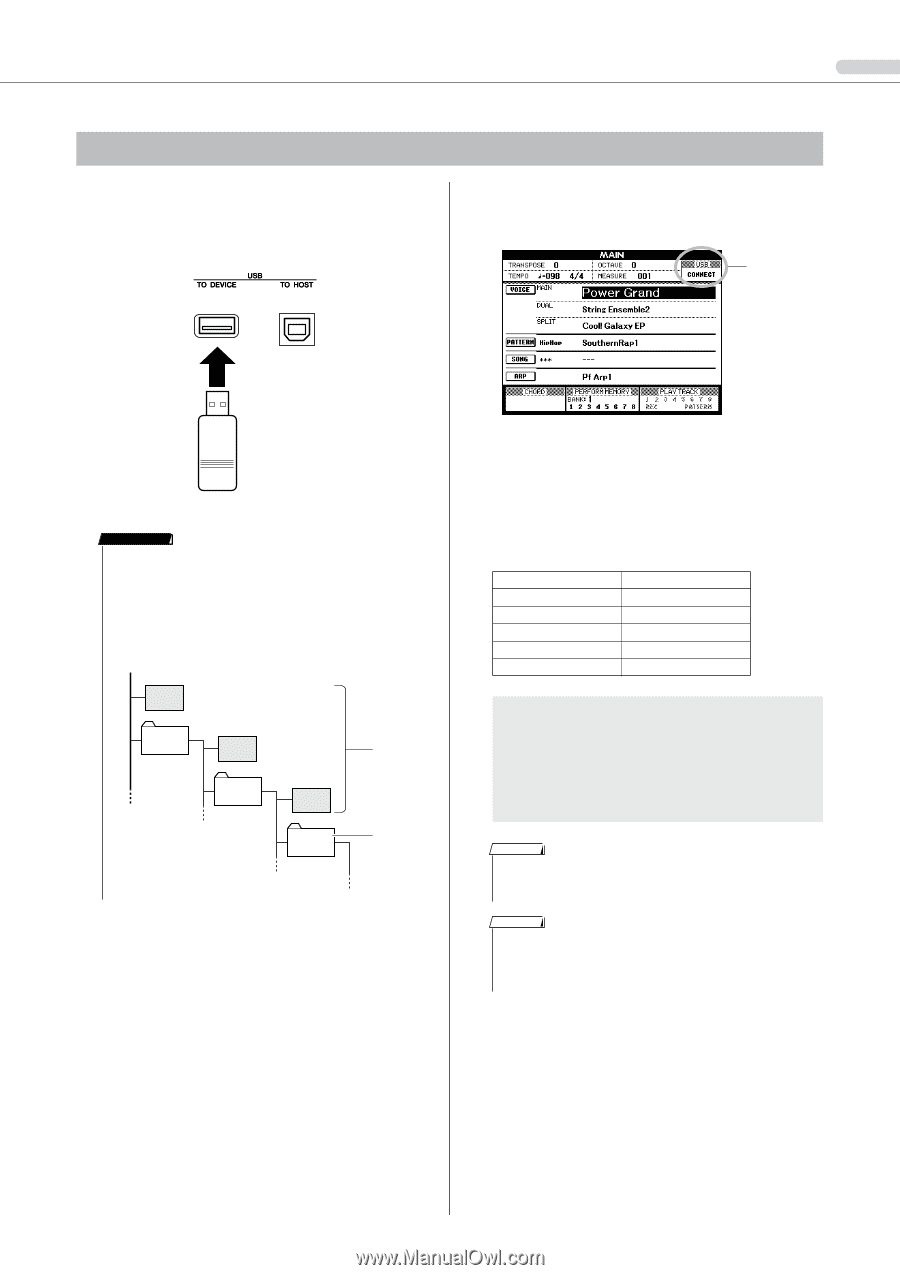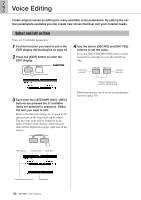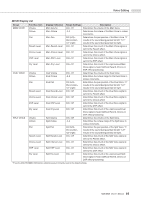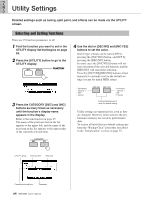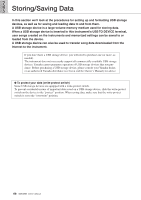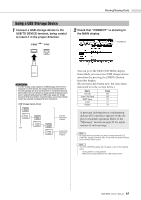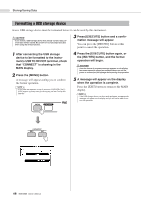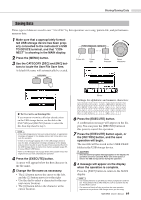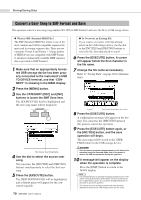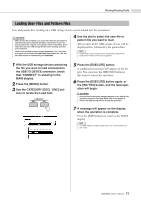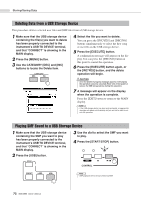Yamaha MM8 Owner's Manual - Page 67
Using a USB Storage Device, Check that CONNECT is showing
 |
UPC - 086792881737
View all Yamaha MM8 manuals
Add to My Manuals
Save this manual to your list of manuals |
Page 67 highlights
Storing/Saving Data Using a USB Storage Device 1 Connect a USB storage device to the USB TO DEVICE terminal, being careful to insert it in the proper direction. 2 Check that "CONNECT" is showing in the MAIN display. CONNECT IMPORTANT • In order to play songs copied to a USB storage device from a computer or other device, the songs must be stored either in the USB storage device's root directory or a first-level/secondlevel folder in the root directory. Songs stored in these location can be selected and played as USB songs (page 26). Songs stored in third-level-folders created inside a second-level folder cannot be selected and played by this instrument. USB Storage Device (Root) Song File Song Folder root Song File Song Folder Song File Song Folder Can Be Selected/ Played. Cannot Be Selected/ Played. You can go to the FILE CONTROL display from which you can access USB storage device operations by pressing the [MENU] button from this display. (Do not press this button now, but only when instructed to in the section below.) Menu Format User File Save SMF Save Load Delete Page 68 69 70 71 72 A message (information or confirmation dialog) will sometimes appears on the display to facilitate operation. Refer to the "Messages" section on page 83 for explanations of each message. NOTE • No sound will be produced if you play the keyboard while FILE CONTROL display is showing. Also, in this state only buttons related to file functions will be active. NOTE • The FILE CONTROL display will not appear in any of the following cases: • During pattern or song playback • While data is being loaded from a USB storage device MM6/MM8 Owner's Manual 67