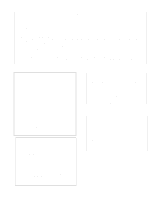Yamaha P-100 Owner's Manual (image)
Yamaha P-100 Manual
 |
View all Yamaha P-100 manuals
Add to My Manuals
Save this manual to your list of manuals |
Yamaha P-100 manual content summary:
- Yamaha P-100 | Owner's Manual (image) - Page 1
P-100 OWNER'S MANUAL - Yamaha P-100 | Owner's Manual (image) - Page 2
to the instructions found in the users manual, may cause interference harmful to the operation of other electronic devices. Compliance Yamaha Corporation of America, Electronic Service Division, 6600 Orangethorpe Ave, Buena Park, CA 90620 * This applies only to products distributed by YAMAHA - Yamaha P-100 | Owner's Manual (image) - Page 3
believed to be correct at the time of printing. However. Yamaha reserves the right to change or modify any of the specifications without notice or obligation to update existing units. ENVIRONMENTAL ISSUES: Yamaha strives to produce products that are both user safe and environmentally friendly. We - Yamaha P-100 | Owner's Manual (image) - Page 4
Instructions found in this manual BEFORE making any connections, including connection to the main supply. 2. Main Power Supply Verification: Yamaha products are manufactured specifically may exist. 12. Electrical/electronic products should be serviced by a qualified service person when: a. The power - Yamaha P-100 | Owner's Manual (image) - Page 5
THANK YOU! ... for purchasing the Yamaha Clavinova PF Series P-100. The P-100 is a high-performance electronic piano with ten voices and a host of functions that make it an ideal instrument for professional stage and studio applications, as well as for use at - Yamaha P-100 | Owner's Manual (image) - Page 6
SETTING UP THE P-100 5 PLAYING THE DEMO SONGS 6 PLAYING THE P-100 7 Selecting a 100 with a tone generator 46 Using the P-100 with another MIDI keyboard 47 Using the P-100 in an extended MIDI system 48 Using the P-100 with a MIDI data recorder 49 ERROR MESSAGES 50 SPECIFICATIONS 51 INDEX - Yamaha P-100 | Owner's Manual (image) - Page 7
Clavinova PF P-100 Operation Guide - Yamaha P-100 | Owner's Manual (image) - Page 8
Clavinova PF P-100 Operation Guide - Yamaha P-100 | Owner's Manual (image) - Page 9
PLAYING THE DEMO SONGS PLAYING THE P-100 DUAL MODE SPLIT MODE ADJUSTING THE KEYBOARD MIDI KEYBOARD CONTROL FUNCTIONS MIDI UTILITY MODE SETTINGS SPECIAL OPERATIONS - Yamaha P-100 | Owner's Manual (image) - Page 10
for an extended period of time. l Service and Modification The P-100 contains no user serviceable parts. Never open the piano's cabinet or tamper with it in any way, as doing so can result in electrical shock or damage to the P-100. Refer all servicing to qualified YAMAHA service personnel. l Backup - Yamaha P-100 | Owner's Manual (image) - Page 11
's current settings to another MIDI device as a MIDI bulk dump. It is also used to adjust the P-100's tuning and select keyboard velocity curve settings. LED display This three-digit numeric LED display shows the current main voice selection in Single, Dual, and Split modes. It also shows the values - Yamaha P-100 | Owner's Manual (image) - Page 12
to lower Utility mode and transpose function settings one step at a time. [MODULATION (+1)] button This button lets you change the modulation effect mode. Keyboard This 88-note Action Effect keyboard simulates the action and response of an acoustic piano keyboard. Speakers The P-100's two built - Yamaha P-100 | Owner's Manual (image) - Page 13
FC4 pedal is included with your P-100. If you wish to purchase additional foot pedals, be sure to use only Yamaha models FC4 or FC5. FOOT CONTROLLER These terminals allow the P-100 to communicate with other MIDI devices. To control the P-100 using a sequencer or another keyboard, connect the device - Yamaha P-100 | Owner's Manual (image) - Page 14
FC5 footswitches, you should connect them to the SOSTENUTO and SOFT jacks at this time. 3. Connect a foot controller. If you have purchased an FC7 foot controller 8. Attach the music stand. Attach the supplied music stand to the P-100 by inserting it into the groove along the rear edge of the upper - Yamaha P-100 | Owner's Manual (image) - Page 15
Press the [+l] button once to select the first demo song, or twice to select the second song. The song you select will begin playing. If you press the [+l] button three times, the word "all" will appear in the display and the P-100 will play all two demo songs in an endless loop. If you don't press - Yamaha P-100 | Owner's Manual (image) - Page 16
is thus much like playing a normal acoustic piano. The biggest difference between the P-100 and an acoustic piano is the fact that the P-100 lets you choose between ten different voices. NO. VOICE 1 PIANO 1 2 PIANO 2 3 E.PIANO 1 4 E.PIANO 2 5 CLAVINOVA TONE 6 VIBES 7 STRINGS 8 ORGAN 9 BASS - Yamaha P-100 | Owner's Manual (image) - Page 17
it back to stereo mode, press and hold the [PIANO l] button again. The display below will appear briefly. The voice is also switched to stereo mode automatically each time you turn on the power to the P- 100. The other two voices, CLAVINOVA TONE and VIBES, are actually layered sounds which combine - Yamaha P-100 | Owner's Manual (image) - Page 18
effect for each voice. The depth value appears in the display each time you select a different reverb type. To change the depth setting, move the P-100 will automatically switch back to HALL depth 6 when you next select PIANO 1. When you play two voices in Dual or Split modes, the P-100 will apply - Yamaha P-100 | Owner's Manual (image) - Page 19
is selected.) The P-100 also lets you set the depth of the modulation effect. The depth value appears in the display each time you select a , whereas a value of 7 will result in the heaviest modulation. The P-100 will remember modulation type and depth settings for each of the ten voices. When - Yamaha P-100 | Owner's Manual (image) - Page 20
much like the three-band graphic equalizers found on many portable stereo sets. It allows you to adjust the P-100's output in three frequency ranges, LOW, MIDDLE and HIGH. Slide the slider for each range up to you an idea how you can use the equalizer to modify the sound output by the P-100. 11 - Yamaha P-100 | Owner's Manual (image) - Page 21
sounds two of its voices in response to every note you play. Playing the P-100 in Dual mode is therefore like playing two keyboards at once. You could use this mode, for example, to play a melody with a piano underscored with the sound of strings. To enter Dual mode, press the [VOICE/UTILITY] button - Yamaha P-100 | Owner's Manual (image) - Page 22
Adjusting the voice balance The P-100's Dual mode is a useful feature. However, you may not always want to give the two voices equal emphasis. When playing a piano voice with strings, for example, you might want the strings to be little more than a murmur in the background, adding a delicate nuance - Yamaha P-100 | Owner's Manual (image) - Page 23
when playing two similar voices, such as two piano sounds, together in Dual mode. By detuning the detune setting, release the [DETUNE] button. The P-100 will display the new setting for about a second mode, the main voice is raised above the keyboard's standard pitch by a certain amount, whereas the - Yamaha P-100 | Owner's Manual (image) - Page 24
voice. (BASS 1 was selected as the default sub voice when your P-100 left the Yamaha factory.) When you turn Split mode on, the LED above the [SPLIT that you can switch the sub keyboard area on and off as needed, playing the main voice across the entire keyboard during a song's verse and chorus. for - Yamaha P-100 | Owner's Manual (image) - Page 25
be assigned by default to the main keyboard area. At the same time, the voice which was last selected as the Split mode 100. will remain in Split mode after you make your selection. This lets you change the sub voice selection as you enter Split mode, for smooth transitions between parts of a song - Yamaha P-100 | Owner's Manual (image) - Page 26
point. Imagine, for example, a song arrangement which calls for you to play the vibes with a piano bass line. The P-100's Split mode can handle this at a time by pressing the [-l] or [+l] buttons while holding down the [SPLIT] button.) If you want to change the location of the main keyboard area, - Yamaha P-100 | Owner's Manual (image) - Page 27
voice will play all notes up to and including F4, and the sub voice will play any notes from F#4 on. If you set the main keyboard above this point, however, the sub voice will play any notes up to E4, and the main voice will play notes from F4 up. 18 - Yamaha P-100 | Owner's Manual (image) - Page 28
ADJUSTING THE KEYBOARD Tuning the P-100 Electronic pianos have one advantage over their acoustic counterparts: they are much easier to tune. You can fine-tune the P-100's keyboard upward or downward within a range of about 100 cents. You can set the tuning to a value from -64 to 63. Each step raises - Yamaha P-100 | Owner's Manual (image) - Page 29
Selecting a velocity curve Although the P-100's keyboard feels like an acoustic piano keyboard, it works on quite different principles. Since the P-100 is an electronic piano, it must determine how fast a key is being pressed - that is, the velocity of a note - in order to know how hard the note was - Yamaha P-100 | Owner's Manual (image) - Page 30
stop transposing. Transpose amount settings It is worth noting at this point that the P-100 actually has five transpose amount settings. The first, described on the following page, sets the transpose amount for the entire keyboard in Single mode, and for the main voice in Dual and Split modes. The - Yamaha P-100 | Owner's Manual (image) - Page 31
[TRANSPOSE] button. Each time you press one of these buttons, you will raise or lower the transpose amount by a semitone. The P-100 can only transpose within amount in a single operation. Notes at the end of the keyboard The P-100 can only play notes which fall within its 88-key range. When - Yamaha P-100 | Owner's Manual (image) - Page 32
button. Then adjust the transpose amount by pressing one of the keys on the keyboard, or using the [-1] or [+1] buttons, as described on the preceding page. You transpose amount by pressing a key below C1 or above C5 on the keyboard, the P-100 will react as though you pressed C1 or C5. When you have - Yamaha P-100 | Owner's Manual (image) - Page 33
Why transpose the sub voice? This function may not seem very necessary at first glance. After all, transposing one voice up or down a few semitones while leaving the other untransposed would only complicate playing unnecessarily - unless you want to try sightreading a part written for. say, a - Yamaha P-100 | Owner's Manual (image) - Page 34
not to mention electronic pianos such as the P-100 - to communicate P100's Dual and Split modes, then you're right on target: the P-100 actually consists of a MIDI keyboard the transmission of data specific to individual devices. This sorts of messages the P-100 supports, and how their corresponding - Yamaha P-100 | Owner's Manual (image) - Page 35
MIDI terminals. There are three types of MIDI terminals: IN, OUT, and THRU. Not all MIDI devices have three MIDI terminals; but most, like the P-100, do. A device with all three terminals will receive incoming data through its MIDI IN terminal, and output its own data through the MIDI OUT terminal - Yamaha P-100 | Owner's Manual (image) - Page 36
- Single, Dual, and Split - are nothing more than different ways of combining these MIDI hardware elements. In Single mode, the P-100 uses only one of its two timbres. The keyboard sends MIDI channel voice messages to the tone generator to control the main voice timbre. It also outputs the same - Yamaha P-100 | Owner's Manual (image) - Page 37
rather than in unison, two MIDI channels are needed to control them. For this reason, the P-100 divides its keyboard into two areas, known as the main and sub keyboard areas. Channel voice messages from the main keyboard area are sent to the main voice and output on the transmit channel (Tch) as in - Yamaha P-100 | Owner's Manual (image) - Page 38
play on the keyboard. The LED above the [MIDI] button remains lit while this function is enabled to remind you that the P-100 is transmitting. [MODULATION] button repeatedly without releasing the [MIDI] button. The P-100 will cycle through the possible velocity curve settings: normal, soft, hard - Yamaha P-100 | Owner's Manual (image) - Page 39
releasing these buttons, set the transpose amount by pressing a key on the keyboard or using the [-l] and [+l] buttons. When setting the Tch+l transpose desired transpose amount, release the [MIDI] and [TRANSPOSE] buttons. The P-100 will display the new value for a moment, then exit the function - Yamaha P-100 | Owner's Manual (image) - Page 40
PROTECT MIDI + PB MIDI + MW MIDI + CS MIDI + FC MIDI + PC TRNS MIDI + PC RECV You can enter MIDI Utility mode by pressing the appropriate [VOICE/UTILITY] buttons transpose functions, etc.) will not work while the P-100 is in MIDI Utility mode; therefore. you will have to leave this mode - Yamaha P-100 | Owner's Manual (image) - Page 41
to the MIDI transmit and receive channels described on page 25, the P-100 lets you specify a separate channel to receive program change messages. 1. channel by the letter "p". If you press the [CHANNEL] button a fourth time, the display will cycle back to the transmit channel setting. 3. Set the - Yamaha P-100 | Owner's Manual (image) - Page 42
in MIDI parlance as "omni on". The omni on setting is represented in the P-100's display by the word "all". 4. Exit MIDI Utility mode. Press the [MIDI] change two receive channels rather than just one all the time. Fortunately, the P-100 is designed so that whenever you alter the receive channel - Yamaha P-100 | Owner's Manual (image) - Page 43
Local control This setting allows you to disconnect the P-100's keyboard from its internal tone generator. It is usually turned on so that the P-100 will function normally, producing music in response to the notes you play on the keyboard. When you turn the local control off, the internal tone - Yamaha P-100 | Owner's Manual (image) - Page 44
will be echoed through the MIDI OUT terminal together with data transmitted by the P-100, allowing instruments receiving this data to be controlled by both the P-100 and other devices connected to the P-100's MIDI IN terminal. 1. Enter MIDI Utility mode. Press the [MERGE] button while holding down - Yamaha P-100 | Owner's Manual (image) - Page 45
any incoming bulk dump or parameter change messages. When it is set to bulk ("bul"), the P-100 will accept parameter change messages, but protect against bulk messages. Finally, when turned off, the P-100 will allow its memory to be overwritten by incoming bulk dumps and system exclusive messages - Yamaha P-100 | Owner's Manual (image) - Page 46
the [PITCH] wheel all the way in either direction. The range you set here applies only to the P-100's internal voices. External tone generators may interpret pitch bend messages from the P-100 in a different manner, depending on their own internal settings. 1. Enter MIDI Utility mode. Press the [PB - Yamaha P-100 | Owner's Manual (image) - Page 47
interpret these messages according to its own internal settings. The modulation wheel setting does not affect the P-100's PIANO 1 and PIANO 2 voices, as the vibrato effect is turned off at all times for these voices. Please keep in mind that the vibrato effect controlled by the [MODULATION] wheel - Yamaha P-100 | Owner's Manual (image) - Page 48
used for bank select messages). If you purchase an optional foot controller (Yamaha FC7), you can assign a function to it as well. In things. Adding a second realtime controller to your P-100 will thus allow you to increase your P-100's performance flexibility. 1. Enter MIDI Utility mode. Press - Yamaha P-100 | Owner's Manual (image) - Page 49
change message each time you press a [VOICE/UTILITY] button to select a voice. The number of the program change message that is sent is displayed for a second after you press the button, before being replaced by the number of the voice you selected. When your P-100 left the Yamaha factory, it was - Yamaha P-100 | Owner's Manual (image) - Page 50
button to select a voice (other than the Dual mode sub voice), the P-100 will check the program change transmit table to determine whether a program change number number which was sent will appear in the LED display briefly each time you press the button to select a voice. However, you will not - Yamaha P-100 | Owner's Manual (image) - Page 51
the Yamaha factory, your P-100 was set so that program change numbers 1 through 10 will select the corresponding voices: program change 1 will select PIANO 1, program change 2 will select PIANO number by pressing the button a second time. When you do so, the LED above the button will go out. 42 - Yamaha P-100 | Owner's Manual (image) - Page 52
step 2 to change other settings before you leave this mode.) Whenever the P-100 receives a program change message, it will check the program change receive table to to the voice indicated by the program change receive table. (If the P-100 is in Dual mode, this will cause it to shift to Single mode.) - Yamaha P-100 | Owner's Manual (image) - Page 53
can require a lot of time. While this can be inconvenient for anyone, it is downright frustrating for stage performers who feel acutely the eyes of a waiting audience upon them. To make the transition between songs smooth and easy, you will want to make use of the P-100's bulk dump function, The - Yamaha P-100 | Owner's Manual (image) - Page 54
yourself wishing that you could erase all your settings and start again with a fresh slate. After all, the P-100 lets you make enough settings that changing the majority of them can be a time-consuming process. Under such circumstances you should use the memory initialization procedure to return the - Yamaha P-100 | Owner's Manual (image) - Page 55
tone generator will respond to notes you play in the main keyboard area using the first voice, and notes you play in the sub keyboard area using the second voice. The P-100 will send program change messages on either of these channels each time you press one of the [VOICE/UTILITY] buttons to select - Yamaha P-100 | Owner's Manual (image) - Page 56
Using the P-100 with another MIDI keyboard Yamaha's SY99 synthesizer incorporates a multitimbral tone generator similar to the TG77. It can therefore be slaved to the P-100 as described above. However, it also has a MIDI keyboard with a broad range of control features and a powerful l6-track - Yamaha P-100 | Owner's Manual (image) - Page 57
P-100's two voices and any of 100's MIDI THRU terminal instead of the MIDI OUT. But then, you would not be able to control the TG77 using the P-100's keyboard the P-100 control the SY99, but you shouldn't. The P-100'S MIDI merge will respond when you play the P-100. By turning off some of the - Yamaha P-100 | Owner's Manual (image) - Page 58
, and transmit and receive tables - for fast and easy recall, thus saving you the trouble of changing a host of settings between every song. There are many devices, including sequencers, synthesizers such as Yamaha's SY99, and peripheral devices such as the MDF2 MIDI Data Filer, which possess MDR - Yamaha P-100 | Owner's Manual (image) - Page 59
contact your Yamaha dealer or a Yamaha service center to have the battery replaced. MIDI buffer full The P-100 has received a greater volume of MIDI data than it can process at one time. Take steps to reduce the amount of data the P-100 is receiving. MIDI data error The P-100 had trouble receiving - Yamaha P-100 | Owner's Manual (image) - Page 60
SPECIFICATIONS Keyboard: 88-key (A-1 to C7) Action Effect, velocity sensitive Tone Generator: Tone generation method: AWM Voices: PIANO 1, PIANO 2, E.PIANO 1, E.PIANO 2, CLAVINOVA TONE, VIBES, STRINGS, ORGAN, BASS 1, BASS 2 Maximum simultaneous notes: 32/16 Built-in DSP Effects: Digital reverb - Yamaha P-100 | Owner's Manual (image) - Page 61
INDEX -1 button 3 +l messages 25 CS slider 2, assignment 39 D DATA ENTRY slider 2 Demo songs 6 Detune 14 DETUNE button 3 Device number, for bulk dumps 44, transposing 23, voice balance 13, voice detune 14 K Keyboard 3, main and sub areas 15, P-100 configruation 27-28, split point 17, MIDI system - Yamaha P-100 | Owner's Manual (image) - Page 62
transmit channel setting 32-33 Transpose, main voice 22, MIDI 30, sub voice 23, turning function on and off 21 TRANSPOSE button 2 Tone generator, P-100 configuration 27-28, system applications 46-48 TUNE button 2 Tuning 19 U Upper panel 2 Utility mode 31 V Vibrato 38 Voice, balance in Dual mode 13 - Yamaha P-100 | Owner's Manual (image) - Page 63
can be adjusted within the range from 0 (C-2) to 127 (G8) using the MIDI Tch and Tch+l transpose settings. 2.1.2 CONTROL CHANGE The P-100's controllers transmit MIDI data as described in the table below. 1.2 Transmission Flow Diagram 54 2.1.3 PITCH BEND Pitch bend messages are transmitted with - Yamaha P-100 | Owner's Manual (image) - Page 64
off. 2.3 Configuration of Keyboard and Tone Generator MIDI messages received on the channel which has been set as the P-100's MIDI transmit channel (Tch be received at any time, regardless of the receive channel setting. 3.1.1 SYSTEM SETUP 2.4 MIDI MERGE FUNCTION The P-100 possesses a MIDI merge - Yamaha P-100 | Owner's Manual (image) - Page 65
parameter to the specified value. regardless of the P100's current mode. 3.1.3 PROGRAM CHANGE RECEIVE TABLE Received parameter change messages are recognized. regardless of the device number specification. 3.2 BULK DUMPS The P-100 is capable of transmitting and receiving the following three types - Yamaha P-100 | Owner's Manual (image) - Page 66
MIDI PARAMETER CHANGE TABLE (PROGRAM CHANGE RECEIVE TABLE) $F0, $43, $1n, $2A, $0F, $00, $00, N2, $00, V2, $F7 Notes: n = device number (ie., transmit/receive table) N 2 = parameter number V2 = parameter value MIDI BULK DUMP FORMAT (PROGRAM CHANGE TRANSMIT TABLE) (DUMP - Yamaha P-100 | Owner's Manual (image) - Page 67
YAMAHA [ Electronic Piano P-100 ] Model P-100 MIDI Implementation Chart Function ... Transmitted Exclusive o System Song Pos x Song Sel x Common Tune x System Clock x Real Time Commands x Aux FC/CS is assigned to AT. (Don't send by keyboard) 58 Mode 1 : OMNI ON, P O L Y Mode 3 : OMNI - Yamaha P-100 | Owner's Manual (image) - Page 68
460-2311 HEAD OFFICE Yamaha Corporation, Electronic Musical Instrument Divison Nakazawa-cho 10-1, Hamamatsu, Japan 430 Tel: 053-460-2445 SERVICE This product is supported by YAMAHA's worldwide network of factory trained and qualified dealer service personnel. In the event of a problem, contact your - Yamaha P-100 | Owner's Manual (image) - Page 69

OWNER’S MANUAL