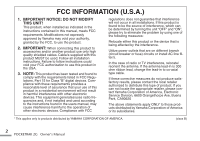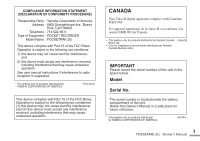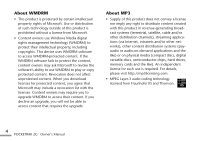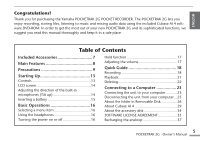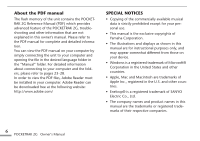Yamaha POCKETRAK 2G Owners Manual
Yamaha POCKETRAK 2G - 2 GB Digital Player Manual
 |
UPC - 086792884912
View all Yamaha POCKETRAK 2G manuals
Add to My Manuals
Save this manual to your list of manuals |
Yamaha POCKETRAK 2G manual content summary:
- Yamaha POCKETRAK 2G | Owners Manual - Page 1
ITALIANO ESPAÑOL FRANÇAIS DEUTSCH ENGLISH Owner's Manual EN Bedienungsanleitung DE Mode d'emploi FR Manual de instrucciones ES Manuale di istruzioni IT RU - Yamaha POCKETRAK 2G | Owners Manual - Page 2
Service Division, 6600 Orangethorpe Ave, Buena Park, CA90620 The above statements apply ONLY to those products distributed by Yamaha Corporation of America or its subsidiaries. * This applies only to products distributed by YAMAHA CORPORATION OF AMERICA. (class B) 2 POCKETRAK 2G Owner's Manual - Yamaha POCKETRAK 2G | Owners Manual - Page 3
in the space below. Model Serial No. The serial number is located inside the battery compartment of the unit. Retain this Owner's Manual in a safe place for future reference. * This applies only to products distributed by YAMAHA CORPORATION OF AMERICA. (Ser.No) 3 POCKETRAK 2G Owner's Manual - Yamaha POCKETRAK 2G | Owners Manual - Page 4
, digital versatile discs, semiconductor chips, hard drives, memory cards and the like). An independent license for such use is required. For details, please visit http://mp3licensing.com. • MPEG Layer-3 audio coding technology licensed from Fraunhofer IIS and Thomson. 4 POCKETRAK 2G Owner's Manual - Yamaha POCKETRAK 2G | Owners Manual - Page 5
ENGLISH Congratulations! Thank you for purchasing the Yamaha POCKETRAK 2G POCKET RECORDER. The POCKETRAK 2G lets you enjoy recording, storing files, listening to music and mixing audio data using the included Cubase AI 4 software DVD-ROM. In order to get the most out of your new POCKETRAK 2G and its - Yamaha POCKETRAK 2G | Owners Manual - Page 6
The flash memory of the unit contains the POCKETRAK 2G Reference Manual (PDF) which provides advanced feature of the POCKETRAK 2G, troubleshooting and other information that are not explained in this owner's manual. Please refer to the PDF manual for complete and detailed information. You can view - Yamaha POCKETRAK 2G | Owners Manual - Page 7
ENGLISH Included Accessories • USB connection cable • Earphones Attaching the Pocketrak soft case to a tripod Screw the tripod attachment into the threaded socket on the Pocketrack soft case. • DVD-ROM • Owner's Manual (this document) • Eneloop (Rechargeable Ni-MH Battery) • Soft case with - Yamaha POCKETRAK 2G | Owners Manual - Page 8
of the microphones in response to the recording environment. (page 18) 8 POCKETRAK 2G Owner's Manual • Direct recording from CD player (LINE input) You can connect the unit to a CD player or MD player, and record music to the unit. (See PDF reference manual.) • Audio file (MP3/WMA) playback function - Yamaha POCKETRAK 2G | Owners Manual - Page 9
data loss, we recommend that you save important data to an external device such as a computer. • Do not operate the device or use headphones/earphones while driving car or riding a motorcycle or a bicycle, since this could result in a serious accident. (5)-5 1/3 9 POCKETRAK 2G Owner's Manual - Yamaha POCKETRAK 2G | Owners Manual - Page 10
also cause the wire or necklace to heat up. • Do not throw the battery into a fire,heat it, or expose it to the sunlight for a long time Doing so may melt the insulation, impair the safety mechanism, or ignite the electrolyte, causing ignition or explosion. 10 POCKETRAK 2G Owner's Manual (5)-5 2/3 - Yamaha POCKETRAK 2G | Owners Manual - Page 11
. Do not recharge conventional (alkaline) batteries. When charging the battery outside this product, use a charger that supports eneloop batteries, and observe the instructions given in the "owner's manual" for your charger. If the battery fluid leaks If the battery does leak, avoid contact with the - Yamaha POCKETRAK 2G | Owners Manual - Page 12
dealer and ask for the correct method of disposal. Note for the battery symbol (bottom two symbol examples): This symbol might be used in combination with a chemical symbol. In this case it complies with the requirement set by the Directive for the chemical involved. 12 POCKETRAK 2G Owner's Manual - Yamaha POCKETRAK 2G | Owners Manual - Page 13
button (MENU/STOP) 13 Speaker 16 14 Headphones socket ( ) 15 Power/Hold switch (POWER/HOLD) 16 Playback speed control switch (PLAY SPEED) 17 17 Battery compartment lid 18 USB terminal slide switch 18 19 USB terminal cover (may be rotated) 20 USB terminal 19 13 POCKETRAK 2G Owner's Manual ENGLISH - Yamaha POCKETRAK 2G | Owners Manual - Page 14
sensitivity 7 External recording mode (MIC, LINE) 8 Playback Lock/Release 9 Timer/Alarm 10 File number 11 Total file number 12 Information display (Time/Message/Mode etc.) 13 Security setting On/Off (S folder only) 14 Folder (A, B, C, D, S, L, M) 14 POCKETRAK 2G Owner's Manual Adjusting the - Yamaha POCKETRAK 2G | Owners Manual - Page 15
the MENU/STOP button for at least two seconds to access the COMMON menu, then use the DATE & TIME settings. Note: · Dispose of all used batteries safely in accordance with all applicable laws. 15 POCKETRAK 2G Owner's Manual ENGLISH - Yamaha POCKETRAK 2G | Owners Manual - Page 16
the headphones to the socket. The speaker will be disconnected automatically. 16 POCKETRAK 2G Owner's Manual Turning the power on or off Set the POWER/HOLD switch to the leave the unit turned on with a recording paused for more than 15 minutes, the unit will turn off the power after it creates - Yamaha POCKETRAK 2G | Owners Manual - Page 17
ENGLISH Hold function The Hold function can help you to avoid stopping operation (playback or recording) by accidentally pressing a button. . • If operation (playback or recording) is finished while the Hold function is engaged, the unit automatically shuts down. 17 POCKETRAK 2G Owner's Manual - Yamaha POCKETRAK 2G | Owners Manual - Page 18
" 2. Press the PAUSE/REC button to enter the recording standby mode. SP 20 MIC 3. Press the Y or T button to adjust the microphone sensitivity while checking the level meter. The microphone sensitivity can be adjusted to 31 levels (Level 0 to level 30). SP 15 MIC 18 POCKETRAK 2G Owner's Manual - Yamaha POCKETRAK 2G | Owners Manual - Page 19
loud sounds. Quick Guide 4. Press the PAUSE/REC button to start recording. The REC/PEAK LED lights up and recording starts. With MIC ALC "ON" 2. " or "LOW" for MIC SENS., then press the W button. HIGH: High sensitivity MIDDLE: Middle sensitivity LOW: Low sensitivity 19 POCKETRAK 2G Owner's Manual - Yamaha POCKETRAK 2G | Owners Manual - Page 20
from the actual elapsed time. 20 POCKETRAK 2G Owner's Manual Stopping recording Press the MENU/STOP button. Pausing recording Press the PAUSE/REC button. Press it again to resume recording. Inserting index marks You can insert index marks only in the files in the VOICE folder. To insert an index - Yamaha POCKETRAK 2G | Owners Manual - Page 21
ENGLISH Playback 1. Press the FOLDER/INDEX button to select a folder (A, B, C, D, playback Press the MENU/STOP button. Press the W button to resume playback. Quick Guide Note: · A few seconds may be required to start playback of a file may not work with some files. 21 POCKETRAK 2G Owner's Manual - Yamaha POCKETRAK 2G | Owners Manual - Page 22
Quick Guide Deleting The deleted file is not recoverable. Deleting the selected file 1. Press the FOLDER/INDEX button to select a folder. 2. Press the . (For example, if you delete File 2 from a set of Files 1, 2, and 3, then File 3 will be renumbered as File 2.) 22 POCKETRAK 2G Owner's Manual - Yamaha POCKETRAK 2G | Owners Manual - Page 23
USB terminal, then insert the extended USB terminal in the correct orientation into a USB connector on your computer. Do not apply force to the terminal. Otherwise, it may break. If necessary, use the supplied USB cable. Take note of the orientation of the terminal. 23 POCKETRAK 2G Owner's Manual - Yamaha POCKETRAK 2G | Owners Manual - Page 24
the application software or OS, or turn the power to the unit off then on again. CAUTION • Before connecting the USB terminal to (2) when alternately plugging/unplugging the USB terminal. Note: · When you connect the recorder to the computer for the first battery power. 24 POCKETRAK 2G Owner's Manual - Yamaha POCKETRAK 2G | Owners Manual - Page 25
ENGLISH displayed, refer to manual are of Windows XP.) 3. Select [USB Mass Storage Device] and click [Stop]. 4. Make sure that [Yamaha Pocketrak USB Device] is in the list, then select [USB Mass Storage Device] and click [OK]. 5. Disconnect the unit from your computer. 25 POCKETRAK 2G Owner's Manual - Yamaha POCKETRAK 2G | Owners Manual - Page 26
canceled. [VOICE] and [VOICE_S] folders These folders store files recorded by the unit. The [VOICE] folder contains sub-folders A-D (VOICE). • Files recorded and stored in the A folder inside the VOICE folder are le, you will be unable to play the file on the unit. 26 POCKETRAK 2G Owner's Manual - Yamaha POCKETRAK 2G | Owners Manual - Page 27
Yamaha web site. http://www.yamaha.co.jp/manual/ [ALARM] folder This folder stores MP3/WMA files (excluding DRM contents) that can be played as an alarm. • If the ALARM folder is empty, a beep will be used as the alarm. • Only one file can be used as an alarm at a time. 27 POCKETRAK 2G Owner's Manual - Yamaha POCKETRAK 2G | Owners Manual - Page 28
stores files recorded from external devices. • Files recorded and stored in the LINE folder are named "IC_L_XXX (file number).MP3". • The LINE folder accommodates up to 199 files. • You can play only those files (in the LINE folder) that comply with the file naming rules. 28 POCKETRAK 2G Owner's Manual - Yamaha POCKETRAK 2G | Owners Manual - Page 29
3. Double-click on the "CubaseAI4.msi" icon in the "Cubase AI 4 for Windows" folder (for Windows users), or double-click the "CubaseAI4.mpkg" in the "Cubase AI 4 for MacOS X" (for Macintosh users). Follow the on-screen instructions to install the Cubase AI 4 software. 29 POCKETRAK 2G Owner's Manual - Yamaha POCKETRAK 2G | Owners Manual - Page 30
directly to your computer using the USB terminal. (page 23) Step3. Importing audio data to Cubase AI 4 1. software, launch the application from that location. · Create a Cubase AI 4 shortcut or alias on your desktop so you can easily launch the program when required. 30 POCKETRAK 2G Owner's Manual - Yamaha POCKETRAK 2G | Owners Manual - Page 31
folder to which the project and audio files for the project are to be stored, and click [OK]. An empty project window with 4 stereo and 8 monaural tracks will appear. Project window Mixer window Note: · Cubase AI 4 data is stored as a "project file". Transport panel 31 POCKETRAK 2G Owner's Manual - Yamaha POCKETRAK 2G | Owners Manual - Page 32
left side of the display. Track list 5. Go to [File] menu ^ [Import] ^ [Audio File] ^ [My Computer]. When the following window appears, select "Removable Disk," then click [Open]. Inspector 32 POCKETRAK 2G Owner's Manual Note: · The screen shots are of Windows XP. The screen might look different - Yamaha POCKETRAK 2G | Owners Manual - Page 33
ENGLISH 6. Select an audio file to import problem occurs. Hint: For further instructions such as adding effects or mixing, refer to the PDF manual provided with the software. Note: · If the "Import Options" dialog box appears, select desired options, then click [OK]. 33 POCKETRAK 2G Owner's Manual - Yamaha POCKETRAK 2G | Owners Manual - Page 34
below. ^ • Note that Yamaha does not offer technical support for the DAW software in the accessory disk. 34 POCKETRAK 2G Owner's Manual About the DAW software in the accessory disk The accessory disk contains DAW software both for Windows and Macintosh. NOTE: · Make - Yamaha POCKETRAK 2G | Owners Manual - Page 35
be used for any commercial purposes without permission of the copyright owner. • Data received by means of the SOFTWARE may not be duplicated, transferred, or distributed, or played back or performed for listeners in public without permission of the copyright owner. 35 POCKETRAK 2G Owner's Manual - Yamaha POCKETRAK 2G | Owners Manual - Page 36
MEDIA As to SOFTWARE sold on tangible media, Yamaha warrants that the tangible media on which the SOFTWARE is recorded will be POCKETRAK 2G Owner's Manual BUT WITHOUT LIMITING THE FOREGOING, YAMAHA DOES NOT WARRANT THAT THE SOFTWARE WILL MEET YOUR REQUIREMENTS, THAT THE OPERATION OF THE SOFTWARE - Yamaha POCKETRAK 2G | Owners Manual - Page 37
computer, press the Y button for at least two seconds. The REC/PEAK LED lights up and recharging starts. When the battery is recharging, the battery indicator on the LCD screen changes in the following sequence: When recharging is complete, the REC/PEAK LED turns off. 37 POCKETRAK 2G Owner's Manual - Yamaha POCKETRAK 2G | Owners Manual - Page 38
battery has been loaded. • There is no battery in the unit. • The unit is overheated. 3. Disconnect the unit from your computer. (page 25) Canceling the recharge operation To cancel the recharge operation, press the Y button for at least two seconds while recharging. 38 POCKETRAK 2G Owner's Manual - Yamaha POCKETRAK 2G | Owners Manual - Page 39
Moscow, 107996, Russia Tel: 495 626 0660 OTHER EUROPEAN COUNTRIES Yamaha Music Central Europe GmbH Siemensstraße 22-34, 25462 Rellingen, Germany Tel: +49-4101-3030 SY45 HEAD OFFICE Yamaha Corporation, Pro Audio & Digital Musical Instrument Division Nakazawa-cho 10-1, Naka-ku, Hamamatsu, Japan 430 - Yamaha POCKETRAK 2G | Owners Manual - Page 40
Yamaha Web Site (English only) http://www.yamahasynth.com/ Yamaha Manual Library http://www.yamaha.co.jp/manual/ U.R.G., Pro Audio & Digital Musical Instrument Division, Yamaha Corporation ©2008 Yamaha Corporation 1AJ6P1P0036--A 807IP-02B0 Printed in China

Owner’s Manual
Bedienungsanleitung
Mode d’emploi
Manual de instrucciones
Manuale di istruzioni
RU
IT
ES
FR
DE
EN
ITALIANO
ESPAÑOL
FRANÇAIS
DEUTSCH
ENGLISH