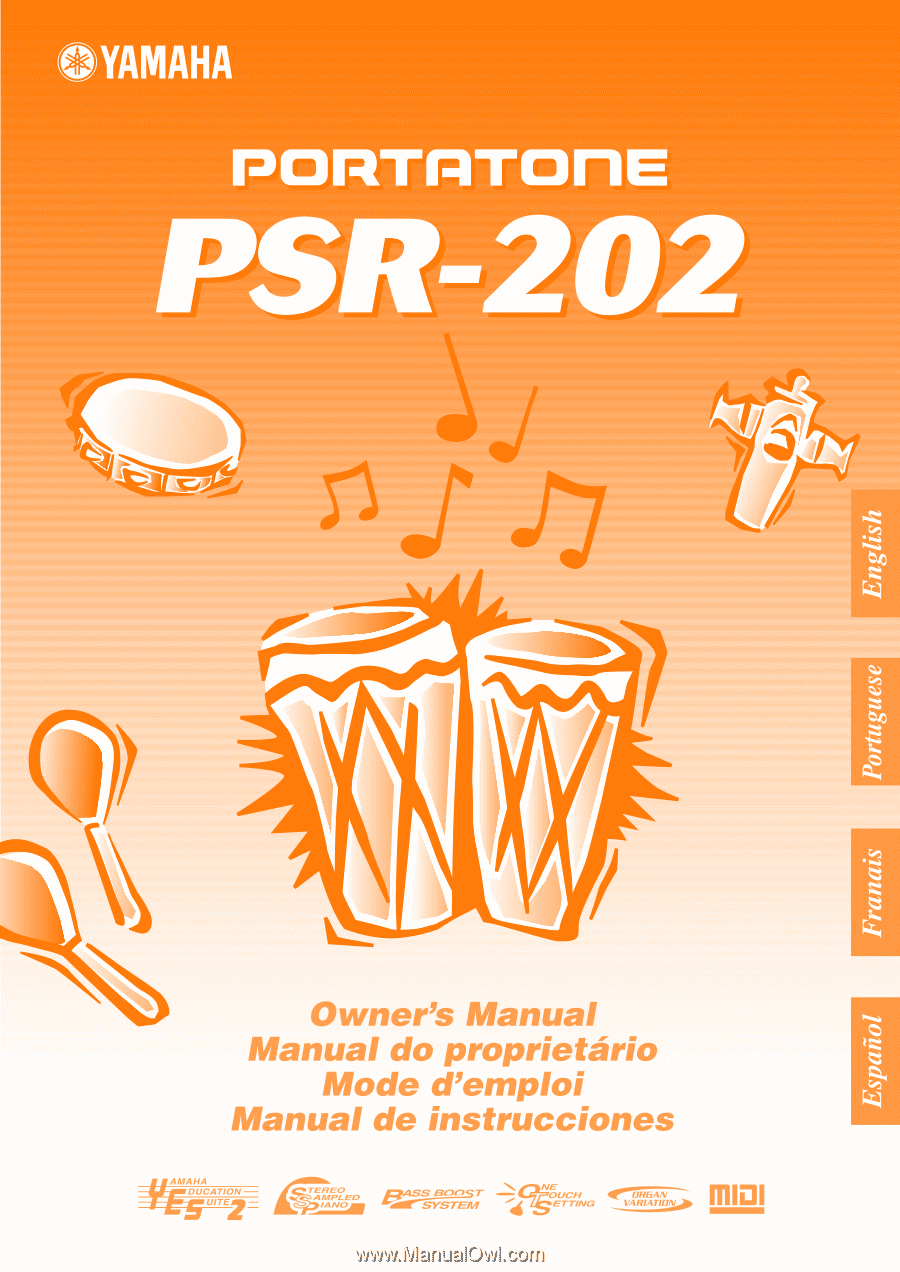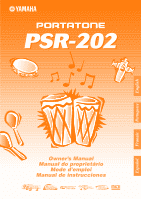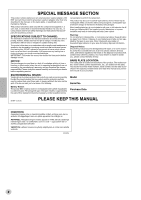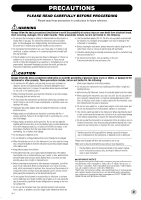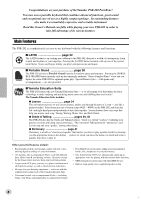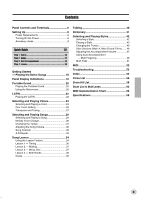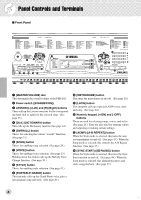Yamaha PSR-202 Owner's Manual
Yamaha PSR-202 Manual
 |
View all Yamaha PSR-202 manuals
Add to My Manuals
Save this manual to your list of manuals |
Yamaha PSR-202 manual content summary:
- Yamaha PSR-202 | Owner's Manual - Page 1
- Yamaha PSR-202 | Owner's Manual - Page 2
Yamaha. If a cart, etc., is used, please observe all safety markings and instructions that accompany the accessory product. SPECIFICATIONS SUBJECT TO CHANGE: The information contained in this manual the time period before damage occurs. NOTICE: Service charges incurred due to a lack of knowledge - Yamaha PSR-202 | Owner's Manual - Page 3
Yamaha service the panel or keyboard. • Do not to other electronic components, turn manual are for instructional Yamaha owns copyrights or with respect to which it has license to use others' copyrights. Such copyrighted materials include, without limitation, all computer software, styles files, MIDI - Yamaha PSR-202 | Owner's Manual - Page 4
of the Yamaha PSR-202 PortaTone! You now own a portable keyboard that combines advanced functions, great sound and exceptional ease-of-use in a highly compact package. Its outstanding features also make it a remarkably expressive and versatile instrument. Read this Owner's Manual carefully while - Yamaha PSR-202 | Owner's Manual - Page 5
8 Power Requirements 8 Turning On the Power 8 Accessory Jacks 9 Quick Guide 10 Step 1 Voices 10 Step 2 Songs 12 Step 3 Auto Accompaniment 51 MIDI 52 Troubleshooting 53 Index 54 Voice List 56 Drum Kit List 58 Style List & Multi pads 63 MIDI Implementation Chart 64 Specifications 66 - Yamaha PSR-202 | Owner's Manual - Page 6
Terminals I Front Panel r q t we !8 !3 !4 !5 !6 !7 000 GrandPno 116 !0 !2 y o u !1 i !9 @0 q [MASTER VOLUME] dial This determines the overall volume of the PSR-202. w Power switch ([STANDBY/ON]) e LESSON [L] (Left) and [R] (Right) buttons These call up the Lesson exercises for the - Yamaha PSR-202 | Owner's Manual - Page 7
PAD] buttons These are used to automatically play pre-programmed musical phrases. (See page 51.) I Rear Panel @1 @2 @3 @4 @1 MIDI IN, OUT terminals These are for connection to other MIDI instruments and devices. (See pages 9, 52.) @2 SUSTAIN jack This is for connection to an optional FC4 or FC5 - Yamaha PSR-202 | Owner's Manual - Page 8
is more environmentally friendly than batteries and does not deplete resources. I Using an AC Power Adaptor To connect your PSR-202 to a wall socket, you will need the optionally available Yamaha PA-3C or PA-3B Power Adaptor. Use of other AC adaptors could result in damage to the instrument, so - Yamaha PSR-202 | Owner's Manual - Page 9
other device and the other end to the rear panel PHONES/OUTPUT jack on the PSR-202. I Using a Sustain Footswitch This feature lets you use an optional footswitch (Yamaha FC4 or FC5) to sustain the sound of the keyboard voice. This is used in the same way as a damper pedal on an acoustic piano - Yamaha PSR-202 | Owner's Manual - Page 10
Quick Guide Step 1 Voices z w 000 GrandPno 116 w q zq Playing the Latin music The exciting new LATIN feature gives you a full variety of Latin music sounds - letting you - Yamaha PSR-202 | Owner's Manual - Page 11
Playing along with the Metronome z Press the [METRONOME] button. 000 GrandPno x Play the keyboard. Want to find out more? See page 21. Want to find out more? See page 20. Selecting and Playing Other Voices The PSR-202 has a total of 112 dynamic and realistic instrument voices. Let's try a few of - Yamaha PSR-202 | Owner's Manual - Page 12
Quick Guide Step 2 Songs q z xw 000 GrandPno 116 c zx Playing the Songs The PSR-202 is packed with 99 songs, including 24 special Demo songs. Playing the Demo songs Demo songs (001 - 024) showcase the sophisticated features and stunning sound of the PSR-202. Let's play the Demo songs now, - Yamaha PSR-202 | Owner's Manual - Page 13
11 Changing the volume of the song This lets you adjust the volume balance between the song and your keyboard performance. q Press the [OVERALL] button, until ACMP/SONG VOLUME is indicated by the dark arrow in the display. 110 SONG VOL 001 w Use the [+]/[-] buttons - Yamaha PSR-202 | Owner's Manual - Page 14
Quick Guide Step 3 Auto Accompaniment zb x cvm n 000 GrandPno 116 z Using the Auto Accompaniment The powerful yet easy-to-use Auto Accompaniment features give you professional instrumental backing for your performances. Simply play chords with your left hand - and the PSR-202 automatically - Yamaha PSR-202 | Owner's Manual - Page 15
z Press the [Dict.] button. Dict. x Specify the root note of the chord (in this case, G). v Play the notes of the chord as indicated in the keyboard diagram in the display. The chord name flashes and "congratulation" melody is played when the chord is played properly. M7 ACMP ON Chord area M7 - Yamaha PSR-202 | Owner's Manual - Page 16
Quick Guide Step timing of the notes. Lesson 2 - Waiting In this lesson step, the PSR-202 waits for you to play the correct notes before continuing playback of the song and master both hands. z Select one of the Lesson songs. For instructions on selecting songs, see page 29. c Start the Lesson. x - Yamaha PSR-202 | Owner's Manual - Page 17
on the timing of the notes. In Lesson 1, the particular note you play on the keyboard is unimportant. The PSR-202 checks your timing and how rhythmically "tight" your playing is. r1 Timing Grade The PSR-202 has a built-in evaluation function that monitors your practicing and - like a real teacher - Yamaha PSR-202 | Owner's Manual - Page 18
number Current chord 023 8va SambaRck 011 MEASURE To stop playback, press the [START/STOP] button. Song name Melody notation Keyboard diagram (current note is dark) • The PSR-202 has a Demo Cancel function that allows you to disable the Demo feature. To use this, simultaneously hold down the - Yamaha PSR-202 | Owner's Manual - Page 19
bar indicator u Song/Voice/Style name and number q Indicators 002 Norteno 003 e Notation y Chord r Keyboard t Measure/Tempo and Beat q Indicator These bars indicate the operating condition of the PSR-202, as shown below: and auto accompaniment are active, the display also shows the speci - Yamaha PSR-202 | Owner's Manual - Page 20
Portable Grand This convenient function lets you instantly call up the Grand Piano voice. Playing the Portable Grand Press the piano-shaped [PORTABLE GRAND] button. Doing this automatically cancels any other mode or function, and resets the entire instrument for playing the special "Stereo Sampled - Yamaha PSR-202 | Owner's Manual - Page 21
no "1" beats (all low clicks) 4 TIME SIG Adjusting the Metronome Volume You can adjust the volume of the Metronome sound independently of the other PSR-202 sounds. The volume range is 000 - 127. 1 Select the Metronome Volume function in the Overall menu. Press the [OVERALL] button, repeatedly if - Yamaha PSR-202 | Owner's Manual - Page 22
LATIN This exciting feature lets you instantly call up a dynamic Latin voice and style for playing various Latin music styles. Playing the LATIN 1 Press the [LATIN] button. 112 LatinKit 001 Doing this automatically resets the entire instrument for playing the specially programmed LATIN voice and - Yamaha PSR-202 | Owner's Manual - Page 23
Selecting and Playing Voices The PSR-202 features 112 authentic voices that have been created with Yamaha's sophisticated AWM (Advanced Wave Memory) tone generation system. Many of these voices also have special preset characteristics or embellishments. The voices are divided into various - Yamaha PSR-202 | Owner's Manual - Page 24
buttons simultaneously. (See page 26.) • The PSR-202 is polyphonic up to a maximum of 16 notes. (Depending on the voice selected - such as split voices and dual voices - fewer notes may be available.) This includes not only the notes played from the keyboard, but also the notes in a style pattern - Yamaha PSR-202 | Owner's Manual - Page 25
that adds delayed repeats to the original voice. The PSR-202 also features special Drum Kit voice #105, Brasil Kit voices 1-2 #109 - #110 and Latin Kit voice #112 - that let you play a variety of drum and percussion sounds from the keyboard. (Refer to each Kit Voice Chart below.) Icons representing - Yamaha PSR-202 | Owner's Manual - Page 26
Selecting and Playing Voices One Touch Setting The powerful One Touch Setting (OTS) feature lets you instantly and automatically call up an appropriate voice and other settings when you select a style or song. In other words, when One Touch Setting is active, selecting a desired style or song also - Yamaha PSR-202 | Owner's Manual - Page 27
the selected style. It also determines the pitch of the songs and the Multi Pads. This allows you to easily match the pitch of the PSR-202 to other instruments or singers, or play in a different key without changing your fingering. The Transpose settings can be adjusted over a range of ± 12 semitones - Yamaha PSR-202 | Owner's Manual - Page 28
Selecting and Playing Voices I Tuning Tuning determines the fine pitch setting of both the main voice and the bass/chord accompaniment of the selected style. It also determines the pitch of the songs and the Multi Pads. This allows you to accurately match the tuning with that of other instruments. - Yamaha PSR-202 | Owner's Manual - Page 29
. The songs are generally for your listening enjoyment; however, you can also play along with them on the keyboard. The songs of the PSR-202 can also be used with the powerful Lesson feature (page 34), a convenient tool that makes learning songs fun and easy. Selecting and Playing a Song 1 Press - Yamaha PSR-202 | Owner's Manual - Page 30
Selecting and Playing Songs 4 Stop the song. Press the [START/STOP] button. Melody Voice Change The PSR-202 lets you play a melody on the keyboard along with each of the songs, either with the original melody voice or one of your own selection. The convenient Melody Voice Change feature takes - Yamaha PSR-202 | Owner's Manual - Page 31
-04 2 Change the value. Use the numeric keypad to set the desired Tempo value, or use the [+]/[-] buttons to increase or decrease the value. The PSR-202 also has a convenient Tap Tempo function that allows you to "tap" a new tempo in real time. (See page 44.) Resetting the Tempo Value Each song - Yamaha PSR-202 | Owner's Manual - Page 32
Selecting and Playing Songs Adjusting the Song Volume The playback volume of the song can be adjusted. This volume control affects only the song volume. The volume range is 000 - 127. 1 Select the Song Volume function in the Overall menu. Press the [OVERALL] button, repeatedly if necessary, until " - Yamaha PSR-202 | Owner's Manual - Page 33
Selecting and Playing Songs A-B Repeat This useful function is ideal for practicing and learning purposes. It allows you to specify any phrase of a song (between point A and point B) and repeat it - while you play or practice along with it. 1 While playing back a song, set point A (the start point - Yamaha PSR-202 | Owner's Manual - Page 34
to learn how to read music and play the keyboard. All of the 75 songs of the PSR-202 can be used with these educational features. Lesson as you play in rhythm. I Lesson 2 - Waiting In this lesson step, the PSR-202 waits for you to play the correct notes before continuing playback of the song. I - Yamaha PSR-202 | Owner's Manual - Page 35
Lesson off) To select Lesson 4, press both [L] and [R] buttons simultaneously. Lr4 BothHand • When the Talking function (page 40) is on, the PSR-202 "announces" the current Lesson step. 3 Start the Lesson. The Lesson and song playback start automatically (following a lead-in count) as soon as - Yamaha PSR-202 | Owner's Manual - Page 36
one note repeatedly in time with the music. Regarding chords and the use of the left hand, the PSR-202 actually has two different types of songs: 1) songs with normal left-hand chords, and 2) songs in left hand in the auto accompaniment section of the keyboard. Auto accompaniment section 36 34 - Yamaha PSR-202 | Owner's Manual - Page 37
Lesson 2 - Waiting In this lesson step, the PSR-202 waits for you to play the correct notes before lesson step lets you practice one part of the song in rhythm at the proper tempo. The PSR-202 plays back the song accompaniment with one part muted (either the left part or the right)- letting - Yamaha PSR-202 | Owner's Manual - Page 38
Song Lesson 3 Play the appropriate part with the song. After the lead-in, the song starts automatically, and the appropriate notes appear in the display. In Lesson 3, listen carefully to the un-muted part, and play the muted part yourself. Lesson 4 - Both Hands Lesson 4 is a "Minus One" practice - Yamaha PSR-202 | Owner's Manual - Page 39
are assigned, depending on your performance: "OK," "Good," "Very Good!," and "Excellent!." When the Talking function (page 40) is on, the PSR-202 also "announces" your grade. on Excellen 1 Select the Grade function. Press the [OVERALL] button, repeatedly if necessary, until "GRADE" appears in the - Yamaha PSR-202 | Owner's Manual - Page 40
Talking This feature "talks" to you through the speakers, "announcing" the Grade comments as well as the titles of the Lesson steps and the names of certain functions. on TALKING 1 Select the Talking function. Press the left Overall button, repeatedly if necessary, until "TALKING" appears in the - Yamaha PSR-202 | Owner's Manual - Page 41
to quickly learn how to play it. 1 Press the [Dict.] button. Dict. TEMPO 116 2 Specify the root of the chord. Press the key on the keyboard that corresponds to the desired chord root (as printed on the panel). Dict. Pressing this key selects the root G. TEMPO 116 3 Specify the type of - Yamaha PSR-202 | Owner's Manual - Page 42
two sections: The upper is used for playing a melody line, and the lower (labeled "ACMP" above the keyboard, at F#2) is for the auto accompaniment function. The PSR-202 also features the convenient Dictionary function. Dictionary provides you with a built-in "chord encyclopedia" that teaches you how - Yamaha PSR-202 | Owner's Manual - Page 43
Selecting and Playing Styles Playing a Style When the Style mode is active, the panel buttons below the function as style controls. Pressing this button switches between the Main A and Main B sections, automatically adding a fill-in pattern before changing the section. (See page 46.) Pressing this - Yamaha PSR-202 | Owner's Manual - Page 44
by tapping the [TEMPO/ TAP] button twice at the desired tempo. I Using Sync Start The PSR-202 also has a Sync Start function that allows you to start the rhythm/accompaniment by simply pressing a key on the keyboard. To use Sync Start, first press the [SYNC START] button (the handclap icon flashes to - Yamaha PSR-202 | Owner's Manual - Page 45
the [SYNC START] button to enable Sync Start, and start the Intro section and style by playing any key in the ACMP section of the keyboard. Handclap icon flashes 3 Change chords using the auto accompaniment feature. Try playing a few successive chords with your left hand, and notice how the bass and - Yamaha PSR-202 | Owner's Manual - Page 46
the style by simply playing a chord or key in the ACMP section of the keyboard (or any key when accompaniment is off). • To have the Ending section be adjusted over a range of 40 - 240 bpm (beats per minute). For instructions on changing the Tempo, see page 31. • Each style has been given a - Yamaha PSR-202 | Owner's Manual - Page 47
Selecting and Playing Styles About the Fill-in Patterns If you press the [MAIN/AUTO FILL] button before beat 4... ...a fill-in pattern plays immediately until the end of the measure... ...and the Main A or B section begins here. beat 1 1st measure 234 2nd measure 1234 3rd measure 123 If you - Yamaha PSR-202 | Owner's Manual - Page 48
of the accompaniment by playing keys in the ACMP section of the keyboard using either the "Single Finger" or "Fingered" method. With Single 6 C (9) If the chord is inverted (i.e., C-E-G is played as G-C-E), the PSR-202 will still recognize it as a C chord. The chord recognition system also has the - Yamaha PSR-202 | Owner's Manual - Page 49
Selecting and Playing Styles What is a Chord The simple answer: Three or more notes played simultaneously is a chord. (Two notes played together is an "interval" - an interval being the distance between two different notes. This is also referred to as a "harmony.") Depending on the intervals - Yamaha PSR-202 | Owner's Manual - Page 50
are indicated in the chord name of the chord type as a number - the number being the distance of the note from the root. (See the keyboard diagram below.) For example, the minor 6th chord includes the 6th note of the scale, the major 7th chord has the 7th note of the - Yamaha PSR-202 | Owner's Manual - Page 51
Selecting and Playing Styles Multi Pads These convenient pads let you instantly trigger various musical and rhythmic phrases as you play the PSR-202. There are a total of 68 different sounds or phrases (17 banks, with four pad sounds for each bank). The phrases play back at the same - Yamaha PSR-202 | Owner's Manual - Page 52
the PSR-202 with other MIDI instruments and devices. Receives MIDI data from the connected sending device. Transmits MIDI data (keyboard performance) to the connected device. I About MIDI MIDI (Musical Instrument Digital Interface) is a worldwide standard that is built into many electronic - Yamaha PSR-202 | Owner's Manual - Page 53
Troubleshooting Problem Possible Cause and Solution When the PSR-202 is turned on or off, a popping sound is temporarily produced. This is normal and indicates that the PSR-202 display shows the specific notes of the chords you play in the auto accompaniment section of the keyboard. If you play - Yamaha PSR-202 | Owner's Manual - Page 54
Lesson 34 M Main A/B 46 Melody Voice Change 30 Metronome 21 MIDI 52 MIDI Implementation Chart 64 MIDI, about 52 Minus One 34 Multi Fingering 48 Multi Pads 51 Music 46 Time Signature 21 Timing 34 Transpose 27 Troubleshooting 53 Tuning 28 V Voice List 56 Voices, selecting and playing .......... 23 - Yamaha PSR-202 | Owner's Manual - Page 55
209 55 - Yamaha PSR-202 | Owner's Manual - Page 56
026 027 028 029 030 031 032 033 034 035 036 037 038 039 040 041 042 043 044 045 046 047 048 MIDI Program Change# 0 1 2 3 4 5 6 7 8 9 10 11 12 13 14 15 16 17 18 19 082 083 084 085 086 087 088 089 090 091 092 093 094 095 096 097 098 MIDI Program Change# 48 49 50 51 52 53 54 55 56 57 58 59 60 61 62 - Yamaha PSR-202 | Owner's Manual - Page 57
selected from the panel controls; they are special voices programmed into the songs of the PSR-202 and are selected automatically in song playback. However, they can be selected by a connected MIDI device; the corresponding bank select messages are: MSB = 00H, LSB = 00H. As seguintes vozes não podem - Yamaha PSR-202 | Owner's Manual - Page 58
de nota e a Nota do MIDI estão, de fato, uma oitava abaixo do # de nota e da Nota do teclado. Por exemplo, em "105: Drum G5 G#5 A5 A#5 B5 C6 Voice# 105 Bank MSB# 127 Bank LSB# 0 Program Change# 1 Keyboard MIDI Key Alternate Note# Note Note# Note off assign Drum Kit 36 C 1 24 C 0 37 C# - Yamaha PSR-202 | Owner's Manual - Page 59
D5 D#5 E5 F5 F#5 G5 G#5 A5 A#5 B5 C6 Voice# 109 110 111 Bank MSB# 127 127 0 Bank LSB# 0 0 112 Program Change# 9 17 110 Keyboard MIDI Key Alternate Note# Note Note# Note off assign Brasil Kit 1 Key Alternate off assign Brasil Kit 2 Key Alternate off assign Berimbau & Surdo - Yamaha PSR-202 | Owner's Manual - Page 60
B3 C4 C#4 D4 D#4 E4 F4 F#4 G4 G#4 A4 A#4 B4 C5 C#5 D5 D#5 E5 F5 F#5 G5 G#5 A5 A#5 B5 C6 Voice# Bank MSB# Bank LSB# Program Change# Keyboard MIDI Key Note# Note Note# Note off 36 C 1 24 C 0 37 C# 1 25 C# 0 38 D 1 26 D 0 39 D# 1 27 D# 0 40 E 1 28 E 0 41 F 1 29 F 0 42 F# 1 30 F# 0 43 - Yamaha PSR-202 | Owner's Manual - Page 61
Liste des kits de percussion/Lista de juegos de batería Bank MSB# Bank LSB# Program Change# Keyboard MIDI Key Note# Note Note# Note off 12 C -1 0 C -2 13 C# -1 1 C# Electronic Bass Drum A Electronic Bass Drum B Electronic Bass Drum C Electronic Snare Drum A Electronic Snare Drum B Electronic - Yamaha PSR-202 | Owner's Manual - Page 62
/Lista de juegos de batería 62 Bank MSB# Bank LSB# Program Change# Keyboard MIDI Key Note# Note Note# Note off 12 C -1 0 C -2 13 Electronic Bass Drum Electronic Snare Drum Bass Drum 1 Bass Drum 2 Rim Shot Snare Drum 1 Electronic Floor Tom Snare Drum 2 Floor Tom Hi-hat Closed Electronic - Yamaha PSR-202 | Owner's Manual - Page 63
Style List & Multi pads/Lista de estilos & Multi pads/ Liste des styles et Multi pads/Lista de estilos y Multi pads G Style List/Lista de estilos/Liste des styles/Lista de estilos No. Style Name LATIN 001 MARIACHI 002 NORTEÑO 003 BANDA 004 MERENGUE 1 005 SON 006 TIMBA 007 CHA CHA 008 - Yamaha PSR-202 | Owner's Manual - Page 64
Chart/Tabela de execução de MIDI/ Feuille d'implémentation MIDI/Gráfica de implementación MIDI 64 YAMAHA [ Portable Keyboard ] Model PSR-202 MIDI Implementation Chart Function... Transmitted Recognized Basic Default Channel Changed 1 - 7,10 x 1 - 7,10 x Date:22-MAY-2002 Version - Yamaha PSR-202 | Owner's Manual - Page 65
change and other like channel messages received will not affect the PSR-202 panel settings or what is being played on the keyboard. *4 < GM System on > F0H,7EH,7FH, 09H, 01H, F7H All data is restored to the default values. *5 MIDI does not function (transmit/receive) in the Song mode. OBSERVA - Yamaha PSR-202 | Owner's Manual - Page 66
Yamaha Education Suite Dictionary, Lesson 1-4 Preset songs 99 songs Amplifier 2.0W + 2.0W MIDI IN/OUT Auxiliary jacks PHONES/OUTPUT, DC IN 12V, MIDI PA-3B Keyboard stand: L-2L, L-2C * Specifications and descriptions in this owner's manual are for information purposes only. Yamaha Corp. - Yamaha PSR-202 | Owner's Manual - Page 67
, Calif. 90620, U.S.A. Tel: 714-522-9011 CENTRAL & SOUTH AMERICA MEXICO Yamaha de Mexico S.A. De C.V., Departamento de ventas Javier Rojo Gomez No.1149, Col. Gpe Del Moral, Deleg. Iztapalapa, 09300 Mexico, D.F. Tel: 686-00-33 BRAZIL Yamaha Musical do Brasil LTDA. Av. Rebouças 2636, São Paulo, Brasil - Yamaha PSR-202 | Owner's Manual - Page 68