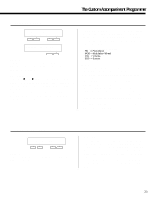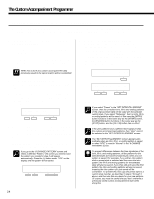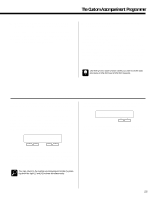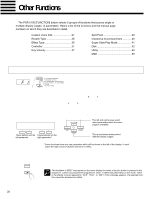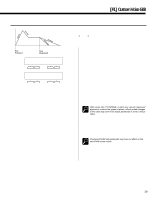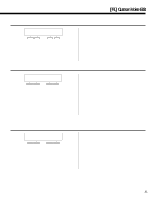Yamaha PSR-5700 Owner's Manual (feature Reference) - Page 27
F1] Custom Voice Edit - piano
 |
View all Yamaha PSR-5700 manuals
Add to My Manuals
Save this manual to your list of manuals |
Page 27 highlights
[F1] Custom Voice Edit The Custom Voice Edit mode allows you to edit any of the PSR-5700 voices to create new sounds that ideally match your own music style. 100 custom voices - 00 through 99 - can be programmed, each based on the correspondingly-numbered preset voice. After selecting the voice you want to edit*, engage the Custom Voice Edit mode by pressing the [FUNCTION] button so that "F1" appears on the TEMPO display. Use the various editing functions described below to modify the sound to suit your needs. Then press the [EXIT] button when you're finished editing to return to the normal play mode. Your custom voices can be selected and played by pressing the [CUSTOM VOICE] button and using the VOICE SELECT buttons in the normal way (the custom voice numbers are displayed in reversed letters). * You can also select a different voice while the Custom Voice Edit mode is engaged via the VOICE SELECT buttons. In this case the normal voice selection display will appear while the VOICE SELECT buttons are being used, and for a few seconds afterwards. The display will then revert to the previous Custom Voice Edit display page. Please note that some voices may suddenly shift to a different octave or change in level when played on the highest or lowest keys. There may also be slight tonal changes at one or more points on the keyboard. DETAIL The preset value can be instantly recalled by pressing both the [-] and [+] buttons simultaneously. HINT Some settings may produce noise or no sound. DETAIL Standard Voice Edit Functions (Voices 00 through 89) The following functions are available when editing voices 00 through 89. Different groups of edit functions are provided for the PSR-5700 dual voices (90 through 97 - page 30) and drum voices (98 and 99 - page 33). For all parameters described here the preset value can be instantly recalled by pressing both the [-] and [+] buttons simultaneously. DETAIL 1 NAME `NAME ......:Piano 1_ - + Purpose: Allows an 8-character name to be assigned to the voice. Procedure: Use the [] buttons to position the cursor at the desired character location, then use the left [-] and [+] buttons to select the desired character. A chart of the available characters is given below. Character list [Space 0123456789:;?@ ABCDEFGHIJKLMNOPQRSTUVWXYZ[\]^_` abcdefghijklmnopqrstuvwxyz{|}≤≥ Notes: It's a good idea to give your voices names that make them easily identifiable. If you've created a new voice that is a variation on the standard piano voice, for example, you could call it something like "PianVar". 27