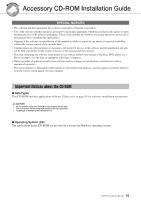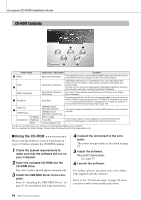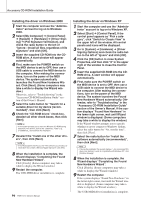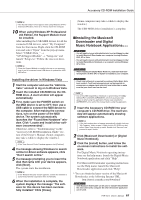Yamaha PSRE413 Owner's Manual - Page 98
Troubleshooting, Windows 2000/XP/Vista] - psr e413 host to computer
 |
UPC - 086792880877
View all Yamaha PSRE413 manuals
Add to My Manuals
Save this manual to your list of manuals |
Page 98 highlights
Accessory CD-ROM Installation Guide ■Troubleshooting The driver cannot be installed. • Is the USB cable connected correctly? Check the USB cable connection. Disconnect the USB cable, then connect it again. • Is the USB function enabled on your computer? When you connect the instrument to the computer for the first time, if the "Add New Hardware Wizard" does not appear, the USB function on the computer may be disabled. Perform the following steps. 1 Select [Control Panel]* ➔ [System] ➔ [Hardware] ➔ [Device Manager] (for Windows 2000/XP), or select [Control Panel] ➔ [Device Manager] (for Windows Vista). * Classic View only in Windows XP. 2 Make sure that no "!" or "x" marks appear at "Universal serial bus controller" or "USB Root Hub". If you see an "!" or "x" mark, the USB controller is disabled. • Is any unknown device registered? If driver installation fails, the instrument will be marked as an "Unknown device", and you will not be able to install the driver. Delete the "Unknown device" by following the steps below. 1 Select [Control Panel]* ➔ [System] ➔ [Hardware] ➔ [Device Manager] (for Windows 2000/XP), or select [Control Panel] ➔ [Device Manager] (for Windows Vista). * Classic View only in Windows XP. 2 Look for "Other devices" in the menu "View devices by type". 3 If you find "Other devices", double-click it to extend the tree to look for "Unknown device". If one appears, select it and click the [Remove] button. 4 Remove the USB cable from the instru- ment, and make the connection again. 5 Install the driver again. • Windows 2000 users........ see page 96 • Windows XP users........... see page 96 • Windows Vista users ....... see page 97 When controlling the instrument from your computer via USB, the instrument does not operate correctly or no sound is heard. • Did you install the driver? (page 95) • Is the USB cable connected correctly? • Are the volume settings of the instrument, playback device, and application program set to the appropriate levels? • Have you selected an appropriate port in the sequence software? • Are you using the latest USB-MIDI driver? The latest driver can be downloaded from the following web site. http://music.yamaha.com/download/ Playback response is delayed. • Does your computer satisfy the system require- ments? • Is any other application or device driver running? Cannot suspend or resume the computer correctly. • Do not suspend the computer while the MIDI application is running. You may not be able to suspend/resume normally, depending on the particular environment (USB Host Controller, etc.). Even so, simply disconnecting and connecting the USB cable will allow you to use the instrument functions again. How can I remove the driver? [Windows 2000/XP/Vista] 1 Start the computer and use the "Adminis- trator" account to log on Windows. Close all applications and windows that are open. 2 Insert the included CD-ROM into the CD- ROM drive. 3 Select "My Computer" from the Start menu. 4 Right-click the CD-ROM icon and select "Open" from the pop-up menu. 5 Select "USBdrvVista_" or "USBdrv2k_" folder ➔ "uninstall" folder ➔ "uninstall.exe" file and launch "uninstall.exe." file. Follow the on-screen instructions to uninstall the driver. NOTE • When using a 64-bit OS, click "uninstall_x64.exe." from "USBdrvVista_" folder. NOTE • If the "User Account Control" window appears, click [Continue]. 6 A message asking you to restart your computer in order to complete the uninstall procedure will appear. Driver removal will be complete when you have restarted your computer. 98 PSR-E413 Owner's Manual