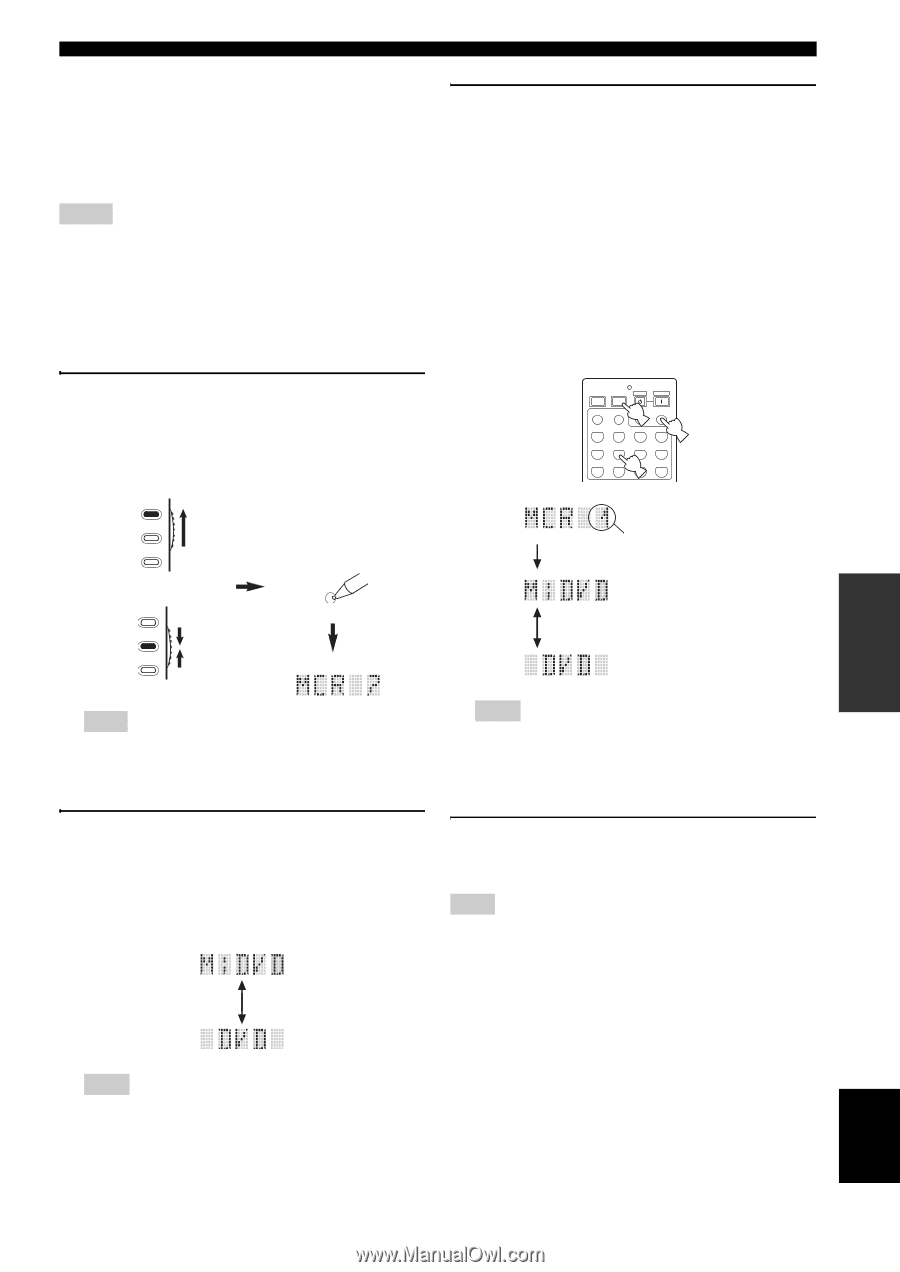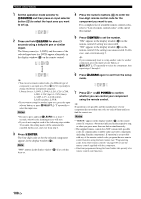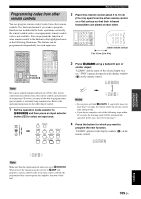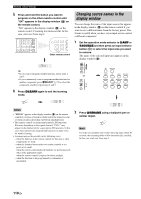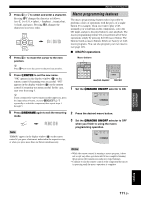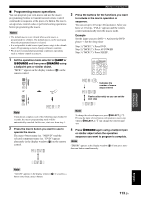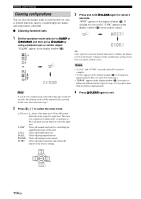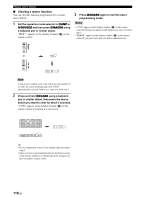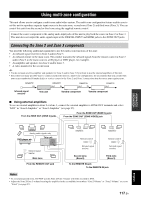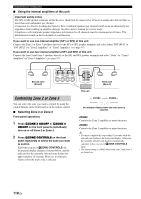Yamaha RX-V3800 Owner's Manual - Page 117
Programming macro operations, to include in the macro operation
 |
UPC - 027108928524
View all Yamaha RX-V3800 manuals
Add to My Manuals
Save this manual to your list of manuals |
Page 117 highlights
■ Programming macro operations You can program your own macro and use the macro programming feature to transmit several remote control commands in sequence at the press of a button. Be sure to set up remote control codes or perform learning operations before programming the macro. Notes • The default macro is not cleared when a new macro is programmed for a button. The default macro can be used again when the programmed macro is cleared. • It is not possible to add a new signal (macro step) to the default macro. Programming a macro changes all macro contents. • We do not recommend programming continuous operations such as volume control in a macro. Remote control features 3 Press the buttons for the functions you want to include in the macro operation in sequence. You can set up to 10 steps (10 functions). After you have set 10 steps, "FULL" appears and the remote control automatically exits the macro mode. Example Set the input source to DVD → Activate the DVD player → Set the sleep timer Step 1 ("MCR 1"): Press DVD. Step 2 ("MCR 2"): Press AV POWER. Step 3 ("MCR 3"): Press SLEEP. 1 Set the operation mode selector to DAMP or DSOURCE and then press MMACRO using a ballpoint pen or similar object. "MCR ?" appears in the display window (B) on the remote control. POWER TV POWER AV STANDBY POWER XM 2 NET/USB AUDIO SEL SLEEP TUNER CD CD-R 3 MULTI CH IN MD/TAPE DVD BD/HD DVD PHONO DTV/CBL 1 DVR VCR V-AUX/DOCK AMP SOURCE TV or AMP SOURCE TV MACRO Indicates the number of macro steps entered Flashes alternately so you can set the next step Note If you do not complete each of the following steps within 30 seconds, the macro programming mode will be automatically canceled. In this case, start over from step 1. 2 Press the macro button you want to use to operate the macro. The macro button name (ex. "M;DVD") and the selected component name (ex. "DVD") appear alternately in the display window (B) on the remote control. Note To change the selected input area, press BSELECT k / n. Pressing the input selector buttons will program a macro step, whereas BSELECT k / n only changes the selected input area. 4 Press MMACRO again using a ballpoint pen or similar object when the operation sequence you want to program is complete. Note "ERROR" appears in the display window (B) if you press more than one button simultaneously. ADVANCED OPERATION English Note "AGAIN" appears in the display window (B) if you press a button other than a macro button. 113 En