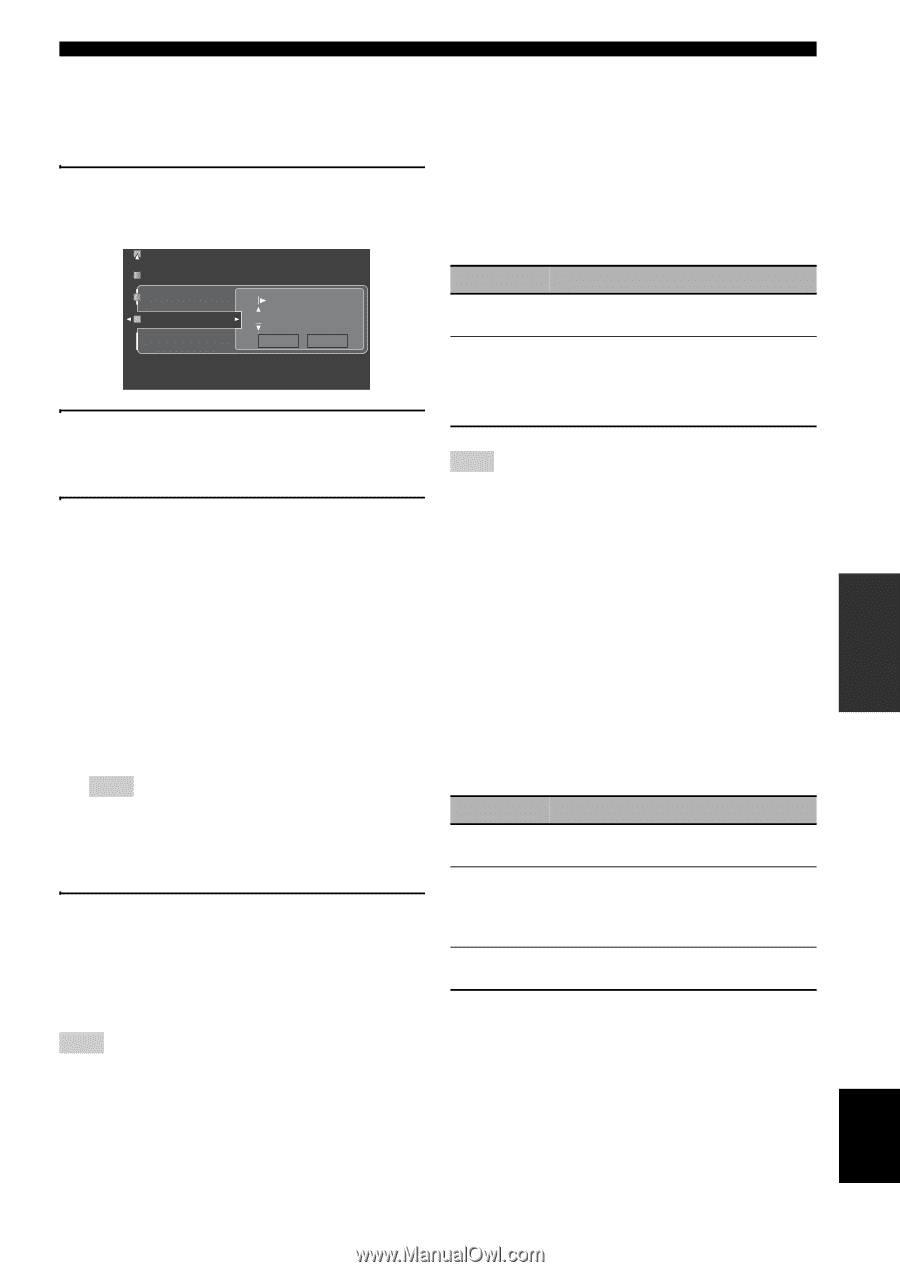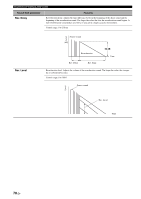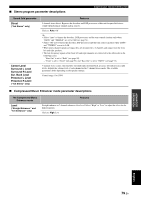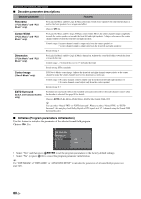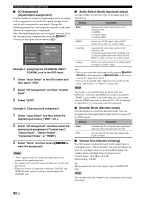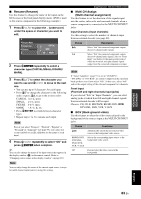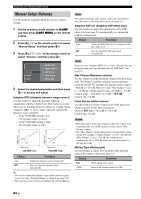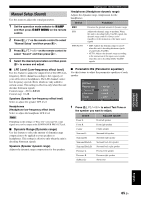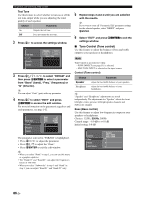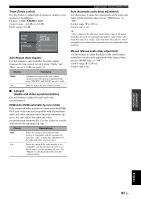Yamaha RX-V3800 Owner's Manual - Page 87
Rename Rename, Multi CH Assign, Multi channel assignment, BGV Back ground video - reset
 |
UPC - 027108928524
View all Yamaha RX-V3800 manuals
Add to My Manuals
Save this manual to your list of manuals |
Page 87 highlights
■ Rename (Rename) Use this feature to change the name of the inputs in the GUI screen or the front panel display menu. (DVD is used as the source component in the following example.) 1 Press 4l / h to place the _ (underscore) under the space or character you want to edit. Decoder Mode Volume Trim Rename CAPITAL DVD OK RESET 2 Press 4ENTER repeatedly to select a character type (CAPITAL/SMALL/FIGURE/ MARK). 3 Press 4k / n to select the character you want to use and 4l / h to move to the next one. • You can use up to 9 characters for each input. • Press 4n to change the character in the following order, or press 4k to go in the reverse order: CAPITAL A to Z, space SMALL a to z, space FIGURE 0 to 9, space MARK etc. • Press 4ENTER to switch between character types. • Repeat steps 1 to 3 to rename each input. Note Even if you select "Français", "Deutsch", "Español" or in "Language" (see page 99), you cannot use accent symbols or cyrillic alphabets for the name of each input. 4 Press 4l / h repeatedly to select "OK" and press 4ENTER when complete. y You can also change the name of the input source that appears in the display window (B) on the remote control. Refer to "Changing source names in the display window" on page 110. Note You can only change the name of the current input source (except for multi channel input sources) using this setting. Graphical user interface (GUI) screen ■ Multi CH Assign (Multi channel assignment) Use this feature to set the direction of the signals input into the center, subwoofer and surround channels when a source component is connected to the MULTI CH INPUT jacks. Input Channels (Input channels) Use this setting to select the number of channels input from an external decoder (see page 29). Choice Description 6ch Select "6ch" the connected component outputs discrete 6-channel audio signals. 8ch Select "8ch" the connected component outputs discrete 8-channel audio signals. Also set "Front Input" (see below) to the analog audio jacks at which the front left and right channel signals output from the connected component are input. Note If "Zone2 Amplifier" (page 97) is set to "INT:[SP1]", "INT:[SP2]" or "INT:Both", no sound is output from the surround back speakers even if you select "8ch". In this case, select "6ch" and set the output setting of the external component to 6 channels. Front Input (Front left and right channels input jacks) If you selected "8ch" in "Input Channels", you can select analog jacks at which front left and right channel signals from an external decoder will be input. Choices: CD, CD-R, MD/TAPE, BD/HD DVD, DVD, DTV/CBL, DVR, VCR, V-AUX ■ BGV (Back ground video) Use this feature to select the video source played in the background of the sources input at the MULTI CH INPUT jacks. Choice Functions Last Automatically selects the last selected video source as the background video source. BD/HD DVD, DTV/CBL, DVD, DVR, VCR, V-AUX Selects the corresponding input source as the background video source. Off Does not play the video source in the background. ADVANCED OPERATION English 83 En