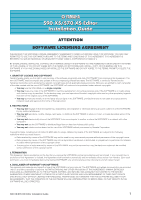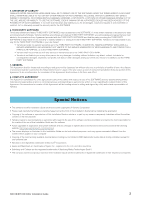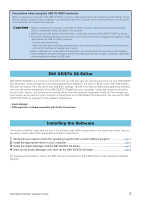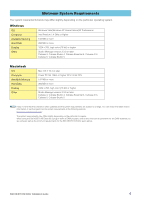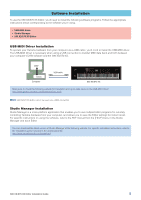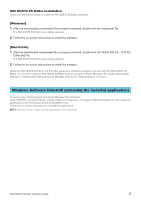Yamaha S70 S90 XS/S70 XS Editor Installation Guide - Page 3
S90 XS/S70 XS Editor, Installing the Software, Precautions when using the USB TO HOST connector
 |
View all Yamaha S70 manuals
Add to My Manuals
Save this manual to your list of manuals |
Page 3 highlights
Precautions when using the USB TO HOST connector When connecting the computer to the USB TO HOST connector, make sure to observe the following points. Failing to do so risks freezing the computer and corrupting or even losing the data. If the computer or the instrument freezes, turn the power to the instrument off or restart the computer. CAUTION • Before connecting the computer to the USB TO HOST connector, exit from any power-saving mode (such as suspended, sleep, standby) of the computer. • Before turning on the power to the instrument, connect the computer to the USB TO HOST connector. • Execute the following before turning the power to the instrument on/off or plugging/unplugging the USB cable to/from the USB TO HOST connector. - Quit any open applications. - Make sure that data is not being transmitted from the instrument. (Data is transmitted only by playing notes on the keyboard or playing back a song.) • While a USB device is connected to the instrument, you should wait for six seconds or more between these operations: (1) when turning the power of the instrument off then on again, or (2) when alternately connecting/disconnecting the USB cable. S90 XS/S70 XS Editor S90 XS/S70 XS Editor is a convenient tool which lets you edit and save the various parameters of your S90 XS/S70 XS instrument. These include Voice and Mixing parameters (edited in the Voice or Multi mode of the S90 XS/S70 XS) such as Volume, Pan, EG, and Cutoff and other settings. Thanks to its easy-to-understand graphical interface, you can edit various parameters of the S90 XS/S70 XS right from your computer-using the mouse to adjust the virtual knobs, sliders, and buttons and entering values from the computer keyboard. Finally, all the changes you have made can be saved to your computer or transmitted to the S90 XS/S70 XS instrument. You can use the S90 XS/S70 XS Editor as a plug-in for the software listed below. • Studio Manager • DAW application software compatible with Studio Connections Installing the Software The actual installation steps and the use of the software itself differs depending on the operating system that you are using. Please refer to the appropriate installation instructions. 1 Verify that your system meets the operating requirements of each software program page 4 2 Install the appropriate driver to your computer page 5 3 Install the Studio Manager and the S90 XS/S70 XS Editor page 6 4 Start up the Studio Manager, then start up the S90 XS/S70 XS Editor page 8 For subsequent operations, refer to the PDF manual accessed from the [HELP] menu in the respective software program. S90 XS/S70 XS Editor Installation Guide 3