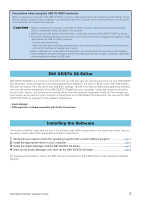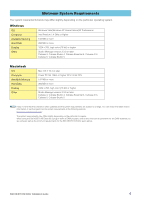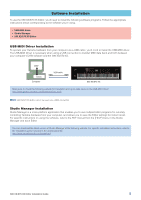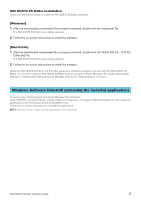Yamaha S70 S90 XS/S70 XS Editor Installation Guide - Page 8
Starting and setting up Studio Manager, the S90 XS/S70 XS Editor to the Studio Manager workspace.
 |
View all Yamaha S70 manuals
Add to My Manuals
Save this manual to your list of manuals |
Page 8 highlights
Starting and setting up Studio Manager You'll need to perform the following setup in order to use the editors in Studio Manager. 1 Start up Studio Manager. • When starting from a DAW compatible with Studio Connections: For details, refer to your DAW owner's manual. The following procedure applies to Cubase 4. From Cubase 4's [Device] menu, choose [Yamaha Studio Manager] to open the Studio Manager window. • When starting as a stand-alone application: Windows: Click the [Start] button, place your mouse cursor over [Programs (All Programs)] → [YAMAHA Studio Manager], then click [Studio Manager]. Mac OS X: Open folders in the order of "Applications" → "YAMAHA" → "Studio Manager," and double-click "SM2." 2 If the S90 XS/S70 XS Editor icon isn't displayed on the workspace of the Studio Manager window, add the S90 XS/S70 XS Editor to the Studio Manager workspace. Select [File] menu → [Setup] → "Modify Workspace", then select "S90 XS/S70 XS" in the "Device Editor" of the "Add Device" and click [Add →]. Make sure that "S90 XS/S70 XS" is listed in the "Workspace" column, then click [OK]. n If the S90 XS/S70 XS Editor is installed with the box next to "Add the Editor to the Studio Manager Workspace" checkmarked, the S90 XS/S70 XS Editor icon is automatically added to the workspace of the Studio Manager window when Studio Manager is started. 3 Set the MIDI Ports. When starting Studio Manager as a plug-in of the DAW application: Set the MIDI Ports on the DAW application. For details, refer to the manual of the DAW application. n When using Cubase 4 or later, the MIDI Ports are automatically set simply by starting Studio Manager from Cubase. When starting Studio Manager as a stand-alone application: Set the MIDI Ports by calling up the MIDI Ports window via [MIDI Ports]/[MIDI Settings]. Enter checkmarks to the boxes of Ports 1 and 4 for the S90 XS/S70 XS for both the Input Ports and the Output Ports. S90 XS/S70 XS Editor Installation Guide 8