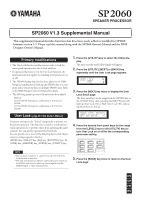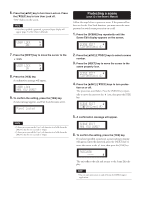Yamaha SP2060 SP2060 V1.3 Supplementary Manual - Page 1
Yamaha SP2060 Manual
 |
View all Yamaha SP2060 manuals
Add to My Manuals
Save this manual to your list of manuals |
Page 1 highlights
SP2060 V1.3 Supplemental Manual This supplemental manual describes functions that have been newly added or modified for SP2060 firmware version 1.3. Please read this manual along with the SP2060 Owner's Manual and the DME Designer Owner's Manual. Primary modifications • The User Lock function enables you not only to lock the entire panel operation but also to lock each key. • If a password has been set for the User Lock function, the same password now applies to switching scene protection on or off. • The SP2060 Backup function has been added to the DME Designer, enabling you to back up the SP2060 data to a computer and to restore the data on multiple SP2060 units. Refer to the DME Designer Owner's Manual for details. • The following speaker processor libraries have been added. IS1112 IS1112+IF2108 (Settings for combination of IS1112 and IF2108) IS1112+IF2208 (Settings for combination of IS1112 and IF2208) User Lock (page 34 in the Owner's Manual) Parameter settings can be "locked" temporarily to prevent accidental mis-operation. This function is useful to avoid unintentional operations or to prevent others from operating the panel controls. You can specify a password for User Lock. You can specify one or more of the following keys to lock the parameter setting assigned to that key. [LEVEL] key, [DELAY] key, [EQ] key, [ROUTING] key, [XOVER] key, [LIMITER] key, [SCENE] key, [UTILITY] key 1. Press the [UTILITY] key to select the Utility dis- play. The most recently used Utility display will appear. 2. Press the [UTILITY], [NEXT] or [BACK] key repeatedly until the User Lock page appears. USER LOCK OFF 3. Press the [NEXT] key twice to display the User Lock Detail page. The front panel keys in the range from the [LEVEL] key to the [UTILITY] key (but excluding the [MUTE] key) will light up (User Lock On) or flash (User Lock Off ), indicating which keys are locked. USER LOCK DETAIL SET BY KEYSɹɹ-> 4. Press the desired front panel keys (in the range from the [LEVEL] keys to the [UTILITY] key) to turn User Lock on or off for the corresponding parameter setting. NOTE • You can mute or unmute, or cancel User Lock even if the User Lock function is turned on. • The User Lock function is effective only for the panel controls on the SP2060, and does not affect any control signals from the DME Designer or other external devices. 5. Press the [BACK] key twice to return to the User Lock page. EN DE FR ES