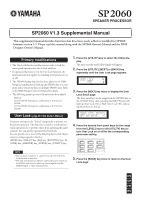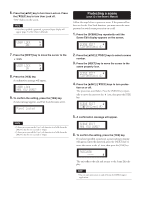Yamaha SP2060 SP2060 V1.3 Supplementary Manual - Page 2
Protecting a scene - manual
 |
View all Yamaha SP2060 manuals
Add to My Manuals
Save this manual to your list of manuals |
Page 2 highlights
6. Press the [▲INC] key to turn User Lock on. Press the [▼DEC] key to turn User Lock off. "ON" flashes on the screen. NOTE • If you have specified a password, a password input display will appear (page 35 of the Owner's Manual). USER LOCK ON Protecting a scene (page 32 of the Owner's Manual) Follow the steps below to protect a scene: If the password has been set for the User Lock function, you must enter the same password to switch scene protection on or off. 1. Press the [SCENE] key repeatedly until the Scene Edit display appears on the screen. SCENE EDIT 73:FOH(Event A) 7. Press the [NEXT] key to move the cursor to the icon. USER LOCK ON 8. Press the [YES] key. A confirmation message will appear. USER LOCK ARE YOU SURE? 9. To confirm the setting, press the [YES] key. A status message appears, and User Lock becomes active. Panel Locked 2. Press the [▲INC] /[ ▼DEC] keys to select a scene number. 3. Press the [NEXT] key to move the cursor to the scene property icon. SCENE EDIT 73:FOH(Event A) 4. Press the [▲INC] /[ ▼DEC] keys to turn protec- tion on or off. The protection icon flashes. Press the [NEXT] key repeatedly to move the cursor to the icon, then press the [YES] key. SCENE EDIT 73 FOH(Event A) NOTE • A short cut to turn on the User Lock function is to hold down the [MUTE] key for two seconds or longer. • A short cut to turn off the User Lock function is to hold down the [MUTE] key for two seconds or longer. 5. A confirmation message will appear. SCENE EDIT ARE YOU SURE? 6. To confirm the setting, press the [YES] key. If you have specified a password, a password input display will appear. Enter the password, press the [NEXT] key to move the cursor to the icon, then press the [YES] key. PASSWORD ---- The unit reflects the edit and returns to the Scene Edit display. HINT • You can turn protection on and off from the DME Designer application.