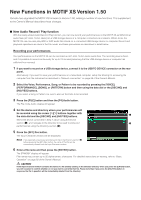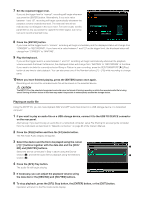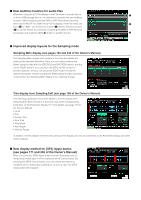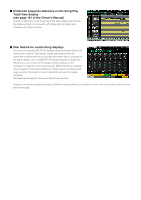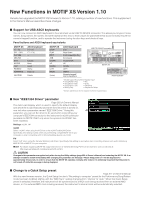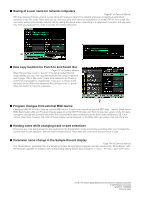Yamaha V1.10 MOTIF XS6/MOTIF XS7/MOTIF XS8 New Functions in MOTIF XS V1.50/V1.
Yamaha V1.10 Manual
 |
View all Yamaha V1.10 manuals
Add to My Manuals
Save this manual to your list of manuals |
Yamaha V1.10 manual content summary:
- Yamaha V1.10 | MOTIF XS6/MOTIF XS7/MOTIF XS8 New Functions in MOTIF XS V1.50/V1. - Page 1
ENTER] button. The STANDBY display will appear. File names may contain up to 20 alphanumeric characters. For detailed instructions on naming, refer to "Basic Operation" on page 82 of the Owner's Manual. CAUTION If the Input Character window contains the name of a file already existing in the selected - Yamaha V1.10 | MOTIF XS6/MOTIF XS7/MOTIF XS8 New Functions in MOTIF XS V1.50/V1. - Page 2
le on a networked computer, setup File Sharing for accessing the computer from the instrument as described in "Network connection" on page 86 of the Owner's Manual. 2 Press the [FILE] button and then the [F4] Audio button. The File mode Audio display will appear. 3 Select the device and the file to - Yamaha V1.10 | MOTIF XS6/MOTIF XS7/MOTIF XS8 New Functions in MOTIF XS V1.50/V1. - Page 3
button has been removed from the Sampling Main display in line with this change. Trim display from Sampling Edit (see page 168 of the Owner's Manual) The following parameters have been added to the trim display from Sampling Edit. Each functions in the same way as the corresponding parameter on the - Yamaha V1.10 | MOTIF XS6/MOTIF XS7/MOTIF XS8 New Functions in MOTIF XS V1.50/V1. - Page 4
of these displays on the computer. For details on how to access your MOTIF XS from a computer, refer to page 87 of the Owner's Manual. Furthermore, the following web page provides information on how to download and use the display templates. http://www.yamahasynth.com/products/motifxs/index.html - Yamaha V1.10 | MOTIF XS6/MOTIF XS7/MOTIF XS8 New Functions in MOTIF XS V1.50/V1. - Page 5
10 Yamaha has upgraded the MOTIF XS firmware to Version 1.10, adding a number of new functions. This supplement to the Owner's Manual describes these changes. ■ Support for USB ASCII keyboards You can now connect an ASCII keyboard to the instrument via its USB TO DEVICE connector. This allows you to - Yamaha V1.10 | MOTIF XS6/MOTIF XS7/MOTIF XS8 New Functions in MOTIF XS V1.50/V1. - Page 6
■ New copy function for Punch In and Punch Out Page 187 of Owner's Manual When Record Type is set to "punch" in the Song mode's Record Setup ■ Parameter name change in the Sample Record display Page 164 of Owner's Manual The "Stereo/Mono" parameter from the Sampling mode's Sample Record display has
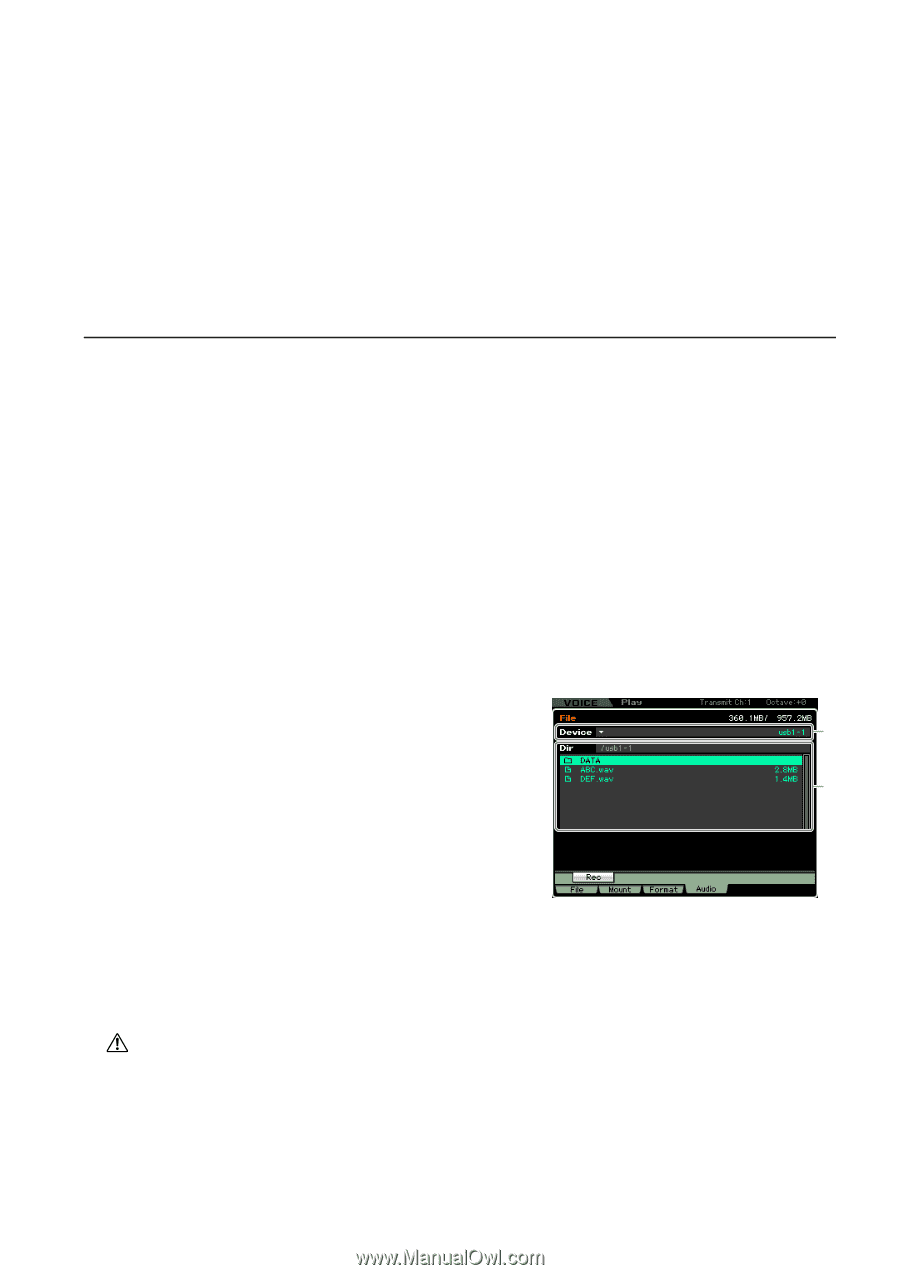
New Functions in MOTIF XS Version 1.50
Yamaha has upgraded the MOTIF XS firmware to Version 1.50, adding a number of new functions. This supplement
to the Owner’s Manual describes these changes.
■
New Audio Record / Play function
With the newly added Audio Record / Play function, you can now record your performances on the MOTIF XS as WAV-format
audio files (44.1-kHz, 16-bit, stereo) on a USB storage device or a computer connected via a network. What’s more, the
MOTIF XS can now also play WAV or AIFF audio files stored on a connected USB storage device or computer. Record and
playback operations are done in the File mode, and these procedures are described in detail below.
Recording your performances
Your performances on the MOTIF XS can be recorded as 44.1-kHz, 16-bit, stereo audio files. The recording level is fixed,
and it is possible to record continuously for up to 74 minutes (assuming that the USB storage device or computer has
sufficient free memory).
1
If you want to record on a USB storage device, connect it to the USB TO DEVICE connector on the rear
panel.
Alternatively, if you want to save your performances on a networked computer, setup File Sharing for accessing the
computer from the instrument as described in “Network connection” on page 86 of the Owner’s Manual.
2
Select the Voice, Performance, Song, or Pattern to be recorded by pressing the [VOICE],
[PERFORMANCE], [SONG], or [PATTERN] button and then using the data dial or the [DEC/NO] and
[INC/YES] buttons.
If you select a Song or Pattern, be sure to also set the Parts to be recorded.
3
Press the [FILE] button and then the [F4] Audio button.
The File mode Audio display will appear.
4
Set the device and directory where your performances will
be recorded using the cursor [
L
][
M
] buttons together with
the data dial and the [DEC/NO] and [INC/YES] buttons.
Select the device connected in Step 1 above using the Device
section (
1
), and navigate to the directory to be used to store your
performances using the Directory section (
2
).
5
Press the [SF1] Rec button.
The Input Character window will be displayed.
n
If you selected a previously-recorded audio file in the Directory section (
2
)
before pressing the [SF1] Rec button, the name of that file will be
automatically entered into the Input Character window.
6
Enter a file name and then press the [ENTER] button.
The STANDBY display will appear.
File names may contain up to 20 alphanumeric characters. For detailed instructions on naming, refer to “Basic
Operation” on page 82 of the Owner’s Manual.
CAUTION
If the Input Character window contains the name of a file already existing in the selected directory when you press the [ENTER] button,
you will be asked to confirm whether or not you want to overwrite that file. Please note that, if you press the [INC/YES] button in
response, the file in question will be immediately deleted from the directory.
1
2