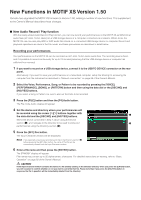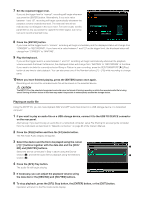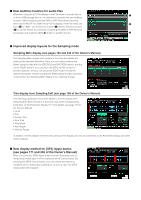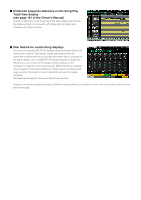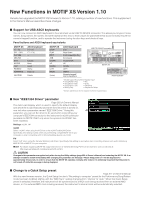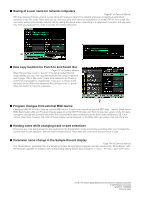Yamaha V1.10 MOTIF XS6/MOTIF XS7/MOTIF XS8 New Functions in MOTIF XS V1.50/V1. - Page 3
New display method for [SF4] Apply button, Improved display layouts for the Sampling mode
 |
View all Yamaha V1.10 manuals
Add to My Manuals
Save this manual to your list of manuals |
Page 3 highlights
■ New Audition function for audio files Whenever using the [F1] File display of the File mode to transfer files to 1 or from a USB storage device or a networked computer, the new Audition function makes it easy to preview WAV or AIFF files before importing them into the MOTIF XS. Within the [F1] File display of the File mode, set 2 Type (3) to "WAV", use the Device section (1) and the Directory section (2) to set the device and directory containing the WAV or AIFF file to be previewed, and press the [SF6] O button to audition the file. 3 ■ Improved display layouts for the Sampling mode Sampling Main display (see pages 162 and 243 of the Owner's Manual) The Sampling Main display now contains a list of the Key Banks that make up the selected Waveform. Here, you can select existing Key Banks using the data dial, the [DEC/NO] and [INC/YES] buttons, and the cursor [L][M] buttons; you can press the [SF1] Audition button to preview Samples; and you can press the [EDIT] button to edit the selected Key Bank. Please note that the [SF5] Keybank button has been removed from the Sampling Main display in line with this change. Trim display from Sampling Edit (see page 168 of the Owner's Manual) The following parameters have been added to the trim display from Sampling Edit. Each functions in the same way as the corresponding parameter on the Parameter display. For more details, see page 170 of the Owner's Manual. • Level • Pan • Coarse Tune • Fine Tune • Play Mode • Key Range • Velocity Range In addition, the Recordable Time from the previous Trim display can now be confirmed on the Parameter display and other similar displays. ■ New display method for [SF4] Apply button (see pages 171 and 248 of the Owner's Manual) When you press the [SF4] Apply button from the Sampling mode to temporarily modify data, it will be replaced with a Cancel button. By pressing this [SF4] Cancel button, you can restore the data to its condition prior to temporary modification. In such a case, the [SF4] Apply button will reappear.