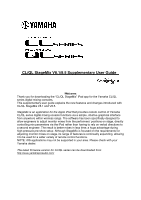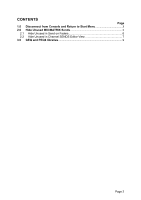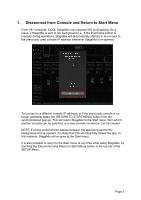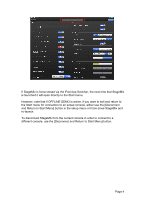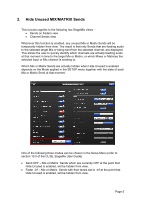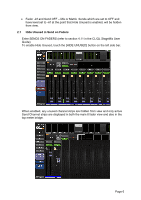Yamaha V8.5 CL/QL StageMix V8.5 User Guide [English]
Yamaha V8.5 Manual
 |
View all Yamaha V8.5 manuals
Add to My Manuals
Save this manual to your list of manuals |
Yamaha V8.5 manual content summary:
- Yamaha V8.5 | CL/QL StageMix V8.5 User Guide [English] - Page 1
for the Yamaha CL/QL series digital mixing consoles. This supplementary user guide explains the new features and changes introduced with CL/QL StageMix V8.1 variety of remote control functions. NOTE: iOS applications may not be supported in your area. Please check with your Yamaha dealer. The latest - Yamaha V8.5 | CL/QL StageMix V8.5 User Guide [English] - Page 2
CONTENTS Page 1.0 Disconnect from Console and Return to Start Menu 3 2.0 Hide Unused MIX/MATRIX Sends 5 2.1 Hide Unused in Send on Faders 6 2.2 Hide Unused in Channel SENDS Editor View 7 3.0 GEQ and PEQ8 libraries 9 Page 2 - Yamaha V8.5 | CL/QL StageMix V8.5 User Guide [English] - Page 3
1. Disconnect from Console and Return to Start Menu From V8.1 onwards, CL/QL StageMix now supports iOS multi-tasking. As a result, if StageMix is sent to the background (i.e., if the iPad home button is pressed during operation), StageMix will automatically attempt - Yamaha V8.5 | CL/QL StageMix V8.5 User Guide [English] - Page 4
If StageMix is force-closed via the iPad App Switcher, the next time that StageMix is launched it will open directly to the Start menu. However, note that if OFFLINE DEMO is active, if you want to exit and return to the Start menu for connection to an actual console, either use the [Disconnect and - Yamaha V8.5 | CL/QL StageMix V8.5 User Guide [English] - Page 5
that moment. One of the following three modes can be chosen in the Setup Menu (refer to section 10.0 of the CL/QL StageMix User Guide): • Send OFF - Mix or Matrix Sends which are currently OFF at the point that Hide Unused is enabled, will be hidden from view. • Fader -inf - Yamaha V8.5 | CL/QL StageMix V8.5 User Guide [English] - Page 6
, will be hidden from view. 2.1 Hide Unused in Send on Faders Enter SENDS ON FADERS (refer to section 4.11 in the CL/QL StageMix User Guide) To enable Hide Unused, touch the [HIDE UNUSED] button on the left side bar. When enabled, any unused channel strips are hidden from view and - Yamaha V8.5 | CL/QL StageMix V8.5 User Guide [English] - Page 7
remain enabled. 2.2 Hide Unused in Channel SENDS Editor View Navigate to the Channel SENDS Editor view (refer to section 5.9 in the CL/QL StageMix user guide). To enable HIDE UNUSED, touch the [HIDE UNUSED] button in the top bar. When enabled, only unused Mix or Matrix Send faders are hidden from - Yamaha V8.5 | CL/QL StageMix V8.5 User Guide [English] - Page 8
Send Level is raised above -inf should these parameters be edited directly from the connected console or from another controller. It is necessary to manually disable and re-enable [HIDE UNUSED] to refresh the view in StageMix. Hide Unused will remain enabled when navigating between channels. Page 8 - Yamaha V8.5 | CL/QL StageMix V8.5 User Guide [English] - Page 9
any Rack based processor has been inserted on the respective channel. (For Rack access and control, refer to Section 8 of the CL/QL StageMix User Guide.) When using a GEQ/PEQ8 via the Rack, the Library can be accessed by touching the [LIBRARY] button contained within the top bar of StageMix. This - Yamaha V8.5 | CL/QL StageMix V8.5 User Guide [English] - Page 10
Select the desired library preset from the list, and touch [RECALL] to apply that library preset to the current GEQ or PEQ8 To store the current GEQ or PEQ8 settings to a new or existing library preset, select the library type and preset number and touch [STORE]. Use the keyboard to apply a name to - Yamaha V8.5 | CL/QL StageMix V8.5 User Guide [English] - Page 11
NOTE: As with the console, it is not possible to recall GEQ libraries containing more than 15 in-use bands to a FLEX15 GEQ. Page 11 - Yamaha V8.5 | CL/QL StageMix V8.5 User Guide [English] - Page 12
the software and documentation and cannot be held responsible for the results of the use of this manual and the software. • The screen displays as illustrated in this User Guide are for instructional purposes, and may appear somewhat different from the screens which appear on your computer. • Future
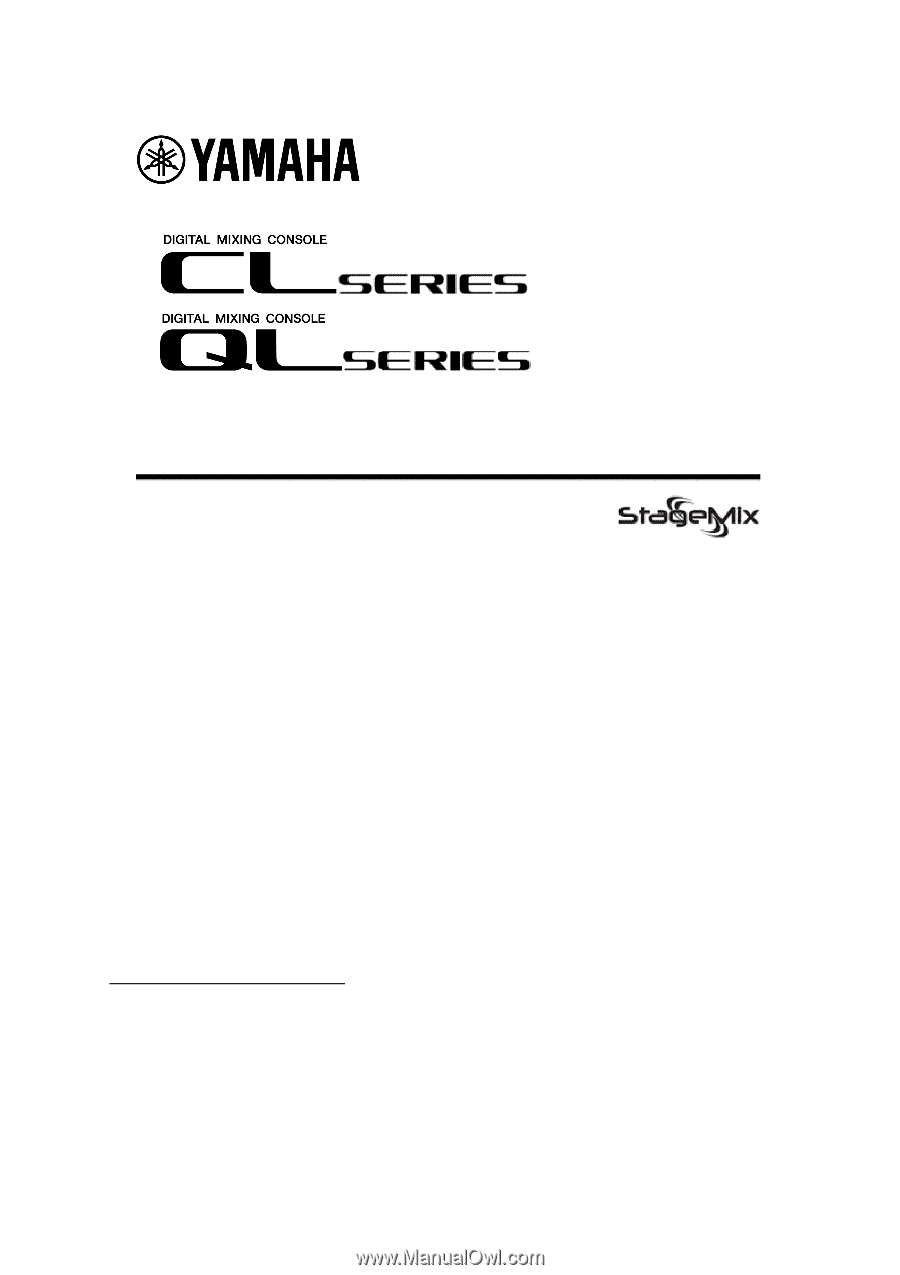
CL/QL StageMix V8.1/8.5 Supplementary User Guide
Welcome:
Thank you for downloading the “CL/QL StageMix” iPad app for the Yamaha CL/QL
series digital mixing consoles.
This supplementary user guide explains the new features and changes introduced with
CL/QL StageMix V8.1 and V8.5.
StageMix is an application for the Apple iPad that provides remote control of Yamaha
CL/QL series digital mixing console functions via a simple, intuitive graphical interface
from anywhere within wireless range. The software has been specifically designed to
allow engineers to adjust monitor mixes from the performers’ positions on stage, directly
controlling mix parameters via the iPad rather than having to rely on verbal directions to
a second engineer. The result is better mixes in less time; a huge advantage during
high-pressure pre-show setup. Although StageMix is focused on the requirements for
adjusting monitor mixes on stage, its range of features is continually expanding, allowing
it to be used for a wider variety of remote control functions.
NOTE
: iOS applications may not be supported in your area. Please check with your
Yamaha dealer.
The latest firmware version for CL/QL series can be downloaded from