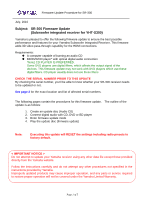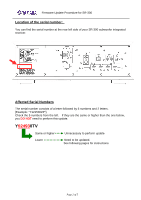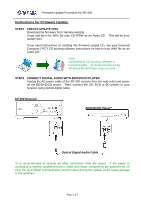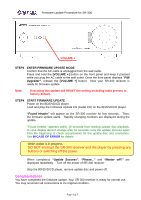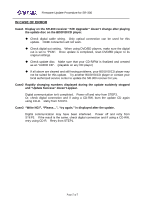Yamaha YHT-S300 Installation Manual YHT-S300 - Page 4
Congratulations
 |
View all Yamaha YHT-S300 manuals
Add to My Manuals
Save this manual to your list of manuals |
Page 4 highlights
Firmware Update Procedure for SR-300 VOLUME + STEP3 ENTER FIRMWARE UPDATE MODE Confirm that the AC cable is unplugged from the wall outlet. Press and hold the [VOLUME +] button on the front panel and keep it pressed while you plug the AC cable to the wall outlet. Once the front panel displays "F/W Upgrader", release the [VOLUME +] button. Now your SR-300 receiver is ready for firmware update. Note: Executing this update will RESET the setting including radio presets to factory default. STEP4 START FIRMWARE UPDATE Power on the BD/DVD/CD player. Load and play the Firmware Update CD (Audio CD) on the BD/DVD/CD player. "Found Header" will appear on the SR-300 receiver for few seconds. Then, the firmware update starts. Rapidly changing numbers are displayed during the update. "Found Header" appears within 10 seconds from starting update disc playback. In case display doesn't change after 10 seconds, retry the update process again from the beginning or check requirements for the update disc and connection. See IN CASE OF ERROR for details. While update is in progress, DO NOT interrupt the SR-300 receiver and the player by pressing any buttons or switching off the power. When completed, "Update Success", "Please..." and "Master off!!" are displayed repeatedly. Turn off the power of SR-300 receiver. Stop the BD/DVD/CD player, remove update disc and power off. Congratulations! You have completed the firmware update. Your SR-300 receiver is ready for normal use. You may reconnect all connections to it's original condition. Page.4 of 5