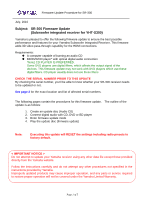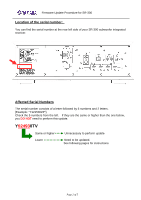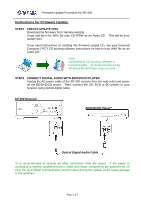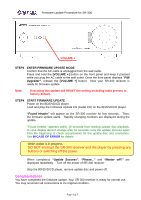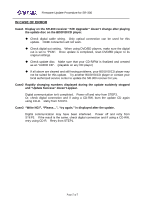Yamaha YHT-S300 Installation Manual YHT-S300 - Page 5
In Case Of Error
 |
View all Yamaha YHT-S300 manuals
Add to My Manuals
Save this manual to your list of manuals |
Page 5 highlights
Firmware Update Procedure for SR-300 IN CASE OF ERROR Case1 Display on the SR-300 receiver "F/W Upgrader" doesn't change after playing the update disc on the BD/DVD/CD player. ‹ Check digital cable wiring. Only optical connection can be used for this update. HDMI connection will not work. ‹ Check digital out setting. When using DVD/BD players, make sure the digital out is set to "PCM". Once update is completed, reset DVD/BD player to its original settings. ‹ Check update disc. Make sure that your CD-R/RW is finalized and created as an "AUDIO CD". (playable on any CD player) ‹ If all above are cleared and still having problems, your BD/DVD/CD player may not be suited for this update. Try another BD/DVD/CD player or contact your local authorized service center to update the SR-300 receiver for you. Case2 Rapidly changing numbers displayed during the update suddenly stopped and "Update Success" doesn't appear. Digital communication isn't completed. Power off and retry from STEP3. Or, check digital connection and if using a CD-RW, burn the update CD again using CD-R. Retry from STEP3. Case3 "Write NG!", "Please...", "try again." is displayed after the update. Digital communication may have been interfered. Power off and retry from STEP3. If the result is the same, check digital connection and if using a CD-RW, retry using CD-R. Retry from STEP1. Page.5 of 5