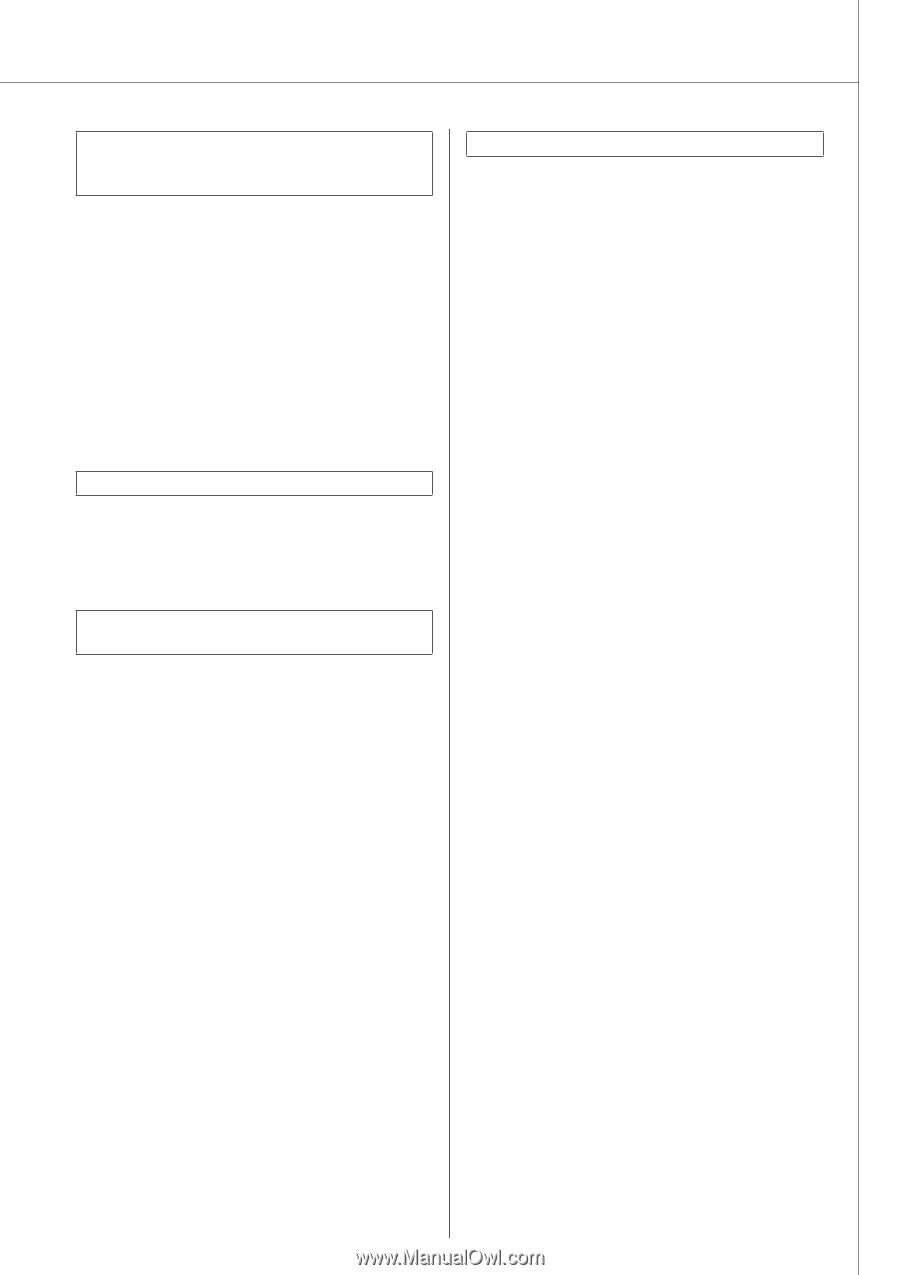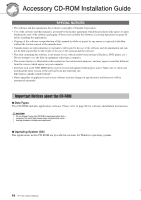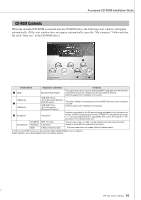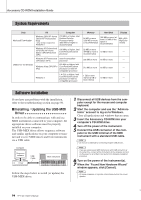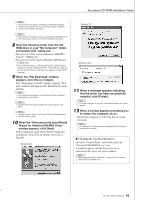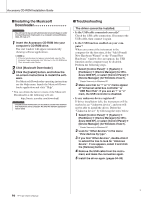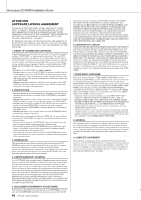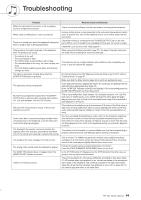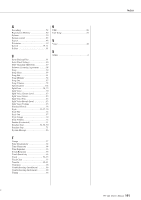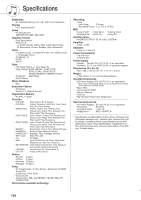Yamaha YPT-420 Owner's Manual - Page 97
When controlling the instrument from your, computer via USB, the instrument does
 |
UPC - 086792317045
View all Yamaha YPT-420 manuals
Add to My Manuals
Save this manual to your list of manuals |
Page 97 highlights
Accessory CD-ROM Installation Guide When controlling the instrument from your computer via USB, the instrument does not operate correctly or no sound is heard. • Did you install the driver? (page 94) • Is the USB cable connected correctly? • Are the volume settings of the instrument, playback device, and application program set to the appropriate levels? • Have you selected an appropriate port in the sequence software? • Are you using the latest USB MIDI driver? The latest driver can be downloaded from the following web site. http://music.yamaha.com/download/ Playback response is delayed. • Does your computer satisfy the system requirements? • Is any other application or device driver running? Cannot suspend or resume the computer correctly. • Do not suspend the computer while the MIDI application is running. If you are using Windows 2000, you may not be able to suspend/resume normally, depending on the particular environment (USB Host Controller, etc.). Even so, simply disconnecting and connecting the USB cable will allow you to use the instrument functions again. How can I remove the software? [Windows 2000/XP] 1 Disconnect all USB devices from the com- puter except for the mouse and keyboard. 2 Start the computer and log on to the Administrator account. Exit from any open applications and close all open windows. 3 From the [Start] menu, select ([Settings] ➔) [Control Panel] ➔ [Add or Remove Programs] to display the Add or Remove Programs panel. 4 Click "Change or Remove Programs" located in the upper left, then select "Yamaha USB-MIDI Driver" or "Yamaha Musicsoft Downloader" from the list in the right panel. 5 Click [Remove]. A dialog box appears. Follow the instructions to remove the software. [Windows Vista/7] 1 Disconnect all USB devices from the com- puter except for the mouse and keyboard. 2 Start the computer and log on to the Administrator account. Exit from any open applications and close all open windows. 3 From the [Start] menu, select the [Control Panel] ➔ [Programs and Features] or [Uninstall a program] to display the "Uninstall or change a program" window. 4 Select "Yamaha USB-MIDI Driver" or "Yamaha Musicsoft Downloader" from the list. 5 Click [Uninstall]. If the "User Account Control" window appears, click [Allow] or [Continue]. A dialog box appears. Follow the instructions to remove the software. 95 YPT-420 Owner's Manual 97