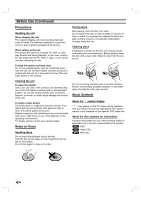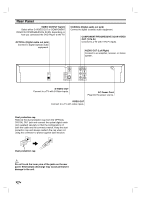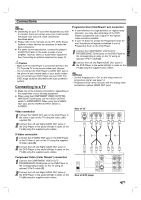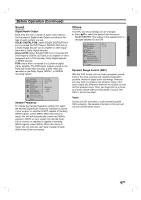Zenith DVB216 Operating Guide - Page 11
Connections, Connecting to a TV
 |
UPC - 044642300326
View all Zenith DVB216 manuals
Add to My Manuals
Save this manual to your list of manuals |
Page 11 highlights
Connections PREPARATION Tips Depending on your TV and other equipment you wish to connect, there are various ways you could connect the player. Use only one of the connections described below. Please refer to the manuals of your TV, VCR, Stereo System or other devices as necessary to make the best connections. For better sound reproduction, connect the player's AUDIO OUT jacks to the audio in jacks of your amplifier, receiver, stereo or audio/video equipment. See Connecting to optional equipment on page 12. Caution - Make sure the DVD Player is connected directly to the TV. Tune the TV to the correct video input channel. - Do not connect the DVD Player's AUDIO OUT jack to the phono in jack (record deck) of your audio system. - Do not connect your DVD Player via your VCR. The DVD image could be distorted by the copy protection system. Connecting to a TV Make one of the following connections, depending on the capabilities of your existing equipment. When using the COMPONENT VIDEO OUT/PROGRESSIVE SCAN jacks, set the VIDEO OUTPUT switch to COMPONENT. When using the S-VIDEO OUT jack, set the VIDEO OUTPUT switch to S-VIDEO. Video connection 1 Connect the VIDEO OUT jack on the DVD Player to the video in jack on the TV using the video cable supplied (V). 2 Connect the Left and Right AUDIO OUT jacks of the DVD Player to the audio left/right in jacks on the TV (A) using the supplied audio cables. Progressive Scan (ColorStream® pro) connection If your television is a high-definition or "digital ready" television, you may take advantage of the DVD Player's progressive scan output for the highest video resolution possible. If your TV does not accept the Progressive Scan format, the picture will appear scrambled if you try Progressive Scan on the DVD Player. 1 Connect the COMPONENT VIDEO OUT/ PROGRESSIVE SCAN jacks on the DVD Player to the corresponding in jacks on the TV using an optional Y Pb Pr cable (C). 2 Connect the Left and Right AUDIO OUT jacks of the DVD Player to the audio left/right in jacks on the TV (A) using the supplied audio cables. Notes - Set the Progressive to "On" on the setup menu for progressive signal, see page 14. - Progressive scan does not work with the analog video connections (yellow VIDEO OUT jack). Rear of TV S-VIDEO INPUT COMPONENT VIDEO / PROGRESSIVE SCAN INPUT Pr Pb Y AUDIO INPUT L R VIDEO INPUT L S-Video connection 1 Connect the S-VIDEO OUT jack on the DVD Player to the S-Video in jack on the TV using the supplied S-Video cable (S). 2 Connect the Left and Right AUDIO OUT jacks of the DVD Player to the audio left/right in jacks on the TV (A) using the supplied audio cables. Component Video (Color Stream®) connection 1 Connect the COMPONENT VIDEO OUT/ PROGRESSIVE SCAN jacks on the DVD Player to the corresponding in jacks on the TV using an optional Y Pb Pr cable (C). 2 Connect the Left and Right AUDIO OUT jacks of the DVD Player to the audio left/right in jacks on the TV (A) using the supplied audio cables. S C A DIGITAL OUT DIGITAL OUT VIDEO OUTPUT S-VIDEO COAXIAL OPTICAL COMPONENT / PROGRESSIVE S-VIDEO SCAN OUT Rear of DVD player V COMPONENT VIDEO OUT AUDIO OUT Pr L Pb R Y PROGRESSIVE SCAN VIDEO OUT 11