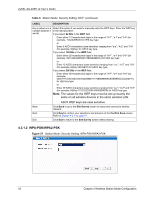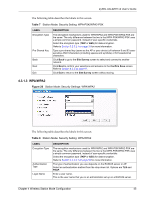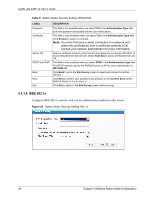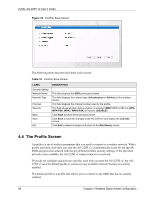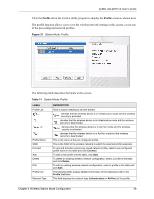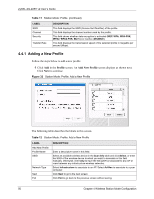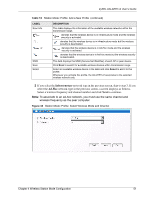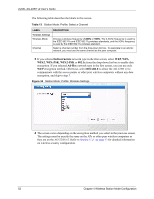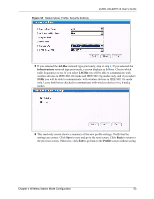ZyXEL AG-225H User Guide - Page 49
Profile
 |
View all ZyXEL AG-225H manuals
Add to My Manuals
Save this manual to your list of manuals |
Page 49 highlights
ZyXEL AG-225H v2 User's Guide Click the Profile tab in the ZyXEL utility program to display the Profile screen as shown next. The profile function allows you to save the wireless network settings in this screen, or use one of the pre-configured network profiles. Figure 31 Station Mode: Profile The following table describes the labels in this screen. Table 11 Station Mode: Profile LABEL Profile List , , or . Profile Name SSID Connect Add Delete Edit Profile Info Network Type DESCRIPTION Click a column heading to sort the entries. denotes that the wireless device is in infrastructure mode and the wireless security is activated. denotes that the wireless device is in infrastructure mode but the wireless security is deactivated. denotes that the wireless device is in Ad-Hoc mode and the wireless security is activated. denotes that the wireless device is in Ad-Hoc mode but the wireless security is deactivated. This is the name of the pre-configured profile. This is the SSID of the wireless network to which the selected profile associate. To use and activate a previously saved network profile, select a pre-configured profile name in the table and click Connect. To add a new profile into the table, click Add. To delete an existing wireless network configuration, select a profile in the table and click Delete. To edit an existing wireless network configuration, select a profile in the table and click Edit. The following fields display detailed information of the selected profile in the Profile List table. This field displays the network type (Infrastructure or Ad-Hoc) of the profile. Chapter 4 Wireless Station Mode Configuration 49