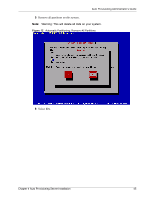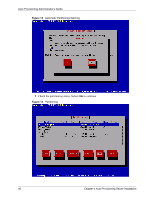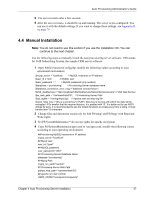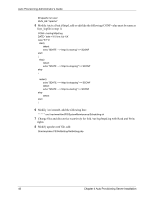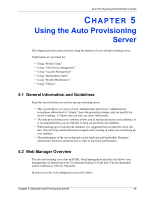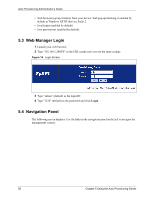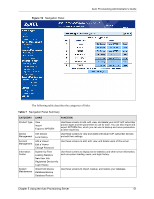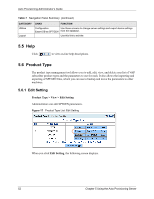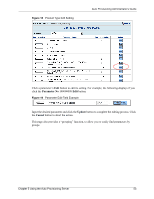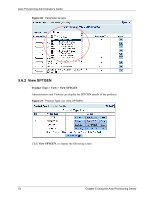ZyXEL APS 1.0 User Guide - Page 50
Web Manager Login, Navigation Panel
 |
View all ZyXEL APS 1.0 manuals
Add to My Manuals
Save this manual to your list of manuals |
Page 50 highlights
Auto Provisioning Administrator's Guide • Web browser pop-up windows from your device. Web pop-up blocking is enabled by default in Windows XP SP (Service Pack) 2. • JavaScripts (enabled by default). • Java permissions (enabled by default). 5.3 Web Manager Login 1 Launch your web browser. 2 Type "192.168.1.200/PS" as the URL (make sure you use the same casing). Figure 15 Login Screen 3 Type "admin" (default) as the login ID. 4 Type "1234" (default) as the password and click Login. 5.4 Navigation Panel The following screen displays. Use the links in the navigation panel on the left to navigate the management screens. 50 Chapter 5 Using the Auto Provisioning Server
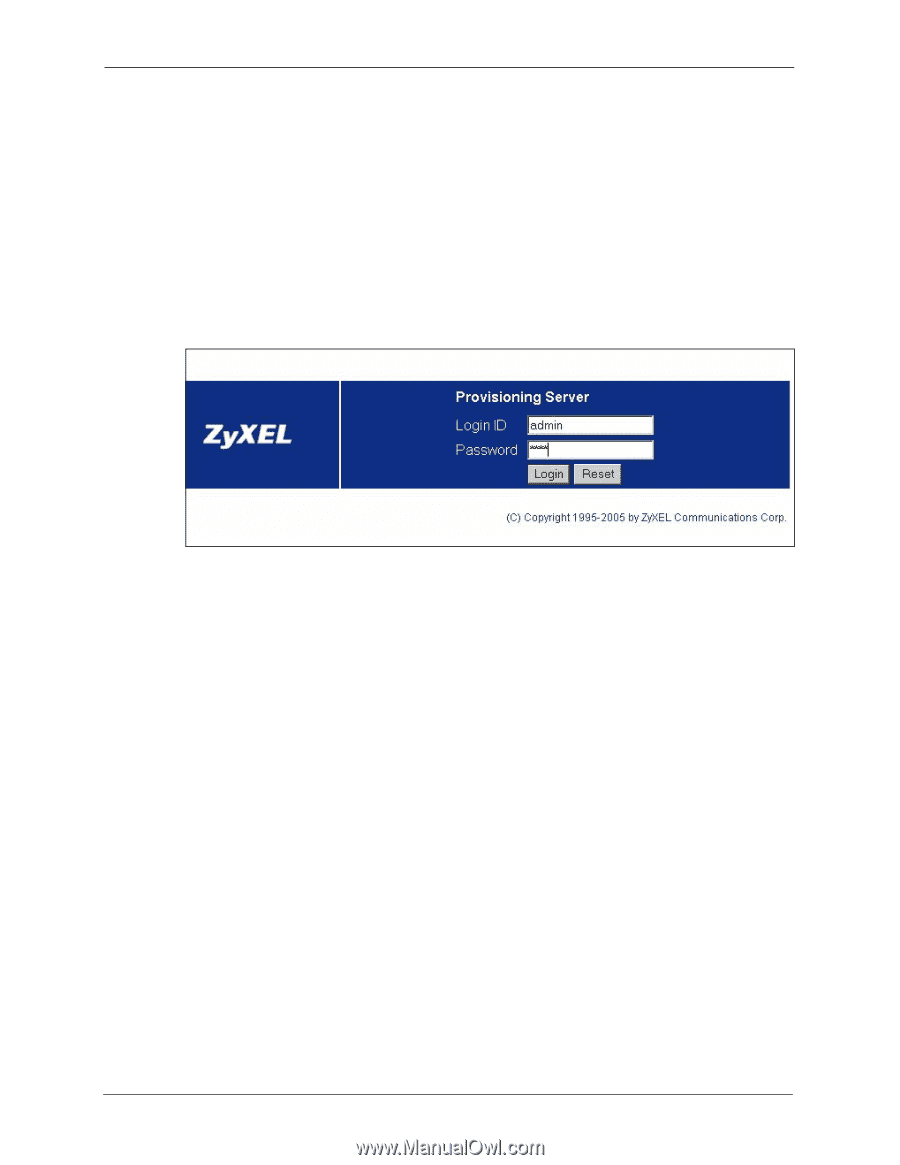
Auto Provisioning Administrator’s Guide
50
Chapter 5 Using the Auto Provisioning Server
•
Web browser pop-up windows from your device. Web pop-up blocking is enabled by
default in Windows XP SP (Service Pack) 2.
•
JavaScripts (enabled by default).
•
Java permissions (enabled by default).
5.3
Web Manager Login
1
Launch your web browser.
2
Type "192.168.1.200/PS" as the URL (make sure you use the same casing).
Figure 15
Login Screen
3
Type “admin” (default) as the login ID.
4
Type "1234" (default) as the password and click
Login
.
5.4
Navigation Panel
The following screen displays. Use the links in the navigation panel on the left to navigate the
management screens.