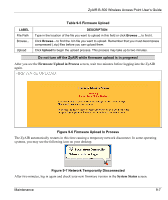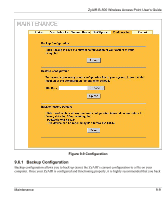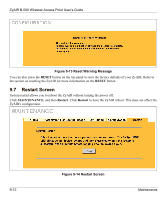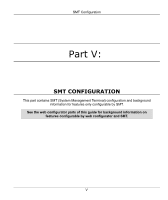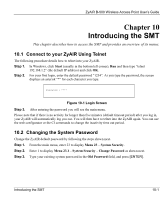ZyXEL B-500 User Guide - Page 110
Restore Configuration
 |
View all ZyXEL B-500 manuals
Add to My Manuals
Save this manual to your list of manuals |
Page 110 highlights
ZyAIR B-500 Wireless Access Point User's Guide up your configuration file before making configuration changes. The backup configuration file will be useful in case you need to return to your previous settings. Click Backup to save the ZyAIR's current configuration to your computer. 9.6.2 Restore Configuration Restore configuration allows you to upload a new or previously saved configuration file from your computer to your ZyAIR. Table 9-6 Restore Configuration LABEL File Path Browse... Upload DESCRIPTION Type in the location of the file you want to upload in this field or click Browse ... to find it. Click Browse... to find the file you want to upload. Remember that you must decompress compressed (.ZIP) files before you can upload them. Click Upload to begin the upload process. Do not turn off the ZyAIR while configuration file upload is in progress. After you see a "restore configuration successful" screen, you must then wait one minute before logging into the ZyAIR again. Figure 9-10 Configuration Upload Successful The ZyAIR automatically restarts in this time causing a temporary network disconnect. In some operating systems, you may see the following icon on your desktop. 9-10 Maintenance