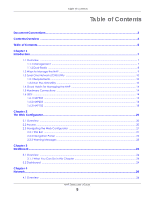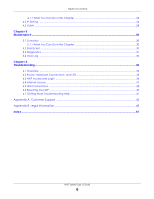ZyXEL Cloud Managed Access Point User Guide
ZyXEL Cloud Managed Access Point Manual
 |
View all ZyXEL Cloud Managed Access Point manuals
Add to My Manuals
Save this manual to your list of manuals |
ZyXEL Cloud Managed Access Point manual content summary:
- ZyXEL Cloud Managed Access Point | User Guide - Page 1
User's Guide NAP Series 802.11ac Dual-Radio Nebula Cloud Managed Access Points Default Login Details Web Address User Name Password http://(DHCP-assigned IP) or http://192.168.1.2 admin Assigned by NCC or 1234 Note: Login is required only when the NAP cannot be accessed using NCC. Version 6.20 - ZyXEL Cloud Managed Access Point | User Guide - Page 2
has been made to ensure that the information in this manual is accurate. Related Documentation • Quick Start Guide The Quick Start Guide shows how to connect the NAP and register it with the Nebula Control Center (NCC) for cloud management. • Web Configurator Online Help Click the help icon in any - ZyXEL Cloud Managed Access Point | User Guide - Page 3
Used in Figures Figures in this guide may use the following generic icons. The NAP icon is not an exact representation of your device. NAP Router Switch Internet Server Desktop Laptop IP Phone Printer Nebula Switch Nebula Gateway Smart T.V. Access Point Smartphone Set-top box NAP - ZyXEL Cloud Managed Access Point | User Guide - Page 4
Contents Overview Contents Overview Introduction ...7 The Web Configurator ...20 Dashboard ...24 Network ...26 Maintenance ...30 Troubleshooting ...35 NAP Series User's Guide 4 - ZyXEL Cloud Managed Access Point | User Guide - Page 5
1.1.1 Management ...7 1.1.2 Dual-Radio ...8 1.2 Ways to Manage the NAP ...9 1.3 Zyxel One Managing the NAP 14 1.5 Hardware Connections ...14 1.6 LEDs ...14 1.6.1 NAP303 ...14 1.6.2 NAP203 ...16 1.6.3 NAP102 ...18 Chapter 2 The Web Configurator...20 2.1 Overview ...20 2.2 Access User's Guide 5 - ZyXEL Cloud Managed Access Point | User Guide - Page 6
...35 6.2 Power, Hardware Connections, and LED 35 6.3 NAP Access and Login ...36 6.4 Internet Access ...37 6.5 WiFi Connections ...38 6.6 Resetting the NAP ...40 6.7 Getting More Troubleshooting Help 41 Appendix A Customer Support ...42 Appendix B Legal Information ...48 Index ...57 NAP Series - ZyXEL Cloud Managed Access Point | User Guide - Page 7
NAP is managed and provisioned automatically by the NCC (Nebula Control Center) when it is connected to the Internet and has been registered to a site and organization. If you are having problems with accessing the Internet and the NCC, you may need to change the NAP's VLAN setting or manually set - ZyXEL Cloud Managed Access Point | User Guide - Page 8
for regular Internet surfing and downloading while using the 5 GHz band for time sensitive traffic like high-definition video, music, and gaming. NAP Series User's Guide 8 - ZyXEL Cloud Managed Access Point | User Guide - Page 9
provides information about the Web Configurator. NCC (Nebula Control Center) With the NCC, you can remotely manage and monitor the NAP through a cloud-based network management system. See the NCC User's Guide for more information. ZON Utility Zyxel One Network (ZON) Utility is a utility tool that - ZyXEL Cloud Managed Access Point | User Guide - Page 10
1.3 Zyxel One Network (ZON) Utility ZON Utility is a program designed to help you deploy and manage a in it. You can download the ZON Utility at www.zyxel.com and install it on your computer (Windows operating system support the ZON Utility. Click the OK button to close this screen. NAP Series - ZyXEL Cloud Managed Access Point | User Guide - Page 11
link. If your device is not listed here, see the device release notes for ZON utility support. The release notes are in the firmware zip file on the Zyxel web site. Figure 3 ZON Utility Screen 3 Select a network adapter to which your supported devices are connected. NAP Series User's Guide 11 - ZyXEL Cloud Managed Access Point | User Guide - Page 12
Figure 4 Network Adapter Chapter 1 Introduction 4 Click the Go button for the ZON Utility to discover all supported devices in your network. Figure 5 Discovery 5 The ZON Utility screen shows the devices discovered. Figure 6 on the device using the ZON utility icons. NAP Series User's Guide 12 - ZyXEL Cloud Managed Access Point | User Guide - Page 13
devices. This may be useful when troubleshooting or upgrading new firmware. 4 Reset to blink. 6 Web GUI Use this to access the selected device web configurator from your browser. ll go into the Nebula cloud management mode. 10 ZAC Use this icon to run the Zyxel AP Configurator of the Guide 13 - ZyXEL Cloud Managed Access Point | User Guide - Page 14
supports the Nebula Control Center (NCC) discovery feature. If it's enabled, the selected device will try to connect to the NCC. Once the selected device is connected to and has registered in the NCC, it'll go into the Nebula cloud management See your Quick Start Guide and Section 1.1.1 on - ZyXEL Cloud Managed Access Point | User Guide - Page 15
the NAP cannot boot up, or the NAP suffered a system failure. The NAP is undergoing firmware upgrade. The Uplink port is disconnected. NAP Series User's Guide 15 - ZyXEL Cloud Managed Access Point | User Guide - Page 16
Blinks amber and green alternatively 3 times and then turns solid green for 3 seconds. On Off The NAP is managed by the NCC. The NAP is connected to the NCC, but not registered. The NAP is searching for (discovering ready. You can change this setting with LED suppression. NAP Series User's Guide 16 - ZyXEL Cloud Managed Access Point | User Guide - Page 17
failure. The NAP is undergoing firmware upgrade. The Uplink port is disconnected. The WiFi module of the NAP is disabled or failed. NAP Series User's Guide 17 - ZyXEL Cloud Managed Access Point | User Guide - Page 18
alternatively. Blinks amber and green alternatively 3 times and then turns solid green for 3 seconds. On The NAP is managed by the NCC. The NAP is connected to the NCC, but not registered. The NAP is searching for ( The following are the LED descriptions for your NAP102. NAP Series User's Guide 18 - ZyXEL Cloud Managed Access Point | User Guide - Page 19
up or is experience system failure. The NAP is undergoing firmware upgrade. The Uplink port is disconnected. The NAP is powered up. NAP Series User's Guide 19 - ZyXEL Cloud Managed Access Point | User Guide - Page 20
HTML-based management interface that allows easy system setup and management through Internet browser. Use a browser that supports HTML5, permissions (enabled by default). 2.2 Access 1 Make sure your NAP (Nebula AP) hardware is properly connected. See the Quick Start Guide and Section 1.1.1 on page - ZyXEL Cloud Managed Access Point | User Guide - Page 21
's current password. Click the Visit button if you want to open the Zyxel Nebula Control Center (NCC) login page in a new tab or window. The NCC is a cloud-based network management system that allows you to remotely manage and monitor the NAP. 6 Click Login. 2.3 Navigating the Web Configurator The - ZyXEL Cloud Managed Access Point | User Guide - Page 22
, chat with other users, and ask questions which will be seen by Zyxel technical support. Logout Click this to log out of the Web Configurator. nebula Click this to open the NCC web site login page in a new tab on the Dashboard's features, see Chapter 3 on page 24. NAP Series User's Guide 22 - ZyXEL Cloud Managed Access Point | User Guide - Page 23
OR LINK TAB FUNCTION Maintenance Shell Script Manage and run shell script files for the Zyxel Device. Diagnostics Collect diagnostic information. Log View history logs of the Zyxel Device when it is not connected to the Nebula Control Center (NCC). 2.3.3 Warning Messages Warning messages - ZyXEL Cloud Managed Access Point | User Guide - Page 24
labels in this screen. Table 10 Dashboard LABEL DESCRIPTION AP Information MAC Address This field displays the MAC address of the NAP. NAP Series User's Guide 24 - ZyXEL Cloud Managed Access Point | User Guide - Page 25
This field displays whether the NAP can connect to the Zyxel Nebula Control Center (NCC). Nebula Control This field displays whether the NAP has been registered and can be managed by the NCC. Center Activation Status Use Proxy to Access NCC This displays whether the NAP uses a proxy server to - ZyXEL Cloud Managed Access Point | User Guide - Page 26
chapter describes how you can configure the management IP address and VLAN settings of your NAP of your NAP. The gateway IP address is 192.168.1.1 and the managed IP address of the NAP is 192.168.1.2 (default), but if access this screen, click Configuration > Network > IP Setting. NAP Series User - ZyXEL Cloud Managed Access Point | User Guide - Page 27
Select this if you want to specify the IP address, subnet mask, and gateway manually. Type the IP address for this interface. Type the subnet mask of this so that the NAP can access the NCC through the proxy server. Type the IP address of the proxy server. Type service port number used by the - ZyXEL Cloud Managed Access Point | User Guide - Page 28
management VLAN assigned to the NAP should allow it to connect to the Internet through your network. Note: Misconfiguring the management Figure 18 Management VLAN Setup For example, to access and manage the NAP more manageable access this screen, click Configuration > Network > VLAN. NAP Series User - ZyXEL Cloud Managed Access Point | User Guide - Page 29
> Network > VLAN Each field is described in the following table. Table 12 VLAN LABEL VLAN Settings Management VLAN ID Untagged/ Tagged Apply Reset DESCRIPTION Type a VLAN ID for the NAP. Set whether the NAP Reset to return the screen to its last-saved settings. NAP Series User's Guide 29 - ZyXEL Cloud Managed Access Point | User Guide - Page 30
Maintenance 5.1 Overview The Maintenance screens let you manage shell script files on the NAP, generate 's configuration and diagnostic information if you need to provide it to customer support during troubleshooting. • The Log > View Log screen (Section 5.4 on page 32 NAP Series User's Guide 30 - ZyXEL Cloud Managed Access Point | User Guide - Page 31
the NAP's configuration and diagnostic information. You might need to send this file to customer support for troubleshooting. Note: When you click Collect Now, the NAP runs all uploaded shell scripts and screen. Click Collect Now to start creating a new diagnostic file. NAP Series User's Guide 31 - ZyXEL Cloud Managed Access Point | User Guide - Page 32
22 Maintenance > Diagnostics: Debug Information Collector 5.4 View Log Nebula Control Center (NCC) downloads log messages from the NAP log messages that have not yet been downloaded by NCC. This can with troubleshooting when the NAP is disconnected from NCC. Note: After the log reaches 's Guide 32 - ZyXEL Cloud Managed Access Point | User Guide - Page 33
. Type the source IP address of the incoming packet that generated the log message. Do not include the port in this filter. NAP Series User's Guide 33 - ZyXEL Cloud Managed Access Point | User Guide - Page 34
the destination interface of the packet that generated the log message. Select a service protocol whose log messages you would like to see. Type a keyword to of the event that generated the log message. This field displays the service protocol in the event that generated the log message. This field - ZyXEL Cloud Managed Access Point | User Guide - Page 35
Troubleshooting 6.1 Overview This chapter offers some suggestions to solve problems you might encounter. The potential problems are divided into the following categories. • Power, Hardware Connections, and LED • NAP Access and Login • Internet Access . See the Quick Start Guide. 3 Inspect your cables - ZyXEL Cloud Managed Access Point | User Guide - Page 36
troubleshooting suggestions for I forgot the IP address for the NAP. • If the NCC has managed the NAP, you can check the NCC's AP > Monitor > Access Point defaults, and try to access the NAP with the default IP address. See Section 6.6 on page 40. 6 If the problem continues, contact the network - ZyXEL Cloud Managed Access Point | User Guide - Page 37
Chapter 6 Troubleshooting Advanced Suggestions • If your computer is connected wirelessly, use a computer that is have to create a new VLAN without this requirement. Change your NAP's management VLAN settings as necessary. 6.4 Internet Access I cannot access the Internet. NAP Series User's Guide 37 - ZyXEL Cloud Managed Access Point | User Guide - Page 38
NAP. 4 Disconnect all the cables from your device, and follow the directions in the Quick Start Guide again. 5 If the problem continues, contact your ISP. I cannot access the Internet anymore. I had access to the Internet (with the NAP), but my Internet connection is not available anymore. 1 Check - ZyXEL Cloud Managed Access Point | User Guide - Page 39
Chapter 6 Troubleshooting 1 Make sure the wireless LAN (wireless radio) is enabled on the NAP. 2 Make sure the WiFi adapter (installed on your computer) is working properly. 3 Make sure the WiFi adapter (installed on your computer) is IEEE 802.11 compatible and supports the same WiFi standard as the - ZyXEL Cloud Managed Access Point | User Guide - Page 40
6 Troubleshooting • Turn the NAP203 or NAP303 indoor AP counter-clockwise. • Detach the NAP203 or NAP303 indoor AP from the mounting bracket. 6.6 Resetting the NAP If you cannot access the NAP by any method, try restarting it by turning the power off and then on again. If you still cannot access the - ZyXEL Cloud Managed Access Point | User Guide - Page 41
.) 3 Release the RESET button, and wait for the NAP to restart. You should be able to access the NAP using the default settings. 6.7 Getting More Troubleshooting Help Search for support information for your model at www.zyxel.com for more troubleshooting suggestions. NAP Series User's Guide 41 - ZyXEL Cloud Managed Access Point | User Guide - Page 42
Customer Support In the event of problems that cannot be solved by using this manual, you should contact your vendor. If you cannot contact your vendor, then contact a Zyxel office for the region in which you bought the device. See https://www.zyxel.com/homepage.shtml and also https://www.zyxel.com - ZyXEL Cloud Managed Access Point | User Guide - Page 43
Support Korea • Zyxel Korea Corp. • http://www.zyxel.kr Malaysia • Zyxel Malaysia Sdn Bhd. • http://www.zyxel.com.my Pakistan • Zyxel Pakistan (Pvt.) Ltd. • http://www.zyxel.com.pk Philippines • Zyxel Philippines • http://www.zyxel.com.ph Singapore • Zyxel Singapore Pte Ltd. • http://www.zyxel - ZyXEL Cloud Managed Access Point | User Guide - Page 44
A Customer Support • https://www.zyxel.com/be/fr/ Bulgaria • Zyxel https://www.zyxel.com/bg/bg/ Czech Republic • Zyxel Communications Czech s.r.o • https://www.zyxel.com/cz/cs/ Denmark • Zyxel Communications A/S • https://www.zyxel.com/dk/da/ Estonia • Zyxel Estonia • https://www.zyxel.com/ee - ZyXEL Cloud Managed Access Point | User Guide - Page 45
Support Lithuania • Zyxel Lithuania • https://www.zyxel.com/lt/lt/ Netherlands • Zyxel Benelux • https://www.zyxel.com/nl/nl/ Norway • Zyxel Communications • https://www.zyxel.com/no/no/ Poland • Zyxel Communications Poland • https://www.zyxel.com/pl/pl/ Romania • Zyxel Romania • https://www.zyxel - ZyXEL Cloud Managed Access Point | User Guide - Page 46
Appendix A Customer Support Turkey • Zyxel Turkey A.S. • https://www.zyxel.com/tr/tr/ UK • Zyxel Communications UK Ltd. • https://www.zyxel.com/uk/en/ Ukraine • Zyxel Ukraine • http://www.ua.zyxel.com South America Argentina • Zyxel Communications Corporation • https://www.zyxel.com/co/es/ Brazil • - ZyXEL Cloud Managed Access Point | User Guide - Page 47
Appendix A Customer Support Middle East • Zyxel Communications Corporation • https://www.zyxel.com/me/en/ North America USA • Zyxel Communications, Inc. - North America Headquarters • https://www.zyxel.com/us/en/ Oceania Australia • Zyxel Communications Corporation • https://www.zyxel.com/au/en/ - ZyXEL Cloud Managed Access Point | User Guide - Page 48
manual, or otherwise, without the prior written permission of Zyxel Communications Corporation. Published by Zyxel Communications Corporation. All rights reserved. Disclaimers Zyxel of any related service providers. Trademarks Trademarks according to the instructions, may cause harmful Guide 48 - ZyXEL Cloud Managed Access Point | User Guide - Page 49
gain est supérieur au gain maximal indiqué pour tout type figurant sur la liste, sont strictement interdits pour l'exploitation de l'émetteur. NAP Series User's Guide 49 - ZyXEL Cloud Managed Access Point | User Guide - Page 50
for devices in the band 5725-5825 MHz shall comply with the e.i.r.p. limits specified for point-to-point and non point-to-point operation as appropriate. (iv) Users should also be advised that high-power radars are an outdoor device and only uses 5G Band 4 (5725-5850 MHz). NAP Series User's Guide 50 - ZyXEL Cloud Managed Access Point | User Guide - Page 51
pour l'exploitation point à point et non point à point, selon le may evolve. Zyxel recommends that Zyxel 2014/53/ЕC. National Restrictions • The Belgian Institute for Postal Services l'Institut Belge des services Postaux et des Télécommunications (IBPT la Directiva 2014/53/UE.. Zyxel tímto prohlašuje, že - ZyXEL Cloud Managed Access Point | User Guide - Page 52
usage. • I Danmark må frekvensbåndet 5150 - 5350 også anvendes udendørs. Hiermit erklärt Zyxel, dass sich das Gerät Ausstattung in Übereinstimmung mit den grundlegenden Anforderungen und den übrigen einschlägigen EU has also been implemented in those countries. NAP Series User's Guide 52 - ZyXEL Cloud Managed Access Point | User Guide - Page 53
SK SI ES SE CH TR GB Professional installation instruction (NAP353) Please be advised that due to the unique which have been approved by Zyxel Communications Corporation. The non- . 4 Installation procedure Please refer to user's manual for the detail. 5 Warning Please carefully select Guide 53 - ZyXEL Cloud Managed Access Point | User Guide - Page 54
expose you to dangerous high voltage points or other risks. ONLY qualified service personnel should service or disassemble this device. Please and shall be easily accessible. Environment statement ErP (Energy-related Products) (NAP303 and NAP102) Zyxel products put on the Series User's Guide 54 - ZyXEL Cloud Managed Access Point | User Guide - Page 55
/cm2 0.872 mW/cm2 for NAP303。 2 30 cm MPE 標準值 (MPE) 1 mW/cm2 0.539 mW/cm2 for NAP353。 NAP353) 110V AC 230V AC NAP Series User's Guide 55 - ZyXEL Cloud Managed Access Point | User Guide - Page 56
particular use or purpose. Zyxel shall in no event be held liable for indirect or consequential damages of any kind to the purchaser. To obtain the services of this warranty, contact your licenses, please go to: https://www.zyxel.com/form/gpl_oss_software_notice.shtml NAP Series User's Guide 56 - ZyXEL Cloud Managed Access Point | User Guide - Page 57
gateway IP address 26 IP subnet 26 L LEDs 14 Blinking 15, 17 Flashing 15, 17 logout Web Configurator 22 logs 32 M managing the device good habits 14 using FTP. See FTP. message bar 23 messages warning 23 N NCC. See Nebula Control Center Nebula Control Center 9 O overview 7 NAP Series User's Guide 57 - ZyXEL Cloud Managed Access Point | User Guide - Page 58
managing 30 uploading 31 status 24 status bar 23 warning message popup 23 T trademarks 48 troubleshooting access 20 wireless channel 39 wireless LAN 39 wireless security 39 WLAN interface 8 Z ZDP 10 ZON Utility 10 ZON utility 7 ZyXEL Discovery Protocol 10 Zyxel One Network 7 NAP Series User's Guide

Default Login Details
User’s Guide
NAP Series
802.11ac Dual-Radio Nebula Cloud Managed Access Points
Copyright © 2021 Zyxel Communications Corporation
Note: Login is required only when the NAP cannot be
accessed using NCC.
Web Address
http://(DHCP-assigned IP)
or
User Name
admin
Password
Assigned by NCC or 1234
Version 6.20 Edition 1, 03/2021