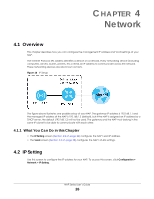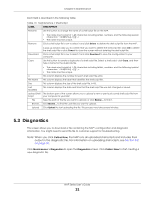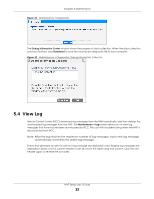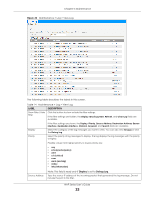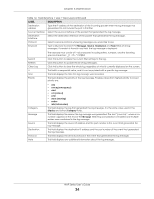ZyXEL Cloud Managed Access Point User Guide - Page 30
Maintenance, 5.1 Overview, 5.1.1 What You Can Do in this Shell Script
 |
View all ZyXEL Cloud Managed Access Point manuals
Add to My Manuals
Save this manual to your list of manuals |
Page 30 highlights
CHAPTER 5 Maintenance 5.1 Overview The Maintenance screens let you manage shell script files on the NAP, generate a diagnostic file, or view log messages. 5.1.1 What You Can Do in this Chapter • The Shell Script screen (Section 5.2 on page 30) stores, names, downloads, and uploads shell script files. • The Diagnostics screen (Section 5.3 on page 31) generates a file containing the NAP's configuration and diagnostic information if you need to provide it to customer support during troubleshooting. • The Log > View Log screen (Section 5.4 on page 32) displays the NAP's current log messages when it is disconnected from the NCC. 5.2 Shell Script A shell script is a list of commands which output diagnostic information on the NAP. Customer support might request that you upload and run a shell script during troubleshooting. All uploaded shell scripts run when you click Diagnostic > Collect Now. • You can create a shell script on your local computer using a text editor. • Shell script files must have a ".zysh" filename extension. • The file name of the shell script must consist of 1-25 characters including letters, numbers, and the following special characters Click Maintenance > Shell Script to open this screen. Use the Shell Script screen to store, name, download, and upload shell script files. Figure 20 Maintenance > Shell Script NAP Series User's Guide 30