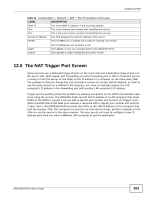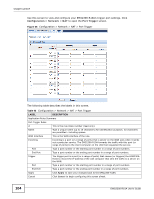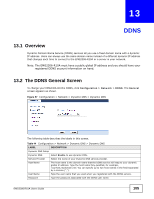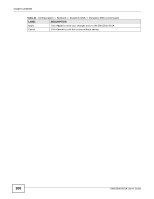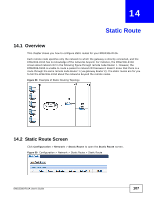ZyXEL EMG2306 User Guide - Page 108
Add/Edit Static Route Screen
 |
View all ZyXEL EMG2306 manuals
Add to My Manuals
Save this manual to your list of manuals |
Page 108 highlights
Chapter 14 Static Route The following table describes the labels in this screen. Table 45 Configuration > Network > Static Route > Static Route LABEL Add Static Route Static Route Rules # Status Name Destination Gateway Modify DESCRIPTION Click this to create a new rule. This is the index number of an individual static route. The first entry is for the default route and not editable. This field indicates weather the rule is active (yellow bulb) or not (gray bulb). Enter a the name that describes or identifies this route. Enter the IP network address of the final destination. Routing is always based on network number. Enter the IP address of the gateway. The gateway is an immediate neighbor of your EMG2306-R10A that will forward the packet to the destination. On the LAN, the gateway must be a router on the same segment as your EMG2306-R10A; over the WAN, the gateway must be the IP address of one of the remote nodes. Click the Edit icon to open the static route screen. Modify a static route. Click the Remove icon to delete a static route. 14.2.1 Add/Edit Static Route Screen To add or edit a static route click the Add Static Route in Configuration > Network > Static Route > Static Route screen or click on Edit icon under Modify in configuration > Network > Static Route > Static Route. Fill in or change the required information for each static route. Figure 60 Configuration > Network > Static Route > Static Route > Add Static Route The following table describes the labels in this screen. Table 46 Configuration > Network > Static Route > Static Route LABEL DESCRIPTION Static route This field allows you to enable/disable the static route. Route Name Enter the name of the IP static route. Destination IP Address This parameter specifies the IP network address of the final destination. Routing is always based on network number. If you need to specify a route to a single host, use a subnet mask of 255.255.255.255 in the subnet mask field to force the network number to be identical to the host ID. IP Subnet Netmask This is the subnet to which the route's final destination belongs. 108 EMG2306-R10A User's Guide