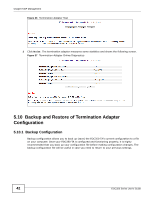ZyXEL EOC350-TS User Guide - Page 37
The QoS Screen, The IGMP Screen
 |
View all ZyXEL EOC350-TS manuals
Add to My Manuals
Save this manual to your list of manuals |
Page 37 highlights
Chapter 5 EP Management 5.8.3 The QoS Screen Use this screen to prioritize traffic flow through the termination adapter's interfaces. Click EP Management > Ether > Config > QoS on the termination adapter to show the following screen. Figure 29 EP Management > Ether > Config > QoS (termination adapter) The following table describes the items in this screen. Table 26 EP Management > Ether > Config > QoS (termination adapter) LABEL DESCRIPTION Priority base on Queue Scheduling Select 802.1p to configure the IEEE 802.1p prioritization scheme for incoming frames. Select IP TOS/TC or DSCP to configure the IP prioritization scheme. Select Strict Priority to forward packets in the higher priority queues first (Q0 has the lowest priority). Packets in the lower priority queues will be forwarded after the higher priority queues are empty. Select Weight fair Queue to forward 8 packets from Q3, then 4 packets from Q2, then 2 packets from Q1, and then 1 packet from Q0. Select Mix mode to use strict priority to forward packets from Q3 first, and weighted fair queuing to forward packets from Q2, Q1, and Q0. Port Type a TCP/UDP port number to prioritize traffic for important applications. Queue Apply Back Select a queue for this port. Click Apply to save your settings. Click Back to return to the main EP Management screen. 5.8.4 The IGMP Screen Use this screen to enable IGMP v1/2 fast leave on the termination adapter's interfaces. Click EP Management > Ether > Config > IGMP on the termination adapter to show the following screen. EOC350 Series User's Guide 37