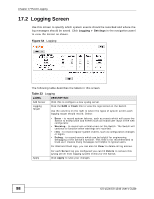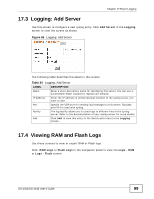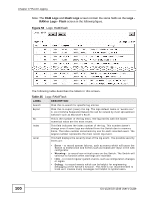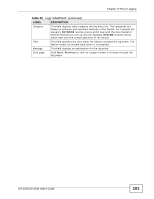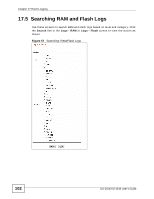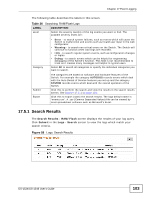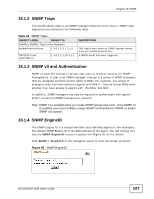ZyXEL GS-1548 User Guide - Page 103
Search Results, Table 36
 |
View all ZyXEL GS-1548 manuals
Add to My Manuals
Save this manual to your list of manuals |
Page 103 highlights
Chapter 17 Event Logging The following table describes the labels in this screen. Table 36 Searching: RAM/Flash Logs LABEL DESCRIPTION Level Select the severity level(s) of the log events you want to find. The possible severity levels are: Category • Error - to search system failures, such as events which will cause the Switch to malfunction and events such as invalid user input in the web configurator. • Warning - to search non critical errors on the Switch. The Switch will continue to function when warnings are recorded. • Info - to search regular system events, such as configuration changes or logins. • Debug - to search events which can be helpful for engineering debugging of the Switch's function. This field is not recommended to track as it creates many messages not helpful to typical users. Select All to search all categories or specify the individual categories you want to search. Submit Export The categories are based on software and hardware features of the Switch. For example the category AUTODOS records events which deal with the Auto Denial of Service features you set up and the category SYSTEM records events which deal with the overall operation of the Switch. Click this to perform the search and view the results in the search results screen. See Section 17.5.1 on page 103. Click this to export (save) the search results. The logs default name is "events.csv". A .csv (Comma Separated Values) file can be viewed by most spreadsheet software such as Microsoft's Excel. 17.5.1 Search Results The Search Results - RAM/Flash screen displays the results of your log query. Click Submit in the Logs - Search screen to view the logs which match your search criteria. Figure 58 Logs: Search Results GS-1524/GS-1548 User's Guide 103