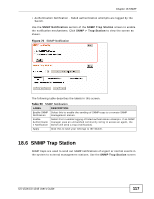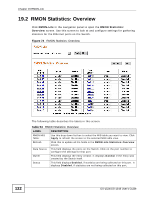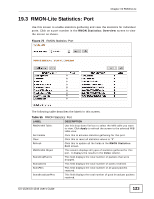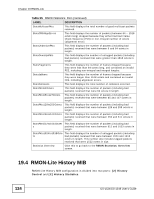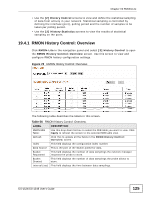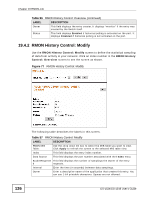ZyXEL GS-1548 User Guide - Page 122
RMON Statistics: Overview, RMON-Lite, RMON Statistics, Overview
 |
View all ZyXEL GS-1548 manuals
Add to My Manuals
Save this manual to your list of manuals |
Page 122 highlights
Chapter 19 RMON-Lite 19.2 RMON Statistics: Overview Click RMON-Lite in the navigation panel to open the RMON Statistics: Overview screen. Use this screen to look at and configure settings for gathering statistics for the Ethernet ports on the Switch. Figure 74 RMON Statistics: Overview The following table describes the labels in this screen. Table 54 RMON Statistics: Overview LABEL DESCRIPTION RMON MIB Table: Use this drop down list box to select the MIB table you want to view. Click Apply to refresh the screen to the selected MIB table view. Refresh Click this to update all the fields in the RMON-Lite Statistics: Overview screen. Data Source This field displays the ports on the Switch. Click on the port number to configure the settings for that port. Owner This field displays the entry creator. It displays monitor if the entry was created by the Switch itself. Status This field displays Enabled, if statistics are being collected on this port. It displays Disabled, if statistics are not being collected on this port. 122 GS-1524/GS-1548 User's Guide