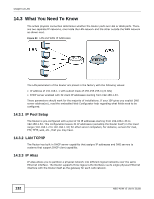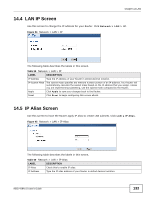ZyXEL NBG-419N v2 User Guide - Page 128
Advanced WAN Screen
 |
View all ZyXEL NBG-419N v2 manuals
Add to My Manuals
Save this manual to your list of manuals |
Page 128 highlights
Chapter 13 WAN 13.5 Advanced WAN Screen Use this screen to enable Multicast and enable Auto-bridge. Note: The categories shown in this screen are independent of each other. To change your Router's advanced WAN settings, click Network > WAN > Advanced. The screen appears as shown. Figure 90 Network > WAN > Advanced The following table describes the labels in this screen. Table 57 Network > WAN > Advanced LABEL Multicast Setup Multicast DESCRIPTION Select IGMPv1/v2 to enable multicasting. This applies to traffic routed from the WAN to the LAN. Select None to disable this feature. This may cause incoming traffic to be dropped or sent to all connected network devices. Auto-Subnet Setup None Select this option to have the Router do nothing when it gets a WAN IP address in the range of 192.168.x.y (where x and y are from zero to nine) or in the same subnet as the LAN IP address. Enable Autobridge mode Select this option to have the Router switch to bridge mode automatically when the Router gets a WAN IP address in the range of 192.168.x.y (where x and y are from zero to nine) no matter what the LAN IP address is. Enable Auto-IP- Select this option to have the Router change its LAN IP address to 10.0.0.1 or 192.168.1.1 Change mode accordingly when the Router gets a dynamic WAN IP address in the same subnet as the LAN IP address 192.168.1.1 or 10.0.0.1. Apply Reset The NAT, DHCP server and firewall functions on the Router are still available in thismode. Click Apply to save your changes back to the Router. Click Reset to begin configuring this screen afresh. 128 NBG-419N v2 User's Guide