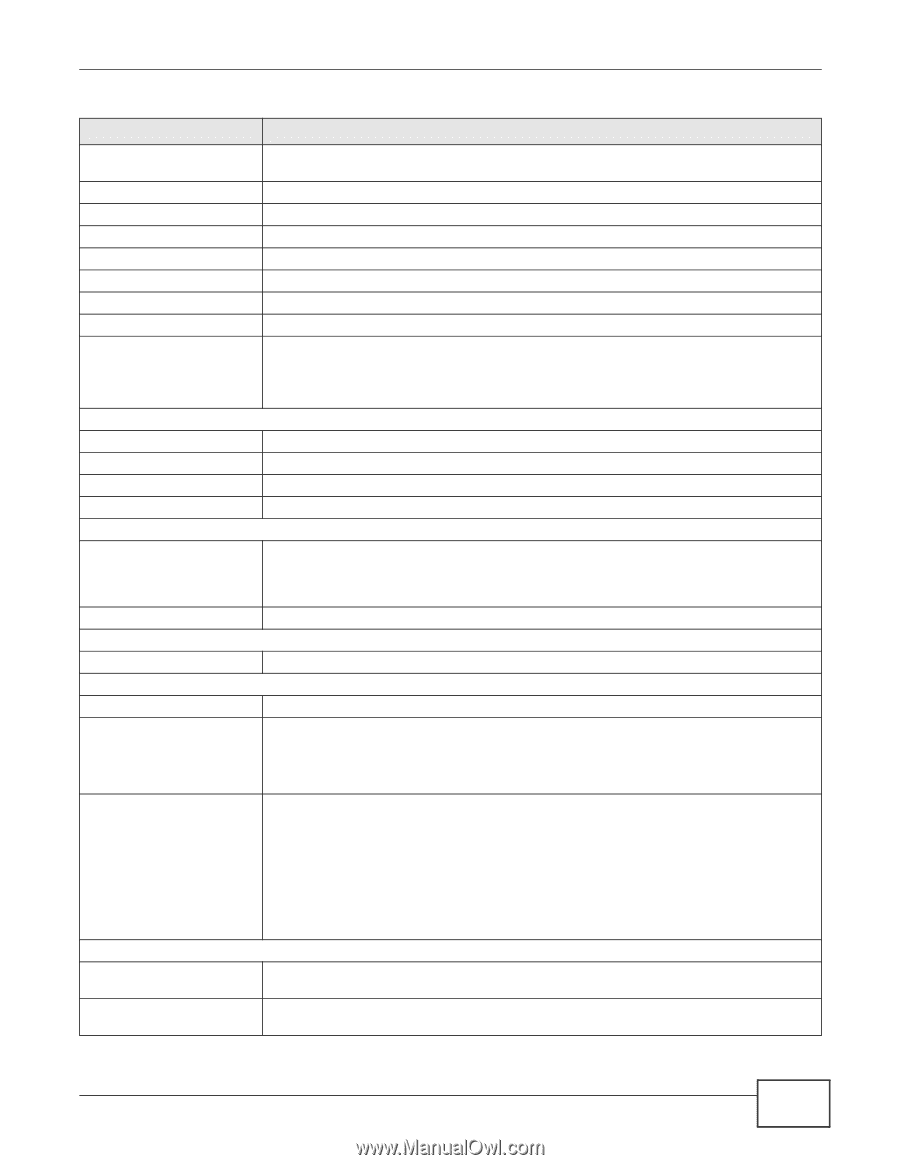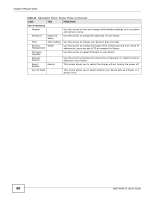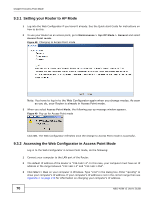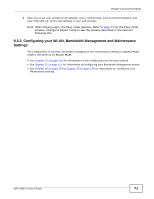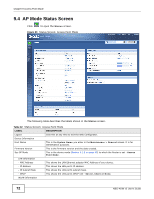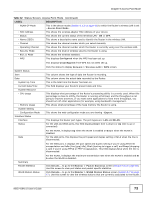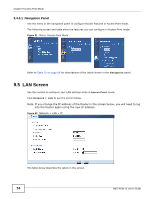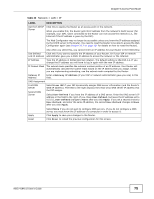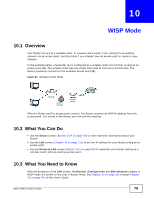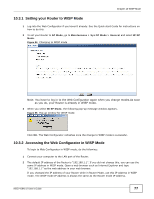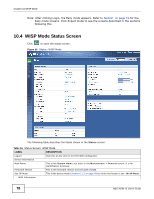ZyXEL NBG-419N v2 User Guide - Page 73
Table 32, Label, Description
 |
View all ZyXEL NBG-419N v2 manuals
Add to My Manuals
Save this manual to your list of manuals |
Page 73 highlights
Chapter 9 Access Point Mode Table 32 Status Screen: Access Point Mode (continued) LABEL - WLAN OP Mode - MAC Address - Status - Name (SSID) - Channel - Operating Channel - Security Mode - 802.11 Mode - WPS DESCRIPTION This is the device mode (Section 6.1.2 on page 49) to which the Router's wireless LAN is set - Access Point Mode. This shows the wireless adapter MAC Address of your device. This shows the current status of the Wireless LAN - ON or OFF. This shows a descriptive name used to identify the Router in the wireless LAN. This shows the channel number which you select manually. This shows the channel number which the Router is currently using over the wireless LAN. This shows the level of wireless security the Router is using. This shows the wireless standard. This displays Configured when the WPS has been set up. This displays Unconfigured if the WPS has not been set up. System Status Item Data System Up Time Current Date/Time System Resource - CPU Usage - Memory Usage System Setting - Configuration Mode Interface Status Interface Status Click the status to display Network > Wireless LAN > WPS screen. This column shows the type of data the Router is recording. This column shows the actual data recorded by the Router. This is the total time the Router has been on. This field displays your Router's present date and time. This displays what percentage of the Router's processing ability is currently used. When this percentage is close to 100%, the Router is running at full load, and the throughput is not going to improve anymore. If you want some applications to have more throughput, you should turn off other applications (for example, using bandwidth management. This shows what percentage of the heap memory the Router is using. This shows the web configurator mode you are viewing - Expert. This displays the Router port types. The port types are: LAN and WLAN. For the LAN and WAN ports, this field displays Down (line is down) or Up (line is up or connected). Rate For the WLAN, it displays Up when the WLAN is enabled or Down when the WLAN is disabled. For the LAN ports, this displays the port speed and duplex setting or N/A when the line is disconnected. For the WAN port, it displays the port speed and duplex setting if you're using Ethernet encapsulation and Idle (line (ppp) idle), Dial (starting to trigger a call) and Drop (dropping a call) if you're using PPPoE or PPTP encapsulation. This field displays N/A when the line is disconnected. Summary Packet Statistics WLAN Station Status For the WLAN, it displays the maximum transmission rate when the WLAN is enabled and N/ A when the WLAN is disabled. Click Details... to go to the Monitor > Packet Statistics screen (Section 5.6 on page 46). Use this screen to view port status and packet specific statistics. Click Details... to go to the Monitor > WLAN Station Status screen (Section 5.7 on page 47). Use this screen to view the wireless stations that are currently associated to the Router. NBG-419N v2 User's Guide 73