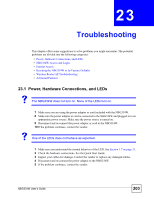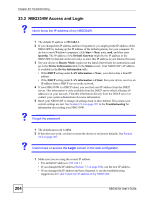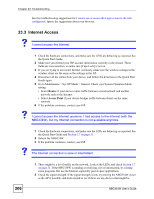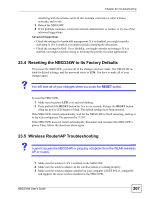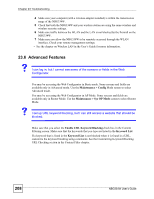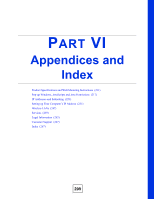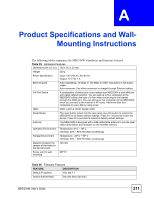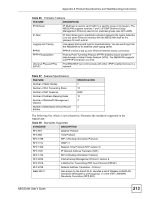ZyXEL NBG334S User Guide - Page 208
Advanced Features
 |
View all ZyXEL NBG334S manuals
Add to My Manuals
Save this manual to your list of manuals |
Page 208 highlights
Chapter 23 Troubleshooting 4 Make sure your computer (with a wireless adapter installed) is within the transmission range of the NBG334W. 5 Check that both the NBG334W and your wireless station are using the same wireless and wireless security settings. 6 Make sure traffic between the WLAN and the LAN is not blocked by the firewall on the NBG334W. 7 Make sure you allow the NBG334W to be remotely accessed through the WLAN interface. Check your remote management settings. • See the chapter on Wireless LAN in the User's Guide for more information. 23.6 Advanced Features V I can log in, but I cannot see some of the screens or fields in the Web Configurator. You may be accessing the Web Configurator in Basic mode. Some screens and fields are available only in Advanced mode. Use the Maintenance > Config Mode screen to select Advanced mode. You may be accessing the Web Configurator in AP Mode. Some screens and fields are available only in Router Mode. Use the Maintenance > Sys OP Mode screen to select Router Mode. V I set up URL keyword blocking, but I can still access a website that should be blocked. Make sure that you select the Enable URL Keyword Blocking check box in the Content Filtering screen. Make sure that the keywords that you type are listed in the Keyword List. If a keyword that is listed in the Keyword List is not blocked when it is found in a URL, customize the keyword blocking using commands. See the Customizing Keyword Blocking URL Checking section in the Content Filter chapter. 208 NBG334W User's Guide