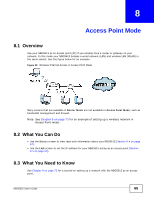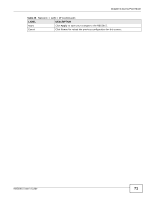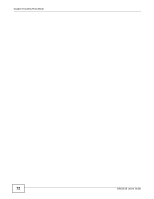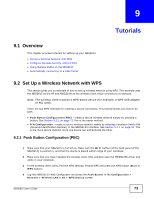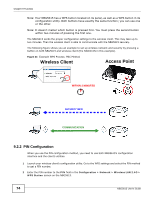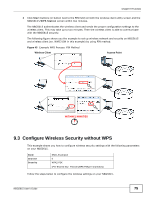ZyXEL NBG5615 User Guide - Page 70
Table 28, Label, Description
 |
View all ZyXEL NBG5615 manuals
Add to My Manuals
Save this manual to your list of manuals |
Page 70 highlights
Chapter 8 Access Point Mode Figure 43 Network > LAN > IP The table below describes the labels in the screen. Table 28 Network > LAN > IP LABEL Obtain an IP Address Automatically DESCRIPTION When you enable this, the NBG5615 gets its IP address from the network's DHCP server (for example, your ISP). Users connected to the NBG5615 can now access the network (i.e., the Internet if the IP address is given by the ISP). The Web Configurator may no longer be accessible unless you know the IP address assigned by the DHCP server to the NBG5615. You need to reset the NBG5615 to be able to access the Web Configurator again (see Section 24.7 on page 198 for details on how to reset the NBG5615). Static IP Address IP Address Subnet Mask Gateway IP Address DNS Assignment First DNS Server Second DNS Server Third DNS Server Also when you select this, you cannot enter an IP address for your NBG5615 in the field below. Click this if you want to specify the IP address of your NBG5615. Or if your ISP or network administrator gave you a static IP address to access the network or the Internet. Type the IP address in dotted decimal notation. The default setting is 192.168.1.2. If you change the IP address you will have to log in again with the new IP address. The subnet mask specifies the network number portion of an IP address. Your NBG5615 will automatically calculate the subnet mask based on the IP address that you assign. Unless you are implementing subnetting, use the subnet mask computed by the NBG5615. Enter a Gateway IP Address (if your ISP or network administrator gave you one) in this field. Select Obtained From ISP if your ISP dynamically assigns DNS server information (and the NBG5615's WAN IP address). The field to the right displays the (readonly) DNS server IP address that the ISP assigns. Select User-Defined if you have the IP address of a DNS server. Enter the DNS server's IP address in the field to the right. If you chose User-Defined, but leave the IP address set to 0.0.0.0, User-Defined changes to None after you click Apply. If you set a second choice to User-Defined, and enter the same IP address, the second User-Defined changes to None after you click Apply. Select None if you do not want to configure DNS servers. If you do not configure a DNS server, you must know the IP address of a computer in order to access it. 70 NBG5615 User's Guide