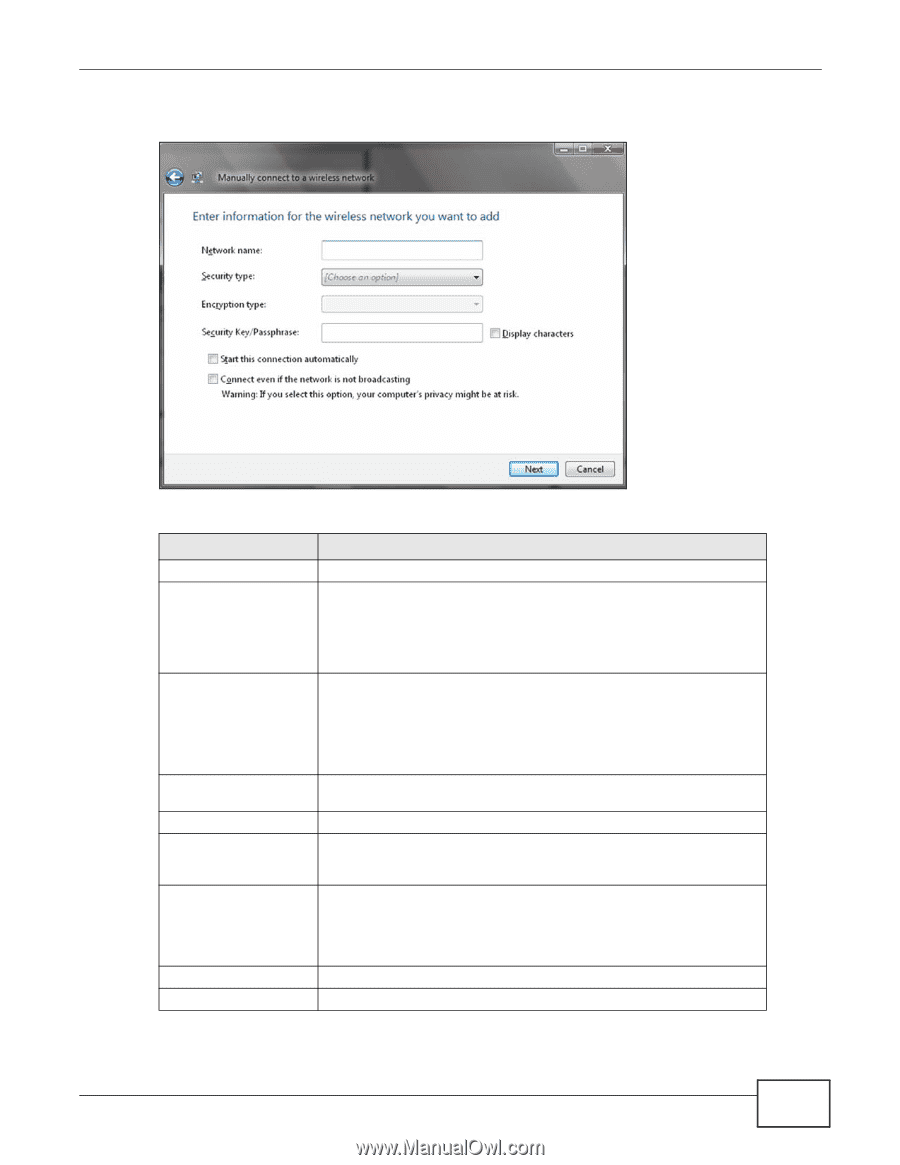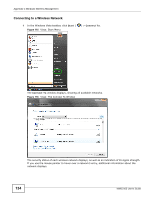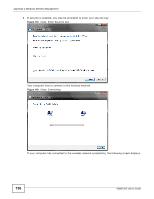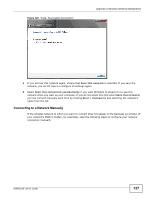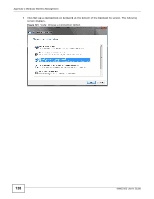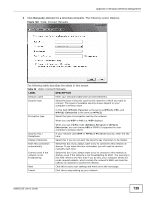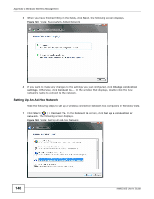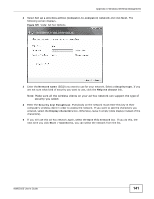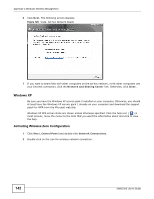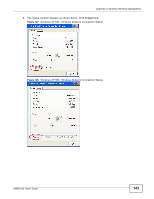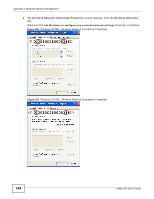ZyXEL NWD2105 User Guide - Page 139
Table 32, LABEL, DESCRIPTION, Manually connect to a wireless network
 |
View all ZyXEL NWD2105 manuals
Add to My Manuals
Save this manual to your list of manuals |
Page 139 highlights
Appendix C Windows Wireless Management 2 Click Manually connect to a wireless network. The following screen displays. Figure 122 Vista: Connect Manually The following table describes the labels in this screen. Table 32 Vista: Connect Manually LABEL DESCRIPTION Network name Enter your network's SSID (Service Set IDentifier). Security type Select the type of security used by the network to which you want to connect. The types of available security shown depend on your computer's wireless client. Encryption type In this field, WPA(2)-Personal is the same as WPA(2)-PSK, and WPA(2)-Enterprise is the same as WPA(2) Select the type of encryption used by the network. When you use WEP or 802.1x, WEP displays. Security Key / Passphrase Display Characters Start this connection automatically Connect even if the network is not broadcasting Next Cancel When you use a WPA mode (WPA(2)-Personal or WPA(2)Enterprise) you can choose AES or TKIP (if supported by your computer's wireless client). If your network uses WEP or WPA(2)-Personal security, enter the key here. Select this if you do not want the security key characters to be hidden. Select this box if you always want to try to connect to this network at startup. If you leave this box unchecked, you will need to connect manually each time. Select this box if you always want to try to connect to this network at startup, even if the network is not broadcasting its SSID. The warning in this field refers to the fact that if you do this, your computer sends out probe request packets, which contain the network's SSID and could be used by an attacker to access the network. Click this to save your settings and move on to the next page. Click this to stop setting up your network. NWD2105 User's Guide 139