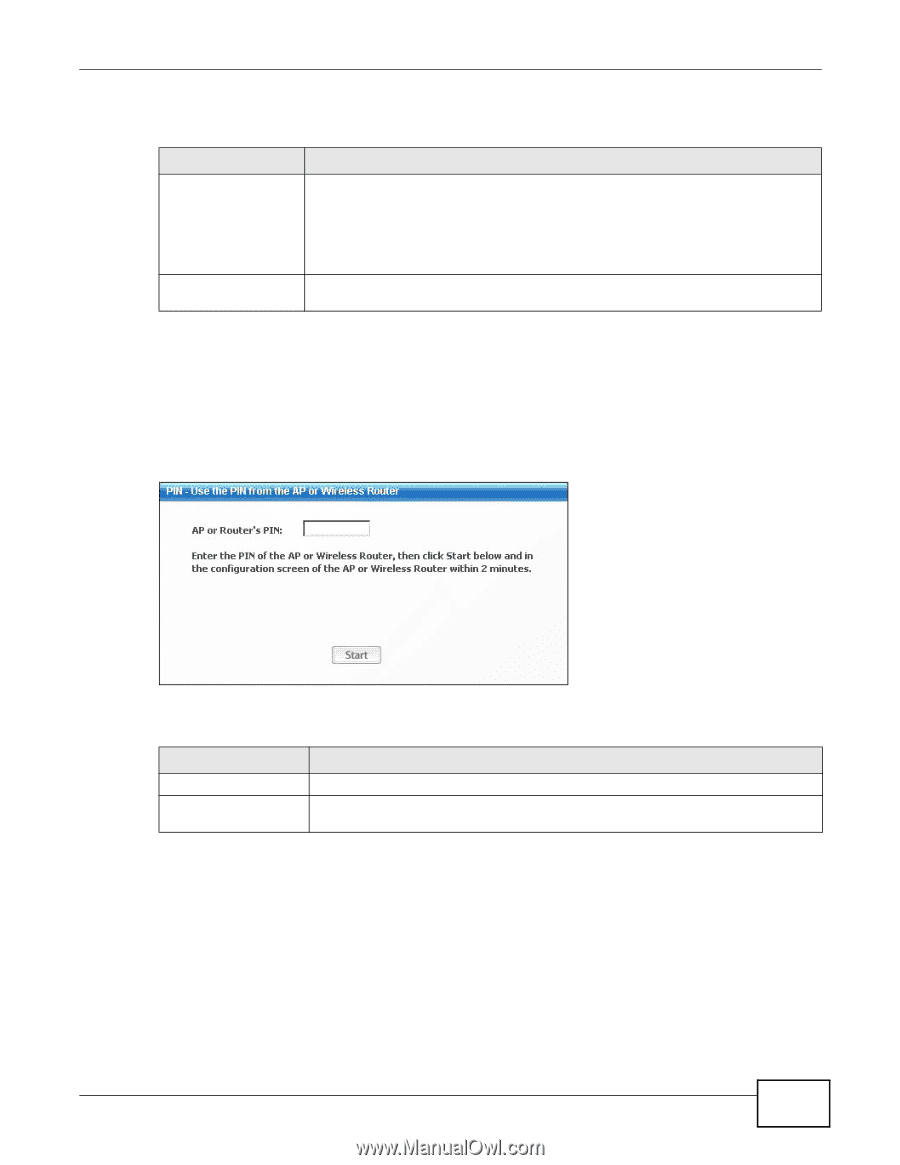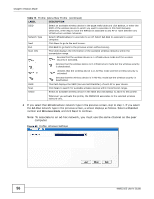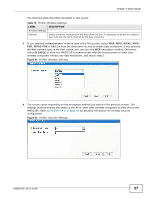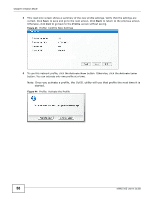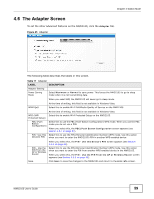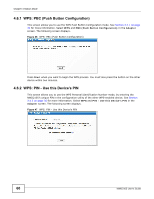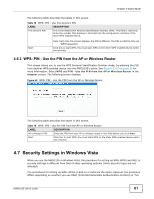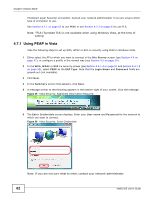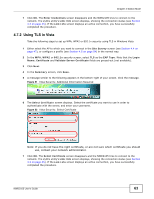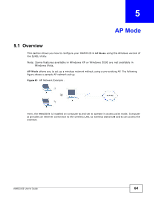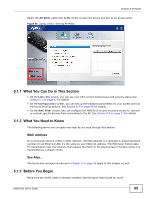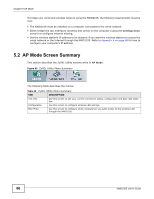ZyXEL NWD2105 User Guide - Page 61
WPS: PIN - Use the PIN from the AP or Wireless Router, 4.7 Security Settings in Windows Vista
 |
View all ZyXEL NWD2105 manuals
Add to My Manuals
Save this manual to your list of manuals |
Page 61 highlights
Chapter 4 Station Mode The following table describes the labels in this screen. Table 18 WPS: PIN - Use this Device's PIN LABEL DESCRIPTION This device's PIN This is the NWD2105's Personal Identification Number (PIN). This field is read-only. Enter the number that displays in this field into the configuration interface of the other WPS-enabled device. Start Note: Each time this screen displays, the PIN is different. The PIN is valid for only one WPS transaction. Click this to start WPS. You must start WPS on the other WPS-enabled device within two minutes. 4.6.3 WPS: PIN - Use the PIN from the AP or Wireless Router This screen allows you to use the WPS Personal Identification Number mode, by entering the PIN from another WPS-enabled device into the NWD2105's utility. See Section 3.4.2 on page 36 for more information. Select WPS and PIN - Use the PIN from the AP or Wireless Router in the Adapter screen. The following screen displays. Figure 48 WPS: PIN - Use the PIN from the AP or Wireless Router The following table describes the labels in this screen. Table 19 WPS: PIN - Use the PIN from the AP or Wireless Router LABEL DESCRIPTION AP or Router's PIN Enter the PIN from your AP or wireless router in this field before you click Start. Start Click this to start WPS. You must start WPS on the other WPS-enabled device within two minutes. 4.7 Security Settings in Windows Vista When you use the NWD2105 in Windows Vista, the procedure for setting up WPA, WPA2 and 802.1x security settings is different from that of other operating systems (other security types are not affected). The procedures for setting up WPA, WPA2 or 802.1x in Vista are the same. However, the procedure differs depending on whether you use PEAP (Protected Extensible Authentication Protocol) or TLS NWD2105 User's Guide 61