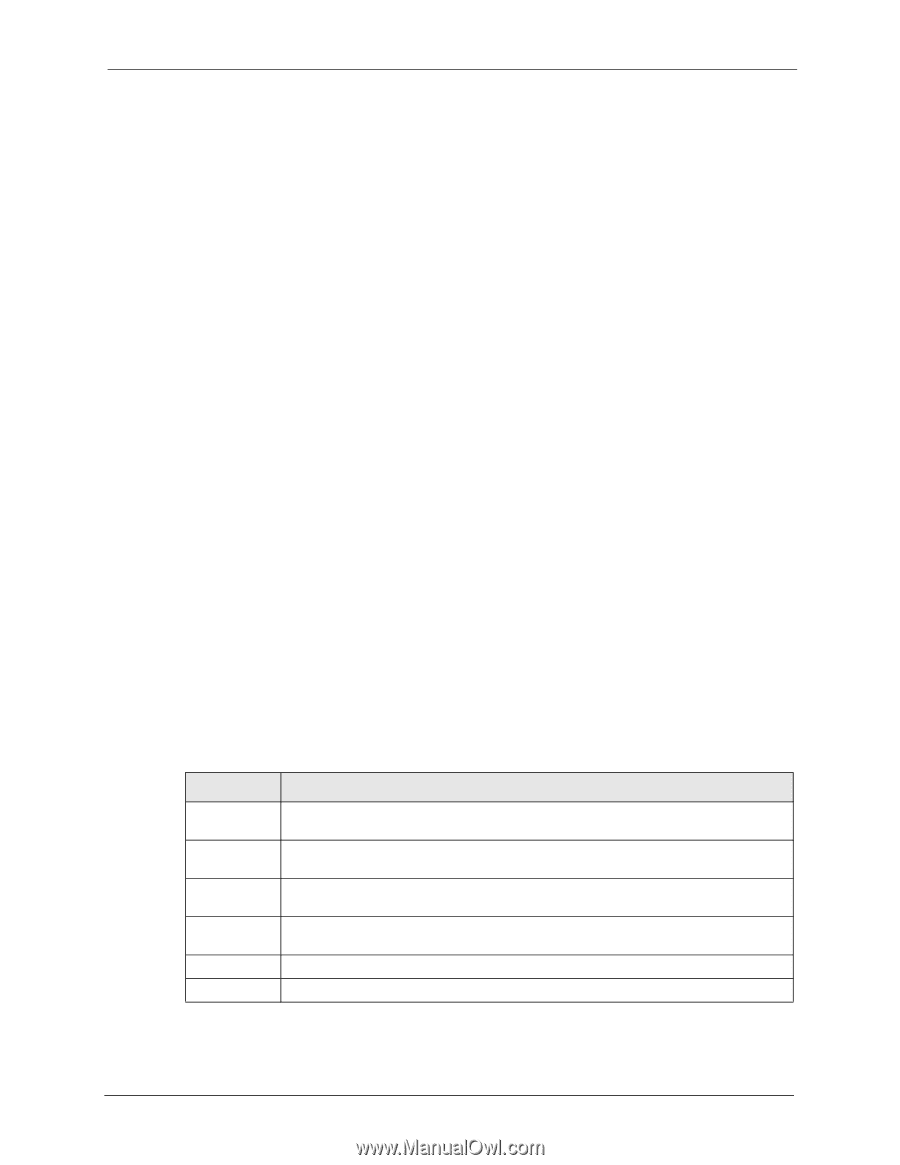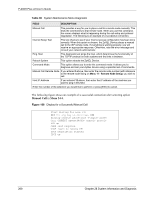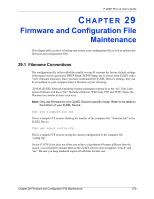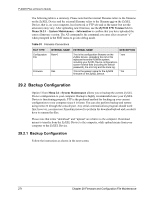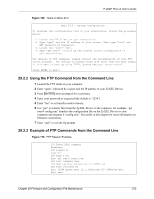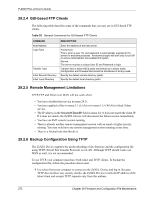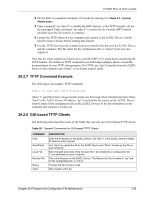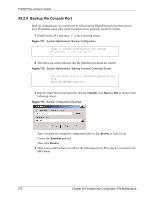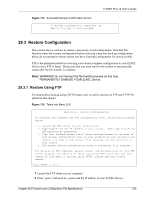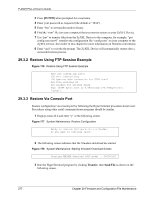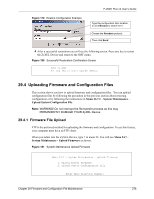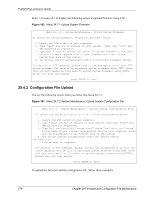ZyXEL P-202H User Guide - Page 275
TFTP Command Example, GUI-based TFTP Clients
 |
View all ZyXEL P-202H manuals
Add to My Manuals
Save this manual to your list of manuals |
Page 275 highlights
P-202H Plus v2 User's Guide 2 Put the SMT in command interpreter (CI) mode by entering 8 in Menu 24 - System Maintenance. 3 Enter command "sys stdio 0" to disable the SMT timeout, so the TFTP transfer will not be interrupted. Enter command "sys stdio 5" to restore the five-minute SMT timeout (default) when the file transfer is complete. 4 Launch the TFTP client on your computer and connect to the ZyXEL Device. Set the transfer mode to binary before starting data transfer. 5 Use the TFTP client (see the example below) to transfer files between the ZyXEL Device and the computer. The file name for the configuration file is "rom-0" (rom-zero, not capital o). Note that the telnet connection must be active and the SMT in CI mode before and during the TFTP transfer. For details on TFTP commands (see following example), please consult the documentation of your TFTP client program. For UNIX, use "get" to transfer from the ZyXEL Device to the computer and "binary" to set binary transfer mode. 29.2.7 TFTP Command Example The following is an example TFTP command: tftp [-i] host get rom-0 config.rom where "i" specifies binary image transfer mode (use this mode when transferring binary files), "host" is the ZyXEL Device IP address, "get" transfers the file source on the ZyXEL Device (rom-0, name of the configuration file on the ZyXEL Device) to the file destination on the computer and renames it config.rom. 29.2.8 GUI-based TFTP Clients The following table describes some of the fields that you may see in GUI-based TFTP clients. Table 93 General Commands for GUI-based TFTP Clients COMMAND Host Send/Fetch Local File Remote File Binary Abort DESCRIPTION Enter the IP address of the ZyXEL Device. 192.168.1.1 is the ZyXEL Device's default IP address when shipped. Use "Send" to upload the file to the ZyXEL Device and "Fetch" to back up the file on your computer. Enter the path and name of the firmware file (*.bin extension) or configuration file (*.rom extension) on your computer. This is the filename on the ZyXEL Device. The filename for the firmware is "ras" and for the configuration file, is "rom-0". Transfer the file in binary mode. Stop transfer of the file. Chapter 29 Firmware and Configuration File Maintenance 274