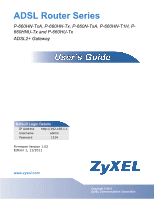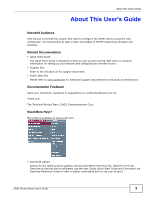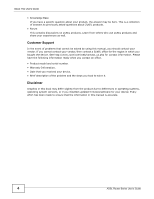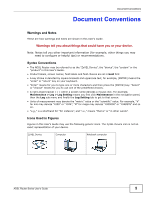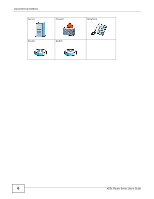ZyXEL P-660HN-F1 User Guide
ZyXEL P-660HN-F1 Manual
 |
View all ZyXEL P-660HN-F1 manuals
Add to My Manuals
Save this manual to your list of manuals |
ZyXEL P-660HN-F1 manual content summary:
- ZyXEL P-660HN-F1 | User Guide - Page 1
ADSL Router Series P-660HN-TxA, P-660HN-Tx, P-660N-TxA, P-660HN-T1H, P660HNU-Tx and P-660HU-Tx ADSL2+ Gateway Default Login Details IP Address http://192.168.1.1 Username admin Password 1234 Firmware Version 1.02 Edition 1, 11/2011 www.zyxel.com www.zyxel.com Copyright © 2011 ZyXEL - ZyXEL P-660HN-F1 | User Guide - Page 2
- ZyXEL P-660HN-F1 | User Guide - Page 3
help is available at www.zyxel.com. • Download Library Search for the latest product updates and documentation from this link. Read the Tech Doc Overview to find out how to efficiently use the User Guide, Quick Start Guide and Command Line Interface Reference Guide in order to better understand - ZyXEL P-660HN-F1 | User Guide - Page 4
this book may differ slightly from the product due to differences in operating systems, operating system versions, or if you installed updated firmware/software for your device. Every effort has been made to ensure that the information in this manual is accurate. 4 ADSL Router Series User's Guide - ZyXEL P-660HN-F1 | User Guide - Page 5
configure or helpful tips) or recommendations. Syntax Conventions • The ADSL Router may be referred to as the "ZyXEL Device", the "device", the "system" or the "product" in this User's Guide example, Maintenance > Log > Log Setting means you first click Maintenance in the navigation panel, then the - ZyXEL P-660HN-F1 | User Guide - Page 6
Document Conventions Server Firewall Router Switch Telephone 6 ADSL Router Series User's Guide - ZyXEL P-660HN-F1 | User Guide - Page 7
ports. • Place connecting cables carefully so that no one will step on them or stumble over them. • Always disconnect all cables from this device before servicing or disassembling. • Use ONLY an appropriate power electronic equipment should be treated separately. ADSL Router Series User's Guide 7 - ZyXEL P-660HN-F1 | User Guide - Page 8
Safety Warnings 8 ADSL Router Series User's Guide - ZyXEL P-660HN-F1 | User Guide - Page 9
Contents Overview User's Guide ...21 Introduction ...23 The Web Configurator ...29 Status Screens ...35 Tutorials ...41 Technical Reference ...77 Internet and Wireless Setup Wizard...79 WAN Setup ...93 LAN Setup ...109 Wireless LAN ...123 Network Address Translation (NAT) ...151 Firewall ...163 - ZyXEL P-660HN-F1 | User Guide - Page 10
Contents Overview 10 ADSL Router Series User's Guide - ZyXEL P-660HN-F1 | User Guide - Page 11
Good Habits for Managing the ZyXEL Device 24 1.4 Applications for the ZyXEL Device ...24 1.4.1 Internet Access ...24 1.5 Wireless Access ...25 1.5.1 Using the WPS/WLAN Button 25 1.6 The RESET Button ...26 1.6.1 Using the Reset Button ...27 Chapter 2 The Web Configurator ...29 2.1 Overview ...29 - ZyXEL P-660HN-F1 | User Guide - Page 12
Wireless Internet Access 52 4.6 Multiple Public and Private IP Address Mappings 54 4.6.1 Full Feature NAT + Many-to-Many No Overload Mapping 55 4.6.2 Full Feature NAT + One-to-One Mapping 57 4.7 Setting Up NAT Forwarding for a Game Server 58 4.7.1 Port Forwarding ...58 4.8 Configuring Firewall - ZyXEL P-660HN-F1 | User Guide - Page 13
Configuring the LAN IP Alias Screen 115 7.6 The IPv6 Screen ...116 7.7 LAN Technical Reference ...119 7.7.1 LANs, WANs and the ZyXEL Device 119 7.7.2 DHCP Setup ...119 7.7.3 DNS Server Addresses ...119 7.7.4 LAN TCP/IP ...120 7.7.5 RIP Setup ...121 7.7.6 Multicast ...121 ADSL Router Series User - ZyXEL P-660HN-F1 | User Guide - Page 14
Screen 154 9.3.2 The Port Forwarding Rule Edit Screen 155 9.4 The Address Mapping Screen ...156 9.4.1 The Address Mapping Rule Edit Screen 157 9.5 The ALG Screen ...158 9.6 NAT Technical Reference ...159 9.6.1 NAT Definitions ...159 9.6.2 What NAT Does ...160 14 ADSL Router Series User's Guide - ZyXEL P-660HN-F1 | User Guide - Page 15
Firewall 164 10.2 The Firewall Screen ...166 10.3 The Firewall General Screen ...167 10.4 The Default Action Screen ...168 10.5 The Rules Screen ...169 10.5.1 The Rules Add Screen ...170 10.5.2 Customized Services ...172 10.5.3 Configuring a Customized Service IP/MAC Router Series User's Guide 15 - ZyXEL P-660HN-F1 | User Guide - Page 16
Setup Screen ...213 16.5 QoS Technical Reference ...215 16.5.1 IEEE 802.1p ...215 16.5.2 IP Precedence ...215 16.5.3 Automatic Priority Queue Assignment 216 Chapter 17 Dynamic DNS Setup ...217 17.1 Overview ...217 17.1.1 What You Can Do in the DDNS Screen 217 16 ADSL Router Series User's Guide - ZyXEL P-660HN-F1 | User Guide - Page 17
220 18.2.1 Configuring the WWW Screen 221 18.3 The Telnet Screen ...221 18.4 The FTP Screen ...222 18.5 The SNMP Screen ...223 18.5.1 Configuring SNMP ... Before You Begin ...242 20.2 The File Sharing Screen ...243 20.2.1 User Edit ...244 Chapter 21 Sharing a USB Printer ...245 21.1 Overview ...245 - ZyXEL P-660HN-F1 | User Guide - Page 18
Settings Screen ...268 Chapter 25 Tools ...271 25.1 Overview ...271 25.1.1 What You Can Do in the Tool Screens 271 25.2 The Firmware Screen ...271 25.3 The Configuration ...278 Chapter 27 Troubleshooting...281 27.1 Power, Hardware Connections, and LEDs 281 18 ADSL Router Series User's Guide - ZyXEL P-660HN-F1 | User Guide - Page 19
's IP Address 287 Appendix B IP Addresses and Subnetting 309 Appendix C Pop-up Windows, JavaScripts and Java Permissions 317 Appendix D Wireless LANs...327 Appendix E IPv6 ...341 Appendix F Services...351 Appendix G Legal Information ...355 Index ...363 ADSL Router Series User's Guide 19 - ZyXEL P-660HN-F1 | User Guide - Page 20
Table of Contents 20 ADSL Router Series User's Guide - ZyXEL P-660HN-F1 | User Guide - Page 21
PART I User's Guide 21 - ZyXEL P-660HN-F1 | User Guide - Page 22
22 - ZyXEL P-660HN-F1 | User Guide - Page 23
a (supported) web browser. • Command Line Interface. Line commands are mostly used for troubleshooting by service engineers. • FTP for firmware upgrades and configuration backup/restore. • TR-069. This is an auto-configuration server used to remotely configure your device. ADSL Router Series User - ZyXEL P-660HN-F1 | User Guide - Page 24
useful if the device becomes unstable or even crashes. If you forget your password, you will have to reset the ZyXEL Device to its factory default settings. If you backed up an earlier configuration file, you would not have to totally re-configure the ZyXEL Device. You could simply restore your last - ZyXEL P-660HN-F1 | User Guide - Page 25
125 for details. 4 Click Apply to save your changes. 5 Finally, open the Internet and Wireless Configuration wizards to set up your network. See Chapter 5 on page 79. 1.5.1 Using the WPS/WLAN Button By default, the wireless network on the ZyXEL Device is turned on. To turn it off, simply press the - ZyXEL P-660HN-F1 | User Guide - Page 26
configurator, you will need to use the RESET button at the back of the device to reload the factory-default configuration file. This means that you will lose all configurations that you had previously and the user name and password will be reset to the default. 26 ADSL Router Series User's Guide - ZyXEL P-660HN-F1 | User Guide - Page 27
blinking). 2 To set the device back to the factory default settings, press the RESET button for ten seconds or until the POWER LED begins to blink and then release it. When the POWER LED begins to blink, the defaults have been restored and the device restarts. ADSL Router Series User's Guide 27 - ZyXEL P-660HN-F1 | User Guide - Page 28
Chapter 1 Introduction 28 ADSL Router Series User's Guide - ZyXEL P-660HN-F1 | User Guide - Page 29
Start Guide). 2 Launch your web browser. 3 Type "192.168.1.1" as the URL. 4 A password screen displays. To access the administrative web configurator and manage the ZyXEL Device, type the user name (admin by default) and admin password (1234 by default) in the password screen and click Login. Click - ZyXEL P-660HN-F1 | User Guide - Page 30
Apply to display the Status screen. Figure 5 Replace Factory Default Certificate Screen Note: For security reasons, the ZyXEL Device automatically logs you out if you do not use the web configurator for five minutes (default). If this happens, log in again. 30 ADSL Router Series User's Guide - ZyXEL P-660HN-F1 | User Guide - Page 31
the following functions. Table 1 Web Configurator Icons in the Title Bar ICON DESCRIPTION Wizards: Click this icon to go to the configuration wizards. See Chapter 5 on page 79 for more information. Logout: Click this icon to log out of the web configurator. ADSL Router Series User's Guide 31 - ZyXEL P-660HN-F1 | User Guide - Page 32
AP Use this screen to configure multiple BSSs on the ZyXEL Device. WPS Use this screen to configure and view your WPS (Wi-Fi Protected Setup) settings. WPS Station Use this screen to set up a WPS wireless network. NAT General Use this screen to enable NAT. Port Forwarding Use this screen to - ZyXEL P-660HN-F1 | User Guide - Page 33
log settings. Use this screen to upload firmware to your device. Use this screen to backup and restore your device's configuration (settings) or reset the factory default settings. This screen allows you to reboot the ZyXEL Device without turning the power off. ADSL Router Series User's Guide 33 - ZyXEL P-660HN-F1 | User Guide - Page 34
page 35 for more information about the Status screen. 2.2.4 Status Bar Check the status bar when you click Apply or OK to verify that the configuration has been updated. 34 ADSL Router Series User's Guide - ZyXEL P-660HN-F1 | User Guide - Page 35
screens to look at the current status of the device, system resources, and interfaces (LAN and WAN). The Status screen also provides detailed information from DHCP and statistics from bandwidth management, and traffic. ADSL Router Series User's Guide 35 - ZyXEL P-660HN-F1 | User Guide - Page 36
number of your device. MAC Address This is the MAC (Media Access Control) or Ethernet address unique to your ZyXEL Device. Firmware Version This is the current version of the firmware inside the device. Click this to go to the screen where you can change it. 36 ADSL Router Series User's Guide - ZyXEL P-660HN-F1 | User Guide - Page 37
remote server and the clients. None - The ZyXEL Device is not providing any DHCP services to the LAN. Click this to go to the screen where you can change it. IPv6 LAN DNS1 This is the first DNS server IPv6 address the ZyXEL Device passes to the DHCP clients. ADSL Router Series User's Guide 37 - ZyXEL P-660HN-F1 | User Guide - Page 38
> Restart), or when you reset it. Current Time This field displays the current date and time in the ZyXEL Device. You can change this in Maintenance > System > Time Setting. System Mode This displays whether the ZyXEL Device is functioning as a router or a bridge. CPU Usage This field displays - ZyXEL P-660HN-F1 | User Guide - Page 39
interface, this displays the port speed and duplex setting. For the DSL interface, it displays the downstream and upstream transmission rate. For the WLAN interface, it displays the maximum transmission rate when WLAN is enabled or N/A when WLAN is disabled. ADSL Router Series User's Guide 39 - ZyXEL P-660HN-F1 | User Guide - Page 40
Chapter 3 Status Screens 40 ADSL Router Series User's Guide - ZyXEL P-660HN-F1 | User Guide - Page 41
, see page 45 • Configuring the MAC Address Filter for Restricting Wireless Internet Access, see page 52 • Multiple Public and Private IP Address Mappings, see page 54 • Setting Up NAT Forwarding for a Game Server, see page 58 • Configuring Firewall Rules to Allow a Specified Service, see page 60 - ZyXEL P-660HN-F1 | User Guide - Page 42
has the following information. General Mode Encapsulation User Name Password Service Name Multiplex IPv6/IPv4 Dual Stack PPP Authentication VPI VCI Others Router PPPoE [email protected] ABCDEF! My DSL LLC Enabled Auto 0 33 IP Address: Obtain IP Address Automatically DNS Server: Obtained From - ZyXEL P-660HN-F1 | User Guide - Page 43
select these values and click Apply. Chapter 4 Tutorials This completes your DSL WAN connection setting. 4.3 IPv6 Address Configuration If the ISP's network supports IPv6, the ISP may assign an IPv6 address to the ZyXEL Device automatically. IPv6 IPv6 IPv6 ADSL Router Series User's Guide 43 - ZyXEL P-660HN-F1 | User Guide - Page 44
will attempt to obtain a 6to4 tunnel prefix from the ISP. For LAN addresses, the ZyXEL Device will use this prefix for encapsulating IPv4 packets in IPv6 format. If it cannot obtain this prefix, it will use the default prefix 2002://16 to encapsulate the packets. 44 ADSL Router Series User's Guide - ZyXEL P-660HN-F1 | User Guide - Page 45
a wireless network. In the client, choose the AP with the SSID configured here. When prompted for a key, use the Pre-Shared Key configured here. SSID Security Mode Pre-Shared Key 802.11 Mode SecureWirelessNetwork WPA2-PSK DoNotStealMyWirelessNetwork 802.11b+g+n ADSL Router Series User's Guide 45 - ZyXEL P-660HN-F1 | User Guide - Page 46
wireless network connection between an AP and a notebook. Limitations of using WPS are that is must be done two devices at a time and within two minutes. It uses the ZyXEL Device as the AP and ZyXEL NWD210N as the wireless client which connects to the notebook. 46 ADSL Router Series User's Guide - ZyXEL P-660HN-F1 | User Guide - Page 47
press the second button within two minutes of pressing the first one. The ZyXEL Device sends the proper configuration settings to the wireless client. This may take up to two minutes. The wireless client is then able to communicate with the ZyXEL Device securely. ADSL Router Series User's Guide 47 - ZyXEL P-660HN-F1 | User Guide - Page 48
When you use the PIN configuration method, you need to use both the ZyXEL Device's web configurator and the wireless client's utility. 1 Launch your wireless client's configuration utility. Go to the WPS settings and select the PIN method to get a PIN number. 48 ADSL Router Series User's Guide - ZyXEL P-660HN-F1 | User Guide - Page 49
screen within two minutes. The ZyXEL Device authenticates the wireless client and sends the proper configuration settings to the wireless client. This may take up to two minutes. The wireless client is then able to communicate with the ZyXEL Device securely. ADSL Router Series User's Guide 49 - ZyXEL P-660HN-F1 | User Guide - Page 50
WITHIN 2 MINUTES Authentication by PIN SECURITY INFO COMMUNICATION 4.4.3 Connecting Wirelessly to your ZyXEL Device This section describes how to connect wirelessly to your ZyXEL Device. The connection procedure is shown here using Windows XP as an example. 50 ADSL Router Series User's Guide - ZyXEL P-660HN-F1 | User Guide - Page 51
screen. Verify your wireless and wireless security settings under Device Information and check if the WLAN connection is up under Interface Status Tutorial: Status 4 You may have to wait several minutes while your computer connects to the wireless network. ADSL Router Series User's Guide 51 - ZyXEL P-660HN-F1 | User Guide - Page 52
so that she can concentrate on preparing for her final exams. Josephine's computer connects wirelessly to the Internet through the ZyXEL Device. Thomas can deny access to the wireless network using the MAC address of Josephine's computer. Thomas Josephine 52 ADSL Router Series User's Guide - ZyXEL P-660HN-F1 | User Guide - Page 53
Chapter 4 Tutorials 1 Click Network > LAN > Client List to open the following screen. Look for the MAC address of Josephine's computer. 2 Click Network > Wireless LAN to open the AP screen. Click the Edit button in the MAC Filter field. EXAMPLE ADSL Router Series User's Guide 53 - ZyXEL P-660HN-F1 | User Guide - Page 54
your ISP gives you more than one static IPv4 address for your Internet access, you can map each IP address for a specific service. This tutorial assumes you are given two static public IP addresses. You want to map them to two servers A and B. IP-1 IP-2 A B C 54 ADSL Router Series User's Guide - ZyXEL P-660HN-F1 | User Guide - Page 55
your applications can use random public IP addresses and the applications are initiated from the Intranet computers (A and B). For example, VoIP application. See Section 4.6.2 on page 57 if it is not. 1 IP-1 2 A B C To configure this: 1 Click Network > NAT. ADSL Router Series User's Guide 55 - ZyXEL P-660HN-F1 | User Guide - Page 56
tab, and then click the Edit icon on a new rule. EXAMPLE 4 Configure the rule using the following settings: • Type: Many-to-Many No Overload • Local IP addresses: 192.168.1.2 ~ 192.168.1.3 • Global IP addresses: 172.16.1.253 ~ 172.16.1.254 Then click Apply. 56 ADSL Router Series User's Guide - ZyXEL P-660HN-F1 | User Guide - Page 57
click the Edit icon on a new rule. EXAMPLE 4 Configure two rules for the one-to-one mappings: • Rule 1 (This maps the public IP address 172.16.1.253 to the private IP address 192.168.1.2) Type: One-to-One Local Start IP: 192.168.1.2 Global Start IP: 172.16.1.253 ADSL Router Series User's Guide 57 - ZyXEL P-660HN-F1 | User Guide - Page 58
Setup D=192.168.1.34 LAN port 666 WAN A 4.7.1 Port Forwarding Thomas needs to configure the port settings and IP address on the ZyXEL Device. Traffic should be forwarded to port 666 of the Doom server computer which has an IP address of 192.168.1.34. 58 ADSL Router Series User's Guide - ZyXEL P-660HN-F1 | User Guide - Page 59
. Click Apply. EXAMPLE 3 The port forwarding settings you configured appear in the table. The ZyXEL Device forwards port 666 traffic to the computer with IP address 192.168.1.34. EXAMPLE Players on the Internet then can have access to Thomas' Doom server. ADSL Router Series User's Guide 59 - ZyXEL P-660HN-F1 | User Guide - Page 60
tutorial will show how to allow traffic from WAN to LAN if it matches a specified port number. Tutorial: NAT Port Forwarding Setup LAN WAN A 2 1 1 Click Security > Firewall and select Custom. Click Apply to save your settings. Tutorial: Advanced > QoS 60 ADSL Router Series User's Guide - ZyXEL P-660HN-F1 | User Guide - Page 61
. Configure the following settings. In this tutorial, a hypothetical port 123 is allowed. Click Apply to save your settings and Back to return to the previous screen. Service Name Service Type Port Number Tutorial: Advanced > QoS > Queue Setup My_Service TCP 123 ADSL Router Series User's Guide - ZyXEL P-660HN-F1 | User Guide - Page 62
, My_Service. Click Apply to save your settings and Back to return to the previous screen. Tutorial: Advanced > QoS > Queue Setup 5 The firewall rule you configured appears in the table. The ZyXEL Device allows traffic from the WAN to LAN if it matches port 123. 62 ADSL Router Series User's Guide - ZyXEL P-660HN-F1 | User Guide - Page 63
the traffic. N1 A R N2 B You need to specify a static routing rule on the ZyXEL Device to specify R as the router in charge of forwarding traffic to N2. In this case, the ZyXEL Device routes traffic from A to R and then R routes the traffic to B. N1 A ADSL Router Series User's Guide R N2 B 63 - ZyXEL P-660HN-F1 | User Guide - Page 64
the Static Route screen. 4 Configure the Static Route Setup screen using the following settings: 4a Type 192.168.10.0 and subnet mask 255.255.255.0 for the destination, N2. 4b Type 192.168.1.253 (R's N1 address) in the Gateway IP Address field. 4a Click Apply. 64 ADSL Router Series User's Guide - ZyXEL P-660HN-F1 | User Guide - Page 65
for the WAN connections, access the WAN configuration Advanced Setup screen by clicking Network > WAN. Click Advanced Setup. EXAMPLE To configure bandwidth for the data connection, select UBR with PCR in the ATM QoS Type field. Click Apply to save the settings. ADSL Router Series User's Guide 65 - ZyXEL P-660HN-F1 | User Guide - Page 66
, select Realtime VBR in the ATM QoS Type field. Set the Peak Cell Rate as 4717 (divide the bandwidth 2mbps by 424) and set both the Sustain Cell Rate and Maximum Burst Size as 4716 (which is less than the peak cell rate). Click Apply to save the settings. 66 ADSL Router Series User's Guide - ZyXEL P-660HN-F1 | User Guide - Page 67
the ports to include in the port binding group. Click Apply to save the settings. The configured groups can be viewed by clicking the Port Binding Summary button. See the Port Binding chapter (Chapter 14 on page 199) for more details on configuring port binding. ADSL Router Series User's Guide 67 - ZyXEL P-660HN-F1 | User Guide - Page 68
the ZyXEL Device. Traffic that does not match this class is assigned a priority queue based on the internal QoS mapping table on the ZyXEL Device. DSL Your computer MAC=AA:FF:AA:FF:AA:FF E-mail: Queue 1 A colleague's computer Other traffic: Automatic classifier 68 ADSL Router Series User's Guide - ZyXEL P-660HN-F1 | User Guide - Page 69
> QoS and check Enabled. Click Apply to save your settings. Tutorial: Advanced > QoS 2 Go to Advanced > QoS > Queue Setup. In the Queue Enable field select Enabled and in the Queue Priority field select 1. Then click Add. Tutorial: Advanced > QoS > Queue Setup ADSL Router Series User's Guide 69 - ZyXEL P-660HN-F1 | User Guide - Page 70
in the QoS > Queue Setup screen, which is the 1 queue created in this example. This maps e-mail traffic to queue 1 created in the previous screen (see the Source Port Range field). This also maps your computer's MAC address to queue 1 (see the Source MAC field). 70 ADSL Router Series User's Guide - ZyXEL P-660HN-F1 | User Guide - Page 71
as the username and password. 3 Log into www.dyndns.org using your account. 4 Add a new DDNS host name. This tutorial uses the following settings as an example. • Hostname: zyxelrouter.dyndns.org • Service Type: Host with IP address • IP Address: Enter the WAN IP address that your ZyXEL Device is - ZyXEL P-660HN-F1 | User Guide - Page 72
the Host Name field. • Enter the user name (UserName1) and password (12345). Click Apply. 4.12.3 Testing the DDNS Setting Now you should be able to access the ZyXEL Device from the Internet. To test this: 1 Open a web browser on the computer (using the IP address a.b.c.d) that is connected to the - ZyXEL P-660HN-F1 | User Guide - Page 73
User's Guide show you how to use Microsoft's Windows 7 to browse your shared files. Refer to your operating system's documentation for how to browse your file structure. 1 Open Windows Explorer to share files in the attached USB device using Windows Explorer browser. ADSL Router Series User's Guide - ZyXEL P-660HN-F1 | User Guide - Page 74
backslash "\\" followed by the IP address of the ZyXEL Device (the default IP address of the ZyXEL Device is 192.168.1.1) and press [ENTER]. Double-click the Public Share folder. A screen asking for password authentication appears. Type the user name and password you set up for file sharing and - ZyXEL P-660HN-F1 | User Guide - Page 75
Chapter 4 Tutorials 3 See Section 21.5 on page 247 and/or Section 21.6 on page 251 for examples of how to set up a printer on your computer. The computers on your network must have the printer software already installed before they can use the printer. ADSL Router Series User's Guide 75 - ZyXEL P-660HN-F1 | User Guide - Page 76
Chapter 4 Tutorials 76 ADSL Router Series User's Guide - ZyXEL P-660HN-F1 | User Guide - Page 77
PART II Technical Reference 77 - ZyXEL P-660HN-F1 | User Guide - Page 78
78 - ZyXEL P-660HN-F1 | User Guide - Page 79
the password to access the web configurator, click the wizard icon ( right corner of the web configurator to go to the wizards. ) in the top 2 Click INTERNET/WIRELESS SETUP to configure the system for Internet access and wireless connection. Figure 9 Wizard Welcome 3 Your ZyXEL device attempts - ZyXEL P-660HN-F1 | User Guide - Page 80
or PPPoA connection is detected. Enter your Internet account information (username, password and/or service name) exactly as provided by your ISP. Then click Next and see Section 5.3 on page 87 for wireless connection wizard setup. Figure 11 Auto-Detection: PPPoE 80 ADSL Router Series User's Guide - ZyXEL P-660HN-F1 | User Guide - Page 81
Wireless Setup Wizard 3c The following screen appears if the ZyXEL device detects a connection but not the connection type. Click Next and refer to Section 5.2.1 on page 82 on how to manually configure the ZyXEL Device for Internet access. Figure 12 Auto Detection: Failed ADSL Router Series User - ZyXEL P-660HN-F1 | User Guide - Page 82
individual IP address from ISP's DHCP server directly. If you select Bridge, you cannot use Firewall, DHCP server and NAT on the ZyXEL Device. Encapsulation Select the encapsulation type your ISP uses from the Encapsulation drop-down list box. Choices vary depending on what you select in the Mode - ZyXEL P-660HN-F1 | User Guide - Page 83
screen varies depending on what mode and encapsulation type you use. All screens shown are with routing mode. Configure the fields and click Next to continue. See Section 5.3 on page 87 for wireless connection wizard setup Figure 14 Internet Connection with PPPoE ADSL Router Series User's Guide 83 - ZyXEL P-660HN-F1 | User Guide - Page 84
and Wireless Setup Wizard The following table describes the fields in this screen. Table 8 Internet Connection with PPPoE LABEL DESCRIPTION User Name Enter the user name exactly as your ISP assigned. If assigned a name in the form user@domain where domain identifies a service name, then - ZyXEL P-660HN-F1 | User Guide - Page 85
Chapter 5 Internet and Wireless Setup Wizard The following table describes the fields in this screen. Table 9 Internet Connection with RFC 1483 LABEL DESCRIPTION IP Address This field is available if you select Routing in the Mode field. Type your ISP assigned IP address in this field. Back - ZyXEL P-660HN-F1 | User Guide - Page 86
screen. Table 11 Internet Connection with PPPoA LABEL DESCRIPTION User Name Enter the login name that your ISP gives you. Password Enter the password associated with the user name above. Back Click this to return to the previous screen without saving. 86 ADSL Router Series User's Guide - ZyXEL P-660HN-F1 | User Guide - Page 87
the Internet/ Wireless Setup Wizard to verify your Internet access settings. Figure 19 Connection Test Failed-2. 5.3 Wireless Connection Wizard Setup After you configure the Internet access information, use the following screens to set up your wireless LAN. ADSL Router Series User's Guide 87 - ZyXEL P-660HN-F1 | User Guide - Page 88
Wizard 1 Select Yes and click Next to configure wireless settings. Otherwise, select No and skip to Step 6. Figure 20 Connection Test Successful 2 Use this screen to activate the wireless LAN. Click Next to continue. Figure 21 Wireless LAN Setup Wizard 1 The following table describes the labels - ZyXEL P-660HN-F1 | User Guide - Page 89
same SSID, channel ID and WEP encryption key (if WEP is enabled), WPA-PSK (if WPA-PSK is enabled) for wireless communication. 4 This screen varies depending on the security mode you selected in the previous screen. Fill in the field (if available) and click Next. ADSL Router Series User's Guide 89 - ZyXEL P-660HN-F1 | User Guide - Page 90
in this screen. Table 14 Manually Assign a WPA-PSK key LABEL DESCRIPTION Pre-Shared Key Type from 8 to 63 case-sensitive ASCII characters. You can set up the most secure wireless connection by configuring WPA in the wireless LAN screens. You need to configure an authentication server to do - ZyXEL P-660HN-F1 | User Guide - Page 91
close the wizard screen without saving. 5 Click Apply to save your wireless LAN settings. Figure 25 Wireless LAN Setup 3 6 Use the read-only summary table to check whether what you have configured is correct. Click Finish to complete and save the wizard setup. ADSL Router Series User's Guide 91 - ZyXEL P-660HN-F1 | User Guide - Page 92
Refer to the rest of this guide for more detailed information on the complete range of ZyXEL Device features. If you cannot access the Internet, open the web configurator again to confirm that the Internet settings you configured in the wizard setup are correct. 92 ADSL Router Series User's Guide - ZyXEL P-660HN-F1 | User Guide - Page 93
a username and password (and service name) for user authentication. WAN IP Address The WAN IP address is an IP address for the ZyXEL Device, which makes it accessible from an outside network. It is used by the ZyXEL Device to communicate with other devices in other ADSL Router Series User's Guide - ZyXEL P-660HN-F1 | User Guide - Page 94
IPv6. Finding Out More See Section 6.4 on page 104 for technical background information on WAN. 6.1.3 Before You Begin You need to know your Internet access settings such as encapsulation and WAN IP address. Get this information from your ISP. 94 ADSL Router Series User's Guide - ZyXEL P-660HN-F1 | User Guide - Page 95
WAN Setup 6.2 The Internet Access Setup Screen Use this screen to change your ZyXEL Device's WAN settings. Click Network > WAN > Internet Access Setup. The screen differs by the WAN type and encapsulation you select. Figure 28 Network > WAN >Internet Access Setup ADSL Router Series User's Guide 95 - ZyXEL P-660HN-F1 | User Guide - Page 96
computers to get individual IP address from ISP's DHCP server directly. If you select Bridge, you cannot use Firewall, DHCP server and NAT on the ZyXEL Device. Select the method of encapsulation used by your ISP from the drop-down list box. Choices vary depending on the mode you select in the - ZyXEL P-660HN-F1 | User Guide - Page 97
of the Device in DHCP requests that the ZyXEL Device sends to a DHCP server when getting a WAN IP address. Enter the Vendor Class Identifier (Option 60), such as the type of the hardware or firmware. Enter a subnet mask in dotted decimal notation. Specify a gateway IP address (supplied by your ISP - ZyXEL P-660HN-F1 | User Guide - Page 98
. The default setting is 0, Setup Use this screen to edit your ZyXEL Device's advanced WAN settings. Click the Advanced Setup button in the Internet Access Setup screen. The screen appears as shown. Figure 29 Network > WAN > Internet Access Setup: Advanced Setup 98 ADSL Router Series User's Guide - ZyXEL P-660HN-F1 | User Guide - Page 99
Setup: Advanced Setup LABEL DESCRIPTION RIP & Multicast Setup This section is not available when you configure the ZyXEL Device to be in bridge mode. RIP Direction RIP (Routing Information Protocol) allows a router ZyXEL Device supports IP address. settings. ADSL Router Series User's Guide 99 - ZyXEL P-660HN-F1 | User Guide - Page 100
Access Setup screen to edit it. Click the Edit icon to edit the Internet connection settings. Click this icon on an empty configuration to add a new Internet access setup. Click the Remove icon to delete the Internet access setup from your connection list. 100 ADSL Router Series User's Guide - ZyXEL P-660HN-F1 | User Guide - Page 101
Chapter 6 WAN Setup 6.3.1 More Connections Edit Use this screen to configure a connection. Click the edit icon in the If you select Bridge, the ZyXEL Device will forward any packet that it does not route to this remote node; otherwise, the packets are discarded. ADSL Router Series User's Guide 101 - ZyXEL P-660HN-F1 | User Guide - Page 102
information to its LAN hosts. The hosts can then use the prefix to generate their IPv6 addresses. If Static IP Address is enabled, enter the IPv6 address of the ZyXEL Device in the WAN. If Static IP Address is enabled, enter the IPv6 prefix length in the WAN. 102 ADSL Router Series User's Guide - ZyXEL P-660HN-F1 | User Guide - Page 103
Connect on Demand. The default setting is 0, which means the Internet session will not timeout. SUA only is available only when you select Routing in the Mode field. Select SUA Only if you have one public IP address and want to use NAT. Click Edit Detail to go to the Port Forwarding screen to edit - ZyXEL P-660HN-F1 | User Guide - Page 104
Setup LABEL DESCRIPTION RIP & Multicast Setup RIP Direction Select the RIP Direction from None, Both, In Only and Out Only. Version This field is not configurable ) sets the average cell that system default is 0 ZyXEL Device supports the following methods. 104 ADSL Router Series User's Guide - ZyXEL P-660HN-F1 | User Guide - Page 105
it encapsulates routed Ethernet frames into bridged ATM cells. ENET ENCAP requires that you specify a gateway IP address in the Gateway IP Address field in the wizard or WAN screen. You can get this information from your ISP. 6.4.1.2 PPP over Ethernet The ZyXEL Device supports PPPoE (Point-to-Point - ZyXEL P-660HN-F1 | User Guide - Page 106
either a static or dynamic IP. For a static IP you must fill in all the IP Address and Gateway IP Address fields as supplied by your ISP. However for a dynamic IP, the ZyXEL Device acts as a DHCP client on the WAN port and so the IP Address and Gateway IP Address fields are not applicable (N/A) as - ZyXEL P-660HN-F1 | User Guide - Page 107
Setup Do not specify a nailed-up connection unless your telephone company offers flat-rate service or you need a constant connection and the cost is of no concern. 6.4.6 NAT NAT (Network Address Translation - NAT, RFC 1631) is the translation of the IP address or MBS is set to the default of "0", the - ZyXEL P-660HN-F1 | User Guide - Page 108
Chapter 6 WAN Setup 6.5.1 ATM Traffic Classes These are the basic ATM traffic classes defined by the ATM Forum Traffic Management 4.0 Specification. only delivers traffic when the network has spare bandwidth. An example application is background file transfer. 108 ADSL Router Series User's Guide - ZyXEL P-660HN-F1 | User Guide - Page 109
on page 110) to set the LAN IP address and subnet mask of your ZyXEL device. You can also edit your ZyXEL Device's RIP, multicast and Windows Networking settings from this screen. • Use the DHCP Setup screen (Section 7.3 on page 112) to configure the ZyXEL Device's DHCP settings. • Use the Client - ZyXEL P-660HN-F1 | User Guide - Page 110
intend to add them to the DHCP Client List screen. 7.2 The LAN IP Screen Use this screen to set the Local Area Network IP address and subnet mask of your ZyXEL Device. Click Network > LAN to open the IP screen. Follow these steps to configure your LAN settings. 110 ADSL Router Series User's Guide - ZyXEL P-660HN-F1 | User Guide - Page 111
255.0 (factory default). Your ZyXEL Device automatically computes the subnet mask based on the IP Address you enter, so do not change this field unless you are instructed to do so. Apply Click this to save your changes. Cancel Click this to restore your previously saved settings. Advanced Setup - ZyXEL P-660HN-F1 | User Guide - Page 112
previously saved settings. 7.3 The DHCP Setup Screen Use this screen to configure the DNS server information that the ZyXEL Device sends to the DHCP client devices on the LAN. Click Network > DHCP Setup to open this screen. Figure 36 Network > LAN > DHCP Setup 112 ADSL Router Series User's Guide - ZyXEL P-660HN-F1 | User Guide - Page 113
. Table 23 Network > LAN > DHCP Setup LABEL DESCRIPTION DHCP Setup DHCP If set to Server, your ZyXEL Device can assign IP addresses, an IP default gateway and DNS servers to Windows 95, Windows NT and other systems that support the DHCP client. If set to None, the DHCP server will be disabled - ZyXEL P-660HN-F1 | User Guide - Page 114
supports multiple logical LAN interfaces via its physical Ethernet interface with the ZyXEL Device itself as the gateway for the LAN network. When you use IP alias, you can also configure firewall rules to control access to the LAN's logical network (subnet). 114 ADSL Router Series User's Guide - ZyXEL P-660HN-F1 | User Guide - Page 115
calculate the subnet mask based on the IP address that you assign. Unless you are implementing subnetting, use the subnet mask computed by the ZyXEL Device. Apply Click this to save your changes. Cancel Click this to restore your previously saved settings. ADSL Router Series User's Guide 115 - ZyXEL P-660HN-F1 | User Guide - Page 116
Chapter 7 LAN Setup 7.6 The IPv6 Screen Use this screen to configure the IPv6 settings for your ZyXEL Device's LAN interface. See Appendix E on page 341 for background information about IPv6. Figure 39 Network > LAN > IPv6 116 ADSL Router Series User's Guide - ZyXEL P-660HN-F1 | User Guide - Page 117
DNS information. Router solicitation is a request from a host to locate a router that can act as the default router and forward packets. Note: The LAN hosts neither generate global IPv6 addresses nor communicate with other networks if you disable this feature. ADSL Router Series User's Guide 117 - ZyXEL P-660HN-F1 | User Guide - Page 118
Chapter 7 LAN Setup LABEL Delegate M/O flag from WAN Manual Managed config flag on Other config flag on Hop limit Router Lifetime Router Preference DESCRIPTION Select this to have the ZyXEL Device obtain the M/O (Managed/Other) flag setting from the service provider or uplink router. Select this - ZyXEL P-660HN-F1 | User Guide - Page 119
. If you turn DHCP service off, you must have another DHCP server on your LAN, or else the computer must be manually configured. IP Pool Setup The ZyXEL Device is pre-configured with a pool of IP addresses for the DHCP clients (DHCP Pool). Do not assign static IP addresses from the DHCP pool to your - ZyXEL P-660HN-F1 | User Guide - Page 120
DNS servers, make sure that you enter their IP addresses in the DHCP Setup screen. 7.7.4 LAN TCP/IP The ZyXEL Device has built-in DHCP server capability that assigns IP addresses and DNS servers to systems that support DHCP client capability. IP Address and Subnet Mask Similar to the way houses on - ZyXEL P-660HN-F1 | User Guide - Page 121
"Guidelines for Management of IP Address Space". 7.7.5 RIP Setup RIP (Routing Information Protocol) allows a router to exchange routing information with other routers. The RIP Direction field controls the sending and receiving of RIP packets. When set to: • Both - the ZyXEL Device will broadcast its - ZyXEL P-660HN-F1 | User Guide - Page 122
membership. After that, the ZyXEL Device periodically updates this information. IP multicasting can be enabled/ disabled on the ZyXEL Device LAN and/or WAN interfaces in the web configurator (LAN; WAN). Select None to disable IP multicasting on these interfaces. 122 ADSL Router Series User's Guide - ZyXEL P-660HN-F1 | User Guide - Page 123
Section 8.6 on page 135) to set up a Wireless Distribution System, in which the ZyXEL Device acts as a bridge with other ZyXEL access points. • Use the Scheduling screen (see Section 8.7 on page 136) to configure the dates/times to enable or disable the wireless LAN. You don't necessarily need to - ZyXEL P-660HN-F1 | User Guide - Page 124
to do. • What advanced options do you want to configure, if any? If you want to configure advanced options such as Quality of Service, ensure that you know precisely what you want to do. If you do not want to configure advanced options, leave them as they are. 124 ADSL Router Series User's Guide - ZyXEL P-660HN-F1 | User Guide - Page 125
Channel Selection Set the operating channel manually by selecting a channel from the Channel Selection list or use Auto Channel Select to have it automatically configured. Common Setup Network Name (SSID) The SSID (Service Set IDentity) identifies the service set with which a wireless device is - ZyXEL P-660HN-F1 | User Guide - Page 126
is within range. Figure 42 Network > Wireless LAN > AP: No Security The following table describes the labels in this screen. Table 28 Network > Wireless LAN > AP: No Security LABEL DESCRIPTION Security Mode Choose No Security from the drop-down list box. 126 ADSL Router Series User's Guide - ZyXEL P-660HN-F1 | User Guide - Page 127
and the wireless stations must use the same WEP key for data transmission. If you want to manually set the WEP key, enter any 5 or 13 characters (ASCII string) or 10 or 26 hexadecimal characters ("0-9", "A-F") for a 64-bit or 128-bit WEP key respectively. ADSL Router Series User's Guide 127 - ZyXEL P-660HN-F1 | User Guide - Page 128
changing the WEP key for an AP and all stations in a WLAN on a periodic basis. 8.2.4 Wireless LAN Advanced Setup Use this screen to configure advanced wireless settings. Click the Advanced Setup button in the AP screen. The screen appears as shown. 128 ADSL Router Series User's Guide - ZyXEL P-660HN-F1 | User Guide - Page 129
31 Network > Wireless LAN > AP: Advanced Setup LABEL DESCRIPTION RTS/CTS Threshold Enter a value between 0 and 2347. Fragmentation Threshold This is the maximum data fragment size that can be sent. Enter a value between 256 and 2346. Output Power Set the output power of the ZyXEL Device. If - ZyXEL P-660HN-F1 | User Guide - Page 130
this to restore your previously saved settings. 8.2.5 MAC Filter Use this screen to change your ZyXEL Device's MAC filter settings. Click the Edit button in the AP screen. The screen appears as shown. Figure 46 Network > Wireless LAN > AP: MAC Address Filter 130 ADSL Router Series User's Guide - ZyXEL P-660HN-F1 | User Guide - Page 131
the Service Set with which a wireless device is associated. This field displays the name of the wireless profile on the network. When a wireless client scans for an AP to associate with, this is the name that is broadcast and seen in the wireless client utility. ADSL Router Series User's Guide - ZyXEL P-660HN-F1 | User Guide - Page 132
) The SSID (Service Set IDentity) identifies the service set with which a wireless device is associated. Enter a descriptive name (up to 32 printable 7-bit ASCII characters) for the wireless LAN. Hide SSID Security Mode MAC Filter Edit QoS Back Note: If you are configuring the ZyXEL Device from - ZyXEL P-660HN-F1 | User Guide - Page 133
Use this screen to configure WiFi Protected Setup (WPS) on your ZyXEL Device. WPS allows you to quickly set up a wireless network with strong security, without having to configure security settings manually. Set up each WPS connection between two devices. Both devices must support WPS. Click Network - ZyXEL P-660HN-F1 | User Guide - Page 134
add the wireless device to your wireless network. You can find the PIN either on the outside of the device, or by checking the device's settings. Note: You must also activate WPS on that device within two minutes to have it present its PIN to the ZyXEL Device. 134 ADSL Router Series User's Guide - ZyXEL P-660HN-F1 | User Guide - Page 135
The WDS screen allows you to configure the ZyXEL Device to connect to two or more APs wirelessly when WDS is enabled. Use this screen to set up your WDS (Wireless Distribution System) links between the ZyXEL Device and other wireless APs. You need to know the MAC address of the peer device. Once the - ZyXEL P-660HN-F1 | User Guide - Page 136
you want to turn the wireless LAN on or off. Except for the following times Specify a time frame during which the schedule would apply. For example, if you set the time range from 12:00 to 23:00, the wireless LAN will be turned on only during this time period. 136 ADSL Router Series User's Guide - ZyXEL P-660HN-F1 | User Guide - Page 137
has one or more access points and one or more wireless clients. The wireless clients connect to the access points. • An "ad-hoc" type of network is one in which there is no access point. Wireless clients connect to one another in order to exchange information. ADSL Router Series User's Guide 137 - ZyXEL P-660HN-F1 | User Guide - Page 138
ZyXEL Device is the AP. Every wireless network must follow these basic guidelines. • Every device in the same wireless network must use the same SSID. The SSID is the name of the wireless network. It stands for Service Set IDentifier. • If two wireless varies. 138 ADSL Router Series User's Guide - ZyXEL P-660HN-F1 | User Guide - Page 139
getting through. By setting this value lower than the default value, the wireless devices must sometimes get permission to send information to the ZyXEL Device. The . Everybody who uses any wireless network should ensure that effective security is in place. ADSL Router Series User's Guide 139 - ZyXEL P-660HN-F1 | User Guide - Page 140
characters2; for example, 00A0C5000002 or 00:A0:C5:00:00:02. To get the MAC address for each device in the wireless network, see the device's User's Guide or other documentation. You can use the MAC address filter to tell the ZyXEL Device which devices are allowed or not allowed to use the - ZyXEL P-660HN-F1 | User Guide - Page 141
WPA2. If users do not log in to the wireless network, you can choose no encryption, Static WEP, WPA-PSK, or WPA2-PSK. Usually, you should set up the strongest encryption that every device in the wireless network supports. For example, suppose you have a wireless network with the ZyXEL Device and you - ZyXEL P-660HN-F1 | User Guide - Page 142
of channel interference. The ZyXEL Device's MBSSID (Multiple Basic Service Set IDentifier) function allows you to use one access point to provide several BSSs simultaneously. You can then assign varying QoS priorities and/or security modes to different SSIDs. Wireless devices can use different - ZyXEL P-660HN-F1 | User Guide - Page 143
supports WiFi Protected Setup (WPS), which is an easy way to set up a secure wireless network. WPS is an industry standard specification, defined by the WiFi Alliance. WPS allows you to quickly set up a wireless network with strong security, without having to configure security settings manually - ZyXEL P-660HN-F1 | User Guide - Page 144
following steps to set up a WPS connection between an access point or wireless router (referred to here as the AP) and a client device using the PIN method. 1 Ensure WPS is enabled on both devices. 2 Access the WPS section of the AP's configuration interface. See the device's User's Guide for how to - ZyXEL P-660HN-F1 | User Guide - Page 145
-PSK pre-shared key to the enrollee. Whether WPA-PSK or WPA2-PSK is used depends on the standards supported by the devices. If the registrar is already part of a network, it sends the existing information. If not, it generates the SSID and WPA(2)-PSK randomly. ADSL Router Series User's Guide 145 - ZyXEL P-660HN-F1 | User Guide - Page 146
in which it is involved. If you want a configured AP to act as an enrollee, you must reset it to its factory defaults. 8.8.8.4 Example WPS Network Setup This section shows how security settings are distributed in an example WPS setup. The following figure shows an example network. In step - ZyXEL P-660HN-F1 | User Guide - Page 147
wireless client to the network. You know that Client 1 supports registrar mode, but it is better to use AP1 for the WPS handshake with the new client since you must connect to the access point anyway in order to use the network. In this case, AP1 must be the registrar, since it is configured - ZyXEL P-660HN-F1 | User Guide - Page 148
where an AP and a wireless client communicate). It does a network you already set up using WPS. supports this feature). Then, you can enter the key into the non-WPS device and join the network as normal (the non-WPS device must also support WPA-PSK or WPA2-PSK). 148 ADSL Router Series User's Guide - ZyXEL P-660HN-F1 | User Guide - Page 149
device must still associate with the access point to gain access to the network. Check the MAC addresses of your wireless clients (usually printed on a label on the bottom of the device). If there is an unknown MAC address you can remove it or reset the AP. ADSL Router Series User's Guide 149 - ZyXEL P-660HN-F1 | User Guide - Page 150
Chapter 8 Wireless LAN 150 ADSL Router Series User's Guide - ZyXEL P-660HN-F1 | User Guide - Page 151
) to configure the NAT setup settings. • Use the Port Forwarding screen (Section 9.3 on page 153) to configure forward incoming service requests to the server(s) on your local network. • Use the Address Mapping screen (Section 9.4 on page 156) to change your ZyXEL Device's address mapping settings - ZyXEL P-660HN-F1 | User Guide - Page 152
this check box to enable NAT. Address Translation SUA Only Select this radio button if you have just one public WAN IP address for your ZyXEL Device. Full Feature Select this radio button if you have multiple public WAN IP addresses for your ZyXEL Device. 152 ADSL Router Series User's Guide - ZyXEL P-660HN-F1 | User Guide - Page 153
management setup. Configuring Servers Behind Port Forwarding (Example) Let's say you want to assign ports 21-25 to one FTP, Telnet and SMTP server (A in the example), port 80 to another (B in the example) and assign a default server IP address of 192.168.1.35 to a ADSL Router Series User's Guide - ZyXEL P-660HN-F1 | User Guide - Page 154
Port Forwarding LABEL DESCRIPTION Default Server Setup Default Server In addition to the servers for specified services, NAT supports a default server. A default server receives packets from ports that are not specified in this screen. If you do not assign a Default Server IP address, the ZyXEL - ZyXEL P-660HN-F1 | User Guide - Page 155
this port-forwarding rule. Start Port Enter a port number in this field. To forward only one port, enter the port number again in the End Port field. To forward a series of ports, enter the start port number here and the end port number in the End Port field. ADSL Router Series User's Guide - ZyXEL P-660HN-F1 | User Guide - Page 156
rules 5 to 7 will be pushed up by 1 rule, so old rules 5, 6 and 7 become new rules 4, 5 and 6. To change your ZyXEL Device's address mapping settings, click Network > NAT > Address Mapping to open the following screen. Figure 65 Network > NAT > Address Mapping 156 ADSL Router Series User's Guide - ZyXEL P-660HN-F1 | User Guide - Page 157
change for the One-to-one NAT mapping type. M-1: Many-to-One mode maps multiple local IP addresses to one global IP address. This is equivalent to SUA (i.e., PAT, port address translation), ZyXEL's Single User Account feature that previous ZyXEL routers supported only. M-M Ov (Overload): Many-to - ZyXEL P-660HN-F1 | User Guide - Page 158
change for One-to-one NAT mapping type. Many-to-One: Many-to-One mode maps multiple local IP addresses to one global IP address. This is equivalent to SUA (i.e., PAT, port address translation), ZyXEL's Single User Account feature that previous ZyXEL routers supported only. Many-to-Many Overload - ZyXEL P-660HN-F1 | User Guide - Page 159
is the IP address of the same inside host when the packet is on the WAN side. The following table summarizes this information. Table 47 NAT Definitions ITEM DESCRIPTION Inside This refers to the host on the LAN. Outside This refers to the host on the WAN. ADSL Router Series User's Guide 159 - ZyXEL P-660HN-F1 | User Guide - Page 160
) IP addresses to globally unique ones required for communication with hosts on other networks. It replaces the original IP source address (and TCP or UDP source port numbers for Many-to-One and Many-to-Many Overload NAT mapping) in each packet and then forwards it to the Internet. The ZyXEL Device - ZyXEL P-660HN-F1 | User Guide - Page 161
IP address to one global IP address. • Many to One: In Many-to-One mode, the ZyXEL Device maps multiple local IP addresses to one global IP address. This is equivalent to SUA (for instance, PAT, port address translation), ZyXEL's Single User Account feature that previous ZyXEL routers supported - ZyXEL P-660HN-F1 | User Guide - Page 162
/PAT) Many-to-Many Overload Many-to-Many No Overload Server IP MAPPING ILA1ÅÆ IGA1 ILA1ÅÆ IGA1 ILA2ÅÆ IGA1 ... ILA1ÅÆ IGA1 ILA2ÅÆ IGA2 ILA3ÅÆ IGA1 ILA4ÅÆ IGA2 ... ILA1ÅÆ IGA1 ILA2ÅÆ IGA2 ILA3ÅÆ IGA3 ... Server 1 IPÅÆ IGA1 Server 2 IPÅÆ IGA1 Server 3 IPÅÆ IGA1 162 ADSL Router Series User's Guide - ZyXEL P-660HN-F1 | User Guide - Page 163
(Section 10.4 on page 168) to set the default action that the firewall takes on packets that do not match any of the firewall rules. • Use the Rules screen (Section 10.5 on page 169) to view the configured firewall rules and add, edit or remove a firewall rule. ADSL Router Series User's Guide 163 - ZyXEL P-660HN-F1 | User Guide - Page 164
compromised systems attack a single target, thereby causing denial of service for users of the targeted system. LAND Attack In a Local Area Network Denial (LAND) attack, hackers flood SYN packets into the network with a spoofed source IP address of the target system. This makes it appear as if - ZyXEL P-660HN-F1 | User Guide - Page 165
messages. Anti-Probing If an outside user attempts to probe an unsupported port on your ZyXEL Device, an ICMP response packet is automatically returned. This allows the outside user to know the ZyXEL Device exists. The ZyXEL Device supports anti-probing, which prevents the ICMP response - ZyXEL P-660HN-F1 | User Guide - Page 166
SPI blocks all traffic initiated from the WAN side, including the DMZ, virtual server and ACL on the WAN side. Enabling IPv6 firewall will filter SYN-Flooding and Ping of Death traffic. Enabling ICMPv6 filter recommendations will filter RFC4890 SPEC traffic. 166 ADSL Router Series User's Guide - ZyXEL P-660HN-F1 | User Guide - Page 167
from the Internet to access services on your local network or the management interfaces on your router (when configured in Remote MGMT). This would be used with Port Forwarding, Default Server. Custom This setting allows the customer to create and edit individual firewall rules. Off Apply Cancel - ZyXEL P-660HN-F1 | User Guide - Page 168
reset packet (for a TCP packet) or an ICMP destination-unreachable message (for a UDP packet) to the sender. Apply Cancel Select Permit to allow the passage of the packets. Click this to save your changes. Click this to restore your previously saved settings. 168 ADSL Router Series User's Guide - ZyXEL P-660HN-F1 | User Guide - Page 169
to enable the rule. Clear the check box to disable the rule. Source IP Address This column displays the source addresses or ranges of addresses to which this firewall rule applies. Please note that a blank source or destination address is equivalent to Any. ADSL Router Series User's Guide 169 - ZyXEL P-660HN-F1 | User Guide - Page 170
saved settings. 10.5.1 The Rules Add Screen Use this screen to configure firewall rules. In the Rules screen, select an index number and click Add or click a rule's Edit icon to display this screen and refer to the following table for information on the labels. 170 ADSL Router Series User's Guide - ZyXEL P-660HN-F1 | User Guide - Page 171
on services available. Select a service from the Available Services box. Edit Customized Service Click the Edit Customized Services link to bring up the screen that you use to configure a new custom service that is not in the predefined list of services. ADSL Router Series User's Guide 171 - ZyXEL P-660HN-F1 | User Guide - Page 172
a customized service. Back Click this to return to the Firewall Edit Rule screen. 10.5.3 Configuring a Customized Service Note: The firewall configuration screen shown in this section is specific to the following devices: P-660HNU-Tx, P-660HU-Tx devices. 172 ADSL Router Series User's Guide - ZyXEL P-660HN-F1 | User Guide - Page 173
55 Security > Firewall > Rules: Edit: Edit Customized Services: Config LABEL DESCRIPTION Config Service Name Type a unique name for your custom port. Service Type Choose the IP port (TCP or UDP) that defines your customized port from the drop down list box. Port Configuration Type Click - ZyXEL P-660HN-F1 | User Guide - Page 174
Security > Firewall > DoS LABEL DESCRIPTION Denial of Services Enable this to protect against DoS attacks. The ZyXEL Device will previously saved settings. Advanced Click this to go to a screen to specify maximum thresholds at which the ZyXEL Device will start ADSL Router Series User's Guide - ZyXEL P-660HN-F1 | User Guide - Page 175
be established during a small period of time and the ZyXEL Device may classify them as DoS attacks. 10.6.2 Configuring Firewall Thresholds Click Security > Firewall > DoS > Advanced to display the following screen. Figure 80 Security > Firewall > DoS > Advanced ADSL Router Series User's Guide 175 - ZyXEL P-660HN-F1 | User Guide - Page 176
Rules Overview Your customized rules take precedence and override the ZyXEL Device's default settings. The ZyXEL Device checks the source IP address, destination IP address and IP protocol type of network traffic against the firewall rules (in the order you list them). When the traffic matches - ZyXEL P-660HN-F1 | User Guide - Page 177
on the WAN can access which computers or services on the LAN. Note: You also need to configure NAT port forwarding (or full featured NAT address mapping rules) to allow computers on the WAN to access devices on the LAN. • WAN to Router By default the ZyXEL Device stops computers on the WAN from - ZyXEL P-660HN-F1 | User Guide - Page 178
Device's LAN IP address), the "triangle route" (also called asymmetrical route) problem may occur. The steps below describe the "triangle route" problem. 1 A computer on the LAN initiates a connection by sending out a SYN packet to a receiving server on the WAN. 178 ADSL Router Series User's Guide - ZyXEL P-660HN-F1 | User Guide - Page 179
to a LAN computer without passing through the ZyXEL Device and its firewall protection. Another solution is to use IP alias. IP alias allows you to partition your network into logical sections over the same Ethernet interface. Your ZyXEL Device supports up to three logical LAN interfaces with the - ZyXEL P-660HN-F1 | User Guide - Page 180
Chapter 10 Firewall 4 The ZyXEL Device then sends it to the computer on the LAN in Subnet 1. Figure 83 IP Alias LAN 1 4 Subnet 1 WAN ISP 1 2 3 Subnet 2 ISP 2 A 180 ADSL Router Series User's Guide - ZyXEL P-660HN-F1 | User Guide - Page 181
address bar of your Internet browser, for example "http://www.zyxel.com". URL and IP Filter Structure The URL, IP and IPv6 filters have individual rule indexes. The ZyXEL Device allows you to configure each type of filter with its own respective set of rules. ADSL Router Series User's Guide 181 - ZyXEL P-660HN-F1 | User Guide - Page 182
indicates if the filter is active or not. URL This is the URL you have configured the ZyXEL Device to block. Apply Click this to save your changes. Delete Click this to remove the filter rule. Cancel Click this to restore your previously saved settings. 182 ADSL Router Series User's Guide - ZyXEL P-660HN-F1 | User Guide - Page 183
this field to allow or deny transferring RealPlayer format files. Apply Click this to save your changes. Cancel Click this to restore your previously saved settings. ADSL Router Series User's Guide 183 - ZyXEL P-660HN-F1 | User Guide - Page 184
IP Filter Rule Index Select the index number of the filter rule. Active Use this field to enable or disable the filter rule. Interface Select the PVC to which to apply the filter. Direction Apply the filter to Incoming or Outgoing traffic direction. 184 ADSL Router Series User's Guide - ZyXEL P-660HN-F1 | User Guide - Page 185
address of the packets being filtered. This is the source port number. This is the destination port number. This is the upper layer protocol. Click this to apply your changes. Click this to remove the filter rule. Click this to restore your previously saved settings. ADSL Router Series User's Guide - ZyXEL P-660HN-F1 | User Guide - Page 186
the filter rule. Interface Select the PVC to which to apply the filter. Direction Apply the filter to Incoming or Outgoing traffic direction. 186 ADSL Router Series User's Guide - ZyXEL P-660HN-F1 | User Guide - Page 187
report v2 133 / Router Solicitation 134 / Router Advertisement 135 / Neighbor Solicitation 136 / Neighbor Advertisement Protocol Source MAC Address 137 / Redirect - Redirect message This is the (upper layer) protocol that defines the service to which this rule applies. By default it is ICMPv6 - ZyXEL P-660HN-F1 | User Guide - Page 188
is the (upper layer) protocol that defines the service to which this rule applies. By default it is ICMPv6. Apply Click this to apply your changes. Delete Click this to remove the filter rule. Cancel Click this to restore your previously saved settings. 188 ADSL Router Series User's Guide - ZyXEL P-660HN-F1 | User Guide - Page 189
open the following screen. This screen displays a summary list of certificates of the certification authorities that you have set the ZyXEL Device to accept as trusted. The ZyXEL Device accepts any valid certificate signed by a certification authority on this list as ADSL Router Series User's Guide - ZyXEL P-660HN-F1 | User Guide - Page 190
screen with an in-depth list of information about the certificate. Import Certificate Click Remove to delete the certificate. Click this button to open a screen where you can save the certificate of a certification authority that you trust to the ZyXEL Device. 190 ADSL Router Series User's Guide - ZyXEL P-660HN-F1 | User Guide - Page 191
12.3.1 View Trusted CA Certificate Click the View button in the Trusted CA screen to open the following screen. Use this screen to view in-depth information about the certification authority's disk for example). Click this button to return to the previous screen. ADSL Router Series User's Guide 191 - ZyXEL P-660HN-F1 | User Guide - Page 192
CA Certificate Click the Import Certificate button in the Trusted CA screen to open the following screen. The ZyXEL Device trusts any valid certificate signed by any of the imported trusted CA Click this button to save your changes back to the ZyXEL Device. 192 ADSL Router Series User's Guide - ZyXEL P-660HN-F1 | User Guide - Page 193
traffic from A to the Internet through the ZyXEL Device's default gateway (R1). You create one static route to connect to services offered by your ISP behind router R2. You create another static route to communicate with a separate network behind a router R3 connected to the LAN. Figure 91 Example - ZyXEL P-660HN-F1 | User Guide - Page 194
is the IP address of the gateway. The gateway is a router or switch on the same network segment as the device's LAN or WAN port. The gateway helps forward packets to their destinations. Modify Click the Edit icon to go to the screen where you can set up a static route on the ZyXEL Device. Click - ZyXEL P-660HN-F1 | User Guide - Page 195
as the device's LAN or WAN port. The gateway helps forward packets to their destinations. Back Click this to return to the previous screen without saving. Apply Click this to save your changes. Cancel Click this to restore your previously saved settings. ADSL Router Series User's Guide 195 - ZyXEL P-660HN-F1 | User Guide - Page 196
the bit number of the IPv6 subnet mask. Gateway This is the IP address of the gateway. The gateway is a router or switch on the same network segment as the device's LAN or WAN port. The gateway helps forward packets to their destinations. Device This specifies the LAN or WAN PVC. Modify - ZyXEL P-660HN-F1 | User Guide - Page 197
bits compose the network address. Gateway IPv6 Address Enter the IP address of the gateway. The gateway is a router or switch on the same network segment as the device's LAN or WAN port. The gateway helps forward packets to their destinations. PVC IPv6 Address Select the interface through - ZyXEL P-660HN-F1 | User Guide - Page 198
Chapter 13 Static Route 198 ADSL Router Series User's Guide - ZyXEL P-660HN-F1 | User Guide - Page 199
Overview This chapter describes how to configure the port binding settings. Port binding allows you to aggregate port connections into logical groups. You may bind WAN PVCs to Ethernet ports and WLANs to specify how traffic is forwarded. Different ATM QoS settings can be specified for each WAN PVC - ZyXEL P-660HN-F1 | User Guide - Page 200
ports in the group, but not to ports in other groups. If a port is not included in any groups, traffic will be forwarded according to the routing table. Select the ATM VC (PVC) to include in the port binding group. Each ATM VC can only be bound to one group. 200 ADSL Router Series User's Guide - ZyXEL P-660HN-F1 | User Guide - Page 201
Summary The following table describes the labels in this screen. Table 70 Advanced > Port Binding > PortBinding Summary LABEL DESCRIPTION Group ID This field displays the group index number. Group port This field displays the ports included in the group. ADSL Router Series User's Guide 201 - ZyXEL P-660HN-F1 | User Guide - Page 202
Chapter 14 Port Binding 202 ADSL Router Series User's Guide - ZyXEL P-660HN-F1 | User Guide - Page 203
its own rules about where and how to forward traffic. You can assign any ports on the ZyXEL Device to a VLAN group and configure the settings for the group. You may also set the priority level for traffic transmitted through the ports. Figure 99 802.1Q/1P Ports 802.1Q VLAN Groups 802.1P Priority - ZyXEL P-660HN-F1 | User Guide - Page 204
802.1Q VLAN-unaware device to an 802.1Q VLAN-aware switch, the ZyXEL Device first decides where to forward the frame, and then inserts a VLAN tag reflecting the ingress port's default VID. The default PVID is VLAN 1 for all ports, but this can be changed. Whether to tag an outgoing frame depends on - ZyXEL P-660HN-F1 | User Guide - Page 205
not participating in a VLAN are marked as "-". Click the Edit button to configure the ports in the VLAN group. Apply Cancel Click the Remove button to delete the VLAN group. Click this to save your changes. Click this to restore your previously saved settings. ADSL Router Series User's Guide 205 - ZyXEL P-660HN-F1 | User Guide - Page 206
this VLAN. You select this if you want to create VLANs across different devices and not just the ZyXEL Device. Click this to return to the previous screen without saving. Click this to save your changes. Click this to restore your previously saved settings. 206 ADSL Router Series User's Guide - ZyXEL P-660HN-F1 | User Guide - Page 207
for the port. The valid VID range is between 1 and 4094. The ZyXEL Device assigns the PVID to untagged frames or priority-tagged frames received on this port. Apply Click this to save your changes. Cancel Click this to restore your previously saved settings. ADSL Router Series User's Guide 207 - ZyXEL P-660HN-F1 | User Guide - Page 208
Chapter 15 802.1Q/1P 208 ADSL Router Series User's Guide - ZyXEL P-660HN-F1 | User Guide - Page 209
ZyXEL Device. Figure 103 QoS Example VoIP: Queue 6 Boss: Queue 5 IP=192.168.1.23 DSL 50 Mbps 16.1.1 What You Can Do in the QoS Screens • Use the General screen (Section 16.2 on page 210) to enable QoS on the ZyXEL Device, and specify the type of scheduling. ADSL Router Series User's Guide 209 - ZyXEL P-660HN-F1 | User Guide - Page 210
Chapter 16 Quality of Service (QoS) • Use the QoS Summary List screen (Section 16.2.1 on page 211) to check the summary of QoS rules and actions you configured for the ZyXEL Device. • Use the Queue Setup screen (Section 16.3 on page 212) to configure QoS settings on the ZyXEL Device. • Use the Class - ZyXEL P-660HN-F1 | User Guide - Page 211
your previously saved settings. 16.2.1 The QoS Summary List Screen Use this screen to display a summary of rules and actions configured for the ZyXEL Device. In the Advanced > QoS screen, click the Rule&Action Summary button to open the following screen. Figure 105 Advanced Setup > QoS > QoS - ZyXEL P-660HN-F1 | User Guide - Page 212
Service (QoS) 16.3 The Queue Setup Screen Use this screen to configure QoS queue disciplines and priorities. Click Advanced Setup > QoS > Queue Setup to open the screen as shown next. Figure 106 Advanced Setup > QoS > Queue Setup to restore your previously saved settings. Queue List Queue Index - ZyXEL P-660HN-F1 | User Guide - Page 213
16 Quality of Service (QoS) 16.4 The Class Setup Screen Use this screen to set up QoS class rules and have the ZyXEL Device assign priority levels to traffic according to the port range, IEEE 802.1p priority level and/or IP precedence. Click Advanced Setup > QoS > Class Setup to open the screen as - ZyXEL P-660HN-F1 | User Guide - Page 214
to the default routing table. IPP/DS Field If traffic of this class comes from a WAN interface and is in a queue that forwards traffic through the LAN/WLAN interface, the ZyXEL Device ignores the setting here. Select IPP/TOS to specify an IP precedence range and type of services. IP Precedence - ZyXEL P-660HN-F1 | User Guide - Page 215
settings. router configuration IP precedence uses three bits of the eight-bit ToS (Type of Service) field in the IP header. There are eight classes of services (ranging from zero to seven) in IP precedence. Zero is the lowest priority level and seven is the highest. ADSL Router Series User's Guide - ZyXEL P-660HN-F1 | User Guide - Page 216
Service (QoS) 16.5.3 Automatic Priority Queue Assignment If you enable QoS on the ZyXEL Device, the ZyXEL Device can automatically base on the IEEE 802.1p priority level, IP 100010 100000 101110 101000 110000 111000 IP PACKET LENGTH (BYTE) >1100 250~1100 - ZyXEL P-660HN-F1 | User Guide - Page 217
IP from their ISP or DHCP server that would still like to have a domain name. The Dynamic DNS service provider will give you a password or key. 17.1.1 What You Can Do in the DDNS Screen Use the Dynamic DNS screen (Section 17.2 on page 218) to enable DDNS and configure the DDNS settings on the ZyXEL - ZyXEL P-660HN-F1 | User Guide - Page 218
field separated by a comma (","). Type your user name. Type the password assigned to you. Enable Wildcard Option Apply Cancel Select the check box to enable DynDNS Wildcard. Click this to save your changes. Click this to restore your previously saved settings. 218 ADSL Router Series User's Guide - ZyXEL P-660HN-F1 | User Guide - Page 219
which interface(s) and from which IP address(es) users can use Telnet to manage the ZyXEL Device. • Use the FTP screen (Section 18.4 on page 222) to configure through which interface(s) and from which IP address(es) users can use FTP to access the ZyXEL Device. ADSL Router Series User's Guide 219 - ZyXEL P-660HN-F1 | User Guide - Page 220
ZyXEL Device's WAN IP address when configuring from the WAN. • Use the ZyXEL Device's LAN IP address when configuring from the LAN. 18.2 The WWW Screen Use this screen to specify how to connect to the ZyXEL Device from a web browser, such as Internet Explorer. 220 ADSL Router Series User's Guide - ZyXEL P-660HN-F1 | User Guide - Page 221
the ZyXEL Device using this service. Secured Client IP Address Apply Cancel Note: It is recommended if you are allowing WAN access even temporarily to change the default password (in Maintenance > System > General). To allow access from the WAN, you will need to configure a WAN to Router firewall - ZyXEL P-660HN-F1 | User Guide - Page 222
the ZyXEL Device using this service. Secured Client IP Address Apply Cancel Note: It is recommended if you are allowing WAN access even temporarily to change the default password (in Maintenance > System > General). To allow access from the WAN, you will need to configure a WAN to Router firewall - ZyXEL P-660HN-F1 | User Guide - Page 223
DESCRIPTION Server Port This displays the service port number for accessing the ZyXEL Device. If the number is grayed out, it is not editable. Server Access Select the interface(s) through which a computer may access the ZyXEL Device using this service. Secured Client IP Address A secured - ZyXEL P-660HN-F1 | User Guide - Page 224
Model An SNMP managed network consists of two main types of component: agents and a manager. An agent is a management software module that resides in a managed device (the ZyXEL of variables include such as number of packets received, node port status etc. A Management Information Base (MIB) is a - ZyXEL P-660HN-F1 | User Guide - Page 225
default is public and allows all requests. Click Apply to save your changes back to the ZyXEL Device. Click Cancel to begin configuring this screen afresh. 18.6 The DNS Screen Use DNS (Domain Name System) to map a domain name to its corresponding IP address and vice versa. ADSL Router Series User - ZyXEL P-660HN-F1 | User Guide - Page 226
18 Remote Management Use this screen to set from which IP address the ZyXEL Device will accept DNS queries and on which interface it can send them your ZyXEL Device's DNS settings. This feature is not available when the ZyXEL Device is set to bridge mode. Click Advanced > Remote MGMT > DNS to change - ZyXEL P-660HN-F1 | User Guide - Page 227
services, you will also need to configure the firewall accordingly settings. 18.8 The SSH Screen You can use Secure SHell (SSH) to securely access the ZyXEL Device's command line interface. Specify which interfaces allow SSH access and from which IP address Router Series User's Guide 227 - ZyXEL P-660HN-F1 | User Guide - Page 228
the ZyXEL Device using this service. Secured Client IP Address Apply Cancel Note: It is recommended if you are allowing WAN access even temporarily to change the default password (in Maintenance > System > General). To allow access from the WAN, you will need to configure a WAN to Router firewall - ZyXEL P-660HN-F1 | User Guide - Page 229
Chapter 18 Remote Management 2 A window displays prompting you to store the host key in your computer. Click Yes to continue. 3 Enter your user name and password. 4 The command line interface displays. ADSL Router Series User's Guide 229 - ZyXEL P-660HN-F1 | User Guide - Page 230
The automated nature of NAT traversal applications in establishing their own services and opening firewall ports may present network security issues. Network information and configuration may also be obtained and modified by users in some network environments. ADSL Router Series User's Guide 230 - ZyXEL P-660HN-F1 | User Guide - Page 231
Be aware that anyone could use a UPnP application to open the web configurator's login screen without entering the ZyXEL Device's IP address (although you must still enter the password to access the web configurator). Allow users to make configuration changes through UPnP Select this check box to - ZyXEL P-660HN-F1 | User Guide - Page 232
changes. Cancel Click this to restore your previously saved settings. 19.3 Installing UPnP in Windows Example This section Setup tab and select Communication in the Components selection box. Click Details. Add/Remove Programs: Windows Setup: Communication 232 ADSL Router Series User's Guide - ZyXEL P-660HN-F1 | User Guide - Page 233
the Universal Plug and Play check box in the Components selection box. Add/Remove Programs: Windows Setup: Communication: Components 4 Click OK to go back to the Add/Remove Programs Properties window Start and Control Panel. 2 Double-click Network Connections. ADSL Router Series User's Guide 233 - ZyXEL P-660HN-F1 | User Guide - Page 234
and select Optional Networking Components .... Network Connections 4 The Windows Optional Networking Components Wizard window displays. Select Networking Service in the Components selection box and click Details. Windows Optional Networking Components Wizard 234 ADSL Router Series User's Guide - ZyXEL P-660HN-F1 | User Guide - Page 235
the computer is connected to a LAN port of the ZyXEL Device. Turn on your computer and the ZyXEL Device. Auto-discover Your UPnP-enabled Network Device 1 Click Start and Control Panel. Double-click Network Connections. An icon displays under Internet Gateway. ADSL Router Series User's Guide 235 - ZyXEL P-660HN-F1 | User Guide - Page 236
Chapter 19 Universal Plug-and-Play (UPnP) 2 Right-click the icon and select Properties. Network Connections 3 In the Internet Connection Properties window, click Settings to see the port mappings there were automatically created. Internet Connection Properties 236 ADSL Router Series User's Guide - ZyXEL P-660HN-F1 | User Guide - Page 237
Add to manually add port mappings. Internet Connection Properties: Advanced Settings Internet Connection Properties: Advanced Settings: Add 5 When the UPnP-enabled device is disconnected from your computer, all port mappings will be deleted automatically. ADSL Router Series User's Guide 237 - ZyXEL P-660HN-F1 | User Guide - Page 238
finding out the IP address of the ZyXEL Device first. This comes helpful if you do not know the IP address of the ZyXEL Device. Follow the steps below to access the web configurator. 1 Click Start and then Control Panel. 2 Double-click Network Connections. 238 ADSL Router Series User's Guide - ZyXEL P-660HN-F1 | User Guide - Page 239
3 Select My Network Places under Other Places. Network Connections Chapter 19 Universal Plug-and-Play (UPnP) 4 An icon with the description for each UPnP-enabled device displays under Local Network. ADSL Router Series User's Guide 239 - ZyXEL P-660HN-F1 | User Guide - Page 240
configurator login screen displays. Network Connections: My Network Places 6 Right-click on the icon for your ZyXEL Device and select Properties. A properties window displays with basic information about the ZyXEL Device. Network Connections: My Network Places: Properties: Example 240 ADSL Router - ZyXEL P-660HN-F1 | User Guide - Page 241
ZyXEL Device with users on your network. The following figure is an overview of the ZyXEL set of computers that are connected on a network and share resources such as a printer or files. Windows automatically assigns the workgroup name when you set up a network. ADSL Router Series User's Guide - ZyXEL P-660HN-F1 | User Guide - Page 242
another over a network such as the Internet. 20.1.3 Before You Begin Make sure the ZyXEL Device is connected to your network and turned on. 1 Connect the USB device to one of the ZyXEL Device's USB ports. Make sure the ZyXEL Device is connected to your network. 242 ADSL Router Series User's Guide - ZyXEL P-660HN-F1 | User Guide - Page 243
sure it is connected to an appropriate power source that is on. Note: If your USB device cannot be detected by the ZyXEL Device, see the troubleshooting for suggestions. 20.2 The File Sharing Screen Use this screen to set up file sharing via the ZyXEL Device. To access this screen, click Advanced - ZyXEL P-660HN-F1 | User Guide - Page 244
is case sensitive. Retype New Password Retype the password that you entered above. Back Click this to return to the previous screen. Apply Click this to save your changes to the ZyXEL Device. Cancel Click this to restore your previously saved settings. 244 ADSL Router Series User's Guide - ZyXEL P-660HN-F1 | User Guide - Page 245
a USB printer to one of the USB ports on the ZyXEL Device and then allowing the computers connected to your network to communicate with the print server (ZyXEL Device) using the Internet Printing Protocol. Figure from the computer itself or other devices. ADSL Router Series User's Guide 245 - ZyXEL P-660HN-F1 | User Guide - Page 246
printer's installation instructions may ask that you connect the printer to your computer. Connect your printer to the ZyXEL Device instead. 21.4 The Print Server Screen The print server screen is used to enable the print server function on the ZyXEL Device. 246 ADSL Router Series User's Guide - ZyXEL P-660HN-F1 | User Guide - Page 247
previous configuration. 21.5 Add a New Printer Using Windows This example shows how to connect a printer behind the ZyXEL Device to your computer using the Windows XP Professional operating system. Some menu items may look different on your operating system. ADSL Router Series User's Guide 247 - ZyXEL P-660HN-F1 | User Guide - Page 248
21 Sharing a USB Printer 1 Click Start > Control Panel > Printers and Faxes to open the Printers and Faxes screen. Click Add a Printer. Figure 124 Printers Folder 2 The Add Printer Wizard screen displays. Click Next. Figure 125 Add Printer Wizard: Welcome 248 ADSL Router Series User's Guide - ZyXEL P-660HN-F1 | User Guide - Page 249
the printer model from the list of Printers. 7 If your printer is not displayed in the list of Printers, you can insert the printer driver installation CD/disk or download the driver file to your computer, click Have Disk... and install the new printer driver. ADSL Router Series User's Guide 249 - ZyXEL P-660HN-F1 | User Guide - Page 250
Figure 128 Add Printer Wizard: Printer Model 9 Select Yes and then click the Next button if you want to use this printer as the default printer on your computer. Otherwise select No and then click Next to continue. Figure 129 Add Printer Wizard: Default Printer 250 ADSL Router Series User's Guide - ZyXEL P-660HN-F1 | User Guide - Page 251
the following steps to set up a print server driver on your Macintosh computer. 21.6.1 Mac OS 10.3 and 10.4 This example shows how to connect a printer behind the ZyXEL Device to your example) on your desktop to open the Mac HD window. Figure 131 Mac OS X HD ADSL Router Series User's Guide 251 - ZyXEL P-660HN-F1 | User Guide - Page 252
Chapter 21 Sharing a USB Printer 12 Open the Applications folder. Figure 132 Macintosh HD Folder 13 Open the Utilities folder. Figure 133 Applications Folder 252 ADSL Router Series User's Guide - ZyXEL P-660HN-F1 | User Guide - Page 253
Name field. • In the Device URL field, enter "http://192.168.1.1:631/printers/USB_PRINTER" as the URL to access the print server (ZyXEL Device). Note: If you change the ZyXEL Device's LAN IP address, use the new IP address in the URL to access the print server. ADSL Router Series User's Guide 253 - ZyXEL P-660HN-F1 | User Guide - Page 254
close the Printer Browser configuration screen. Figure 136 Printer Browser 17 The new network printer displays in the Printer List. The default printer Name displays in bold type. Figure 137 Printer List 18 Your print server driver setup is complete. You can now use the ZyXEL Device's print server - ZyXEL P-660HN-F1 | User Guide - Page 255
-click your Mac hard disk icon (Mac OS X in this example) on your desktop to open the Mac HD window. Figure 138 Mac OS X HD 2 Open the Applications folder. Figure 139 Macintosh HD Folder 3 Double-click the System Preferences icon. Figure 140 Applications Folder ADSL Router Series User's Guide 255 - ZyXEL P-660HN-F1 | User Guide - Page 256
Fax 6 Click the Advanced button on the Add Printer toolbar to set up your printer. If the Advanced button doesn't appear, Ctrl- ZyXEL Device). Note: If you change the ZyXEL Device's LAN IP address, use the new IP address in the URL to access the print server. 256 ADSL Router Series User's Guide - ZyXEL P-660HN-F1 | User Guide - Page 257
Browser configuration screen. Figure 143 Add Printer 7 The new network printer displays in the Printers list. Figure 144 Printer List 8 Your print server driver setup is complete. You can now use the ZyXEL Device's print server to print from a Mac computer. ADSL Router Series User's Guide 257 - ZyXEL P-660HN-F1 | User Guide - Page 258
Chapter 21 Sharing a USB Printer 258 ADSL Router Series User's Guide - ZyXEL P-660HN-F1 | User Guide - Page 259
settings, perform firmware upgrades as well as monitor and diagnose the ZyXEL device. In order to use CWMP, you need to configure the following steps: 1 Activate CWMP 2 Specify the URL, username and password. 3 Activate periodic inform and specify an interval value. ADSL Router Series User's Guide - ZyXEL P-660HN-F1 | User Guide - Page 260
the management server. URL Type the IP address or domain name of the management server. If the ZyXEL Device is behind a NAT router that assigns it a private IP address, you will have to configure a NAT port forwarding rule on the NAT router. User Name The user name is used to authenticate the - ZyXEL P-660HN-F1 | User Guide - Page 261
and it is recommended to use a port number above 1024 (not a commonly used port). The management server should use this port to connect to the ZyXEL Device. You may need to alter your NAT port forwarding rules if they were already configured. UserName The user name is used to authenticate the - ZyXEL P-660HN-F1 | User Guide - Page 262
Chapter 22 CWMP 262 ADSL Router Series User's Guide - ZyXEL P-660HN-F1 | User Guide - Page 263
(Section 23.2 on page 263) to configure system settings. • Use the Time Setting screen (Section 23.3 on page 264) to set the system time. 23.2 The General Screen Use this screen to configure system admin password. Click Maintenance > System to open the General screen. Figure 147 Maintenance > System - ZyXEL P-660HN-F1 | User Guide - Page 264
> Time Setting LABEL DESCRIPTION Current Time and Date Current Time This field displays the time and date of your ZyXEL Device. Each time you reload this page, the ZyXEL Device synchronizes the time and date with the time server. Time and Date Setup 264 ADSL Router Series User's Guide - ZyXEL P-660HN-F1 | User Guide - Page 265
configured manually. When you set Time and Date Setup to Manual, enter the new date in this field and then click Apply. Get from Time Server Select this radio button to have the ZyXEL Device get the time and date from the time server you specified below. Time Server Address Enter the IP address - ZyXEL P-660HN-F1 | User Guide - Page 266
Chapter 23 System Settings 266 ADSL Router Series User's Guide - ZyXEL P-660HN-F1 | User Guide - Page 267
about an event that occurred on your ZyXEL Device. For example, when someone logs in to the ZyXEL Device, you can set a schedule for how often logs should be enabled, or sent to a syslog server. 24.2 The View Log Screen Use the View Log screen to view logs. ADSL Router Series User's Guide 267 - ZyXEL P-660HN-F1 | User Guide - Page 268
to send logs and which logs and/or immediate alerts the ZyXEL Device is to record and display. To change your ZyXEL Device's log settings, click Maintenance > Logs > Log Settings. The screen appears as shown. Figure 150 Maintenance > System Logs > Log Settings 268 ADSL Router Series User's Guide - ZyXEL P-660HN-F1 | User Guide - Page 269
to record the logs and store them in the local memory and also send logs to the log server. Enter the server name or the IP address of the log server. Enter the UDP port of the log server. Click Apply to save your customized settings. ADSL Router Series User's Guide 269 - ZyXEL P-660HN-F1 | User Guide - Page 270
Chapter 24 Logs 270 ADSL Router Series User's Guide - ZyXEL P-660HN-F1 | User Guide - Page 271
and restore device configurations. You can also reset your device settings back to the factory default. • Use the Restart screen (Section 25.4 on page 275) to restart your ZyXEL device. 25.2 The Firmware Screen Click Maintenance > Tools to open the Firmware screen. Follow the instructions in this - ZyXEL P-660HN-F1 | User Guide - Page 272
you see the Firmware Upload in Progress screen, wait two minutes before logging into the ZyXEL Device again. Figure 152 Firmware Upload In Progress The ZyXEL Device automatically restarts log in again and check your new firmware version in the Status screen. 272 ADSL Router Series User's Guide - ZyXEL P-660HN-F1 | User Guide - Page 273
that you back up your configuration file before making configuration changes. The backup configuration file will be useful in case you need to return to your previous settings. Click Backup to save the ZyXEL Device's current configuration to your computer. ADSL Router Series User's Guide 273 - ZyXEL P-660HN-F1 | User Guide - Page 274
uploaded the default configuration file you may need to change the IP address of your computer to be in the same subnet as that of the default device IP address (192.168.1.1). See Appendix A on page 287 for details on how to set up your computer's IP address. 274 ADSL Router Series User's Guide - ZyXEL P-660HN-F1 | User Guide - Page 275
. Click Return to go back to the Configuration screen. Figure 158 Configuration Upload Error Reset to Factory Defaults Click the Reset button to clear all user-entered configuration information and return the ZyXEL Device to its factory defaults. The following warning screen appears. Figure 159 - ZyXEL P-660HN-F1 | User Guide - Page 276
Chapter 25 Tools Click Maintenance > Tools > Restart. Click Restart to have the ZyXEL Device reboot. This does not affect the ZyXEL Device's configuration. Figure 161 Maintenance > Tools >Restart 276 ADSL Router Series User's Guide - ZyXEL P-660HN-F1 | User Guide - Page 277
to help you identify problems with the ZyXEL Device. 26.1.1 What You Can Do in the Diagnostic Screens • Use the General screen (Section 26.2 on page 277) to ping an IP address. • Use the DSL Line screen (Section 26.3 on page 278) to view the DSL line statistics and reset the ADSL line. 26 - ZyXEL P-660HN-F1 | User Guide - Page 278
to ping the IPv6 address that you entered. 26.3 The DSL Line Screen Use this screen to view the DSL line statistics and reset the ADSL line. Click Maintenance > Diagnostic > DSL Line to open the screen shown next. Figure 163 Maintenance > Diagnostic > DSL Line 278 ADSL Router Series User's Guide - ZyXEL P-660HN-F1 | User Guide - Page 279
proper VPIs/VCIs before you begin this test. The ZyXEL Device sends an OAM F5 packet to the DSLAM/ATM switch and then returns it (loops it back) to the ZyXEL Device. The ATM loopback test is useful for troubleshooting problems with the DSLAM and ATM network. ADSL Router Series User's Guide 279 - ZyXEL P-660HN-F1 | User Guide - Page 280
modem F/W... Capture All Logs Reset ADSL Line Successfully!" Click this to display information and statistics about your ZyXEL Device's ATM statistics, DSL connection statistics, DHCP settings, firmware version, WAN and gateway IP address, VPI/VCI and LAN IP address. 280 ADSL Router Series User - ZyXEL P-660HN-F1 | User Guide - Page 281
Troubleshooting This chapter offers some suggestions to solve problems you might encounter. The potential problems are divided into the following categories. • Power, Hardware Connections, and LEDs • ZyXEL Device Access and Login • Internet Access 27.1 Power, Hardware Connections, and LEDs The ZyXEL - ZyXEL P-660HN-F1 | User Guide - Page 282
admin user name and password can be found on the cover of this User's Guide. 2 If this does not work, you have to reset the device to its factory defaults. See Section 1.6 on page 26. I cannot see or access the Login screen for the web configurator. 1 Make sure you are using the correct IP address - ZyXEL P-660HN-F1 | User Guide - Page 283
connected wirelessly, use a computer that is connected to a ETHERNET port. I can see the Login screen, but I cannot log in to the ZyXEL Device. 1 Make sure you have entered the password correctly. The default user and default admin password can be found on the cover page of this User's Guide. The - ZyXEL P-660HN-F1 | User Guide - Page 284
selected the correct country and channel in which your ZyXEL Device operates in the Wireless LAN > AP screen. 5 Disconnect all the cables from your device, and follow the directions in the Quick Start Guide again. 6 If the problem continues, contact your ISP. I cannot access the Internet anymore - ZyXEL P-660HN-F1 | User Guide - Page 285
/receiving data to/from the USB device connected to it. Green On The ZyXEL Device recognizes a USB connection but there is no traffic. Green On The DSL line is up. (DSL) Blinking Off The ZyXEL Device is initializing the DSL line. The DSL line is down. ADSL Router Series User's Guide 285 - ZyXEL P-660HN-F1 | User Guide - Page 286
traffic. Red On The ZyXEL Device attempted to make an IP connection but failed. Possible causes are no response from a DHCP server, no PPPoE response, PPPoE authentication failed, no IP address from IPCP. Off The ZyXEL Device does not have an IP connection. 286 ADSL Router Series User's Guide - ZyXEL P-660HN-F1 | User Guide - Page 287
computers have IP addresses that place them in the same subnet as the ZyXEL Device's LAN port. Windows 95/98/Me Click Start, Settings, Control Panel and double-click the Network icon to open the Network window. Figure 164 WIndows 95/98/Me: Network: Configuration ADSL Router Series User's Guide 287 - ZyXEL P-660HN-F1 | User Guide - Page 288
so the changes you made take effect. Configuring 1 In the Network window Configuration tab, select your network adapter's TCP/IP entry and click Properties 2 Click the IP Address tab. • If your IP address is dynamic, select Obtain an IP address automatically. 288 ADSL Router Series User's Guide - ZyXEL P-660HN-F1 | User Guide - Page 289
DNS and type the information in the fields below (you may not need to fill them all in). Figure 166 Windows 95/98/Me: TCP/IP Properties: DNS Configuration ADSL Router Series User's Guide 289 - ZyXEL P-660HN-F1 | User Guide - Page 290
your computer when prompted. Verifying Settings 1 Click Start and then Run. 2 In the Run window, type "winipcfg" and then click OK to open the IP Configuration window. 3 Select your network adapter. You should see your computer's IP address, subnet mask and default gateway. Windows 2000/NT/XP - ZyXEL P-660HN-F1 | User Guide - Page 291
Appendix A Setting up Your Computer's IP Address 2 In the Control Panel, double-click Network Connections (Network and Dial-up Connections in Windows 2000 Connection and then click Properties. Figure 169 Windows XP: Control Panel: Network Connections: Properties ADSL Router Series User's Guide 291 - ZyXEL P-660HN-F1 | User Guide - Page 292
window opens (the General tab in Windows XP). • If you have a dynamic IP address click Obtain an IP address automatically. • If you have a static IP address click Use the following IP Address and fill in the IP address, Subnet mask, and Default gateway fields. 292 ADSL Router Series User's Guide - ZyXEL P-660HN-F1 | User Guide - Page 293
the above two steps for each IP address you want to add. • Configure additional default gateways in the IP Settings tab by clicking Add in Default gateways. • In TCP/IP Gateway Address, type the IP address of the default gateway in Gateway. To manually configure a default metric (the number of - ZyXEL P-660HN-F1 | User Guide - Page 294
Obtain DNS server address automatically if you do not know your DNS server IP address(es). • If you know your DNS server IP address(es), click Use the following DNS server addresses, and type them in the Preferred DNS server and Alternate DNS server fields. 294 ADSL Router Series User's Guide - ZyXEL P-660HN-F1 | User Guide - Page 295
Command Prompt window, type "ipconfig" and then press [ENTER]. You can also open Network Connections, right-click a network connection, click Status and then click the Support tab. Windows Vista This section shows screens from Windows Vista Enterprise Version 6.0. ADSL Router Series User's Guide - ZyXEL P-660HN-F1 | User Guide - Page 296
IP Address 1 Click the Start icon, Control Panel. Figure 174 Windows Vista: Start Menu 2 In the Control Panel, double-click Network and Internet. Figure 175 Windows Vista: Control Panel 3 Click Network and Sharing Center. Figure 176 Windows Vista: Network And Internet 296 ADSL Router Series User - ZyXEL P-660HN-F1 | User Guide - Page 297
Appendix A Setting up Your Computer's IP Address 4 Click Manage network connections. Figure 177 Windows Vista: Network and Sharing Center 5 Right-click Local Area that it needs your permission to continue. Figure 178 Windows Vista: Network and Sharing Center ADSL Router Series User's Guide 297 - ZyXEL P-660HN-F1 | User Guide - Page 298
) Properties window opens (the General tab). • If you have a dynamic IP address click Obtain an IP address automatically. • If you have a static IP address click Use the following IP address and fill in the IP address, Subnet mask, and Default gateway fields. 298 ADSL Router Series User's Guide - ZyXEL P-660HN-F1 | User Guide - Page 299
the above two steps for each IP address you want to add. • Configure additional default gateways in the IP Settings tab by clicking Add in Default gateways. • In TCP/IP Gateway Address, type the IP address of the default gateway in Gateway. To manually configure a default metric (the number of - ZyXEL P-660HN-F1 | User Guide - Page 300
Obtain DNS server address automatically if you do not know your DNS server IP address(es). • If you know your DNS server IP address(es), click Use the following DNS server addresses, and type them in the Preferred DNS server and Alternate DNS server fields. 300 ADSL Router Series User's Guide - ZyXEL P-660HN-F1 | User Guide - Page 301
Settings 1 Click Start, All Programs, Accessories and then Command Prompt. 2 In the Command Prompt window, type "ipconfig" and then press [ENTER]. You can also open Network Connections, right-click a network connection, click Status and then click the Support tab. ADSL Router Series User's Guide - ZyXEL P-660HN-F1 | User Guide - Page 302
Appendix A Setting up Your Computer's IP Address Macintosh OS 8/9 1 Click the Apple menu, Control Panel and double-click TCP/IP to open the TCP/IP Control Panel. Figure 183 Macintosh OS 8/9: Apple Menu 302 ADSL Router Series User's Guide - ZyXEL P-660HN-F1 | User Guide - Page 303
Using DHCP Server from the Configure: list. 4 For statically assigned settings, do the following: • From the Configure box, select Manually. • Type your IP address in the IP Address box. • Type your subnet mask in the Subnet mask box. • Type the IP address of your ZyXEL Device in the Router address - ZyXEL P-660HN-F1 | User Guide - Page 304
OS X: Network 4 For statically assigned settings, do the following: • From the Configure box, select Manually. • Type your IP address in the IP Address box. • Type your subnet mask in the Subnet mask box. • Type the IP address of your ZyXEL Device in the Router address box. 5 Click Apply Now and - ZyXEL P-660HN-F1 | User Guide - Page 305
Environment (KDE) Follow the steps below to configure your computer IP address using the KDE. 1 Click the Red Hat button (located on the bottom left corner), select System Setting and click Network. Figure 187 Red Hat 9.0: KDE: Network Configuration: Devices ADSL Router Series User's Guide 305 - ZyXEL P-660HN-F1 | User Guide - Page 306
Device General screen. 4 If you know your DNS server IP address(es), click the DNS tab in the Network Configuration screen. Enter the DNS server information in the fields provided. Figure 189 Red Hat 9.0: KDE: Network Configuration: DNS 5 Click the Devices tab. 306 ADSL Router Series User's Guide - ZyXEL P-660HN-F1 | User Guide - Page 307
eth0 is the name of the Ethernet card). Open the configuration file with any plain text editor. • If you have a dynamic IP address, enter dhcp in the BOOTPROTO= field. The following figure shows an example. Figure 191 Red Hat 9.0: Dynamic IP Address Setting in ifconfig-eth0 DEVICE=eth0 ONBOOT=yes - ZyXEL P-660HN-F1 | User Guide - Page 308
server IP addresses are specified. Figure 193 Red Hat 9.0: DNS Settings in resolv.conf nameserver 172.23.5.1 nameserver 172.23.5.2 3 After you edit and save the configuration 713.2 Kb) TX bytes:1570 (1.5 Kb) Interrupt:10 Base address:0x1000 [root@localhost]# 308 ADSL Router Series User's Guide - ZyXEL P-660HN-F1 | User Guide - Page 309
IP addresses and subnet masks. IP addresses identify individual devices on a network. Every networking device (including computers, servers, routers, printers, etc.) needs an IP address to range of 00000000 to 11111111 in binary, or 0 to 255 in decimal. ADSL Router Series User's Guide 309 - ZyXEL P-660HN-F1 | User Guide - Page 310
fourth octet (16) is the host ID. Figure 196 Network Number and Host ID How much of the IP address is the network number and how much is the host ID varies according to the subnet mask. Subnet Masks continuous sequence of zeros, for a total number of 32 bits. 310 ADSL Router Series User's Guide - ZyXEL P-660HN-F1 | User Guide - Page 311
zeroes. Subnet masks are expressed in dotted decimal notation just like IP addresses. The following examples show the binary and decimal notation for 8-bit address. For example, 192.1.1.0 /25 is equivalent to saying 192.1.1.0 with subnet mask 255.255.255.128. ADSL Router Series User's Guide 311 - ZyXEL P-660HN-F1 | User Guide - Page 312
Appendix B IP Addresses and Subnetting The following table shows some possible subnet masks using both notations. Table 106 Alternative Subnet Mask Notation ID bit can have a value of either 0 or 1, allowing two subnets; 192.168.1.0 /25 and 192.168.1.128 /25. 312 ADSL Router Series User's Guide - ZyXEL P-660HN-F1 | User Guide - Page 313
ones is the subnet's broadcast address). Table 107 Subnet 1 IP/SUBNET MASK IP Address (Decimal) IP Address (Binary) Subnet Mask (Binary) NETWORK NUMBER 192.168.1. 11000000.10101000.00000001. 11111111.11111111.11111111. LAST OCTET BIT VALUE 0 00000000 11000000 ADSL Router Series User's Guide 313 - ZyXEL P-660HN-F1 | User Guide - Page 314
eight subnets (000, 001, 010, 011, 100, 101, 110 and 111). The following table shows IP address last octet values for each subnet. Table 111 Eight Subnets SUBNET SUBNET ADDRESS 1 0 2 32 FIRST ADDRESS 1 33 LAST ADDRESS 30 62 BROADCAST ADDRESS 31 63 314 ADSL Router Series User's Guide - ZyXEL P-660HN-F1 | User Guide - Page 315
IP Addresses and Subnetting Table 111 Eight Subnets (continued) SUBNET SUBNET ADDRESS FIRST ADDRESS 3 64 65 4 96 97 5 128 129 6 160 161 7 192 193 8 224 225 LAST ADDRESS 94 126 158 190 222 254 BROADCAST ADDRESS 510 254 126 62 30 14 6 2 1 ADSL Router Series User's Guide 315 - ZyXEL P-660HN-F1 | User Guide - Page 316
ZyXEL Device unless you are instructed to do otherwise. Private IP Addresses Every machine on the Internet must have a unique address. If your networks are isolated from the Internet (running only between two branch offices, for example) you can assign any IP addresses to the hosts without problems - ZyXEL P-660HN-F1 | User Guide - Page 317
Either disable pop-up blocking (enabled by default in Windows XP SP (Service Pack) 2) or allow pop-up blocking and create an exception for your device's IP address. Disable Pop-up Blockers 1 In Internet Internet Explorer, select Tools, Internet Options, Privacy. ADSL Router Series User's Guide 317 - ZyXEL P-660HN-F1 | User Guide - Page 318
section of the screen. This disables any web pop-up blockers you may have enabled. Figure 200 Internet Options: Privacy 3 Click Apply to save this setting. Enable Pop-up Blockers with Exceptions Alternatively, if you only want to allow pop-up windows from your device, see the following steps. 1 In - ZyXEL P-660HN-F1 | User Guide - Page 319
2 Select Settings...to open the Pop-up Blocker Settings screen. Figure 201 Internet Options: Privacy 3 Type the IP address of your device (the web page that you do not want to have blocked) with the prefix "http://". For example, http://192.168.167.1. ADSL Router Series User's Guide 319 - ZyXEL P-660HN-F1 | User Guide - Page 320
Allowed sites. Figure 202 Pop-up Blocker Settings 5 Click Close to return to the Privacy screen. 6 Click Apply to save this setting. JavaScripts If pages of the web configurator do not display properly in Internet Explorer, check that JavaScripts are allowed. 320 ADSL Router Series User's Guide - ZyXEL P-660HN-F1 | User Guide - Page 321
. Figure 203 Internet Options: Security 2 Click the Custom Level... button. 3 Scroll down to Scripting. 4 Under Active scripting make sure that Enable is selected (the default). 5 Under Scripting of Java applets make sure that Enable is selected (the default). ADSL Router Series User's Guide 321 - ZyXEL P-660HN-F1 | User Guide - Page 322
Settings - Java Scripting Java Permissions 1 From Internet Explorer, click Tools, Internet Options and then the Security tab. 2 Click the Custom Level... button. 3 Scroll down to Microsoft VM. 4 Under Java permissions make sure that a safety level is selected. 322 ADSL Router Series User's Guide - ZyXEL P-660HN-F1 | User Guide - Page 323
Figure 205 Security Settings - Java Appendix C Pop-up Windows, JavaScripts and Java Permissions JAVA (Sun) 1 From Internet Explorer, click Tools, Internet Options and then the Advanced tab. 2 Make sure that Use Java 2 for under Java (Sun) is selected. ADSL Router Series User's Guide 323 - ZyXEL P-660HN-F1 | User Guide - Page 324
, Javascripts and pop-ups in one screen. Click Tools, then click Options in the screen that appears. Figure 207 Mozilla Firefox: Tools > Options 324 ADSL Router Series User's Guide - ZyXEL P-660HN-F1 | User Guide - Page 325
Appendix C Pop-up Windows, JavaScripts and Java Permissions Click Content to show the screen below. Select the check boxes as shown in the following screen. Figure 208 Mozilla Firefox Content Security ADSL Router Series User's Guide 325 - ZyXEL P-660HN-F1 | User Guide - Page 326
Appendix C Pop-up Windows, JavaScripts and Java Permissions 326 ADSL Router Series User's Guide - ZyXEL P-660HN-F1 | User Guide - Page 327
section discusses ad-hoc and infrastructure wireless LAN topologies. Ad-hoc Wireless LAN Configuration The simplest WLAN configuration is an independent (Ad-hoc) WLAN that connects a set of computers with wireless adapters (A, B, C). Any time two or more wireless adapters are within range of each - ZyXEL P-660HN-F1 | User Guide - Page 328
APs is called a Distribution System (DS). This type of wireless LAN topology is called an Infrastructure WLAN. The Access Points not only provide communication with the wired network but also mediate wireless network traffic in the immediate neighborhood. 328 ADSL Router Series User's Guide - ZyXEL P-660HN-F1 | User Guide - Page 329
211 Infrastructure WLAN Channel A channel is the radio frequency(ies) used by wireless devices to transmit and receive data. Channels available depend on your geographical area. access point (AP) or wireless gateway, but out-of-range of each other, so they ADSL Router Series User's Guide 329 - ZyXEL P-660HN-F1 | User Guide - Page 330
CTS (Clear to Send) handshake. You should only configure RTS/CTS if the possibility of hidden nodes exists that can be sent in the wireless network before the AP will fragment set a smaller threshold for busy networks or networks that are prone to interference. 330 ADSL Router Series User's Guide - ZyXEL P-660HN-F1 | User Guide - Page 331
between wireless clients, access points and the wired network. Wireless security methods available on the ZyXEL Device are data encryption, wireless client authentication, restricting access by device MAC address and hiding the ZyXEL Device identity. ADSL Router Series User's Guide 331 - ZyXEL P-660HN-F1 | User Guide - Page 332
Least Secure Unique SSID (Default) Unique SSID with Hide SSID Enabled MAC Address Filtering WEP Encryption IEEE802.1x EAP with RADIUS Server Authentication Wi-Fi Protected Access (WPA) WPA2 Most Secure Note: You must enable the same wireless security settings on the ZyXEL Device and on all - ZyXEL P-660HN-F1 | User Guide - Page 333
to support multiple types of user authentication. By using EAP to interact with an EAP-compatible RADIUS server, an access point helps a wireless be used to authenticate users and a CA issues certificates and guarantees the identity of each certificate owner. ADSL Router Series User's Guide 333 - ZyXEL P-660HN-F1 | User Guide - Page 334
. Dynamic WEP Key Exchange The AP maps a unique key that is generated with the RADIUS server. This key expires when the wireless connection times out, disconnects or reauthentication times out. A new WEP key is generated each time reauthentication is performed. 334 ADSL Router Series User's Guide - ZyXEL P-660HN-F1 | User Guide - Page 335
configure a default encryption key in the wireless security configuration screen. You may still configure deployment, a simple user name and password pair is more practical user authentication. If both an AP and the wireless clients support the Counter mode with Cipher Router Series User's Guide 335 - ZyXEL P-660HN-F1 | User Guide - Page 336
available supplicant is the WPA patch for Windows XP, Funk Software's Odyssey client. The Windows XP patch is a free download that adds WPA capability to Windows XP's built-in "Zero Configuration" wireless client. However, you must run Windows XP to use it. 336 ADSL Router Series User's Guide - ZyXEL P-660HN-F1 | User Guide - Page 337
Appendix D Wireless LANs WPA(2) with RADIUS Application Example To set up WPA(2), you need the IP address of the RADIUS server, its port number (default is 1812), and the RADIUS shared secret. A WPA(2) application example with an external RADIUS server looks as follows. "A" is the RADIUS server. "DS - ZyXEL P-660HN-F1 | User Guide - Page 338
or key management protocol type. MAC address filters are not dependent on how you configure these security features. Table 117 Wireless Security Relational Matrix AUTHENTICATION METHOD/ KEY MANAGEMENT PROTOCOL ENCRYPTIO N METHOD ENTER MANUAL KEY Open None No Open Shared WPA WPA-PSK WPA2 WPA2 - ZyXEL P-660HN-F1 | User Guide - Page 339
dBi, which is how much the antenna increases the signal power compared to using an isotropic antenna. An isotropic antenna is of Antennas for WLAN There are two types of antennas used for wireless LAN applications. • Omni-directional antennas send the RF signal out in Router Series User's Guide 339 - ZyXEL P-660HN-F1 | User Guide - Page 340
Appendix D Wireless LANs 340 ADSL Router Series User's Guide - ZyXEL P-660HN-F1 | User Guide - Page 341
address on multiple interfaces on a device. A link-local unicast address has a predefined prefix of fe80::/10. The link-local unicast address format is as follows. Table 118 Link-local Unicast Address Format 1111 1110 10 10 bits 0 54 bits Interface ID 64 bits ADSL Router Series User's Guide - ZyXEL P-660HN-F1 | User Guide - Page 342
reserved and can not be assigned to a multicast group. Table 120 Reserved Multicast Address MULTICAST ADDRESS FF00:0:0:0:0:0:0:0 FF01:0:0:0:0:0:0:0 FF02:0:0:0:0:0:0:0 FF03:0:0:0:0:0:0:0 FF04:0:0:0:0:0:0:0 FF05:0:0:0:0:0:0:0 FF06:0:0:0:0:0:0:0 FF07:0:0:0:0:0:0:0 342 ADSL Router Series User's Guide - ZyXEL P-660HN-F1 | User Guide - Page 343
automatically generates a link-local address (beginning with fe80). When the interface is connected to a network with a router and the ZyXEL Device is set to automatically obtain an IPv6 network prefix from the router for the interface, it generates 3another ADSL Router Series User's Guide 343 - ZyXEL P-660HN-F1 | User Guide - Page 344
from the router. This is a routable global IP address. DHCPv6 The Dynamic Host Configuration Protocol for IPv6 (DHCPv6, RFC 3315) is a server-client protocol that allows a DHCP server to assign and pass IPv6 network addresses, prefixes and other configuration information to DHCP clients. DHCPv6 - ZyXEL P-660HN-F1 | User Guide - Page 345
received from the ISP (or a connected uplink router) for its LAN. The ZyXEL Device uses the received IPv6 prefix (for example, 2001:db2::/48) to generate its LAN IP address. Through sending Router Advertisements (RAs) regularly by multicast, the ZyXEL Device passes the IPv6 prefix information to its - ZyXEL P-660HN-F1 | User Guide - Page 346
E IPv6 On the ZyXEL Device, you can either set up a configured tunnel or an automatic 6to4 tunnel. The following describes each method. Configured Tunnel A configured tunnel is a point-to-point tunnelling mechanism that encapsulates an IPv6 address with an IPv4 address. Routers (A and B) on both - ZyXEL P-660HN-F1 | User Guide - Page 347
command to see auto-generated IP addresses. C:\>ipv6 install Installing... Succeeded. C:\>ipconfig Windows IP Configuration Ethernet adapter Local Area Connection: Connection-specific DNS Suffix . : IP Address 10.1.1.46 Subnet Mask 255.255.255.0 IP Address fe80::2d0:59ff:feb8:103c%4 Default - ZyXEL P-660HN-F1 | User Guide - Page 348
and then OK. 6 Now your computer can obtain an IPv6 address from a DHCPv6 server. Example - Enabling IPv6 on Windows 7 Windows 7 supports IPv6 by default. DHCPv6 is also enabled when you enable IPv6 on a checkbox to enable it. 3 Click OK to save the change. 348 ADSL Router Series User's Guide - ZyXEL P-660HN-F1 | User Guide - Page 349
Start > All Programs > Accessories > Command Prompt. 6 Use the ipconfig command to check your dynamic IPv6 address. This example shows a global address (2001:b021:2d::1000) obtained from a DHCP server. C:\>ipconfig Windows IP Configuration Ethernet adapter Local Area Connection: Connection-specific - ZyXEL P-660HN-F1 | User Guide - Page 350
Appendix E IPv6 350 ADSL Router Series User's Guide - ZyXEL P-660HN-F1 | User Guide - Page 351
If the Protocol is TCP, UDP, or TCP/UDP, this is the IP port number. • If the Protocol is USER, this is the IP protocol number. • Description: This is a brief explanation of the applications that use this service or the situations in which this service is used. ADSL Router Series User's Guide 351 - ZyXEL P-660HN-F1 | User Guide - Page 352
that matches web names (for instance www.zyxel.com) to IP numbers. The IPSEC ESP (Encapsulation Security Protocol) tunneling protocol uses this service. Finger is a UNIX or Internet related command that can be used to find out if a user is logged on. File Transfer Protocol, a program to enable - ZyXEL P-660HN-F1 | User Guide - Page 353
server through a temporary connection (TCP/IP or other). This is a Command Service. A streaming audio service that enables real time sound over the web. Remote Execution Daemon. Remote Login. This is an ISP that provides services mainly for cable modems. Remote Telnet Router Series User's Guide 353 - ZyXEL P-660HN-F1 | User Guide - Page 354
Access Control System). Telnet is the login and terminal emulation protocol common on the Internet and in UNIX environments. It operates over TCP/ IP networks. Its primary function is to allow users to log into remote host systems. A videoconferencing solution. The UDP port number is specified in - ZyXEL P-660HN-F1 | User Guide - Page 355
patent rights nor the patent rights of others. ZyXEL further reserves the right to make changes in any instructions, may cause harmful interference to radio communications. However, there is no guarantee that interference will not occur in a particular installation. ADSL Router Series User's Guide - ZyXEL P-660HN-F1 | User Guide - Page 356
by turning the device off and on, the user is encouraged to try to correct the interference by (40MHz) operation of this product in the U.S.A. is firmware-limited to channels 3 through 9. • To comply with party responsible for compliance could void the user's authority to operate the equipment. This - ZyXEL P-660HN-F1 | User Guide - Page 357
mail notices of firmware upgrades and information at www.zyxel.com for global products, or at www.us.zyxel.com for North American products. Regulatory Information European Union The following information applies if you use the product within the European Union. ADSL Router Series User's Guide 357 - ZyXEL P-660HN-F1 | User Guide - Page 358
EC (R&TTE Directive) Compliance Information for 2.4GHz and 5GHz Wireless Products Relevant to the EU and Other Countries Following the ZyXEL nyilatkozom, hogy a berendezés megfelel a vonatkozó alapvetõ követelményeknek és az 1999/5/EK irányelv egyéb elõírásainak. 358 ADSL Router Series User's Guide - ZyXEL P-660HN-F1 | User Guide - Page 359
med de väsentliga egenskapskrav och övriga relevanta bestämmelser som framgår av direktiv 1999/5/EC. ZyXEL 1999/5/ЕC. Hér með lýsir, ZyXEL því yfir að þessi búnaður er í samræmi við grunnkröfur og önnur ) mit Außnahme der folgenden aufgeführten Staaten: ADSL Router Series User's Guide 359 - ZyXEL P-660HN-F1 | User Guide - Page 360
Wireless LANs Frequency Band (MHz) Max Power Level (EIRP)1 (mW) Indoor ONLY 2400-2483.5 100 5150-5350 200 V 5470-5725 1000 Indoor and Outdoor V V Belgium The Belgian Institute for Postal Services R&TTE 1999/5/EC WLAN 2.4 - 2.4835 GHz IEEE 802.11 b/g/n 360 ADSL Router Series User's Guide - ZyXEL P-660HN-F1 | User Guide - Page 361
- 2.454 2.454 - 2.4835 Power (EIRP) 100mW (20dBm) 100mW (20dBm for Italy. Unless this wireless LAN product is operating fondo, l'utilizzo di prodotti Wireless LAN richiede una "Autorizzazione countries. 2. The regulatory limits for maximum output power are specified in EIRP. The EIRP level (in - ZyXEL P-660HN-F1 | User Guide - Page 362
Appendix G Legal Information 362 ADSL Router Series User's Guide - ZyXEL P-660HN-F1 | User Guide - Page 363
wildcard 218 firewalls 166 MAC address filter 131 NAT 152 port binding 200 port forwarding 155 QoS 211, 213 SIP ALG 159 SPI 166 SSID 131 UPnP 231 wireless LAN 125 scheduling 136 WPS 133 adding a printer example 248 address mapping 156 rules 157 types 157, 158, 161 administrator password 30, 263 - ZyXEL P-660HN-F1 | User Guide - Page 364
CLI Common Internet File System (CIFS) 243 Common Internet File System, see CIFS compatibility, WDS 135 configuration backup 273 CWMP 260 DHCP 113 firewalls 166 IP alias 115 IP precedence 214 IP/MAC filter 185 logs 267 port forwarding 154 reset 275 restoring 274 static route 195, 197 WAN 95 wireless - ZyXEL P-660HN-F1 | User Guide - Page 365
three-way handshake 174 triangle route 178 solutions 179 firmware 271 version 36 forwarding ports 152, 153 activation 155 configuration 154 example 153 rules 155 fragmentation threshold 129, 139, 330 FTP 23, 222 ADSL Router Series User's Guide H hidden node 329 Index I IANA 316 Internet Assigned - ZyXEL P-660HN-F1 | User Guide - Page 366
IP address 109, 110, 120 IP alias 114 configuration 115 MAC address 114 multicast 110, 112, 121 RIP 110, 121 status 37 subnet mask 110, 111, 120 LAND attack 164 limitations wireless LAN 141 WPS 148 Local Area Network, see LAN login 29 passwords 29, 30 logs 267 alerts 267 firewalls 171 settings 267 - ZyXEL P-660HN-F1 | User Guide - Page 367
screen 201 port forwarding 152, 153 activation 155 configuration 154 example 153 rules 155 PPPoA 96, 102, 105 PPPoE 96, 102, 105 preamble 129, 139 preamble mode 331 pre-shared key 128 printer sharing 245 and LAN 246 requirements 246 private IP address 120 probing, firewalls 165 product registration - ZyXEL P-660HN-F1 | User Guide - Page 368
setup DHCP 113 firewalls 166 IP alias 115 IP precedenceQoS IP precedence 214 IP/MAC filter 185 logs 267 port forwarding 154 static route 195, 197 WAN 95 wireless LAN Universal Plug and Play, see UPnP upgrading firmware 271 UPnP 230 activation 231 cautions 230 368 ADSL Router Series User's Guide - ZyXEL P-660HN-F1 | User Guide - Page 369
99, 104, 108 encapsulation 93, 96, 102 IGMP 94 IP address 93, 97, 102, 106 mode 96, 101 MTU 99, 104 multicast 94, 99 multiplexing 96, 102, 105 nailed-up connection 98, 103, 106 NAT 103 RIP 99 setup 95 status 37 ADSL Router Series User's Guide Index traffic shaping 107 example 107 VCI 96, 102, 106 - ZyXEL P-660HN-F1 | User Guide - Page 370
configuration 82 wireless LAN 87 WLAN interference 329 security parameters 338 WPA 141, 335 key caching 336 pre-authentication 336 user authentication 336 vs WPA-PSK 336 wireless client supplicant 336 with RADIUS application example 337 WPA2 335 user status 133 370 ADSL Router Series User's Guide - ZyXEL P-660HN-F1 | User Guide - Page 371
Index ADSL Router Series User's Guide 371 - ZyXEL P-660HN-F1 | User Guide - Page 372
Index 372 ADSL Router Series User's Guide
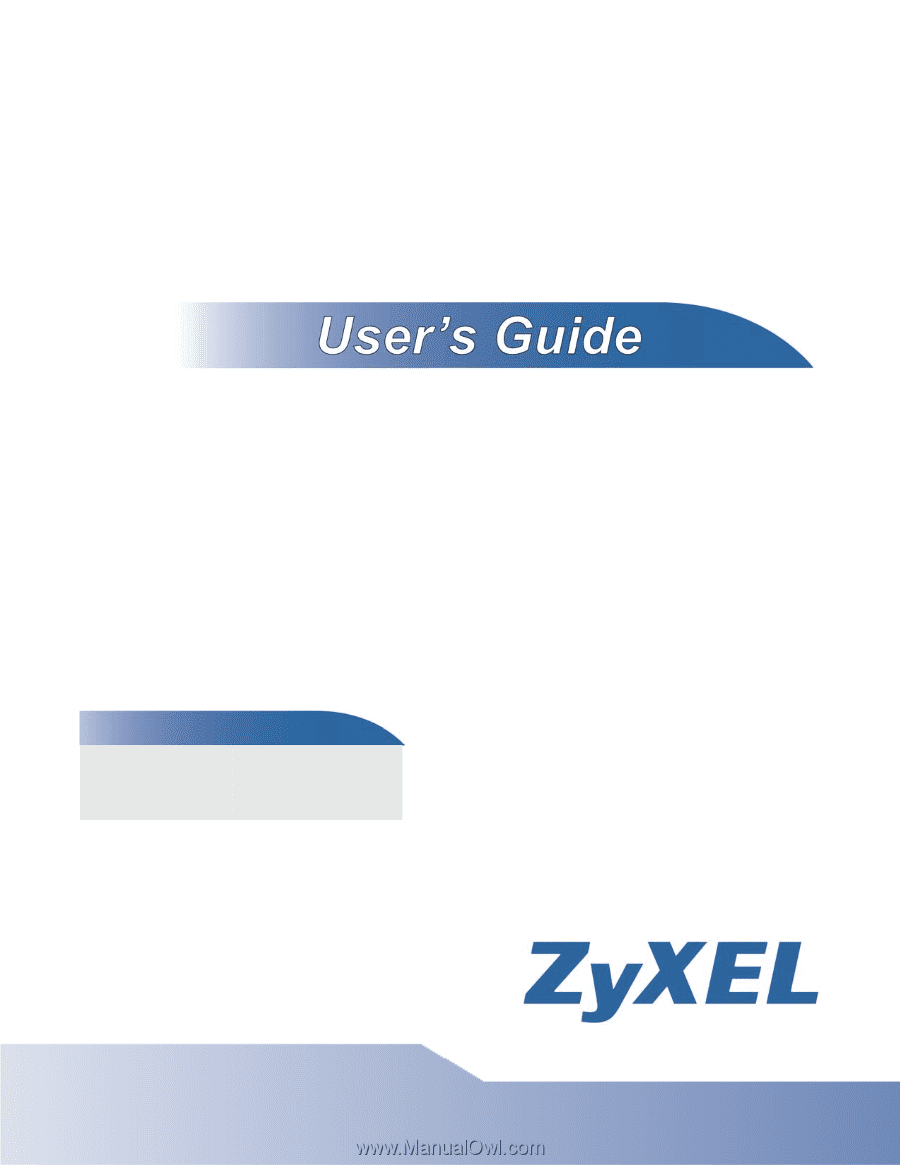
www.zyxel.com
www.zyxel.com
ADSL Router Series
P-660HN-TxA, P-660HN-Tx, P-660N-TxA, P-660HN-T1H, P-
660HNU-Tx and P-660HU-Tx
ADSL2+ Gateway
Copyright © 2011
ZyXEL Communications Corporation
Firmware Version 1.02
Edition 1, 11/2011
Default Login Details
IP Address
Username
admin
Password
1234