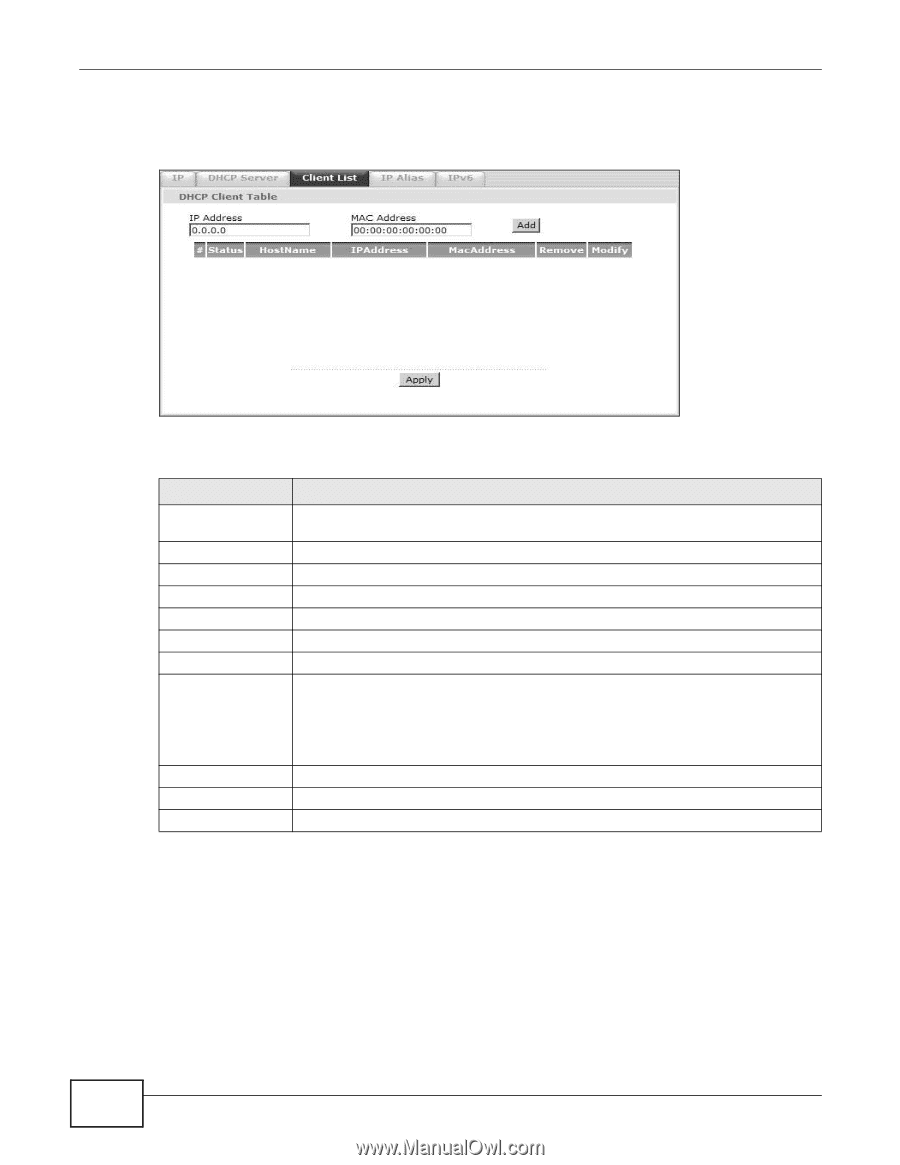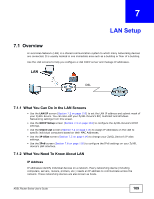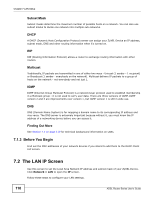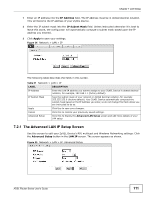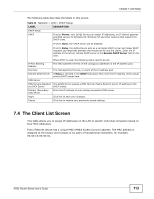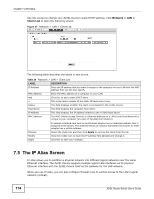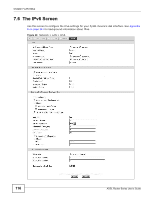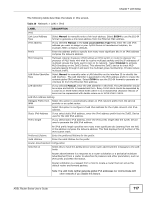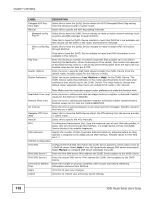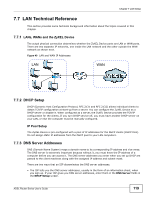ZyXEL P-660HN-F1 User Guide - Page 114
The IP Alias Screen
 |
View all ZyXEL P-660HN-F1 manuals
Add to My Manuals
Save this manual to your list of manuals |
Page 114 highlights
Chapter 7 LAN Setup Use this screen to change your ZyXEL Device's static DHCP settings. Click Network > LAN > Client List to open the following screen. Figure 37 Network > LAN > Client List The following table describes the labels in this screen. Table 24 Network > LAN > Client List LABEL DESCRIPTION IP Address MAC Address Enter the IP address that you want to assign to the computer on your LAN with the MAC address that you will also specify. Enter the MAC address of a computer on your LAN. Add Click this to add a static DHCP entry. # This is the index number of the static IP table entry (row). Status Host Name IP Address This field displays whether the client is connected to the ZyXEL Device. This field displays the computer host name. This field displays the IP address relative to the # field listed above. MAC Address The MAC (Media Access Control) or Ethernet address on a LAN (Local Area Network) is unique to your computer (six pairs of hexadecimal notation). Remove Modify Apply A network interface card such as an Ethernet adapter has a hardwired address that is assigned at the factory. This address follows an industry standard that ensures no other adapter has a similar address. Select the check box and then click Apply to remove the client from the list. Click the modify icon to have the IP address field editable and change it. Click this to save your changes. 7.5 The IP Alias Screen IP alias allows you to partition a physical network into different logical networks over the same Ethernet interface. The ZyXEL Device supports multiple logical LAN interfaces via its physical Ethernet interface with the ZyXEL Device itself as the gateway for the LAN network. When you use IP alias, you can also configure firewall rules to control access to the LAN's logical network (subnet). 114 ADSL Router Series User's Guide