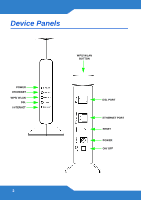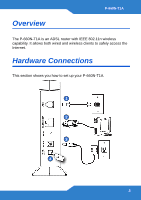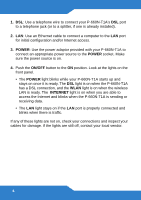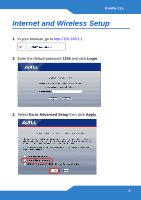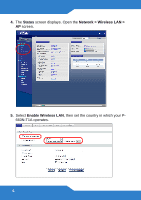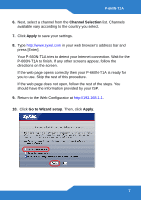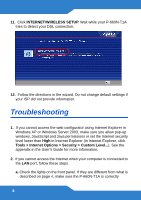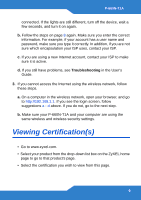ZyXEL P-660N-T1A Quick Start Guide - Page 4
Power, On/off, Internet
 |
View all ZyXEL P-660N-T1A manuals
Add to My Manuals
Save this manual to your list of manuals |
Page 4 highlights
1. DSL: Use a telephone wire to connect your P-660N-T1A's DSL port to a telephone jack (or to a splitter, if one is already installed). 2. LAN: Use an Ethernet cable to connect a computer to the LAN port for initial configuration and/or Internet access. 3. POWER: Use the power adaptor provided with your P-660N-T1A to connect an appropriate power source to the POWER socket. Make sure the power source is on. 4. Push the ON/OFF button to the ON position. Look at the lights on the front panel. • The POWER light blinks while your P-660N-T1A starts up and stays on once it is ready. The DSL light is on when the P-660N-T1A has a DSL connection, and the WLAN light is on when the wireless LAN is ready. The INTERNET light is on when you are able to access the Internet and blinks when the P-660N-T1A is sending or receiving data. • The LAN light stays on if the LAN port is properly connected and blinks when there is traffic. If any of these lights are not on, check your connections and inspect your cables for damage. If the lights are still off, contact your local vendor. 4