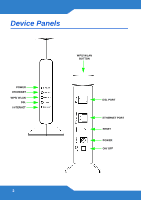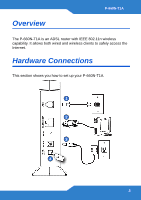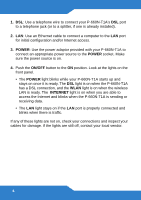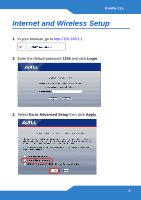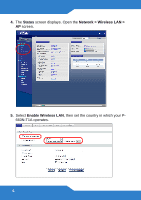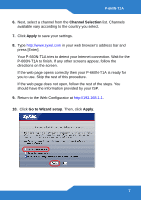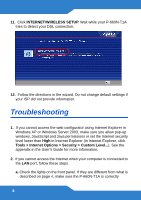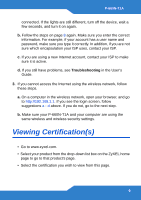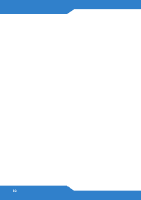ZyXEL P-660N-T1A Quick Start Guide - Page 7
Channel Selection, Apply, Go to Wizard setup
 |
View all ZyXEL P-660N-T1A manuals
Add to My Manuals
Save this manual to your list of manuals |
Page 7 highlights
P-660N-T1A 6. Next, select a channel from the Channel Selection list. Channels available vary according to the country you select. 7. Click Apply to save your settings. 8. Type http://www.zyxel.com in your web browser's address bar and press [Enter]. Your P-660N-T1A tries to detect your Internet connection. Wait for the P-660N-T1A to finish. If any other screens appear, follow the directions on the screen. If the web page opens correctly then your P-660N-T1A is ready for you to use. Skip the rest of this procedure. If the web page does not open, follow the rest of the steps. You should have the information provided by your ISP. 9. Return to the Web Configurator at http://192.168.1.1. 10. Click Go to Wizard setup. Then, click Apply. 7

P-660N-T1A
7
6.
Next, select a channel from the
Channel Selection
list. Channels
available vary according to the country you select.
7.
Click
Apply
to save your settings.
8.
Type
in your web browser’s address bar and
press [Enter].
Your P-660N-T1A tries to detect your Internet connection. Wait for the
P-660N-T1A to finish. If any other screens appear, follow the
directions on the screen.
If the web page opens correctly then your P-660N-T1A is ready for
you to use. Skip the rest of this procedure.
If the web page does not open, follow the rest of the steps. You
should have the information provided by your ISP.
9.
Return to the Web Configurator at
.
10.
Click
Go to Wizard setup
. Then, click
Apply
.