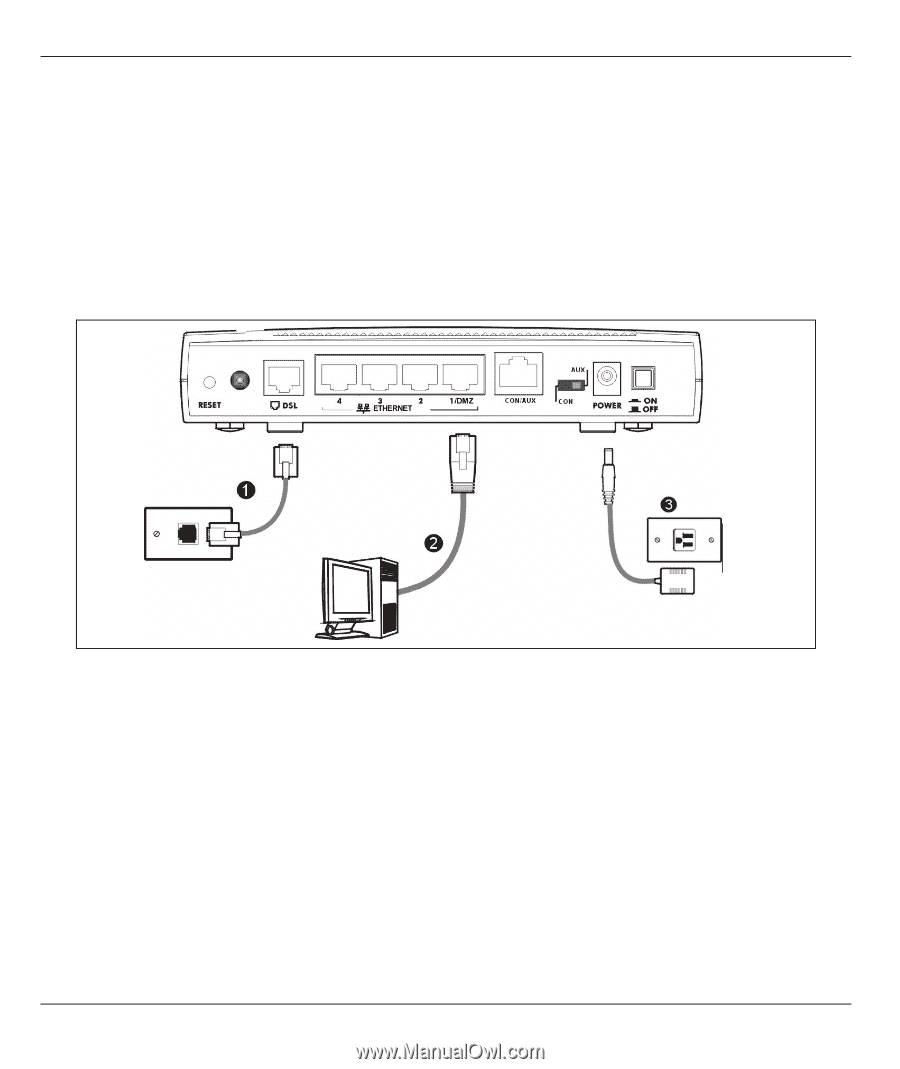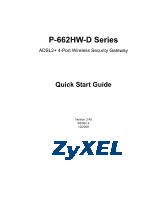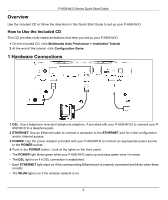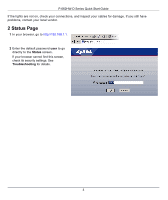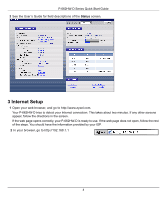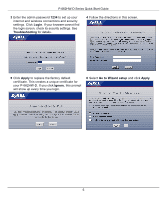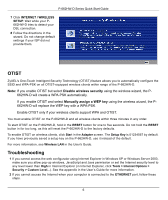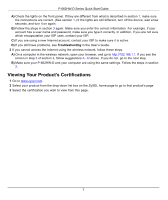ZyXEL P-662H-D3 Quick Start Guide - Page 2
Overview, 1 Hardware Connections, How to Use the Included CD - p 662hw
 |
View all ZyXEL P-662H-D3 manuals
Add to My Manuals
Save this manual to your list of manuals |
Page 2 highlights
P-662HW-D Series Quick Start Guide Overview Use the included CD or follow the directions in this Quick Start Guide to set up your P-662HW-D. How to Use the Included CD This CD provides multi-media animations that help you set up your P-662HW-D. 1 On the included CD, click Multimedia Auto Provisioner > Installation Tutorial. 2 At the end of the tutorial, click Configuration Genie. 1 Hardware Connections 1 DSL: Use a telephone wire (and telephone adaptors, if provided with your P-662HW-D) to connect your P662HW-D to a telephone jack. 2 ETHERNET: Use an Ethernet cable to connect a computer to the ETHERNET port for initial configuration and/or Internet access. 3 POWER: Use the power adaptor provided with your P-662HW-D to connect an appropriate power source to the POWER socket. 4 Push in the POWER button. Look at the lights on the front panel. • The POWER light blinks green while your P-662HW-D starts up and stays green once it is ready. • The DSL light is on if a DSL connection is established. • Each ETHERNET light stays on if the corresponding Ethernet port is properly connected and blinks when there is traffic. • The WLAN light is on if the wireless network is on. 2