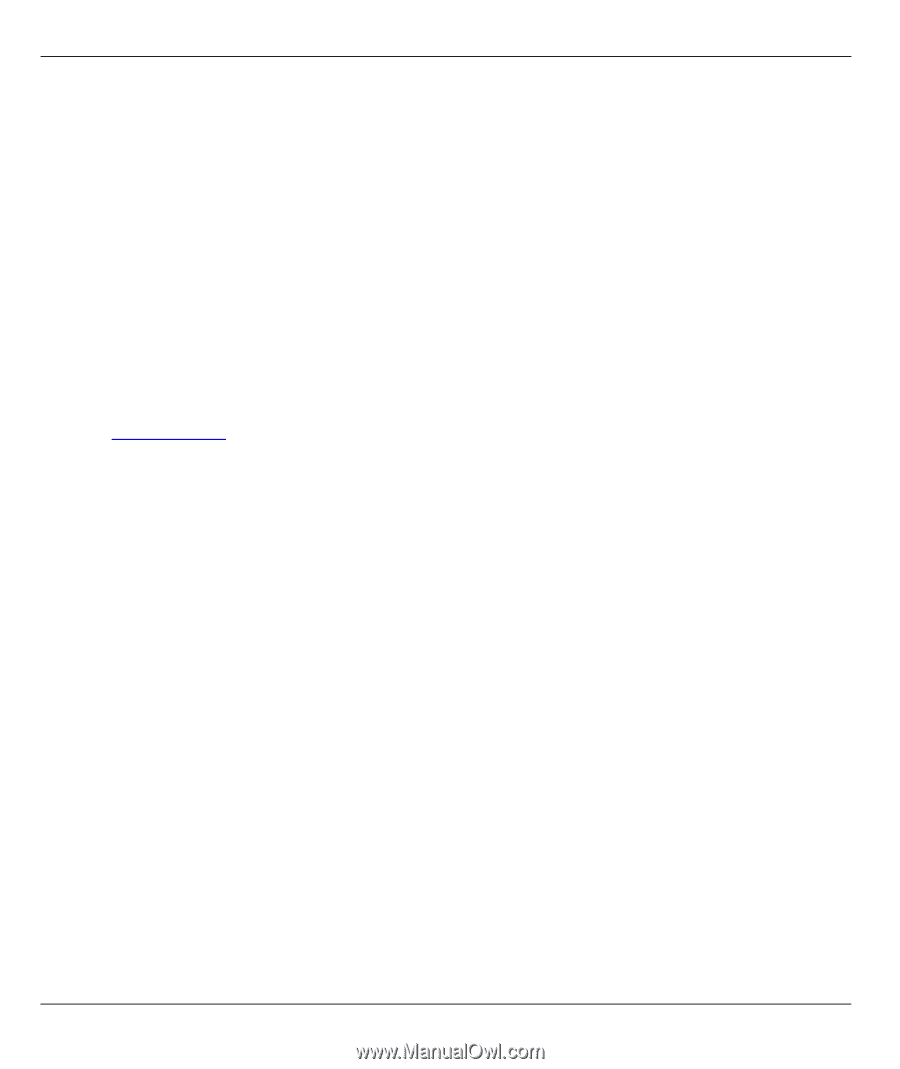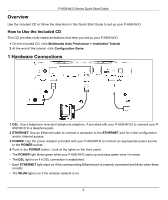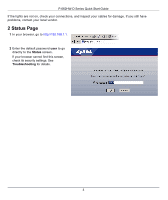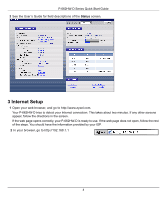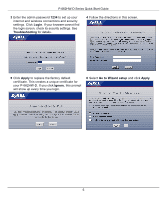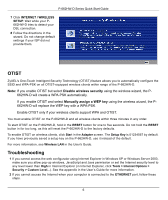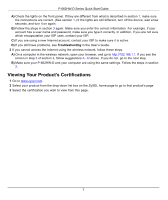ZyXEL P-662H-D3 Quick Start Guide - Page 7
Viewing Your Product's Certifications
 |
View all ZyXEL P-662H-D3 manuals
Add to My Manuals
Save this manual to your list of manuals |
Page 7 highlights
P-662HW-D Series Quick Start Guide A) Check the lights on the front panel. If they are different from what is described in section 1, make sure the connections are correct. (See section 1.) If the lights are still different, turn off the device, wait a few seconds, and turn it on again. B) Follow the steps in section 3 again. Make sure you enter the correct information. For example, if your account has a user name and password, make sure you type it correctly. In addition, if you are not sure which encapsulation your ISP uses, contact your ISP. C) If you are using a new Internet account, contact your ISP to make sure it is active. D) If you still have problems, see Troubleshooting in the User's Guide. 3 If you cannot access the Internet using the wireless network, follow these steps. A) On a computer in the wireless network, open your browser, and go to http://192.168.1.1. If you see the screen in step 3 of section 3, follow suggestions A - D above. If you do not, go to the next step. B) Make sure your P-662HW-D and your computer are using the same settings. Follow the steps in section 3. Viewing Your Product's Certifications 1 Go to www.zyxel.com. 2 Select your product from the drop-down list box on the ZyXEL home page to go to that product's page. 3 Select the certification you wish to view from this page. 7