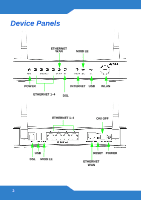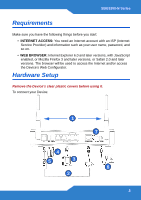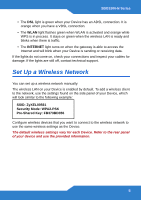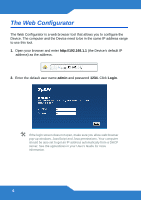ZyXEL SBG3300-NB00 Quick Start Guide - Page 4
a. DSL, b. ETHERNET WAN, ETHERNET, MOBILE, POWER, DSL/Ethernet WAN connection fails.
 |
View all ZyXEL SBG3300-NB00 manuals
Add to My Manuals
Save this manual to your list of manuals |
Page 4 highlights
1. Attach the antennas and point them up. 2. Do one of the following for your Internet connection: a. DSL: Use a telephone cable to connect your Device's DSL port to a telephone jack (or the DSL or modem jack on a splitter if you have one). b. ETHERNET WAN: If you already have a broadband router or modem, use an Ethernet cable to connect the ETHERNET WAN port to it for Internet access. 3. ETHERNET: Use an Ethernet cable to connect a computer to an Ethernet port for initial configuration and/or Internet access. 4. USB: Connect a USB (version 2.0 or lower) memory stick or a USB hard drive for file sharing. The Device automatically detects the USB device. 5. MOBILE: Insert a 3G adapter to access the Internet wirelessly via a 3G network. The Device uses this 3G WAN connection as a backup when the DSL/Ethernet WAN connection fails. 6. POWER: Use the provided power adaptor to connect the POWER socket to an appropriate power source. Make sure the power at the outlet is on. After connecting the power adaptor, look at the lights on the front panel. • The POWER light blinks while your Device starts up and then stays on once it is ready. • Each LAN light stays on if the corresponding Ethernet port is properly connected and blinks when there is traffic. • The ETHERNET WAN light stays on if the ETHERNET WAN port is properly connected and blinks when there is traffic. • The USB light turns on when your Device detects a connected USB device and blinks when there is traffic. • The MOBILE light turns on when your Device detects a connected 3G adapter and blinks when there is traffic. 4