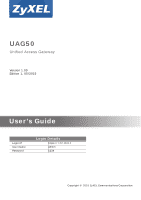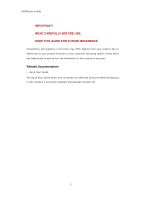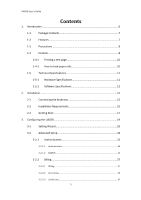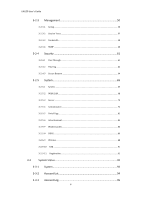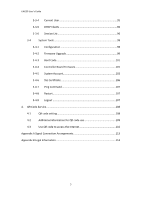ZyXEL UAG50 User Guide
ZyXEL UAG50 Manual
 |
View all ZyXEL UAG50 manuals
Add to My Manuals
Save this manual to your list of manuals |
ZyXEL UAG50 manual content summary:
- ZyXEL UAG50 | User Guide - Page 1
UAG50 Unified Access Gateway Version 1.00 Edition 1, 05/2015 User's Guide Login IP User Name Password Login Details https:// 172.16.0.1 admin 1234 Copyright © 2015 ZyXEL Communications Corporation - ZyXEL UAG50 | User Guide - Page 2
UAG50 User's Guide IMPORTANT! READ CAREFULLY BEFORE USE. KEEP THIS GUIDE FOR FUTURE REFERENCE. Screenshots and graphics in this book may differ slightly from your product due to differences in your product firmware or your computer operating system. Every effort has been made to ensure that the - ZyXEL UAG50 | User Guide - Page 3
UAG50 User's Guide Contents 1. Introduction ...6 1-1 Package Contents 7 1-2 Features 7 1-3 Precautions 8 1-4 Outlook 8 1-4-1 Printing a test page 10 1-4-2 How to load paper rolls 10 1-5 Technical Specifications 11 1-5-1 Hardware Specifications 11 1-5-2 Software Specifications - ZyXEL UAG50 | User Guide - Page 4
UAG50 User's Guide 3-2-3 Management 50 3-2-3-1 Syslog...50 3-2-3-2 Session Trace ...57 3-2-3-3 Bandwidth ...58 3-2-3-4 SNMP ...60 3-2-4 Security 61 3-2-4-1 Pass Through...61 3-2-4-2 Filtering ...62 3-2-4-3 Secure Remote ...64 3-2-5 System 65 3-2-5-1 System ...65 3-2-5-2 - ZyXEL UAG50 | User Guide - Page 5
UAG50 User's Guide 3-3-4 Current User 95 3-3-5 DHCP Clients 96 3-3-6 Session List 96 3-4 System Tools 98 3-4-1 Configuration 98 3-4-2 Firmware Upgrade 99 3-4-3 Boot Code 101 3-4-4 Controller Board Firmware 101 3-4-5 System Account 102 3-4-6 SSL Certificate 106 3-4-7 Ping - ZyXEL UAG50 | User Guide - Page 6
UAG50 User's Guide 1. Introduction The UAG50 is a compact intelligent gateway. It provides Plug' Play Internet access, advanced security and network management. The UAG50 is designed for service providers, system integrator or hotspot venue operator without backend-RADIUS-Server to have integrated - ZyXEL UAG50 | User Guide - Page 7
UAG50 User's Guide 1-1 Package Contents Please inspect your package. The following items should be included: UAG50 One UAG50 One Thermal papers (50 meter) One Power Adapter One Ethernet Cable (1.5 meter) One Quick Installation Guide Two Detachable Antennas One Micro USB to RJ-45 - ZyXEL UAG50 | User Guide - Page 8
UAG50 User's Guide 1-3 Precautions Never remove or open the cover. You may suffer serious injury if you touch these parts. Never install the system in the wet locations. - ZyXEL UAG50 | User Guide - Page 9
UAG50 User's Guide Figure 1-4-2 Front Panel Figure 1-4-3 Rear Panel 1. Paper roll housing 2. Printer Cover 3. Tear Bar, for paper cutting 4. Button A 5. Button B 6. Button C 7. Push Button, for printer cover opening 8. Reset Button 9. DC power supply connector 10. RJ45 port 11. Micro USB to RJ-45 - ZyXEL UAG50 | User Guide - Page 10
UAG50 User's Guide Off: A port has not established any network connection. Yellow light: A port has established a valid 10/100 Mbps network connection. Yellow Blinking: 10/100 Mbps traffic is traversing the port. Reset Button: The UAG50 has a reset button at the rear panel of the device. Use this - ZyXEL UAG50 | User Guide - Page 11
UAG50 User's Guide 3 4 Figure 1-4-4 Paper rolls loading 1-5 Technical Specifications 1-5-1 Hardware Specifications Network Specification IEEE802.3 10BaseT Ethernet IEEE802.3u 100BaseTX Fast Ethernet IEEE802.11b/g/n Wireless LAN Wi-Fi Compatible Connectors One - ZyXEL UAG50 | User Guide - Page 12
UAG50 User's Guide − Input: 100-240 VAC, 50/60 Hz − Output: 12V, 1. Paper roll inside diameter: 12 (+0.5/-0) mm Paper Detection: Photo interrupter Printing width: 48 mm Printing Method: Direct thermal Printing Speed: 25.4 mm/ sec Dot resolution (dots/ mm): 8 (203 dpi) Thermal head service - ZyXEL UAG50 | User Guide - Page 13
UAG50 User's Guide IEEE802.3u 100BaseTX Fast Ethernet IEEE802.11b Wireless LAN IEEE802.11g Wireless LAN IEEE802.11n Wireless LAN Supports 50 Simultaneous Users IP Plug and Play (iPnP) HTTP Proxy Support WEP64/128bit WPA-PSK (TKIP) WPA2-PSK(AES) WPA/WPA2 Mix mode SMTP Server - ZyXEL UAG50 | User Guide - Page 14
UAG50 User's Guide Security and Firewall Layer 2 Isolation Security SSL User Login page/ Configuration Page SSL Administration -based Management Tool Firmware Upgrade via HTTP/TFTP Wizard setup for step-by-step Configuration Backup/Restore/Factory Default Setting Remote Authorized - ZyXEL UAG50 | User Guide - Page 15
UAG50 User's Guide 2. Installation 2-1 Connecting the Antennas The UAG50 provides two antenna connectors on the rear of the unit. 2-2 Installation Requirements Before installing the UAG50, make sure your network meets the following requirements. System Requirements The UAG50 requires one of the - ZyXEL UAG50 | User Guide - Page 16
UAG50 User's Guide Dynamic IP Dynamic IP Setting Fixed IP Your fixed IP address for the UAG50 Your subnet mask for the UAG50 Your default gateway IP address Your DNS IP address PPPoE Your user name and password from your ISP PPTP PPTP Server IP Address from your ISP PPTP Local IP - ZyXEL UAG50 | User Guide - Page 17
UAG50 User's Guide 2-3 Getting Start UAG50 Connection 1. Connect the DC power adapter to the UAG50 and plug it into a power socket. 2. Connect UAG50 and xDSL modem with an Ethernet Cable. Figure 2-3-1 UAG50 Connection 17 - ZyXEL UAG50 | User Guide - Page 18
UAG50 User's Guide Configure TCP/IP of your computer For Windows user, 1. Click Start > Control Panel, click Switch to Classic View and double click on Network Connections. 2. Right click on the Local Area Connection and click Properties. 3. - ZyXEL UAG50 | User Guide - Page 19
Field (Factory Default) Step 3: The UAG50 configuration tools menu will appear. In the Username and Password field, type the factory default user name admin and password 1234 and click Login. If you are first time setting the system, the wizard setup screen will appear. You will be guided, step-by - ZyXEL UAG50 | User Guide - Page 20
UAG50 User's Guide Figure 3-1-3 Wizard Setup Screen 20 - ZyXEL UAG50 | User Guide - Page 21
UAG50 User's Guide Figure 3-1-4 System Quick View 21 - ZyXEL UAG50 | User Guide - Page 22
UAG50 User's Guide Step 4: Internet Connection Setting Select the appropriate Internet connection type to connect to your ISP. Figure 3-1-5 Internet Connection Setting Screen DHCP Client The device can - ZyXEL UAG50 | User Guide - Page 23
UAG50 User's Guide Static IP Setting If Static IP Setting is selected, then this screen will appear. Enter the IP address information provided by your ISP. Figure 3-1-7 Internet Connection Setting Screen-Static IP Setting Item IP Address Subnet Mask Gateway IP Address Primary DNS Server Secondary - ZyXEL UAG50 | User Guide - Page 24
UAG50 User's Guide Figure 3-1-8 Internet Connection Setting Screen-PPPoE Setting Item Username Default Empty Password Empty PPP MTU Setting 1492 Description Enter the user name provided by your ISP. The user . Service Name Empty Enter the service name provided by your ISP. The service name - ZyXEL UAG50 | User Guide - Page 25
UAG50 User's Guide PPTP Client (Point-to-Point Tunneling Protocol) If PPTP Setting is selected, then this screen will appear. Please enter the IP address, Username and Password provided by your ISP. Figure 3-1-9 Internet Connection Setting Screen-PPPoE Setting Item Default Description Username - ZyXEL UAG50 | User Guide - Page 26
UAG50 User's Guide . Figure 3-1-10 Wireless Setting Screen Item Country Channel 802.11 Mode Default ETSI 6 802. 11n + 802.11g + 802.11b Description Enter you to choose whether the users need to be authenticated before the Internet access. If users need the account and password to get access of - ZyXEL UAG50 | User Guide - Page 27
UAG50 User's Guide Figure 3-1-11 Authentication Service Setting Screen Step 7: Billing Profile Setting This page allows you to set your service and price plan. If you would like to provide "FREE" Wi-Fi for users, please activate "No Billing Mode" the price and the tax won't be showed on the ticket. - ZyXEL UAG50 | User Guide - Page 28
UAG50 User's Guide Item No Billing Mode Currency Service and Price Plan Time Base Profile 01/02/03 Default Description Disabled If you would like to provide FREE Wi-Fi for users, please activate"No Billing Mode"the price and the tax won't be showed on the ticket. USD The administrator can - ZyXEL UAG50 | User Guide - Page 29
UAG50 User's Guide Item Setting Button A/Button B/Button C Printout Numbers of copies to print Customize printout ticket Default Description You could choose the billing profile via the dropdown list for each button on the printer. 1 The numbers of the same printed tickets. You - ZyXEL UAG50 | User Guide - Page 30
UAG50 User's Guide Step 9: System Setting System Setting: The UAG50 allows changing the administrator's Username and Password, and system time setting. Figure 3-1-15 System Setting Screen Item Username Default admin Password admin Time Zone Manual Setting NTP Setting Secure Administrator IP - ZyXEL UAG50 | User Guide - Page 31
UAG50 User's Guide Click FINISH button to save the settings then the system will restart. Note: 1. This Web agent is best viewed with IE 8.0 or later version. 2. Username and Password can consist of up to 20 alphanumeric characters and are case sensitive. 3. If for some reason your password is lost - ZyXEL UAG50 | User Guide - Page 32
UAG50 User's Guide 3-2 Advanced Setup The Advanced Setting enables you to configure advanced settings related to accessing the Internet, including, AUTHENTICATION AUTHENTICATION RADIUS BILLING BILLING ACCOUNTING CREDIT CARD - ZyXEL UAG50 | User Guide - Page 33
Default Built-in Authentication Description Option: No Authentication, Built-in Authentication or User Agreement. No Authentication Subscriber can direct access the Internet without enter username and password. Built-in Authentication UAG50 provides "Built-in Authentication" for service - ZyXEL UAG50 | User Guide - Page 34
UAG50 User's Guide Item Default Description User Agreement Subscriber must accept the service usage agreement before they can access the Internet. Redirect Login Page URL Empty The input format can be http://www.yahoo.com. The maximum character of the URL Link is 200. Code Copy and paste - ZyXEL UAG50 | User Guide - Page 35
UAG50 User's Guide Item Default Description SSL Login Page Disable Enables or disables SSL security of login page. User Idle Time Out 5 Minutes The user idle time out valid range is 1-1440. Click Apply button to save the new settings. 3-2-1-2 RADIUS Figure 3-2-4 Authentication Setting - ZyXEL UAG50 | User Guide - Page 36
UAG50 User's Guide Item RADIUS Authentication Default Disable Time to Finish / Enable Accumulation Primary RADIUS Server Server IP Empty Authentication Port 1812 Accounting Port 1813 Share Secret Key Empty Secondary RADIUS Server - ZyXEL UAG50 | User Guide - Page 37
UAG50 User's Guide Item Authentication Method Default CHAP Description CHAP Enter the authentication method of RADIUS server. 3-2-2 Billing 3-2-2-1 Billing The function is used to setup a billing profile. A billing profile is a description of - ZyXEL UAG50 | User Guide - Page 38
UAG50 User's Guide Item Default Description Enable Credit Card Service Disable Enables or disables the credit card service. Before you enable credit card service, make sure that your credit service is configured to work and the currency is American dollars. You must be converting all prices - ZyXEL UAG50 | User Guide - Page 39
UAG50 User's Guide Figure 3-2-6 Accumulation and Time to Finish Figure 3-2-7 Pre-paid Procedure Diagram 39 - ZyXEL UAG50 | User Guide - Page 40
UAG50 User's Guide 3-2-2-2 Accounting This function allow service provider to generate the subscriber accounts. Figure 3-2-8 Accounting Setting Screen Item Default Expiration Un-used account will be deleted 24 hours after ~hours automatically Accumulation account will be 3 months deleted - ZyXEL UAG50 | User Guide - Page 41
UAG50 User's Guide Item Top Up Can be replenished by subscriber Default Description Disable Click the check box to enable the Top Up function. Figure 3-2-9 Accounting Setting Screen_Free Trial Item Free Trial Enable Free Trial Service Free Trial Button Name shown on Login Page Free Trial base - ZyXEL UAG50 | User Guide - Page 42
UAG50 User's Guide Figure 3-2-10 Account Process Diagram Can be topped up by subscriber=Enable Item Button A~C Default Use ~ for Discount Price Plan based on "Button Presses" Button A, Disable Description Define each button's billing profile. Select one billing profile by clicking in the list - ZyXEL UAG50 | User Guide - Page 43
UAG50 User's Guide Figure 3-2-11 Account Generator Printer (Time to Finish) Figure 3-2-12 Account Generator Printer (Accumulation) Example: If press 7 times Discount Price Plan based on "Button Presses" is disabled. Figure 3-2-13 Example 1 43 - ZyXEL UAG50 | User Guide - Page 44
UAG50 User's Guide Amount: 7 x $2.00= $14.00 Figure 3-2-14 Account Printout Discount Price Plan based on "Button Presses" is enabled. The Charge by level is disabled. Figure 3-2-15 Example 2 Amount: 7 x $ 1 = $ 7.00 Below is an example of the account printout. 44 - ZyXEL UAG50 | User Guide - Page 45
UAG50 User's Guide Figure 3-2-16 Account Printout Discount Price Plan based on "Button Presses" is enabled. Charge by level is enabled. Figure 3-2-17 Example 3 Amount: 2 x $2.00 + 4 x$ 1.50+1x$1= $11.00 Below is an example of the account printout. Figure 3-2-18 Account Printout 45 - ZyXEL UAG50 | User Guide - Page 46
UAG50 User's Guide Discount Price Plan based on "Button Presses" Figure 3-2-19 Discount Price Plan Setting Screen Item Default Description Charge by levels Enable Enables or disables the charge by levels function. Level 1-10 This field displays the level number of charge rate. Conditions - ZyXEL UAG50 | User Guide - Page 47
UAG50 User's Guide 3-2-2-3 Credit Card UAG50 provides three credit card services (Authorize.net, iValidate.net, Secure Pay, Paypal and WorldPay) that allow service provider to authorize, process, and manage credit transactions directly from Internet. Figure 3-2-20 Credit Card Setting Screen 47 - ZyXEL UAG50 | User Guide - Page 48
UAG50 User's Guide Item Authorize.net Version Merchant ID Merchant Password Need Password Merchant Transaction Key Payment Gateway Email Additional Information Email Additional Information Merchant Name Username and Password Enable/Disable Usage Time Enable/Disable Paypal Business Currency Code - ZyXEL UAG50 | User Guide - Page 49
UAG50 User's Guide Item Default Description Francs. Identity Token Empty Enter the Identities token form merchants profile in the Paypal site. The maximum character of the Identity Token is 160. Payment Gateway https://www.paypal/cg Enter the address of Payment Gateway. i-bin/webscr The - ZyXEL UAG50 | User Guide - Page 50
UAG50 User's Guide 3-2-3 Management 3-2-3-1 Syslog The function allows the device to transmit event messages to your syslog server or your email address for monitoring and troubleshooting. Syslog Setting Figure 3-2-21 Syslog Setting Screen Item Default Send to Syslog Server Disable Syslog on - ZyXEL UAG50 | User Guide - Page 51
UAG50 User's Guide Item Syslog on WAN Server 1 IP Address Server 2 IP Address Default The maximum allowed characters length is 64. Enter the password for the SMTP server Enter the name you would UAG50 supports sending and receiving of DUT logs using web-based mail services, such as Yahoo Mail, - ZyXEL UAG50 | User Guide - Page 52
UAG50 User's Guide Log Categories Figure 3-2-22 Log Settings Screen Item System Device Information Default Description Every 10 minute(s) The range is 5~60 minutes. The log included system information would be sent according to specified interval time. Format: PRODUCT=UAG50:VER=2.00.00;LOGNAME - ZyXEL UAG50 | User Guide - Page 53
UAG50 User's Guide Item Default System Up Notice When system rebooted or restarted System Account Activity When system Information manager login or logout Description LANRXERROR=99999;WIRELESSTXOK=99999;WIRELESSR XOK=99999; WIRELESSTXERROR=99999;WIRELESSRXERROR=99999; WAN_QUALITY=5; If - ZyXEL UAG50 | User Guide - Page 54
UAG50 User's Guide Item Default Description Firmware Update Notice When firmware update A log will be sent if firmware update completed completed Format: PRODUCT=UAG50;VER=2.00.00;LOGNAME=FUN; DATE=07Mar26;TIME=15:23:32; WANMAC=09-00-0e-00-00-01;LANMAC=09-00-0e-00-00-02; - ZyXEL UAG50 | User Guide - Page 55
UAG50 User's Guide Item User Logout Current User List Default When user logged-out Every 10 minute(s) Description LANMAC=09-00-0e-00-00-02; WLANMAC=09-00-0e-00-00-03; IP_ADDRESS=210.66.37.21; - ZyXEL UAG50 | User Guide - Page 56
UAG50 User's Guide Item Account and Billing Account Information Billing Amount Default When an account is created When received amount Description 2-34-3e-01-02, INTERFACE=Wireless,USER_TYPE=Dynamic,RXDATA=1234 , TXDATA=1234,USED_TIME=24:00:00,SESSION=100,WLAN_ SIG=100%; User Type = Dynamic / - ZyXEL UAG50 | User Guide - Page 57
UAG50 User's Guide Click Apply button to save the new settings and the success dialog box appears. Click on Back to return to Logs setting screen. 3-2-3-2 Session Trace Session Trace is an intelligent function to help service provider to trace every user's access behavior. When "session trace" is - ZyXEL UAG50 | User Guide - Page 58
UAG50 User's Guide Item Address Send Session Trace log file every~ minutes. Send to Email E-mail Server IP Address or Domain Name SMTP Port E-mail (SMTP) Server needs to check my account Username Password Email From Name Email Address Email To Email Address 1 Email Address 2 Default 10 minutes - ZyXEL UAG50 | User Guide - Page 59
UAG50 User's Guide Figure 3-2-24 Bandwidth Setting Screen Item Bandwidth Maximum Upstream Maximum Downstream Default Enable 64Kbps 128Kbps Description Enables or disables Bandwidth Management. Specify the amount of upstream bandwidth. Specify the amount of downstream bandwidth. 59 - ZyXEL UAG50 | User Guide - Page 60
UAG50 User's Guide 3-2-3-4 SNMP The SNMP Agent Configuration screen enables you to access private Every unit with SNMP enable must be configured to recognize one or more community names up to 20 characters. The default setting for the community of entry 1 is "public" and for the entry 2 is "private - ZyXEL UAG50 | User Guide - Page 61
UAG50 User's Guide 3-2-4 Security 3-2-4-1 Pass Through This function allow administrator to set some special devices pass through the UAG50 system. Because some network devices might be constructed under the UAG50. However these devices needn't be checked and authorized. The UAG50 provides a pass - ZyXEL UAG50 | User Guide - Page 62
UAG50 User's Guide Item Default Description Subscriber IP/MAC Address or LAN Device Pass Through subnet mask of you wants pass through. Pass Through List Display the pass through Information of UAG50. No. - The index number of pass through address. Active Disable Click on check box, - ZyXEL UAG50 | User Guide - Page 63
UAG50 User's Guide Figure 3-2-27 Filtering Setting Screen Item Default Description Filtering Enable Enables or disables filtering function. HTTP Message to display The Web Site is Enter the http message. The maximum character of the - ZyXEL UAG50 | User Guide - Page 64
UAG50 User's Guide 3-2-4-3 Secure connection. Figure 3-2-28 Secure Remote Setting Screen Item Default Description Auto-connect at Start-up Disable Enable the characters and is case sensitive. Password Empty Enter the user password provided by your ISP. The password can consist of up to - ZyXEL UAG50 | User Guide - Page 65
UAG50 User's Guide 3-2-5 System 3-2-5-1 System Define the UAG50 System configuration. Figure 3-2-29 System Setting Screen 65 - ZyXEL UAG50 | User Guide - Page 66
UAG50 User's Guide Item Default zone for your location. Manual Setting Click Manual Setting to set the system is 100. Update Time 0 hours Enter the number of hours for update time. Daylight 2 Isolation Security" enabled, everyone cannot communicate with each other. Secure administrator IP - ZyXEL UAG50 | User Guide - Page 67
UAG50 User's Guide Item Default Description Multicast Pass Through Disable This function allows for multiple transmissions to specific recipients at same time. Allow remote user to ping Enable This function allows remote user to ping the UAG50 through the device Internet. Ping is normally - ZyXEL UAG50 | User Guide - Page 68
UAG50 User's Guide 3-2-5-2 WAN/LAN Figure 3-2-30 WAN/LAN Setting Screen Item Default Description LAN IP Address 172.16.0.1 The internal LAN IP address of your UAG50. Subnet Mask 255.255.255.0 Enter the subnet mask for the IP address. WAN MAC Address IP Address The default MAC address is - ZyXEL UAG50 | User Guide - Page 69
UAG50 User's Guide Item User Name Default Empty Password Empty PPP MTU Setting 1492 TCP MSS Setting Service Name 1452 Empty Connect on Demand Enable Max Idle Time 10 Minutes Keep alive Redial Period Disable 30 Seconds Description Enter your PPPoE account name. The user name can consist - ZyXEL UAG50 | User Guide - Page 70
UAG50 User's Guide 3-2-5-3 Server Server Figure 3-2-31 Server Setting Screen Item Web Server HTTP Port Default 80 HTTPS Port 443 Administrator Idle-Timeout 5 Minutes Description Enter the HTTP port number. The HTTP port allowed range is 80 or 8010 to 8060. For access the UAG50 system under - ZyXEL UAG50 | User Guide - Page 71
UAG50 User's Guide Item Default Description minutes, it means if the administrator doesn't send packet in 5 minutes, the administrator will logout automatically. DHCP Server Enable There are three types of DHCP Services. DHCP Disable-Disable the DHCP server function. DHCP Relay-Enable DHCP - ZyXEL UAG50 | User Guide - Page 72
UAG50 User's Guide Static DHCP This function allows subscriber to assign IP address on the LAN to specific individual computers based on their MAC Address. Figure 3-2-32 Server Setting Screen Item IP Address MAC Address Default Description Empty Enter the IP address that subscriber want to - ZyXEL UAG50 | User Guide - Page 73
UAG50 User's Guide 3-2-5-4 Customization Login Page The UAG50 provides three different login page formats, including standard, redirect, advanced and frame format. Standard Item Logo Title Subtitle Footnote Figure 3-2-33 Customization Setting Screen Default Description For some service - ZyXEL UAG50 | User Guide - Page 74
UAG50 User's Guide Copyright Item Background Color Default Enable FFFFFF Description The copyright is allowed the administrator to input a paragraph in the subscriber login format is Hexadecimal. Figure 3-2-34 Login Page Screen edirect This allow service provider to redirect the subscriber's - ZyXEL UAG50 | User Guide - Page 75
UAG50 User's Guide Item Default Description Advanced Welcome Slogan Page Background Article Article Text Color Article Background Color Information Figure 3-2-35 Preview Redirect Login Page Code This function allow user to design login page of UAG50. Welcome The maximum allowed characters - ZyXEL UAG50 | User Guide - Page 76
UAG50 User's Guide Item Comments Frame Top Frame URL Link Bottom Frame Default Description such like address, telephone number and fax information. The maximum character of the information is 80. Empty Allow the administrator to input the text - ZyXEL UAG50 | User Guide - Page 77
UAG50 User's Guide Figure 3-2-37 Logo Setting Screen Item File Path Default Description Empty Enter the file pathname of the logo file in the File Path field. Click Apply button to save the logo file to system. - ZyXEL UAG50 | User Guide - Page 78
UAG50 User's Guide Figure 3-2-38 Example-Login Page Screen Figure 3-2-39 Information Window Billing Type=Time to Finish Can be topped up by subscriber=Enable Window Name Main message Message Description Time count label Warning/Alarm message Notice Message Figure 3-2-40 Information Window 78 - ZyXEL UAG50 | User Guide - Page 79
UAG50 User's Guide Billing Type=Accumulation Can be topped up by subscriber=Disable Figure 3-2-41 Information Window Billing Type=Accumulation Can be topped up by subscriber=Enable Figure 3-2-42 Information Window Account Printout This function allow service provider to specified text of account - ZyXEL UAG50 | User Guide - Page 80
UAG50 User's Guide Figure 3-2-43 Account Printout Customization Setting Screen Note: If you don't print out QR code on the ticket, please disable "QR Code". 80 - ZyXEL UAG50 | User Guide - Page 81
UAG50 User's Guide Credit Card Figure 3-2-44 Credit Customization Setting Screen 81 - ZyXEL UAG50 | User Guide - Page 82
UAG50 User's Guide Item Standard Login Page Service Selection Page Fail Page Description This function allow service provider to customize the additional credit card message for the standard login page. This function allow service provider to customize the additional credit card message for the - ZyXEL UAG50 | User Guide - Page 83
UAG50 User's Guide Figure 3-2-46 Portal Page Setting Screen Item URL Link Default Description Empty Enter the URL Link return to Portal Page setting screen. 3-2-5-6 Advertisement The system allow service provider to input 5 URL links for advertisement link purpose. Figure 3-2-47 Advertisement - ZyXEL UAG50 | User Guide - Page 84
UAG50 User's Guide Item Frequency Sequence URL Link 1~5 Default One Time Only Randomly Empty Description One Time Only-One Time Only means to send the advertisement link once after the subscriber Login they didn't have a username or password. It's free trying and can use for advertisement. 84 - ZyXEL UAG50 | User Guide - Page 85
UAG50 User's Guide Figure 3-2-48 Walled Garden Setting Screen Item Name URL 1~5 Description The name is allowed user to set the prompt string in user customize login page. The maximum allowed characters length is 80. The input format can be "http://www.yahoo.com". The maximum character of the - ZyXEL UAG50 | User Guide - Page 86
UAG50 User's Guide 3-2-5-8 DDNS The DDNS service (Dynamic Domain Name Service), an IP Registry provides a public central database where information such as email addresses, host names, IP addresses etc. can be stored and retrieved. This solves the problems if your DNS server uses an IP associated - ZyXEL UAG50 | User Guide - Page 87
UAG50 User's Guide Item Default Description Settings Enter the account information of DDNS Server. Status YY/MM/DD Display the update date, time and status. The Status HH:MM:SS area shows the update time and current state of the DDNS Client. N/A-DDNS Client service not installed. Update - ZyXEL UAG50 | User Guide - Page 88
UAG50 User's Guide 3-2-5-9 Wireless Figure 3-2-50 Wireless Setting Screen Item General Settings Country Channel 802.11 Mode Channel Width Multiple ESSID Setting Default Description ETSI Select the country for wireless connection. ETSI : Channel 1~13 FCC: Channel 1~11 6 Select the channel - ZyXEL UAG50 | User Guide - Page 89
UAG50 User's Guide Item Default Description General Settings ESSID status ESSID name Broadcast Security Settings Figure 3-2-51 ESSID Setting Screen Active (ESSID1) ESSID1 is active, and others are inactive by default. The ESSID's name by default is "ZyXEL01". It is case sensitive and must not - ZyXEL UAG50 | User Guide - Page 90
UAG50 User's Guide Item RADIUS Server IP/Domain Authentication Port Share Secret Key Default Empty 1812 Empty Description Enter the RADIUS server IP address or domain name. The maximum allowed characters length is 15. Enter the authentication port number. - ZyXEL UAG50 | User Guide - Page 91
UAG50 User's Guide 3-2-5-10 USB The UAG50 plugged in a USB to Ethernet adapter can expand the UAG50 Wi-Fi signal range. The administrator can connect UAG50 USB USB Setting Screen 3-2-5-11 Registration You can register your UAG50 to get further services by clicking the URL link on this screen. Figure - ZyXEL UAG50 | User Guide - Page 92
UAG50 User's Guide 3-3 System Status Display UAG50 system basic status, including, 1. System 2. Account List 3. Account Log 4. Current User 5. DHCP Clients 6. Session List Figure 3-3-1 System Status Item Screen 3-3-1 System The System Information Menu displays current system basic information - ZyXEL UAG50 | User Guide - Page 93
UAG50 User's Guide Figure 3-3-2 System Status Screen 93 - ZyXEL UAG50 | User Guide - Page 94
UAG50 User's Guide 3-3-2 Account List You can display a list of all the account information on this device. This table includes the personal Id, personal Id No, username, usage time/volume, time creted, login time, time/volume left expiration time and status. Figure 3-3-3 Account List Click refresh - ZyXEL UAG50 | User Guide - Page 95
UAG50 User's Guide 3-3-3 Account Log The account log shows the accounts' log information. Figure 3-3-4 Account Log Click Export to export the account logs to a text file format. (export.log) Click Clear Log button to remove all account log entries. Click refresh button to update the account log page - ZyXEL UAG50 | User Guide - Page 96
UAG50 User's Guide Click refresh button to update the current user list page. Click the column button (Interface, Type, Username, IP Address, ..., etc.) to sort the column in ascending/descending order. Select the check boxes and - ZyXEL UAG50 | User Guide - Page 97
UAG50 User's Guide Figure 3-3-7 Session List Screen 97 - ZyXEL UAG50 | User Guide - Page 98
UAG50 User's Guide 3-4 System Tools This allows service provider or administrator to process Firmware upgrade, change password and backup or restore configuration. 1. Configuration 2. Firmware 3. Boot Code 4. Controller Board Firmware 5. System Account 6. SSL Certificate 7. Ping Command 8. - ZyXEL UAG50 | User Guide - Page 99
UAG50 User's Guide Item Default Description Backup Click it to save the system configuration to your computer. (export.cfg) Remote TFTP Server IP Empty Enter the IP address of TFTP - ZyXEL UAG50 | User Guide - Page 100
UAG50 User's Guide Item Default Description This allow administrator to upgrade the firmware via HTTP. Local PC File Path Empty Enter the file name and location in the Local PC File Path field. This allows administrator use TFTP server to upgrade firmware. Remote TFTP Server IP Address Empty - ZyXEL UAG50 | User Guide - Page 101
UAG50 User's Guide Item Default Description Figure 3-4-5 Synchronization File Sample Code Frequency Weekly Set the firmware upgrade time. The default value is "Weekly". Note: Do not turn the power off during the upgrade process. This will damage the unit. 3-4-3 Boot Code Figure 3-4-6 Boot - ZyXEL UAG50 | User Guide - Page 102
UAG50 User's Guide 3-4-5 System Account Use the System Account screen to change the system accounts. Figure 3-4-8 System Account Setting Screen Item Username Password Confirm Super Subscriber Idle Time Out Description The username can consist of up to 20 alphanumeric characters and is sensitive. - ZyXEL UAG50 | User Guide - Page 103
UAG50 User's Guide Figure 3-4-9 Web Browser Location Field (Factory Default) Step 2: The UAG50 configuration main menu will appear. Enter admin as the Username and 1234 as the password and click Login. If you are first time setting the system, the wizard setup screen will appear. Figure 3-4-10 - ZyXEL UAG50 | User Guide - Page 104
UAG50 User's Guide Figure 3-4-12 Web-Based Accounting Manager Login Screen Supervisor Account Step 1: Start your Web browser and enter the factory default IP address 172.16.0.1 in your browser's location box. Press Enter. Figure 3-4-13 Web Browser Location Field (Factory Default) Step 2: The UAG50 - ZyXEL UAG50 | User Guide - Page 105
UAG50 User's Guide Figure 3-4-14 Supervisor Account Login Screen Step 3: After a valid user name and password have been provided, the UAG50 configuration homepage will appear. "WIZARD SETUP" and "ADVANCED SETUP" are disabled. Super Subscriber Account Start your Web Browser; a subscriber login page - ZyXEL UAG50 | User Guide - Page 106
UAG50 User's Guide 3-4-6 SSL Certificate The function allows you to download the registered CA certificate into the UAG50. Figure 3-4-16 SSL Certificate Download Setting Screen Note: The password field must the same as the CA's registered password. 106 - ZyXEL UAG50 | User Guide - Page 107
UAG50 User's Guide 3-4-7 Ping Command The Ping function can check the UAG50 networking connective or not. Figure 3-4-17 Ping Command Screen Item IP or URL Description Enter the IP address or the URL link. 3-4-8 Restart If your UAG50 is not operating correctly, you can choose this option to - ZyXEL UAG50 | User Guide - Page 108
UAG50 User's Guide 4. QR Code Service 4-1 QR code setting Please find Advance setting > System > Customization > Account Printout > QR code. If you don't print out the QR Code on the ticket, please - ZyXEL UAG50 | User Guide - Page 109
UAG50 User's Guide 4-2 Additional information for QR code use If you will activate QR code service for Apple iOS 6 device and later, 1. Please find Advance setting > Security > Pass Through. 2. Choose "Enable". 3. Add www.apple.com into PASS THROUGH list in UAG50 because iOS6 device and later is - ZyXEL UAG50 | User Guide - Page 110
UAG50 User's Guide 4-3 Use QR code to access the Internet Please follow the steps to access the Internet for clients. 1. Print out the Ticket. You can find the ESSID and WPA/WPA2 printed on the ticket. Figure 4-3-1 QR Coding Ticket 2. Connect to the ESSID (ex: ZyXEL01 ), input WPA/WPA2 password (ex: - ZyXEL UAG50 | User Guide - Page 111
UAG50 User's Guide Verify to connect the correct ESSID Input the WPA/WPA2 password Figure 4-3-2 Password Input Screen 3. Open up QR code APP and Scan. Scan QR code Figure 4-3-3 Scan 1 Screen 4. Some Apps may require user to click "Go to URL". 111 - ZyXEL UAG50 | User Guide - Page 112
UAG50 User's Guide Click "Go to URL" Figure 4-3-4 Scan 2 Screen 5. Client can use the Internet now. Figure 4-3-5 Scan Finish Screen 112 - ZyXEL UAG50 | User Guide - Page 113
UAG50 User's Guide Appendix A Signal Connection Arrangements RJ-45 Ethernet Port The UAG50 RJ-45 Ethernet port can connect to any networking devices that use a standard LAN interface, such as a Hub/Switch Hub or Router. Use unshielded twisted- - ZyXEL UAG50 | User Guide - Page 114
UAG50 User's Guide Appendix B Legal Information Copyright Copyright © 2015 by ZyXEL Communications Corporation. The contents of this publication if not installed and used according to the instructions, may cause harmful interference to radio communications. However, there is no guarantee that - ZyXEL UAG50 | User Guide - Page 115
UAG50 User's Guide 4 Consult a dealer or an experienced radio/TV technician for assistance. FCC Radiation Exposure Statement • This equipment complies with FCC RF radiation exposure limits set forth for an uncontrolled environment. • This transmitter must be at least 20 cm from the user and must not - ZyXEL UAG50 | User Guide - Page 116
UAG50 User's Guide Industry Canada quivalente (p.i.r.e.) ne dépassepas l'intensité nécessaire à l'établissement d'une communication satisfaisante. • Le présent émetteur radio de modèle s'il (Spanish) Čeština (Czech) ZyXEL 1999/5/ЕC. Por medio de la presente ZyXEL declara que el equipo cumple con - ZyXEL UAG50 | User Guide - Page 117
UAG50 User's Guide Dansk (Danish) Undertegnede ZyXEL erklærer herved, at følgende udstyr udstyr overholder de væsentlige krav og øvrige relevante krav i direktiv 1999/5/EF. Deutsch (German) Hiermit erklärt ZyXEL Dirrettiva 1999/5/EC. Hierbij verklaart ZyXEL dat het toestel uitrusting in - ZyXEL UAG50 | User Guide - Page 118
UAG50 User's Guide applicable. The requirements for any country may evolve. ZyXEL recommends that you check with the local authorities for the 300 mètres doivent être notifiées à l'Institut Belge des services Postaux et des Télécommunications (IBPT). Visitez http://www.ibpt.be pour de plus amples dé - ZyXEL UAG50 | User Guide - Page 119
UAG50 User's Guide Bulgaria BG Croatia HR Cyprus CY Czech Republic CR Denmark no one will step on them or stumble over them. • Always disconnect all cables from this device before servicing or disassembling. • Use ONLY an appropriate power adaptor or cord for your device. Connect it to the - ZyXEL UAG50 | User Guide - Page 120
UAG50 User's Guide Environment statement ErP (Energy-related Products) ZyXEL products put on the EU market in compliance with the requirement of the European Parliament and the Council published Directive 2009/125/EC establishing a framework - ZyXEL UAG50 | User Guide - Page 121
Environmental Product Declaration 121 - ZyXEL UAG50 | User Guide - Page 122
. ZyXEL shall in no event be held liable for indirect or consequential damages of any kind to the purchaser. To obtain the services of firmware package. You can download the latest firmware at www.zyxel.com. If you cannot find it there, contact your vendor or ZyXEL Technical Support at support@zyxel

UAG50
Unified Access Gateway
Version 1.00
Edition 1, 05/2015
User’s Guide
Login
Details
Login IP
https://
172.16.0.1
User Name
admin
Password
1234
Copyright © 2015 ZyXEL Communications Corporation