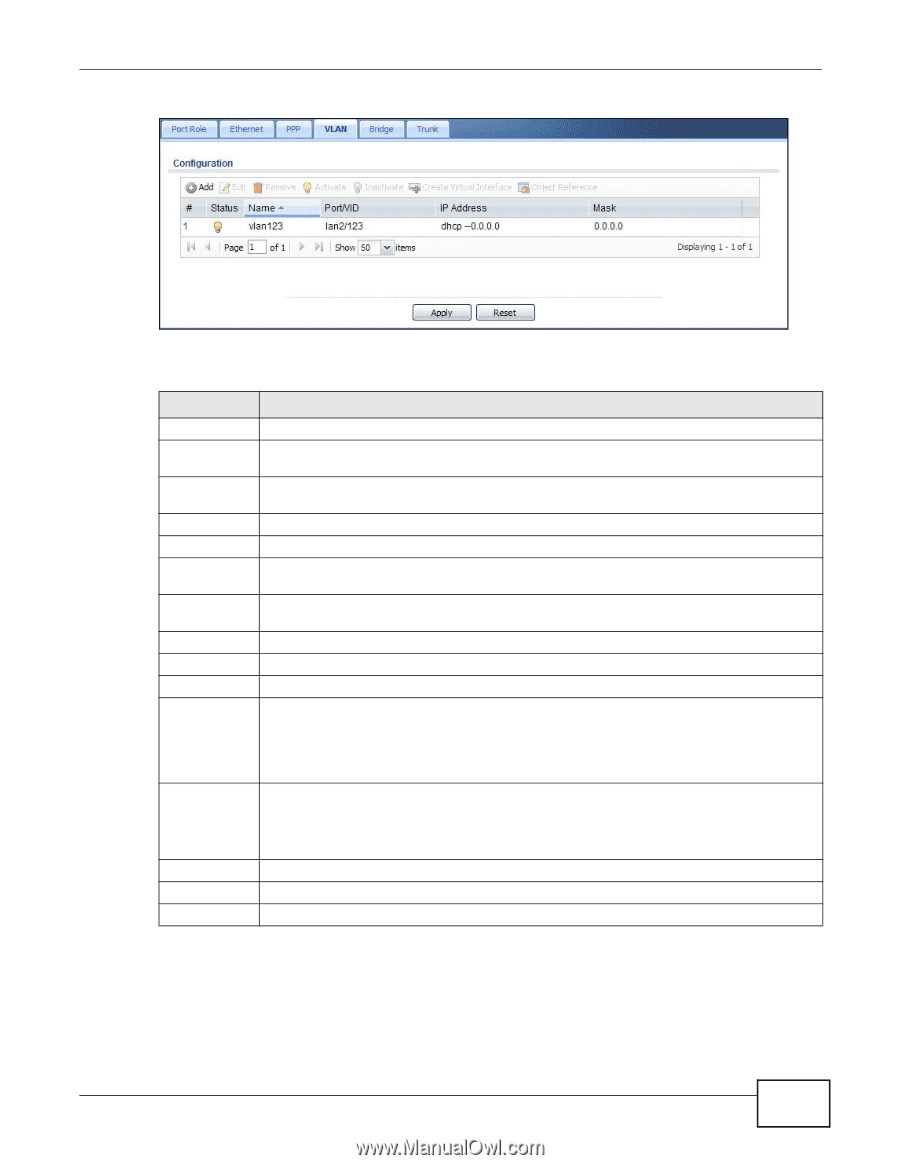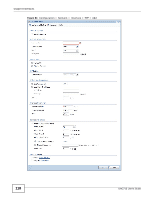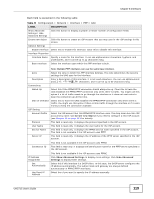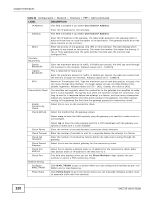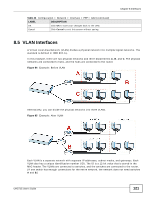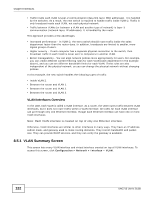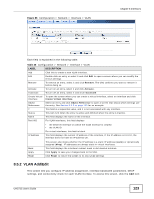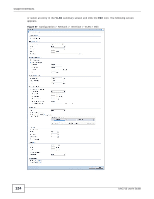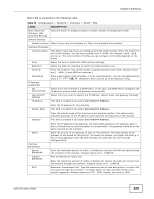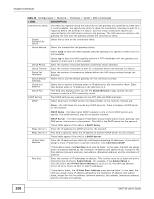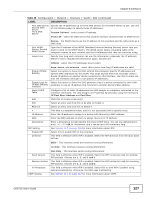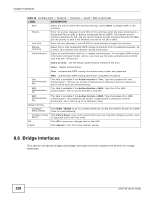ZyXEL UAG715 User Guide - Page 123
VLAN Add/Edit
 |
View all ZyXEL UAG715 manuals
Add to My Manuals
Save this manual to your list of manuals |
Page 123 highlights
Figure 86 Configuration > Network > Interface > VLAN Chapter 8 Interfaces Each field is explained in the following table. Table 45 Configuration > Network > Interface > VLAN LABEL Add Edit Remove Activate Inactivate Create Virtual Interface Object References # Status Name Port/VID DESCRIPTION Click this to create a new VLAN interface. Double-click an entry or select it and click Edit to open a screen where you can modify the entry's settings. To remove an entry, select it and click Remove. The UAG confirms you want to remove it before doing so. To turn on an entry, select it and click Activate. To turn off an entry, select it and click Inactivate. To open the screen where you can create a virtual interface, select an interface and click Create Virtual Interface. Select an entry and click Object Reference to open a screen that shows which settings use the entry. See Section 8.3.2 on page 115 for an example. This field is a sequential value, and it is not associated with any interface. This icon is lit when the entry is active and dimmed when the entry is inactive. This field displays the name of the interface. For VLAN interfaces, this field displays IP Address • the Ethernet interface on which the VLAN interface is created • the VLAN ID For virtual interfaces, this field is blank. This field displays the current IP address of the interface. If the IP address is 0.0.0.0, the interface does not have an IP address yet. Mask Apply Reset This screen also shows whether the IP address is a static IP address (static) or dynamically assigned (dhcp). IP addresses are always static in virtual interfaces. This field displays the interface's subnet mask in dot decimal notation. Click Apply to save your changes back to the UAG. Click Reset to return the screen to its last-saved settings. 8.5.2 VLAN Add/Edit This screen lets you configure IP address assignment, interface bandwidth parameters, DHCP settings, and connectivity check for each VLAN interface. To access this screen, click the Add icon UAG715 User's Guide 123