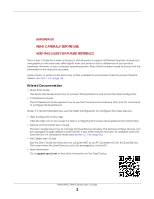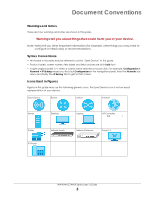ZyXEL WAC500 User Guide
ZyXEL WAC500 Manual
 |
View all ZyXEL WAC500 manuals
Add to My Manuals
Save this manual to your list of manuals |
ZyXEL WAC500 manual content summary:
- ZyXEL WAC500 | User Guide - Page 1
User's Guide NWA/WAC/WAX Series 802.11 a/b/g/n/ac/ax Access Point Default Login Details Management IP Address User Name Password http://DHCP-assigned IP OR http://192.168.1.2 admin 1234 Version 6.10-6.20 Edition 1, 5/2021 Copyright © 2021 Zyxel and/ or its affiliates. All rights reserved. - ZyXEL WAC500 | User Guide - Page 2
2.1.2 on page 26). • NXC Series User's Guide See this User's Guide for instructions on using the NXC as an AP Controller (AC) for the Zyxel Device. This is used when the Zyxel Device is set to be managed by a Zyxel AC. • More Information Go to support.zyxel.com to find other information on the - ZyXEL WAC500 | User Guide - Page 3
may need to configure or helpful tips) or recommendations. Syntax Conventions • All models in this series may be referred to as the "Zyxel Device" in this guide. • Product labels, screen names, field labels and field choices are all in bold font. • A right angle bracket ( > ) within a screen name - ZyXEL WAC500 | User Guide - Page 4
Manager ...167 Diagnostics ...178 LEDs ...180 Reboot ...183 Shutdown ...184 Local Configuration in Cloud Mode 185 Cloud Mode ...186 Network ...189 Maintenance ...192 Appendices and Troubleshooting 197 Troubleshooting ...198 NWA/WAC/WAX Series User's Guide 4 - ZyXEL WAC500 | User Guide - Page 5
Good Habits for Managing the Zyxel Device 27 Chapter 3 Hardware ...28 3.1 Zyxel Device Single LED ...28 3.1.1 Zyxel Device LED ...28 Chapter 4 Web Configurator...30 4.1 Overview ...30 4.2 Accessing the Web Configurator 30 4.3 Navigating the Web Configurator 33 NWA/WAC/WAX Series User's Guide 5 - ZyXEL WAC500 | User Guide - Page 6
Standalone Configuration 41 Chapter 5 Standalone Configuration...42 5.1 Overview ...42 5.2 Starting and Stopping the Zyxel Device 42 Chapter 6 Dashboard ...44 6.1 Overview ...44 6.1.1 CPU Usage ...47 6.1.2 Memory 61 8.6 WDS Link Info ...62 8.7 Detected Device ...63 NWA/WAC/WAX Series User's Guide 6 - ZyXEL WAC500 | User Guide - Page 7
12.3.1 SSID List ...101 12.3.2 Add/Edit SSID Profile ...102 12.4 Security List ...105 12.4.1 Add/Edit Security Profile 105 NWA/WAC/WAX Series User's Guide 7 - ZyXEL WAC500 | User Guide - Page 8
Name ...138 16.3 Date and Time ...139 16.3.1 Pre-defined NTP Time Servers List 141 16.3.2 Time Server Synchronization 142 16.4 WWW Overview ...143 16.4.1 Service Access Limitations 143 16.4.2 System Timeout ...143 NWA/WAC/WAX Series User - ZyXEL WAC500 | User Guide - Page 9
16.4.3 HTTPS ...143 16.4.4 Configuring WWW Service Control 144 16.4.5 HTTPS Example ...145 16.5 SSH ...151 16.5.1 How SSH Works ...152 16.5.2 SSH Implementation on the Zyxel Device 153 16.5.3 Requirements for Using SSH 20.1.1 What You Can Do in this Chapter 180 NWA/WAC/WAX Series User's Guide 9 - ZyXEL WAC500 | User Guide - Page 10
...192 25.1.1 What You Can Do in this Chapter 192 25.2 Shell Script ...192 25.3 Diagnostics ...193 25.4 View Log ...194 Part III: Appendices and Troubleshooting 197 NWA/WAC/WAX Series User's Guide 10 - ZyXEL WAC500 | User Guide - Page 11
26.4 Internet Access ...202 26.5 WiFi Network ...203 26.6 Resetting the Zyxel Device ...205 26.7 Getting More Troubleshooting Help 205 Appendix A Importing Certificates 206 Appendix B IPv6...230 Appendix C Customer Support ...238 Appendix D Legal Information ...244 Index ...251 NWA/WAC/WAX Series - ZyXEL WAC500 | User Guide - Page 12
Each Zyxel Device runs in standalone mode by default, but it is recommended to use NCC management if it is available for your device. NCC, AC or Standalone (NebulaFlex PRO) • NWA5123-AC HD • WAC6103D-I • WAC6303D-S • WAC6502D-E • WAC6502D-S • WAC6503D-S • WAC6552D-S • WAC6553D-E • WAC500 • WAC500H - ZyXEL WAC500 | User Guide - Page 13
) monitor - An RF monitor searches for rogue APs to help eliminate network threats if it supports monitor mode and rogue APs detection/containment. An RF monitor cannot simultaneously act as an AP writing, repeater security is compatible with the Zyxel Device only. NWA/WAC/WAX Series User's Guide 13 - ZyXEL WAC500 | User Guide - Page 14
following steps. You should already have the root AP set up (see the Quick Start Guide for hardware connections). 1 Go to Configuration > Object > WDS Profile in your root AP Zyxel Devices is made. To set up a WDS in NXC managed Zyxel Devices, see the NXC User's Guide. NWA/WAC/WAX Series User - ZyXEL WAC500 | User Guide - Page 15
wireless signals. To see which Zyxel Devices support the RF Monitor feature, see Section 1.4 on page 18. The Zyxel Device in MON Mode scans a manually change the network settings to limit its access to the network using its MAC address or have the device physically removed. If the Zyxel 's Guide 15 - ZyXEL WAC500 | User Guide - Page 16
Applications This section describes some possible scenarios and topologies that you can set up using your Zyxel Device. 1.3.1 MBSSID A Basic Service Set (BSS) is the set of devices forming a single wireless network (usually an AP and can access only the Internet. NWA/WAC/WAX Series User's Guide 16 - ZyXEL WAC500 | User Guide - Page 17
Figure 3 Multiple BSSs Chapter 1 Introduction 1.3.2 Dual-Radio Some of the Zyxel Device models are equipped with dual wireless radios. This means you can configure two different wireless time sensitive traffic like high-definition video, music, and gaming. NWA/WAC/WAX Series User's Guide 17 - ZyXEL WAC500 | User Guide - Page 18
show the differences between each Zyxel Device model. Table 1 Zyxel Device 1000/5000 Series Comparison Table FEATURES NWA1123- NWA1123 NWA1123- NWA1302 ACV2 -AC PRO AC HD -AC Supported Wireless Standards IEEE 802.11a -MIX WPA2-PSK WPA2-PSK- MIX 64 2 No Yes NWA/WAC/WAX Series User's Guide 18 - ZyXEL WAC500 | User Guide - Page 19
Zyxel Device 1000/5000 Series Comparison Table (continued) FEATURES NWA1123- NWA1123 NWA1123- NWA1302 NWA5123 ACV2 -AC PRO AC No Yes NebulaFlex PRO No No No No No NCC Discovery Yes Yes Yes Yes No 802.11r Fast Roaming Support Yes Yes Guide for details. NWA/WAC/WAX Series User - ZyXEL WAC500 | User Guide - Page 20
each Zyxel Device model. Table 2 Zyxel Device 1000/5000 Series Comparison Table FEATURES WAC500/ WAC500H NWA1123-ACV3 Supported Yes Yes LED Suppression Yes Yes AC (AP Controller) Yes No Discovery NebulaFlex PRO Yes No WAC5302D-SV2 IEEE 802.11a IEEE 802.11b IEEE 802.11g Guide 20 - ZyXEL WAC500 | User Guide - Page 21
Chapter 1 Introduction Table 2 Zyxel Device 1000/5000 Series Comparison Table (continued) FEATURES WAC500/ WAC500H NWA1123-ACV3 WAC5302D-SV2 NCC Discovery Yes Yes Yes 802.11r Fast Roaming Yes Support Yes Yes 802.11k/v Assisted Yes Roaming Yes Yes Bluetooth Low Energy (BLE) No - ZyXEL WAC500 | User Guide - Page 22
AC (AP Controller) Discovery NebulaFlex PRO NCC Discovery 802.11r Fast Roaming Support 802.11k/v Assisted Roaming Bluetooth messages 512 event logs A. For NXC managed devices only. See the NXC User's Guide for details. WAC6502D-S WAC6503D-S WAC6552D-S Yes Yes Yes IEEE 802.3af IEEE 802. - ZyXEL WAC500 | User Guide - Page 23
Zyxel Device model. Table 4 802.11ax Series Comparison Table FEATURES WAX510D WAX610D Supported Wireless Standards IEEE 802.11a IEEE 802.11b IEEE 802.11g IEEE 802.11n IEEE 802.11ac IEEE 802.11ax Supported Yes NebulaFlex PRO Yes NCC Discovery Yes 802.11r Fast Roaming Support Yes Guide 23 - ZyXEL WAC500 | User Guide - Page 24
Power Jack Yes Firmware Version 6.20 Maximum number of log messages Yes 6.20 512 event logs A. For NXC managed devices only. See the NXC User's Guide for details. NWA110AX NWA210AX Yes 6.20 NWA/WAC/WAX Series User - ZyXEL WAC500 | User Guide - Page 25
an AC. See Section 1.4 on page 18 to check whether your product supports these. The following table shows the default IP addresses and firmware upload methods for different management modes. Table 5 Zyxel Device Management Mode Comparison MANAGEMENT MODE DEFAULT IP ADDRESS UPLOAD FIRMWARE VIA - ZyXEL WAC500 | User Guide - Page 26
directly. It offers many features to better manage and monitor not just the Zyxel Device, but your network as a whole, including supported switches and gateways. Your network can also be managed through your smartphone events, such as when a site goes offline. NWA/WAC/WAX Series User's Guide 26 - ZyXEL WAC500 | User Guide - Page 27
5 Traffic Monitoring Graph From NCC See the NCC (Nebula Control Center) User's Guide for how to configure Nebula managed devices. See Chapter 24 on page 189 if you want to change the Zyxel Device's VLAN setting or manually set its IP address. Note: Make sure your network firewall allows TCP ports - ZyXEL WAC500 | User Guide - Page 28
Modes The Zyxel Device is in standalone mode by the Zyxel Device automatically when it is discovered. Standalone-to-AC (NXC) By default, the Zyxel Device Zyxel Device automatically when it is discovered. NCC-to-Standalone Unregister the Zyxel Device from the NCC organization/site. Reset the Zyxel - ZyXEL WAC500 | User Guide - Page 29
Zyxel One be near it. The ZON Utility issues requests via Zyxel Discovery Protocol (ZDP) and in response to the query it. You can download the ZON Utility at www.zyxel.com and install it on your computer (Windows operating version support the ZON Utility. Click the OK button to close this screen. - ZyXEL WAC500 | User Guide - Page 30
version link. If your device is not listed here, see the device release notes for ZON utility support. The release notes are in the firmware zip file on the Zyxel web site. Figure 7 ZON Utility Screen 3 Select a network adapter to which your supported devices are connected. NWA/WAC/WAX Series User - ZyXEL WAC500 | User Guide - Page 31
2 AP Management Figure 8 Network Adapter 4 Click the Go button for the ZON Utility to discover all supported devices in your network. Figure 9 Discovery 5 The ZON Utility screen shows the devices discovered. Figure 10 on the device using the ZON utility icons. NWA/WAC/WAX Series User's Guide 31 - ZyXEL WAC500 | User Guide - Page 32
icon to restart the selected device(s). This may be useful when troubleshooting or upgrading new firmware. 4 Reset Configuration to Default Use this Nebula cloud management mode. 10 ZAC Use this icon to run the Zyxel AP Configurator of the selected AP. 11 Clear and Rescan Use this 's Guide 32 - ZyXEL WAC500 | User Guide - Page 33
device have been done successfully. As the Zyxel Device does not support IP Configuration, Renew IP address and Flash troubleshooting if you cannot connect to the Internet. This User's Guide provides information about the Web Configurator. NCC This is the primary means by which you manage the Zyxel - ZyXEL WAC500 | User Guide - Page 34
Device can be monitored by an SNMP manager. See the SNMP chapter in this User's Guide. 2.5 Good Habits for Managing the Zyxel Device Do the following things regularly to make the Zyxel Device more secure and to manage it more effectively. • Change the password often. Use a password that's not easy - ZyXEL WAC500 | User Guide - Page 35
Guide for hardware installation and connections. 3.1 Grounding (WAC6552D-S and WAC6553D-E) Earth grounding helps protect against lightning and interference. Note: The power installation must be performed by qualified service personnel and should conform to the National Electrical Code. The Zyxel - ZyXEL WAC500 | User Guide - Page 36
Device models also has Locator LED which allows you to see the actual location of the Zyxel Device among several devices in the network. See Section 1.4 on page 18 to check which models support these features. Refer to Chapter 20 on page 180 for the LED Suppression and Locator menus in standalone - ZyXEL WAC500 | User Guide - Page 37
50 ms, Off for 50 ms) On DESCRIPTION The LED blinks amber and green alternatively when the Zyxel Device is booting up or is connecting to the NCC. The Zyxel Device is discovering the NCC. The Zyxel Device is ready for use and its wireless interface is activated. The wireless module of the - ZyXEL WAC500 | User Guide - Page 38
Zyxel Device failed to boot up or is experiencing system failure. The Uplink interface is down. The Zyxel Device and green for 1 second alternatively. The Zyxel Device is booting up or is connecting with and then turns solid green for 3 seconds. The Zyxel Device is discovering the NCC or an AC. - ZyXEL WAC500 | User Guide - Page 39
Zyxel Device is disabled or fails, the Zyxel Device is using default wireless settings, or the Zyxel Zyxel Device is ready for use, the Zyxel Device's wireless interface is activated, and/or wireless clients are connected to the Zyxel On The Zyxel Device's wireless models. The Zyxel Device is - ZyXEL WAC500 | User Guide - Page 40
is down. The Zyxel Device is ready for use and its wireless interface is activated. The wireless module of the Zyxel Device is disabled or failed, or the Zyxel Device is using default wireless settings. The Locator LED is on. The Zyxel Device is powered up. NWA/WAC/WAX Series User's Guide 40 - ZyXEL WAC500 | User Guide - Page 41
up or is experiencing system failure. The Uplink interface is down. The Zyxel Device is undergoing firmware upgrade. 3.3.4 WAC500, WAC500H, NWA1123ACv3, NWA110AX, NWA210AX, WAX510D, WAX610D and WAX650S Figure 16 WAC500, NWA1123Acv3, NWA110AX, NWA210AX, WAX510D, WAX610D and WAX650S LED NWA/WAC/WAX - ZyXEL WAC500 | User Guide - Page 42
NWA1123ACv3, NWA110AX, NWA210AX, WAX510D, WAX610D and WAX650S. Table 12 WAC500, WAC500H, NWA1123ACv3, NWA110AX, WAX510D and WAX650S LED COLOR STATUS DESCRIPTION Amber Green Blinks amber for 1 second and green for 1 second alternatively. The Zyxel Device is booting up or is connecting with NCC - ZyXEL WAC500 | User Guide - Page 43
3 Hardware Table 12 WAC500, WAC500H, NWA1123ACv3, NWA110AX, WAX510D and WAX650S LED (continued) COLOR STATUS DESCRIPTION Green Steady On The Zyxel Device is ready for use, the Zyxel Device's wireless interface is activated, and/or wireless clients are connected to the Zyxel Device in full - ZyXEL WAC500 | User Guide - Page 44
NWA1123-AC PRO LEDs LED when the Zyxel Device is booting up. The Zyxel Device is ready for use. The wireless module of the Zyxel Device is disabled or failed. There is a system error and the Zyxel Device cannot boot up, or the Zyxel Device suffered a system failure. The Zyxel - ZyXEL WAC500 | User Guide - Page 45
Chapter 3 Hardware Table 13 NWA1123-AC PRO LEDs (continued) LED COLOR STATUS Management connected. The Locator is activated and will blink to show the actual location of the Zyxel Device between several devices in the network. The Locator function is off. 3.4.2 NWA1302 /WAX Series User's Guide 45 - ZyXEL WAC500 | User Guide - Page 46
Zyxel Device is booting up. The Zyxel Device is ready for use. The wireless module of the Zyxel Zyxel Device cannot boot up, or the Zyxel Device suffered a system failure. The Zyxel Device is doing firmware upgrade. The Uplink interface is down. The Zyxel Device is managed by the NCC. The Zyxel - ZyXEL WAC500 | User Guide - Page 47
Green On Blinking On Blinking Off On Off The port is operating as a 10/100 Mbps connection. The Zyxel Device is sending/receiving data through the port at 10/100 Mbps. The port is operating as a Gigabit connection ( the port at 1 Gbps. The LAN port is not connected. NWA/WAC/WAX Series User's Guide 47 - ZyXEL WAC500 | User Guide - Page 48
of the Zyxel Device is disabled or Off for 1s) failed. Red On There is system error and the Zyxel Device cannot boot up, or the Zyxel Device suffered a system failure. Fast Blinking (On for 50ms, Off for 50 ms) The Zyxel Device - ZyXEL WAC500 | User Guide - Page 49
Zyxel Device is managed by a the NCC or an AC. The Zyxel Device is searching (discovery) for an AC. The Zyxel Device is using default wireless settings, or the Zyxel Mbps connection. The Zyxel Device is sending/receiving data through connection (1000 Mbps). The Zyxel Device is sending/receiving data through - ZyXEL WAC500 | User Guide - Page 50
for 3s) DESCRIPTION The Zyxel Device is booting up. The Zyxel Device is ready for use. The wireless module of the Zyxel Device is disabled or failed . There is system error and the Zyxel Device cannot boot up, or the Zyxel Device suffered a system failure. The Zyxel - ZyXEL WAC500 | User Guide - Page 51
LAN port is not connected. The Locator is activated and will blink to show the actual location of the Zyxel Device between several devices in the network. The Locator function is off. 3.4.5 WAC5302D-S The LEDs automatically turn and turn off after two minutes. NWA/WAC/WAX Series User's Guide 51 - ZyXEL WAC500 | User Guide - Page 52
is managed by a controller. The Zyxel Device is searching (discovery) for a controller. The Zyxel Device is using default wireless settings, or the Zyxel Device is connected to the NCC but is unregistered with the NCC. The Zyxel Device is in standalone mode. NWA/WAC/WAX Series User's Guide 52 - ZyXEL WAC500 | User Guide - Page 53
On Blinking Green On Blinking Off DESCRIPTION The port is operating as a 10/100 Mbps connection. The Zyxel Device is sending/receiving data through the port at 10/100 Mbps. The port is operating as a Gigabit connection port at 1 Gbps. The LAN port is not connected. NWA/WAC/WAX Series User's Guide 53 - ZyXEL WAC500 | User Guide - Page 54
system setup and management via internet browser. Use a browser that supports HTML5, such Internet Explorer 11, Mozilla Firefox, or Google Chrome Web Configurator 1 Make sure your Zyxel Device hardware is properly connected. See the Quick Start Guide. 2 If the Zyxel Device and your computer are not - ZyXEL WAC500 | User Guide - Page 55
Chapter 4 Web Configurator If a Zyxel Device is in standalone mode and supports NCC, the login page displays as shown in the following figure. Click Nebula Mode to show the following screen. Here, you can watch a tutorial for using the Zyxel Nebula Control Center (NCC) or access the link to the NCC, - ZyXEL WAC500 | User Guide - Page 56
the next steps. 4 Enter the user name (default: "admin") and password (default: "1234"). If the Zyxel Device is being managed or has been managed by the NCC, check the NCC's Site-Wide > Configure > General setting screen user account, this screen does not appear anymore. NWA/WAC/WAX Series User's Guide 32 - ZyXEL WAC500 | User Guide - Page 57
Screen for Cloud Mode The Web Configurator's main screen is divided into these parts: • A - Title Bar • B - Navigation Panel • C - Main Window NWA/WAC/WAX Series User's Guide 33 - ZyXEL WAC500 | User Guide - Page 58
that always appear over the screens below, regardless of how deep into the Web Configurator you navigate. If your Zyxel Device is in NCC mode, not all icons will be available in the Title Bar. Figure 15 Title Bar 's link to go to that screen. Figure 16 Site Map NWA/WAC/WAX Series User's Guide 34 - ZyXEL WAC500 | User Guide - Page 59
4.3.3 Standalone Mode Navigation Panel Menus The following are the screens available in standalone mode. Note that some screens may not be available for your Zyxel Device model. See Section 1.4 on page 18 to see which features your Zyxel Device model supports. NWA/WAC/WAX Series User's Guide 35 - ZyXEL WAC500 | User Guide - Page 60
Control Enable or disable the broadcast/multicast storm control feature. AC Discovery Configure the Zyxel Device's AP Controller settings. NCC Discovery Configure proxy server settings to access the NCC user sessions, and rules to force user authentication. NWA/WAC/WAX Series User's Guide 36 - ZyXEL WAC500 | User Guide - Page 61
Configure the system and domain name for the Zyxel Device. Power Mode Power Mode Configure the Zyxel Device's power settings. Date/Time Date/Time Configure the current date, time, and time zone in the Zyxel Device. WWW Service Control Configure HTTP, HTTPS, and general authentication. SSH - ZyXEL WAC500 | User Guide - Page 62
you only need to use the Web Configurator for troubleshooting if your Zyxel Device cannot connect to the Internet. Dashboard The dashboard displays general Zyxel Device information, and AP information in widgets that you entries by field • Show entries in groups NWA/WAC/WAX Series User's Guide 38 - ZyXEL WAC500 | User Guide - Page 63
the bottom of the table to navigate to different pages of entries and control how many entries display at a time. NWA/WAC/WAX Series User's Guide 39 - ZyXEL WAC500 | User Guide - Page 64
with changes that you have not yet applied. Remove To remove an entry, select it and click Remove. The Zyxel Device confirms you want to remove it before doing so. Activate To turn on an entry, select it and a screen that shows which settings use the entry. NWA/WAC/WAX Series User's Guide 40 - ZyXEL WAC500 | User Guide - Page 65
PART I Standalone Configuration 41 - ZyXEL WAC500 | User Guide - Page 66
Zyxel Device METHOD DESCRIPTION Turning on the power A cold start occurs when you turn on the power to the Zyxel Device. The Zyxel Device powers up, checks the hardware, and starts the system processes. Rebooting the Zyxel command. The Zyxel Device writes all cached data - ZyXEL WAC500 | User Guide - Page 67
of the Zyxel Device, the Zyxel Device sets for the Zyxel Device to shut down and then manually turn off or remove the power. It does not turn off the power. Disconnecting the power Power off occurs when you turn off the power to the Zyxel Device. The Zyxel The Zyxel Device does - ZyXEL WAC500 | User Guide - Page 68
System Name This field displays the name used to identify the Zyxel Device on any network. Click the icon to open the screen Zyxel Device. Click the icon to open the screen where you can change it. Model Name This field displays the model name of this Zyxel Device. NWA/WAC/WAX Series User's Guide - ZyXEL WAC500 | User Guide - Page 69
Zyxel Device. MAC Address Range This field displays the MAC addresses used by the Zyxel firmware the Zyxel Device is of the Zyxel Device's Zyxel Device's recent CPU usage. Memory Usage This field displays what percentage of the Zyxel Zyxel the Zyxel Device Zyxel Device is connected Zyxel the Zyxel Device - ZyXEL WAC500 | User Guide - Page 70
radio chain. Bluetooth It always shows Full if the Zyxel Device does not support power detection. See Section 1.5 on page 19. This field displays the Zyxel Device's Bluetooth Low Energy (BLE) capability. Bluetooth This field displays the name of each interface. NWA/WAC/WAX Series User's Guide 46 - ZyXEL WAC500 | User Guide - Page 71
indicates the radio number on the Zyxel Device. This indicates the wireless Zyxel Device does not allow you to adjust antenna orientation for the Zyxel Zyxel Device has an antenna switch. This displays the number of wireless clients connected to the Zyxel the Zyxel Device's recent CPU usage. To access - ZyXEL WAC500 | User Guide - Page 72
. Refresh Now Click this to update the information in the window right away. 6.1.2 Memory Usage Use this screen to look at a chart of the Zyxel Device's recent memory (RAM) usage. To access this screen, click Memory Usage in the dashboard. Figure 22 Dashboard > Memory Usage NWA/WAC/WAX Series - ZyXEL WAC500 | User Guide - Page 73
want this window to be automatically updated. Refresh Now Click this to update the information in the window right away. NWA/WAC/WAX Series User's Guide 49 - ZyXEL WAC500 | User Guide - Page 74
right corner of any Web Configurator screen. 7.2 Using the Wizard This wizard helps you configure the Zyxel Device IP address, change time zone, daylight saving and radio settings, and edit an SSID profile to proceed. Click Cancel to close the wizard without saving. NWA/WAC/WAX Series User's Guide 49 - ZyXEL WAC500 | User Guide - Page 75
is NOT connected to a router or you want to assign it a fixed IP address. You will need to manually enter: • the Zyxel Device's IP address and subnet mask. • the IP address of the router that helps forward traffic. • Click Cancel to close the wizard without saving. NWA/WAC/WAX Series User's Guide 50 - ZyXEL WAC500 | User Guide - Page 76
Device's radio transmitter(s). • Channel Selection: Select Auto to have the Zyxel Device automatically choose a radio channel that has least interference. Otherwise, select Manual and specify a channel the Zyxel Device will use in the 2.4 GHz or 5 GHz wireless LAN. The options vary depending on - ZyXEL WAC500 | User Guide - Page 77
characters for the wireless LAN. • VLAN ID: Enter a VLAN ID for the Zyxel Device to use to tag traffic originating from this SSID. Band Mode: Select the wireless and the Primary / Secondary RADIUS Server check box to have the Zyxel Device use the specified RADIUS server. You have to enter the IP - ZyXEL WAC500 | User Guide - Page 78
Chapter 7 Setup Wizard Figure 27 Wizard: SSID: Edit (WPA2-Personal) Figure 28 Wizard: SSID: Edit (WPA2-Enterprise) NWA/WAC/WAX Series User's Guide 53 - ZyXEL WAC500 | User Guide - Page 79
Prev to return to the previous screen or click Cancel to close the wizard without saving. Figure 29 Wizard: Summary NWA/WAC/WAX Series User's Guide 54 - ZyXEL WAC500 | User Guide - Page 80
page 63) displays information about suspected rogue APs. • The View Log screen (Section 8.8 on page 66) displays the Zyxel Device's current log messages. You can change the way the log is displayed, you can e-mail the log, and See Chapter 13 on page 117 for details. NWA/WAC/WAX Series User's Guide 54 - ZyXEL WAC500 | User Guide - Page 81
IPv4 network settings. Use the IPv6 Interface Summary section for IPv6 network settings if you connect your Zyxel Device to an IPv6 network. Both sections have similar fields as described below. This field displays be updated automatically, and click Set Interval. NWA/WAC/WAX Series User's Guide 55 - ZyXEL WAC500 | User Guide - Page 82
updated. This field displays how long the physical port has been connected. This field displays how long the Zyxel Device has been running since it last restarted or was turned on. 8.3.1 Port Statistics Graph Use the and then the Switch to Graphic View button. NWA/WAC/WAX Series User's Guide 56 - ZyXEL WAC500 | User Guide - Page 83
line represents traffic transmitted from the Zyxel Device on the physical port since it was represents the traffic received by the Zyxel Device on the physical port since it Radio List Use this screen to view statistics for the Zyxel Device's wireless radio transmitters. To access this screen, - ZyXEL WAC500 | User Guide - Page 84
to which the radio belongs. Frequency Band This field is available only on the Zyxel Device that does not support WDS. This indicates the wireless frequency band currently being used by the radio. of wireless clients connected to this radio on the Zyxel Device. NWA/WAC/WAX Series User's Guide 58 - ZyXEL WAC500 | User Guide - Page 85
preceding 24 hours. To access this window, select a radio and click the More Information button in the Radio List screen. NWA/WAC/WAX Series User's Guide 59 - ZyXEL WAC500 | User Guide - Page 86
. # This is the items sequential number in the list. It has no bearing on the actual data in this list. NWA/WAC/WAX Series User's Guide 60 - ZyXEL WAC500 | User Guide - Page 87
is the station's MAC address. Radio This is the radio number on the Zyxel Device to which the station is connected. Capability This displays the supported standard currently being used by the station or the standards supported by the station. 802.11 Features This displays whether the station - ZyXEL WAC500 | User Guide - Page 88
first associated with the Zyxel Device's wireless network view the WDS traffic statistics between the Zyxel Device and a root AP or Zyxel Device is in root AP mode and connected to a repeater, only the downlink information is displayed. When the Zyxel displayed. When the Zyxel Device is in repeater - ZyXEL WAC500 | User Guide - Page 89
Zyxel Zyxel Device is connected Zyxel Device is connected using WDS. Association Time This displays the time the Zyxel screen. Not all Zyxel Devices support monitor mode (see Zyxel Device supports monitor mode, the radio or at least one of the Zyxel . If the Zyxel Device does not support monitor mode, - ZyXEL WAC500 | User Guide - Page 90
Chapter 8 Monitor Figure 35 Monitor > Wireless > Detected Device (for Zyxel Device that supports Monitor mode) NWA/WAC/WAX Series User's Guide 64 - ZyXEL WAC500 | User Guide - Page 91
36 Monitor > Wireless > Detected Device (for Zyxel Device that does not support Monitor mode) The following table describes the labels in been classified as either Rogue or Friendly by the Zyxel Device. Detect Now Click this button for the Zyxel Device to scan for APs in the network. Detected Device - ZyXEL WAC500 | User Guide - Page 92
screen (Section 10.3 on page 79). Last Seen This indicates the last time the device was detected by the Zyxel Device. Refresh Click this to refresh the items displayed on this page. 8.8 View Log Log messages are stored last filter settings would still apply. NWA/WAC/WAX Series User's Guide 66 - ZyXEL WAC500 | User Guide - Page 93
source IP address of the incoming packet that generated the log message. Do not include the port in this filter. NWA/WAC/WAX Series User's Guide 67 - ZyXEL WAC500 | User Guide - Page 94
the log message. Protocol This displays when you show the filter. Select a service protocol whose log messages you would like to see. Keyword This displays when you that generated the log message. Protocol This field displays the service protocol in the event that generated the log message. - ZyXEL WAC500 | User Guide - Page 95
IP subnet to be able to communicate with each other. 9.1.1 AP Controller Management This discusses using the Zyxel Device with an AP Controller. AP Controllers, such as the NXC, use Control And Provisioning of Wireless configurations of the managed APs (M1 ~ M4). NWA/WAC/WAX Series User's Guide 69 - ZyXEL WAC500 | User Guide - Page 96
request. If the AC, such as NXC, is in Manual mode it adds the details of the Zyxel Device to its Unmanaged Access Points list, and you decide which from a DNS server SRV (Service) record. • Broadcasting to discover the controller within the broadcast domain. NWA/WAC/WAX Series User's Guide 70 - ZyXEL WAC500 | User Guide - Page 97
the AC uses its internal Remote Authentication Dial In User Service (RADIUS) server, managed Zyxel Devices also use the AC's authentication server to authenticate wireless clients. • If an Zyxel Device's link to the ACis broken, the Zyxel Device continues to use the wireless settings with which it - ZyXEL WAC500 | User Guide - Page 98
this if you want to specify the IP address, subnet mask, and gateway manually. IP Address Enter the IP address for this interface. Subnet Mask Enter the the network. Gateway Enter the IP address of the gateway. The Zyxel Device sends packets to the gateway when it does not know how to Guide 72 - ZyXEL WAC500 | User Guide - Page 99
its last-saved settings. 9.3 VLAN This section discusses how to configure the Zyxel Device's VLAN settings. Note: Mis-configuring the management VLAN settings in your Zyxel Device can make it inaccessible. If this happens, you will have to reset the Zyxel Device. NWA/WAC/WAX Series User's Guide 73 - ZyXEL WAC500 | User Guide - Page 100
access and manage the Zyxel Device from computer A, the Zyxel Device and switch B's ports to which computer A and the Zyxel Device are connected should be for your Zyxel Device. To access this screen, click Configuration > Network > VLAN. The screen varies depending on whether the Zyxel Device has - ZyXEL WAC500 | User Guide - Page 101
Settings Management VLAN ID Enter a VLAN ID for the Zyxel Device. As Native VLAN Select this option to treat this VLAN ID as a VLAN created on the Zyxel Device and not one assigned to it from outside the bulb). Port This field displays the name of the port. NWA/WAC/WAX Series User's Guide 75 - ZyXEL WAC500 | User Guide - Page 102
applied. Remove To remove an entry, select it and click Remove. The Zyxel Device confirms you want to remove it before doing so. Activate/ Inactivate To traffic rate can be changed using the CLI (see the CLI Reference Guide). To access this screen, click Configuration > Network > Storm Control. - ZyXEL WAC500 | User Guide - Page 103
the configuration file at conf/system-default.conf. You must reboot the Zyxel Device after uploading the configuration file. To access the Controller Discover screen, click Configuration > Network > AC Discovery. Figure 46 Configuration > Network > AC Discovery NWA/WAC/WAX Series User's Guide 77 - ZyXEL WAC500 | User Guide - Page 104
managed by the controller automatically. Select this option and enter the IP address of the AC manually. This is necessary when the AP Controller is not in the same subnet and you want it to manage the Zyxel Device. Specify the primary and secondary IP address of the AC to which the - ZyXEL WAC500 | User Guide - Page 105
on the Zyxel Device. The Zyxel Device will Zyxel Device will not discover the NCC and remain in standalone operation. Use Proxy to Access NCC If the Zyxel Zyxel Device can access the NCC through the proxy server. Proxy Server Proxy Port Enter the IP address of the proxy server. Enter the service - ZyXEL WAC500 | User Guide - Page 106
Chapter 9 Network NWA/WAC/WAX Series User's Guide 80 - ZyXEL WAC500 | User Guide - Page 107
Chapter 9 Network NWA/WAC/WAX Series User's Guide 81 - ZyXEL WAC500 | User Guide - Page 108
settings in your Zyxel Device. The the printer) or with the Internet. Your Zyxel Device is the AP. 10.1.1 What You Can on page 76) allows you to manage the Zyxel Device's general wireless settings. • The Rogue AP balancing between the APs and the Zyxel Device. • The DCS screen (Section 10.4 - ZyXEL WAC500 | User Guide - Page 109
amount of wireless traffic transmitted and received on it so the AP does not become overloaded. 10.2 AP Management Use this screen to manage the Zyxel Device's general wireless settings. Click Configuration > Wireless > AP Management to access this screen. NWA/WAC/WAX Series User - ZyXEL WAC500 | User Guide - Page 110
is described in the following table. Table 28 Configuration > Wireless > AP Management LABEL DESCRIPTION Radio 1 Setting Radio 1 Activate Select the check box to enable the Zyxel Device's first (default) radio. NWA/WAC/WAX Series User - ZyXEL WAC500 | User Guide - Page 111
AP and also supports the wireless connections with Power Select Manual to have the Zyxel Device connect Zyxel Device to reduce interference with other APs. MBSSID Settings Note: Reducing the output power also reduces the Zyxel Device's effective broadcast radius. NWA/WAC/WAX Series User's Guide - ZyXEL WAC500 | User Guide - Page 112
Zyxel the Zyxel Device and also supports the wireless This displays if the Zyxel Device has a second models below support this feature on the Zyxel Device and Zyxel Device automatically use the settings in the applied WDS profile to connect to a root AP or repeater. Select Manual to have the Zyxel - ZyXEL WAC500 | User Guide - Page 113
the SSID profile that is associated with the radio profile. Click Apply to save your changes back to the Zyxel Device. Click Reset to return the screen to its last-saved settings. 10.3 Rogue AP Use this including sensitive data stored on the file server (C). NWA/WAC/WAX Series User's Guide 80 - ZyXEL WAC500 | User Guide - Page 114
breaks. Rogue AP Detection This feature allows the Zyxel Device to monitor the WiFi signals for other wireless Monitor > Wireless > Detected Device screen, where the Zyxel Device will label APs with the criteria you select 18 to know which models support Rogue AP Detection. Note: Enabling Rogue AP - ZyXEL WAC500 | User Guide - Page 115
Chapter 10 Wireless Figure 46 Configuration > Wireless > Rogue AP (for Zyxel Devices that support Monitor mode) Figure 47 Configuration > Wireless > Rogue AP (for Zyxel Devices that support Rogue AP Detection) NWA/WAC/WAX Series User's Guide 82 - ZyXEL WAC500 | User Guide - Page 116
locate it. Once the File Path field has been populated, click Importing to bring the list into the Zyxel Device. You need to wait a while for the importing process to finish. Exporting Apply Click this button > Rogue AP > Add/Edit Rogue/Friendly AP List NWA/WAC/WAX Series User's Guide 83 - ZyXEL WAC500 | User Guide - Page 117
AP or Friendly AP for the AP's role. OK Click OK to save your changes back to the Zyxel Device. Cancel Click Cancel to close the window with changes unsaved. 10.4 Load Balancing Use this screen this screen. Figure 49 Configuration > Wireless > Load Balancing NWA/WAC/WAX Series User's Guide 84 - ZyXEL WAC500 | User Guide - Page 118
on the Zyxel Device. Zyxel Device. Select By Zyxel Device. The Zyxel traffic), the Zyxel Device delays Zyxel Device begins load balancing its connections. Select the threshold traffic level at which the Zyxel automatically by the Zyxel Device and is Zyxel Device. Click Reset to return the screen - ZyXEL WAC500 | User Guide - Page 119
take is to disassociate with clients that are pushing it over its balanced bandwidth allotment. Figure 51 Disassociating with a Client NWA/WAC/WAX Series User's Guide 86 - ZyXEL WAC500 | User Guide - Page 120
time. If no connections are idle, the next criteria the Zyxel Device analyzes is signal strength. Devices with the weakest signal strength , then the network administrator must open his AP configuration options and manually change the channel to one that no other AP is using (or User's Guide 87 - ZyXEL WAC500 | User Guide - Page 121
balancing can be crucial in areas crowded with wireless users. Rather than let every user connect and subsequently dilute the NWA/WAC/WAX Series User's Guide 88 - ZyXEL WAC500 | User Guide - Page 122
as a means to maintain bandwidth integrity. There are three kinds of wireless load balancing available on the Zyxel Device: Load balancing by station number limits the number of devices allowed to connect to your AP. If or get shunted to the nearest identical AP. NWA/WAC/WAX Series User's Guide 89 - ZyXEL WAC500 | User Guide - Page 123
to broadcast packets. Contact Zyxel customer support if you are not sure whether your BLE USB dongle is compatible with the Zyxel Device. 11.1.1 What You device's distance from the beacon. The UUID can be used to identify a service, a device, a manufacturer or an owner. The 2-byte major number is - ZyXEL WAC500 | User Guide - Page 124
to be included in the Bluetooth advertising packets. Click Apply to save your changes back to the Zyxel Device. Click Reset to return the screen to its last-saved settings. 11.2.1 Edit Advertising Settings Select beacon ID in the Bluetooth advertising packets. NWA/WAC/WAX Series User's Guide 131 - ZyXEL WAC500 | User Guide - Page 125
settings. UUID To specify a UUID for the Zyxel Device's beacon ID, enter 32 hexadecimal digits in 12) Generate new UUID Click this button to have the Zyxel Device generate a new UUID automatically. Major Enter an integer to the Zyxel Device. Cancel Click Cancel to exit this screen without saving - ZyXEL WAC500 | User Guide - Page 126
logged into the Zyxel Device. User accounts are used in controlling access to configuration and services in the Zyxel Device. User Types These are the types of user accounts the Zyxel Device uses. Table locally, regardless of the authentication method setting. NWA/WAC/WAX Series User's Guide 86 - ZyXEL WAC500 | User Guide - Page 127
Zyxel Device • limited-admin - this user can look at the configuration of the Zyxel Device but not to change it • user - this user has access to the Zyxel Device's services following characters: • Alphanumeric A-z 0-9 (there is no unicode support) • _ [underscores] NWA/WAC/WAX Series User's Guide 87 - ZyXEL WAC500 | User Guide - Page 128
users • operator • sync • admin • any • devicehaecived • ftp • lp • mail • radius-users • root • uucp • zyxel • bin • games • news • shutdown • daemon • halt • nobody • sshd To access this screen, go to the User . Default descriptions are provided. NWA/WAC/WAX Series User's Guide 88 - ZyXEL WAC500 | User Guide - Page 129
than the default settings, select Use Manual Settings then fill your preferred values in this user can be logged into the Zyxel Device in one session before the user save your changes back to the Zyxel Device. Click Cancel to exit this other user settings for the Zyxel Device. To access this screen - ZyXEL WAC500 | User Guide - Page 130
settings. You can still manually configure any user account's Zyxel Device supports. Lease Time • admin - this user can look at and change the configuration of the Zyxel Device • limited-admin - this user can look at the configuration of the Zyxel be logged into the Zyxel Device in one session - ZyXEL WAC500 | User Guide - Page 131
for any existing user accounts that are set to use the default settings. You can still manually configure any user account's authentication timeout settings. To access this screen, go to the Configuration Setting > Edit User Authentication Timeout Settings NWA/WAC/WAX Series User's Guide 91 - ZyXEL WAC500 | User Guide - Page 132
the configuration of the Zyxel Device. • limited-admin - this user can look at the configuration of the Zyxel Device but not to this type of user account can be logged into the Zyxel Device in one session before the user has to log Zyxel Device. Click Cancel to exit this screen without saving your - ZyXEL WAC500 | User Guide - Page 133
configurations on the Zyxel Device are Service Set with which a wireless station is associated. Wireless stations associating to the access point (AP) must have the same SSID. In other words, it is the name of the wireless network that clients use to connect to it. NWA/WAC/WAX Series User's Guide - ZyXEL WAC500 | User Guide - Page 134
provide load information of the neighbor APs to clients. It helps the Zyxel Device steer clients to a suitable AP for better performance or load balancing you to create radio profiles for the Zyxel Device. A radio profile is a list of settings that an Zyxel Device can use to configure its radio - ZyXEL WAC500 | User Guide - Page 135
frequency band which this radio profile is configured to use. Click Apply to save your changes back to the Zyxel Device. Click Reset to return the screen to its last-saved settings. 12.2.1 Add/Edit Radio Profile This from the list and click the Edit button. NWA/WAC/WAX Series User's Guide 95 - ZyXEL WAC500 | User Guide - Page 136
's name. Spaces and underscores are allowed. 802.11 Band Select whether this radio would use the 2.4 GHz or 5 GHz band. NWA/WAC/WAX Series User's Guide 96 - ZyXEL WAC500 | User Guide - Page 137
Zyxel Device. The Zyxel Device adjusts the transmission rate automatically according to the wireless standard supported Zyxel Device to choose the Zyxel the Zyxel Zyxel Device choose a radio channel that has least interference. • Manual: Choose from the available radio channels in the list. If your Zyxel - ZyXEL WAC500 | User Guide - Page 138
Zyxel Device will not switch channels but generate a log. The Zyxel devices. This allows the Zyxel Device to downgrade its frequency supported. This field is available only when you set Channel Selection to DCS and set 5 GHz Channel Selection Method to manual. Select the channels that you want the Zyxel - ZyXEL WAC500 | User Guide - Page 139
Select this to enable A-MSDU aggregation. RTS/CTS Threshold Mac Service Data Unit (MSDU) aggregation collects Ethernet frames without any of their it a beacon interval. This specifies the time period before the Zyxel Device sends the beacon again. The interval tells receiving devices on Guide 99 - ZyXEL WAC500 | User Guide - Page 140
than the specified threshold, the Zyxel Device disconnects the wireless client from is detected by the Zyxel Device. Enable 802 Specify how the Zyxel Device handles wireless multicast data rate at which the Zyxel Device transmits multicast packets to wireless not support the minimum data rate will - ZyXEL WAC500 | User Guide - Page 141
allows you to create and manage SSID configurations that can be used by the APs. An SSID, or Service Set IDentifier, is basically the name of the wireless network to which a wireless client can connect. Object > AP Profile > SSID > SSID List (After wizard setup) NWA/WAC/WAX Series User's Guide 101 - ZyXEL WAC500 | User Guide - Page 142
this to add a new SSID profile. Edit Remove This button is not available after you configure the Zyxel Deviceusing the wizard. Click this to edit the selected SSID profile. Click this to remove the selected SSID profile from the list and click the Edit button. NWA/WAC/WAX Series User's Guide 102 - ZyXEL WAC500 | User Guide - Page 143
. Note: It is highly recommended that you create security profiles for all of your SSIDs to enhance your network security. NWA/WAC/WAX Series User's Guide 103 - ZyXEL WAC500 | User Guide - Page 144
associated with your Zyxel Device from communicating a Quality of Service (QoS) access of data packets. The Zyxel Device assigns access categories . Enter a VLAN ID for the Zyxel Device to use to tag traffic originating to the SSID is by manually entering the SSID name in SSID on the Zyxel Device. Select - ZyXEL WAC500 | User Guide - Page 145
each day during which the SSID is enabled/enabled. Click OK to save your changes back to the Zyxel Device. Click Cancel to exit this screen without saving your changes. 12.4 Security List This screen allows value, and it is not associated with a specific user. NWA/WAC/WAX Series User's Guide 105 - ZyXEL WAC500 | User Guide - Page 146
the Security Mode selected. Figure 63 Configuration > Object > AP Profile > SSID > Security List > Add/Edit Security Profile> Security Mode: none NWA/WAC/WAX Series User's Guide 106 - ZyXEL WAC500 | User Guide - Page 147
to have the Zyxel Device use the your network administrator instructs you to do Zyxel Device. The key must be the same on the external accounting server and your Zyxel Zyxel Device Zyxel Device is to send a subscriber status update to the accounting server. If the RADIUS server requires the Zyxel - ZyXEL WAC500 | User Guide - Page 148
It could be the NAS's fully qualified domain name. OK Click OK to save your changes back to the Zyxel Device. Cancel Click Cancel to exit this screen without saving your changes. Figure 64 Configuration > Object > AP Frame Protection will be set to Required. NWA/WAC/WAX Series User's Guide 108 - ZyXEL WAC500 | User Guide - Page 149
. Select Optional if you do not require the wireless clients to support MFP. Management frames will be encrypted if the clients support MFP. OK Cancel Select Required and wireless clients must support MFP in order to join the Zyxel Device's wireless network. Click OK to save your changes back to - ZyXEL WAC500 | User Guide - Page 150
, wep, wpa2, wpa2-mix or wpa3. enhanced-open uses Opportunistic Wireless Encryption (OWE) which encrypts the wireless connection when possible. NWA/WAC/WAX Series User's Guide 110 - ZyXEL WAC500 | User Guide - Page 151
Activate Select this to have the Zyxel Device use the specified RADIUS server this value unless your network administrator instructs you to do so with additional Zyxel Device. The key must be the same on the external accounting server and your Zyxel to have the Zyxel Device send subscriber status - ZyXEL WAC500 | User Guide - Page 152
Specify the time interval for how often the Zyxel Device is to send a subscriber status update it here. NAS Identifier If the RADIUS server requires the Zyxel Device to provide the NAS (Network Access Server) identifier to the Zyxel Device. Cancel Click Cancel to exit this screen without saving - ZyXEL WAC500 | User Guide - Page 153
. This name is only visible in the Web Configurator and is only for management purposes. Spaces and underscores are allowed. NWA/WAC/WAX Series User's Guide 113 - ZyXEL WAC500 | User Guide - Page 154
Radius Server Activate Radius Server IP Address Radius Server Port Select Required and wireless clients must support MFP in order to join the Zyxel Device's wireless network. Select this to have the Zyxel Device use the specified RADIUS server. Enter the IP address of the RADIUS server to be - ZyXEL WAC500 | User Guide - Page 155
instructs you Zyxel Device. The key must be the same on the external accounting server and your Zyxel Zyxel Zyxel Device is to send a subscriber status update to the accounting server. If the RADIUS server requires the Zyxel Zyxel Zyxel Device. Click Cancel to exit this screen without saving your - ZyXEL WAC500 | User Guide - Page 156
. This name is only visible in the Web Configurator and is only for management purposes. Spaces and underscores are allowed. NWA/WAC/WAX Series User's Guide 116 - ZyXEL WAC500 | User Guide - Page 157
all wireless clients may support this. Enter the idle Disable. Select this to have the Zyxel Device use the specified RADIUS server. value unless your network administrator instructs you to do so with additional Zyxel Device. The key must be the same on the external accounting server and your Zyxel - ZyXEL WAC500 | User Guide - Page 158
this to have the Zyxel Device send subscriber status Zyxel Device is to send a subscriber status update to the accounting server. If the RADIUS server requires the Zyxel If the RADIUS server requires the Zyxel Device to provide the NAS Zyxel Device. Click Cancel to exit this screen without saving your - ZyXEL WAC500 | User Guide - Page 159
. This name is only visible in the Web Configurator and is only for management purposes. Spaces and underscores are allowed. NWA/WAC/WAX Series User's Guide 119 - ZyXEL WAC500 | User Guide - Page 160
Radius Server Activate Radius Server IP Address Radius Server Port Select Required and wireless clients must support MFP in order to join the Zyxel Device's wireless network. Select this to have the Zyxel Device use the specified RADIUS server. Enter the IP address of the RADIUS server to be - ZyXEL WAC500 | User Guide - Page 161
instructs you Zyxel Device. The key must be the same on the external accounting server and your Zyxel Zyxel Zyxel Device is to send a subscriber status update to the accounting server. If the RADIUS server requires the Zyxel Zyxel to the Zyxel Device. Zyxel Device. Figure 69 Configuration > Object - ZyXEL WAC500 | User Guide - Page 162
to add a MAC address to the profile's list. Click this to edit the selected MAC address in the profile's list. NWA/WAC/WAX Series User's Guide 122 - ZyXEL WAC500 | User Guide - Page 163
to 60 characters, spaces and underscores allowed. OK Click OK to save your changes back to the Zyxel Device. Cancel Click Cancel to exit this screen without saving your changes. 12.6 Layer-2 Isolation List Object > AP Profile > SSID > Layer-2 Isolation List. NWA/WAC/WAX Series User's Guide 123 - ZyXEL WAC500 | User Guide - Page 164
You need to know the MAC address of each wireless client, AP, computer or router that you want to allow to communicate with the Zyxel Device's wireless clients. Figure 73 Configuration > Object > AP Profile > SSID > Layer-2 Isolation List > Add/Edit Layer-2 Isolation Profile NWA/WAC/WAX Series User - ZyXEL WAC500 | User Guide - Page 165
the description to make it editable. Enter up to 60 characters, spaces and underscores allowed. OK Click OK to save your changes back to the Zyxel Device. Cancel Click Cancel to exit this screen without saving your changes. NWA/WAC/WAX Series User - ZyXEL WAC500 | User Guide - Page 166
Chapter 12 AP Profile NWA/WAC/WAX Series User's Guide 126 - ZyXEL WAC500 | User Guide - Page 167
Chapter 12 AP Profile NWA/WAC/WAX Series User's Guide 127 - ZyXEL WAC500 | User Guide - Page 168
Chapter 12 AP Profile NWA/WAC/WAX Series User's Guide 128 - ZyXEL WAC500 | User Guide - Page 169
Chapter 12 AP Profile NWA/WAC/WAX Series User's Guide 129 - ZyXEL WAC500 | User Guide - Page 170
Chapter 12 AP Profile NWA/WAC/WAX Series User's Guide 130 - ZyXEL WAC500 | User Guide - Page 171
MON Mode screen (Section 10.3 on page 79) to classify them as either rogue or friendly. Not all Zyxel Devices support monitor mode and rogue APs detection. 13.1.1 What You Can Do in this Chapter The MON Profile screen ( entry, select it and click Inactivate. NWA/WAC/WAX Series User's Guide 117 - ZyXEL WAC500 | User Guide - Page 172
Section 1.2.3 on page 15 for more information about MON Mode. Figure 72 Configuration > Object > MON Profile > Add/Edit MON Profile NWA/WAC/WAX Series User's Guide 118 - ZyXEL WAC500 | User Guide - Page 173
Select one or more than one channel to have the Zyxel Device using this profile scan the channel(s) when Scan Channel Mode is set to manual. OK Cancel These channels are limited to the 5 GHz range (802.11 a/n/ac/ax). Not all Zyxel Devices support both 2.4 GHz and 5 GHz frequency bands. Click OK to - ZyXEL WAC500 | User Guide - Page 174
The WDS Profile screen (Section 14.2 on page 120) creates preset WDS configurations that can be used by the Zyxel Device. 14.2 WDS Profile This screen allows you to manage and create WDS profiles that can be used by shows the SSID specified in this WDS profile. NWA/WAC/WAX Series User's Guide 120 - ZyXEL WAC500 | User Guide - Page 175
up to 31 alphanumeric characters for the profile name. Enter the SSID with which you want the Zyxel Device to connect to a root AP or repeater to form a WDS. Enter a pre-shared save your changes back to the Zyxel Device. Click Cancel to exit this screen without saving your changes. NWA/WAC/WAX - ZyXEL WAC500 | User Guide - Page 176
(Section 15.3 on page 132) save CA certificates and trusted remote host certificates to the Zyxel Device. The Zyxel Device trusts any valid certificate that you have imported as a trusted certificate. It also trusts re-sign the message with Tim's private key). NWA/WAC/WAX Series User's Guide 122 - ZyXEL WAC500 | User Guide - Page 177
private key to sign a message and Tim uses Jenny's public key to verify the message. The Zyxel Device uses certificates based on public-key cryptology to authenticate users attempting to establish a connection, not a binary PKCS#7 certificate into a printable form. NWA/WAC/WAX Series User's Guide 123 - ZyXEL WAC500 | User Guide - Page 178
#12 file creates this and you must provide it to decrypt the contents when you import the file into the Zyxel Device. Note: Be careful not to convert a binary file to text during the transfer process. It is easy over the telephone or through an HTTPS connection. NWA/WAC/WAX Series User's Guide 124 - ZyXEL WAC500 | User Guide - Page 179
file does not delete your certificates. To remove an entry, select it and click Remove. The Zyxel Device confirms you want to remove it before doing so. Subsequent certificates move up by one when recommended that each certificate have unique subject information. NWA/WAC/WAX Series User's Guide 125 - ZyXEL WAC500 | User Guide - Page 180
to open a screen where you can save a certificate to the Zyxel Device. Refresh Click Refresh to display the current validity status of the open the Add My Certificates screen. Use this screen to have the Zyxel Device create a self-signed certificate, enroll a certificate with a certification - ZyXEL WAC500 | User Guide - Page 181
a certification request and save it locally for later manual enrollment Select Client Authentication to use the certificate's key and when the certificate is to be generated. Select this to have the Zyxel Device generate the certificate and act as the Certification Authority (CA) itself 's Guide 127 - ZyXEL WAC500 | User Guide - Page 182
and return to the My Certificates screen. If you configured the Add My Certificates screen to have the Zyxel Device enroll a certificate and the certificate enrollment is not successful, you see a screen with a Return and change the certificate's name. NWA/WAC/WAX Series User's Guide 128 - ZyXEL WAC500 | User Guide - Page 183
Chapter 15 Certificates Figure 77 Configuration > Object > Certificate > My Certificates > Edit NWA/WAC/WAX Series User's Guide 129 - ZyXEL WAC500 | User Guide - Page 184
the certificate is a self-signed certificate, the certificate itself is the only one in the list. The Zyxel Device does not trust the certificate and displays "Not trusted" in this field if any certificate on the does not display for a certification request. NWA/WAC/WAX Series User's Guide 130 - ZyXEL WAC500 | User Guide - Page 185
text editor and save the file on a management computer for later manual enrollment. Export Certificate Only Password Export Certificate with Private Key OK Cancel Import screen. Follow the instructions in this screen to save an existing certificate to the Zyxel Device. Note: You can Guide 131 - ZyXEL WAC500 | User Guide - Page 186
the same name as a certificate that is already in the Zyxel Device. Click Browse to find the certificate file you want . Click OK to save the certificate on the Zyxel Device. Click Cancel to quit and return to the you have set the Zyxel Device to accept as trusted. The Zyxel Device also accepts any - ZyXEL WAC500 | User Guide - Page 187
percentage of the Zyxel Device's PKI storage certificate. Remove The Zyxel Device keeps all of and click Remove. The Zyxel Device confirms you want to certificates that any of the Zyxel Device's features are configured computer to the Zyxel Device. Refresh Click you want the Zyxel Device to check - ZyXEL WAC500 | User Guide - Page 188
Chapter 15 Certificates authority. Figure 80 Configuration > Object > Certificate > Trusted Certificates > Edit NWA/WAC/WAX Series User's Guide 134 - ZyXEL WAC500 | User Guide - Page 189
OCSP (Online Certificate Status Protocol). Type the protocol, IP address and pathname of the OCSP server. The Zyxel Device may need to authenticate itself in order to assess the OCSP server. Type the login name (up to algorithm and the MD5 hash algorithm). NWA/WAC/WAX Series User's Guide 135 - ZyXEL WAC500 | User Guide - Page 190
certificate's key pair (the Zyxel Device uses RSA encryption) and digest that the Zyxel Device calculated using the digest that the Zyxel Device calculated using your changes back to the Zyxel Device. You can only change instructions in this screen to save a trusted certificate to the Zyxel - ZyXEL WAC500 | User Guide - Page 191
is already in the Zyxel Device. Click Browse to find the certificate file you to save the certificate on the Zyxel Device. Click Cancel to quit and certificate is valid. With OCSP the Zyxel Device checks the status of individual network traffic since the Zyxel Device only gets information on the certificates that - ZyXEL WAC500 | User Guide - Page 192
about firmware and configuration files. • The SNMP screens (Section 17.9 on page 218) configure the Zyxel Device's SNMP settings, including profiles that define allowed SNMPv3 access. 16.2 Host Name A host name screen. Figure 82 Configuration > System > Host Name NWA/WAC/WAX Series User's Guide 138 - ZyXEL WAC500 | User Guide - Page 193
to identify your Zyxel Device device. the place where the Zyxel Device is located. You to the Zyxel Device. Reset Click Reset to screen to configure the Zyxel Device's power settings support PoE negotiation. Otherwise, the Zyxel the Zyxel Zyxel Device. Click Reset to return the screen to its - ZyXEL WAC500 | User Guide - Page 194
new time and date you entered. When you enter the time settings manually, the Zyxel Device uses the new setting once you click Apply. New Time (hh manually. When you set Time and Date Setup to Manual, enter the new time in this field and then click Apply. NWA/WAC/WAX Series User's Guide 140 - ZyXEL WAC500 | User Guide - Page 195
manually. When you set Time and Date Setup to Manual, enter the new date in this field and then click Apply. Select this radio button to have the Zyxel Saving • When the Zyxel Device starts up. • button to have the Zyxel Device get the time Zyxel Device. Click Reset to return the screen to its last - ZyXEL WAC500 | User Guide - Page 196
Log screen. Try re-configuring the Date/Time screen. To manually set the Zyxel Device date and time: 1 Click System > Date/Time. 2 Select Manual under Time and Date Setup. 3 Enter the Zyxel Device's time in the New Time field. 4 Enter the Zyxel Device's date in the New Date field. 5 Under Time Zone - ZyXEL WAC500 | User Guide - Page 197
shows secure and insecure management of the Zyxel Device coming in from the WAN. HTTPS Service Access From the WAN 16.5.1 Service Access Limitations A service cannot be used to access the Zyxel Device when you have disabled that service forced to log in the Zyxel Device for authentication again when - ZyXEL WAC500 | User Guide - Page 198
connection with the Zyxel Device), whereas must send the Zyxel Device a certificate. You must apply Zyxel Device's web server. 2 HTTP connection requests from a web browser go to port 80 (by default) on the Zyxel the Zyxel Device blocks all HTTP connection attempts. 16.5.4 Configuring WWW Service Control - ZyXEL WAC500 | User Guide - Page 199
IP address(es) in the Service Control table to access the Zyxel Device Web Configurator using secure HTTPs to authenticate itself to the Zyxel Device by sending the Zyxel Device a certificate. To CA on the Zyxel Device. Server Certificate Select a certificate the HTTPS server (the Zyxel Device) uses - ZyXEL WAC500 | User Guide - Page 200
Google Chrome Warning Messages When you attempt to access the Zyxel Device HTTPS server, you will see the error message shown login screen. 16.5.5.2 Mozilla Firefox Warning Messages When you attempt to access the Zyxel Device HTTPS server, a Warning screen appears as shown in the following screen. - ZyXEL WAC500 | User Guide - Page 201
your browser displays warnings about the Zyxel Device's HTTPS server certificate and what of the Zyxel Device's factory default certificate is the Zyxel Device itself Zyxel Device. You must have imported at least one trusted CA to the Zyxel by the Zyxel Device (see the Zyxel Device's Trusted Certificates Web - ZyXEL WAC500 | User Guide - Page 202
double-clicked should automatically appear in the File name text box. Click Browse if you wish to import a different certificate. NWA/WAC/WAX Series User's Guide 148 - ZyXEL WAC500 | User Guide - Page 203
Chapter 16 System 3 Enter the password given to you by the CA. 4 Have the wizard determine where the certificate should be saved on your computer or select Place all certificates in the following store and choose a different location. NWA/WAC/WAX Series User's Guide 149 - ZyXEL WAC500 | User Guide - Page 204
begin the import process. 6 You should see the following screen when the certificate is correctly installed on your computer. 16.5.5.6 Using a Certificate When Accessing the Zyxel Device To access the Zyxel Device via HTTPS: NWA/WAC/WAX Series User - ZyXEL WAC500 | User Guide - Page 205
on the Zyxel Device, the following screen asks you to select a personal certificate to send to the Zyxel Device. This SSH (Secure SHell) to securely access the Zyxel Device's command line interface. SSH is a uses SSH to securely connect to the Zyxel Device (A) for a management session. Figure 92 - ZyXEL WAC500 | User Guide - Page 206
. The client then sends its authentication information (user name and password) to the server to log in to the server. NWA/WAC/WAX Series User's Guide 152 - ZyXEL WAC500 | User Guide - Page 207
disallow the computer with the IP address that matches the IP address(es) in the Service Control table to access the Zyxel Device CLI using this service. Version 1 Server Port Server Certificate Apply Reset Note: The Zyxel Device uses only SSH version 2 protocol. Select the check box to have the - ZyXEL WAC500 | User Guide - Page 208
service is available on the Zyxel Device. Enter "telnet 192.168.1.2 22" at a terminal prompt and press [ENTER]. The computer attempts to connect to port 22 on the Zyxel Device (using the default IP address of 192.168.1.2). A message displays indicating the SSH protocol version supported by the Zyxel - ZyXEL WAC500 | User Guide - Page 209
Telnet to access the Zyxel Device's command line interface. Click Configuration > System > TELNET to configure your Zyxel Device for remote Telnet in the Service Control table to access the Zyxel Device CLI using this service. Server Port You may change the server port number for a service if - ZyXEL WAC500 | User Guide - Page 210
Zyxel your Zyxel Device Service Control table to access the Zyxel Device using this service service if needed, however you must use the same port number in order to use that service for remote management. Select the certificate whose corresponding private key is to be used to identify the Zyxel - ZyXEL WAC500 | User Guide - Page 211
network devices. Your Zyxel Device supports SNMP agent functionality, which allows a manager station to manage and monitor the Zyxel Device through the network. The Zyxel Device supports SNMP version one manager to set values for object variables within an agent. NWA/WAC/WAX Series User's Guide 157 - ZyXEL WAC500 | User Guide - Page 212
MIB II that is defined in RFC-1213 and RFC-1215. The Zyxel Device also supports private MIBs (ZYXEL-ES-CAPWAP.MIB, ZYXEL-ES-COMMON.MIB, ZYXEL-ES-ZyXELAPMgmt.MIB, ZYXEL-ESPROWLAN.MIB, ZYXEL-ES-RFMGMT.MIB, ZYXEL-ES-SMI.MIB, and ZYXEL-ES-WIRELESS.MIB) to collect information about CPU and memory usage - ZyXEL WAC500 | User Guide - Page 213
Select the check box to allow or disallow users to access the Zyxel Device using SNMP. Server Port You may change the server port number for a service if needed, however you must use the same port number in order profile from the list and click the Edit button. NWA/WAC/WAX Series User's Guide 159 - ZyXEL WAC500 | User Guide - Page 214
SNMPv3 user must use to connect to the Zyxel Device using this SNMPv3 user profile. Select MD5 SNMPv3 user must use to connect to the Zyxel Device using this SNMPv3 user profile. Select NONE to the Zyxel Device using this SNMPv3 user profile. Click OK to save your changes back to the Zyxel Device. - ZyXEL WAC500 | User Guide - Page 215
Device. Note: Data collection may decrease the Zyxel Device's traffic throughput rate. Click Configuration > Log & Report > Email Daily Report to display the following screen. Configure this screen to have the Zyxel Device e-mail you system statistics every day. NWA/WAC/WAX Series User's Guide 157 - ZyXEL WAC500 | User Guide - Page 216
to send reports by e-mail every day. Mail Server Type the name or IP address of the outgoing SMTP server. NWA/WAC/WAX Series User's Guide 158 - ZyXEL WAC500 | User Guide - Page 217
used for events that require more serious attention, such as system errors and attacks. The Zyxel Device provides a system log and supports e-mail profiles and remote syslog servers. The system log is available on the View Log log, you can also use the Active Log NWA/WAC/WAX Series User's Guide 159 - ZyXEL WAC500 | User Guide - Page 218
active or not. Name This field displays the name of the log (system log or one of the remote servers). NWA/WAC/WAX Series User's Guide 160 - ZyXEL WAC500 | User Guide - Page 219
log. Internal - system log; you can view the log on the View Log tab. VRPT/Syslog - Zyxel's Vantage Report, syslog-compatible format. Summary Active Log Summary Apply CEF/Syslog - Common Event Format, syslog-compatible Setting screen and click the Edit icon. NWA/WAC/WAX Series User's Guide 161 - ZyXEL WAC500 | User Guide - Page 220
Chapter 17 Log and Report Figure 100 Configuration > Log & Report > Log Setting > Edit System Log Setting NWA/WAC/WAX Series User's Guide 162 - ZyXEL WAC500 | User Guide - Page 221
communications between the mail server and the Zyxel Device. Select STARTTLS to upgrade a plain the Zyxel Device's system name to the subject. Select Append date time to add the Zyxel Device's server 1 or 2 also has normal logs enabled, the Zyxel Device will e-mail logs to them. enable normal logs - ZyXEL WAC500 | User Guide - Page 222
) and/or in alerts (red exclamation point) for the e-mail settings specified in E-Mail Server 1. The Zyxel Device does not e-mail debugging information, even if it is recorded in the System log. Select whether each previous screen without saving your changes. NWA/WAC/WAX Series User's Guide 164 - ZyXEL WAC500 | User Guide - Page 223
in the Log Setting screen and click the Edit icon. Figure 101 Configuration > Log & Report > Log Setting > Edit Remote Server NWA/WAC/WAX Series User's Guide 165 - ZyXEL WAC500 | User Guide - Page 224
Format This field displays the format of the log information. It is read-only. VRPT/Syslog - Zyxel's Vantage Report, syslog-compatible format. Server Address Log Facility Active Log Selection CEF/Syslog - Common Event , and click the Active Log Summary button. NWA/WAC/WAX Series User's Guide 166 - ZyXEL WAC500 | User Guide - Page 225
Active Log Summary LABEL DESCRIPTION Active Log Summary System log If the Zyxel Device is set to controller mode, the AC section controls logs log. If e-mail server 1 or 2 also has normal logs enabled, the Zyxel Device will e-mail logs to them. enable normal logs and debug logs (yellow - ZyXEL WAC500 | User Guide - Page 226
) and/or in alerts (red exclamation point) for the e-mail settings specified in E-Mail Server 1. The Zyxel Device does not e-mail debugging information, even if it is recorded in the System log. Select whether each previous screen without saving your changes. NWA/WAC/WAX Series User's Guide 168 - ZyXEL WAC500 | User Guide - Page 227
on page 173) checks your current firmware version and uploads firmware to the Zyxel Device. • The Shell Script screen (Section 18.4 on page 175) stores which is also identical to the way you run CLI commands manually. An example is shown below. Figure 102 Configuration File / Series User's Guide 167 - ZyXEL WAC500 | User Guide - Page 228
Zyxel have the Zyxel Device treat Zyxel Device exit sub command mode. Note: "exit" or "!'" must follow sub commands if it is to make the Zyxel Zyxel Device processes the file line-by-line. The Zyxel Zyxel Zyxel Device ignores any errors in the Zyxel Zyxel Device to your computer and upload configuration files - ZyXEL WAC500 | User Guide - Page 229
Zyxel Device (whether through a management interface Zyxel Device uses the system-default.conf configuration file with the Zyxel Device's default settings. • If there is a startup-config.conf, the Zyxel is an error, the Zyxel Device generates a log and also has an error, the Zyxel Device applies the system-default.conf - ZyXEL WAC500 | User Guide - Page 230
configuration file's row to select it and click Remove to delete it from the Zyxel Device. You can only delete manually saved configuration files. You cannot delete the systemdefault.conf, startup-config.conf and lastgood. a duplicate of the configuration file. NWA/WAC/WAX Series User's Guide 170 - ZyXEL WAC500 | User Guide - Page 231
Zyxel Device use that configuration file. The Zyxel Zyxel Zyxel Device. Immediately stop applying the Zyxel Zyxel Zyxel Device with a fully valid configuration file. Click OK to have the Zyxel Zyxel Device's default settings. Select this file and click Apply to reset all of the Zyxel Zyxel Zyxel Zyxel - ZyXEL WAC500 | User Guide - Page 232
to your Zyxel Device. You Zyxel Device and saves it on the computer. 1 Connect your computer to the Zyxel Device. 2 The FTP server IP address of the Zyxel your computer to connect to the Zyxel Device. For example, in the . Transfer the configuration file on the Zyxel Device to your computer. Type get - ZyXEL WAC500 | User Guide - Page 233
Package screen to check your current firmware version and upload firmware to the Zyxel Device. Note: The Web Configurator is the recommended method for uploading firmware you need to recover the firmware. See the CLI Reference Guide for how to determine if you need to recover the firmware and how - ZyXEL WAC500 | User Guide - Page 234
is currently on the Zyxel Device. Current Version This Zyxel Device again. Note: The Zyxel Device automatically reboots after a successful upload. The Zyxel Zyxel Device's firmware. Download the firmware package from www.zyxel to the Zyxel Device. 2 The FTP server IP address of the Zyxel Device in - ZyXEL WAC500 | User Guide - Page 235
Zyxel Zyxel Device. Type put followed by the uses put C:\ftproot\Zyxel Device_FW\600ABFH0C0.bin. 8-bit binary ftp> put C:\ftproot\Zyxel Device_FW\600ABFH0C0.bin 9 Wait for the shell script files to have the Zyxel Device use commands that you specify script files on the Zyxel Device at the same - ZyXEL WAC500 | User Guide - Page 236
Zyxel Device. You cannot rename a shell script to the name of another shell script in the Zyxel file from the Zyxel Device. Download file on the Zyxel Device. Click a have the Zyxel Device use Zyxel Device use that shell script file. You may need to wait awhile for the Zyxel to your Zyxel Device. - ZyXEL WAC500 | User Guide - Page 237
you want to upload. Upload Click Upload to begin the upload process. This process may take up to several minutes. NWA/WAC/WAX Series User's Guide 177 - ZyXEL WAC500 | User Guide - Page 238
need to generate this file and send it to customer support during troubleshooting. All categories of settings and shell script files stored on the Zyxel Device will be included in the diagnostic file. Click to save the most recent diagnostic file to a computer. NWA/WAC/WAX Series User's Guide 178 - ZyXEL WAC500 | User Guide - Page 239
Device. The default port number is 2002. Start Click this button to allow the packet analyzer to start capturing traffic going through the Zyxel Device. Stop Click this button to stop the packet analyzer from capturing traffic going through the Zyxel Device. NWA/WAC/WAX Series User's Guide 179 - ZyXEL WAC500 | User Guide - Page 240
after the Zyxel Device is ready. There are two features that control the LEDs of your Zyxel Device - after the Zyxel Device is ready. • The Locator screen ( depending on your Zyxel Device model. You when the Zyxel Device is restarted. See (Section 3.2 models. Note: When the ZyXEL Device is booting or - ZyXEL WAC500 | User Guide - Page 241
your Zyxel Device will turn off Zyxel Device is ready. Apply Click Apply to save your changes back to the Zyxel identifies the location of your Zyxel Device among several devices in On button to have the Zyxel Device find its location. The as the default when the Zyxel Device restarts. Note: The - ZyXEL WAC500 | User Guide - Page 242
Turn On button to activate the locator. The Locator function will show the actual location of the Zyxel Device between several devices in the network. Otherwise, click Turn Off to disable the locator feature. Refresh to update the information in this screen. NWA/WAC/WAX Series User's Guide 182 - ZyXEL WAC500 | User Guide - Page 243
area of a wireless LAN. On the Zyxel Device that comes with internal antennas and also Section 1.4 on page 18 to see if your Zyxel Device has an antenna switch. Figure 151 WAC Physical Antenna. The screen varies depending on whether the Zyxel Device has a physical antenna switch or allows you - ZyXEL WAC500 | User Guide - Page 244
. Select Ceiling if the Zyxel Device is mounted on a ceiling. You can switch from Wall to Ceiling if there are still wireless dead zones, and vice versa. Click Apply to save your changes or click Reset to return the screen to its last-saved settings. NWA/WAC/WAX Series User's Guide 251 - ZyXEL WAC500 | User Guide - Page 245
; reset returns the Zyxel Device to its default configuration. 21.2 Reboot This screen allows remote users can restart the Zyxel Device. To access restart the Zyxel Device. Wait a few minutes until the login screen appears. If the login screen does not appear, type the IP address of the Zyxel Device - ZyXEL WAC500 | User Guide - Page 246
command before you turn off the Zyxel Device or remove the power. Shutdown is different to reset; reset returns the Zyxel Device to its default configuration. 22.2 Shutdown Shutdown button to shut down the Zyxel Device. Wait for the Zyxel Device to shut down before you manually turn off or remove the - ZyXEL WAC500 | User Guide - Page 247
PART II Local Configuration in Cloud Mode 185 - ZyXEL WAC500 | User Guide - Page 248
. If you need to change the Zyxel Device's VLAN setting or manually set its IP address, access its Zyxel Device's current LAN IP address. Alternatively, disconnect the gateway or disable its DHCP server function and use the Zyxel Web Configurator Screens When your Zyxel Device is managed through NCC, - ZyXEL WAC500 | User Guide - Page 249
in standalone Zyxel Devices. The rest of the Zyxel Device's Zyxel Device. Serial Number This field displays the serial number of the Zyxel Device. Product Model This field displays the model name of the Zyxel This field displays the channel number the Zyxel Device is using and its output power - ZyXEL WAC500 | User Guide - Page 250
LABEL DESCRIPTION Nebula Control This field displays whether the Zyxel Device has been registered and can be managed by Center the NAP uses a proxy server to access the NCC (Nebula Control Center). If the Zyxel Device cannot connect to the Internet or to NCC, an error message is shown on this - ZyXEL WAC500 | User Guide - Page 251
Device's LAN IP address. • The VLAN screen (Section 24.3 on page 191) configures the Zyxel Device's VLAN settings. 24.2 IP Setting Use this screen to configure the IP address for your Zyxel Device. To access this screen, click Configuration > Network > IP Setting. NWA/WAC/WAX Series User's Guide 189 - ZyXEL WAC500 | User Guide - Page 252
mask, and gateway manually. IP Address Enter the the gateway. The Zyxel Device sends packets Zyxel Device is behind a Zyxel Device can access the NCC through the proxy server. Proxy Server Enter the IP address of the proxy server. Proxy Port Enter service Zyxel Device. Reset Click Reset - ZyXEL WAC500 | User Guide - Page 253
. Untagged/ Tagged Set whether the Zyxel Device adds the VLAN ID to outbound traffic transmitted through its Ethernet port. Apply Click Apply to save your changes back to the Zyxel Device. Reset Click Reset to return the screen to its last-saved settings. NWA/WAC/WAX Series User's Guide 191 - ZyXEL WAC500 | User Guide - Page 254
Zyxel Device Zyxel Device's configuration and diagnostic information if you need to provide it to customer support during troubleshooting . • The Log > View Log screen (Section 25.4 on page 194) displays the Zyxel Zyxel Device at the same time. Figure 118 Maintenance - ZyXEL WAC500 | User Guide - Page 255
and diagnostic information. You may need to generate this file and send it to customer support during troubleshooting. All categories of settings and shell script files stored on the Zyxel Device will be included in the diagnostic file. Click Maintenance > Diagnostics to open the Diagnostics - ZyXEL WAC500 | User Guide - Page 256
gathers log files from the devices being managed by it. Before the NCC pulls logs from the Zyxel Device or when the Zyxel Device is disconnected from the NCC, you can use this screen to view its current log messages. heading cell again to reverse the sort order. NWA/WAC/WAX Series User's Guide 194 - ZyXEL WAC500 | User Guide - Page 257
of the packet that generated the log message. Protocol This displays when you show the filter. Select a service protocol whose log messages you would like to see. Keyword Search This displays when you show the filter. the log using the current filter settings. NWA/WAC/WAX Series User's Guide 195 - ZyXEL WAC500 | User Guide - Page 258
. Destination Interface This field displays the destination interface of the packet that generated the log message. Protocol This field displays the service protocol in the event that generated the log message. Note This field displays any additional information about the log message. NWA - ZyXEL WAC500 | User Guide - Page 259
PART III Appendices and Troubleshooting 197 - ZyXEL WAC500 | User Guide - Page 260
Troubleshooting 26.1 Overview This chapter offers some suggestions to solve problems you might encounter. The potential problems are divided into the following categories. • Power, Hardware Connections, and LED • Zyxel . See the Quick Start Guide. 3 Inspect your cables for damage. Contact the vendor to - ZyXEL WAC500 | User Guide - Page 261
Chapter 26 Troubleshooting 4 Disconnect and re-connect the power adapter or PoE power injector to the Zyxel Device. 5 If the problem continues, contact the vendor. 26.3 Zyxel Device Management, Access, and Login I forgot the IP address for the Zyxel Device. 1 The default in-band IP address in - ZyXEL WAC500 | User Guide - Page 262
Chapter 26 Troubleshooting 6 If the problem continues, contact the network administrator or vendor, or try one of the advanced suggestions. Advanced Suggestions • Try to access the Zyxel Device using another service, such as Telnet. If you can access the Zyxel Device, check the remote management - ZyXEL WAC500 | User Guide - Page 263
Chapter 26 Troubleshooting I enabled NCC Discovery, but the Zyxel Device is still in standalone mode. Make sure your Zyxel Device is registered to the NCC. The Zyxel Device is already registered with NCC, but it is still in standalone mode; it cannot connect to the NCC. 1 Make sure that NCC - ZyXEL WAC500 | User Guide - Page 264
Troubleshooting 3 Make sure that the Zyxel Device and the AC are both in the same subnet. 4 If you have to set them up in different subnets, see AC management and IP Subnets on page 104. I accidentally pressed the Nebula button in the NXC's Web Configurator. How do I undo it? 1 If the Zyxel Zyxel - ZyXEL WAC500 | User Guide - Page 265
clients are the same as the settings on the Zyxel Device. 4 Disconnect all the cables from your Zyxel Device, and follow the directions in the Quick Start Guide again. 5 Reboot the client and reconnect to the Zyxel Device. 6 If the problem continues, contact your ISP. The Internet connection is slow - ZyXEL WAC500 | User Guide - Page 266
Troubleshooting 5 If the problem continues, contact the network administrator or vendor. 26.5 WiFi Network I cannot access the Zyxel Device or ping any computer from the WLAN. 1 Make sure the wireless LAN (wireless radio) is enabled on the Zyxel Zyxel Device. 6 Check that both the Zyxel support. - ZyXEL WAC500 | User Guide - Page 267
Troubleshooting The Zyxel Device currently into the Zyxel Device. Note Zyxel Devices. • Make sure that all the Zyxel Zyxel Devices; if they are only in range of a single Zyxel Zyxel Devices Zyxel Devices in question is no longer required. 26.6 Resetting the Zyxel Device If you cannot access the Zyxel - ZyXEL WAC500 | User Guide - Page 268
the Zyxel Device to restart. You should be able to access the Zyxel Device in standalone mode using the default settings. 26.7 Getting More Troubleshooting Help Search for support information for your model at www.zyxel.com for more troubleshooting suggestions. NWA/WAC/WAX Series User's Guide 206 - ZyXEL WAC500 | User Guide - Page 269
to be issued to all visiting web browsers to let them know that the site is legitimate. Many Zyxel products, such as the Zyxel Device, issue their own public key certificates. These can be used by web browsers on a LAN Root CA, as shown in the following tutorials. NWA/WAC/WAX Series User's Guide 206 - ZyXEL WAC500 | User Guide - Page 270
Appendix A Importing Certificates Export a Certificate 1 If your device's Web Configurator is set to use SSL certification, then upon browsing with it for the first time, you are presented with a certification error. NWA/WAC/WAX Series User's Guide 207 - ZyXEL WAC500 | User Guide - Page 271
Appendix A Importing Certificates 2 Click Advanced > Proceed to x.x.x.x (unsafe). 3 In the Address Bar, click Not Secure > Certificate (Invalid). NWA/WAC/WAX Series User's Guide 208 - ZyXEL WAC500 | User Guide - Page 272
Appendix A Importing Certificates 4 In the Certificate dialog box, click Details > Copy to File. 5 In the Certificate Export Wizard, click Next. NWA/WAC/WAX Series User's Guide 209 - ZyXEL WAC500 | User Guide - Page 273
Appendix A Importing Certificates 6 Select the format and settings you want to use and then click Next. 7 Type a filename and specify a folder to save the certificate in. Click Next. NWA/WAC/WAX Series User's Guide 210 - ZyXEL WAC500 | User Guide - Page 274
in your computer (see Export a Certificate), you need to install it as a trusted root certification authority using the following steps: NWA/WAC/WAX Series User's Guide 211 - ZyXEL WAC500 | User Guide - Page 275
Appendix A Importing Certificates 1 Open your web browser, click the menu icon, and click Settings. NWA/WAC/WAX Series User's Guide 212 - ZyXEL WAC500 | User Guide - Page 276
Appendix A Importing Certificates 2 Scroll down and click Advanced to expand the menu. Under Privacy and security, click Manage certificates. NWA/WAC/WAX Series User's Guide 213 - ZyXEL WAC500 | User Guide - Page 277
Appendix A Importing Certificates 3 In the Certificates pop-up screen, click Trusted Root Certification Authorities. Click Import to start the Certificate Import Wizard. 4 Click Next when the wizard pops up, and then on the following screen click Browse. NWA/WAC/WAX Series User's Guide 214 - ZyXEL WAC500 | User Guide - Page 278
Appendix A Importing Certificates 5 Select the certificate file you want to import and click Open. 6 Click Next. NWA/WAC/WAX Series User's Guide 215 - ZyXEL WAC500 | User Guide - Page 279
Appendix A Importing Certificates 7 Confirm the settings displayed and click Finish. 8 If presented with a security warning, click Yes. NWA/WAC/WAX Series User's Guide 216 - ZyXEL WAC500 | User Guide - Page 280
-alone certificate file if one has been issued to you. 1 Double-click the public key certificate file. 2 Click Install Certificate. NWA/WAC/WAX Series User's Guide 217 - ZyXEL WAC500 | User Guide - Page 281
Appendix A Importing Certificates 3 Click Next on the first wizard screen, click Place all certificates in the following store, and click Browse. 4 Select Trusted Root Certificate Authorities > OK, and then click Next. NWA/WAC/WAX Series User's Guide 218 - ZyXEL WAC500 | User Guide - Page 282
Appendix A Importing Certificates 5 Confirm the information shown on the final wizard screen and click Finish. 6 If presented with a security warning, click Yes. NWA/WAC/WAX Series User's Guide 219 - ZyXEL WAC500 | User Guide - Page 283
remove a public key certificate in Google Chrome on Windows 7. 1 Open your web browser, click the menu icon, and click Settings. NWA/WAC/WAX Series User's Guide 220 - ZyXEL WAC500 | User Guide - Page 284
Appendix A Importing Certificates 2 Scroll down and click Advanced to expand the menu. Under Privacy and security, click Manage certificates. 3 In the Certificates pop-up screen, click Trusted Root Certification Authorities. NWA/WAC/WAX Series User's Guide 221 - ZyXEL WAC500 | User Guide - Page 285
store the certificate in your computer and then install it as a Trusted Root CA, as shown in the following tutorials. NWA/WAC/WAX Series User's Guide 222 - ZyXEL WAC500 | User Guide - Page 286
Appendix A Importing Certificates Export a Certificate 1 If your device's Web Configurator is set to use SSL certification, then the first time you browse to it you are presented with a certification error. Click Advanced. 2 Click View Certificate. NWA/WAC/WAX Series User's Guide 223 - ZyXEL WAC500 | User Guide - Page 287
3 Click Details > Export. Appendix A Importing Certificates 4 Type a filename and click Save. Import a Certificate After storing the certificate in your computer, you need to import it in trusted root certification authorities using the following steps: NWA/WAC/WAX Series User's Guide 224 - ZyXEL WAC500 | User Guide - Page 288
Appendix A Importing Certificates 1 Open Firefox and click Tools > Options. NWA/WAC/WAX Series User's Guide 225 - ZyXEL WAC500 | User Guide - Page 289
Appendix A Importing Certificates 2 In the Options page, click Privacy & Security, scroll to the bottom of the page, and then click View Certificates. 3 In the Certificate Manager, click Authorities > Import. NWA/WAC/WAX Series User's Guide 226 - ZyXEL WAC500 | User Guide - Page 290
websites and click OK. Removing a Certificate in Firefox This section shows you how to remove a public key certificate in Firefox. NWA/WAC/WAX Series User's Guide 227 - ZyXEL WAC500 | User Guide - Page 291
Appendix A Importing Certificates 1 Open Firefox and click Tools > Options. 2 In the Options page, click Privacy & Security, scroll to the bottom of the page, and then click View Certificates. NWA/WAC/WAX Series User's Guide 228 - ZyXEL WAC500 | User Guide - Page 292
next time you go to the web site that issued the public key certificate you just removed, a certification error appears. NWA/WAC/WAX Series User's Guide 229 - ZyXEL WAC500 | User Guide - Page 293
identifies a device on the Internet. It is similar to a "public IP address" in IPv4. A global unicast address starts with a 2 or 3. NWA/WAC/WAX Series User's Guide 230 - ZyXEL WAC500 | User Guide - Page 294
Address In IPv6, multicast addresses provide the same functionality as IPv4 broadcast addresses. Broadcasting is not supported in IPv6. A multicast address allows a host to send packets to all hosts in a FF0D:0:0:0:0:0:0:0 FF0E:0:0:0:0:0:0:0 FF0F:0:0:0:0:0:0:0 NWA/WAC/WAX Series User's Guide 231 - ZyXEL WAC500 | User Guide - Page 295
(beginning with fe80). When the interface is connected to a network with a router and the Zyxel Device is set to automatically obtain an IPv6 network prefix from the router for the interface, it all network interfaces can be associated with several addresses. NWA/WAC/WAX Series User's Guide 232 - ZyXEL WAC500 | User Guide - Page 296
from the ISP (or a connected uplink router) for its LAN. The Zyxel Device uses the received IPv6 prefix (for example, 2001:db2::/48) to IP address. Through sending Router Advertisements (RAs) regularly by multicast, the Zyxel Device passes the IPv6 prefix information to its LAN hosts. The hosts then - ZyXEL WAC500 | User Guide - Page 297
destination cache to determine the next hop. If there is no matching entry in the destination cache, the Zyxel Device uses the prefix list to determine whether the destination address is on-link and can be reached directly of MLD listeners who wish to receive NWA/WAC/WAX Series User's Guide 234 - ZyXEL WAC500 | User Guide - Page 298
in the group. Example - Enabling IPv6 on Windows XP/2003/Vista By default, Windows XP and Windows 2003 support IPv6. This example shows you how to use the ipv6 install command on Windows XP/2003 to enable IPv6. client. To enable DHCPv6 client on your computer: NWA/WAC/WAX Series User's Guide 235 - ZyXEL WAC500 | User Guide - Page 299
3 Select Start > Control Panel > Administrative Tools > Services. 4 Double click Dibbler - a DHCPv6 client. 5 Click Start and then OK. 6 Now your computer can obtain an IPv6 address from a DHCPv6 server. Example - Enabling IPv6 on Windows 7 Windows 7 supports IPv6 by default. DHCPv6 is also enabled - ZyXEL WAC500 | User Guide - Page 300
.16.100.61 Subnet Mask 255.255.255.0 Default Gateway fe80::213:49ff:feaa:7125%11 172.16.100.254 NWA/WAC/WAX Series User's Guide 237 - ZyXEL WAC500 | User Guide - Page 301
Customer Support In the event of problems that cannot be solved by using this manual, you should contact your vendor. If you cannot contact your vendor, then contact a Zyxel office for the region in which you bought the device. See https://www.zyxel.com/homepage.shtml and also https://www.zyxel.com - ZyXEL WAC500 | User Guide - Page 302
Support Korea • Zyxel Korea Corp. • http://www.zyxel.kr Malaysia • Zyxel Malaysia Sdn Bhd. • http://www.zyxel.com.my Pakistan • Zyxel Pakistan (Pvt.) Ltd. • http://www.zyxel.com.pk Philippines • Zyxel Philippines • http://www.zyxel.com.ph Singapore • Zyxel Singapore Pte Ltd. • http://www.zyxel - ZyXEL WAC500 | User Guide - Page 303
C Customer Support • https://www.zyxel.com/be/fr/ Bulgaria • Zyxel https://www.zyxel.com/bg/bg/ Czech Republic • Zyxel Communications Czech s.r.o • https://www.zyxel.com/cz/cs/ Denmark • Zyxel Communications A/S • https://www.zyxel.com/dk/da/ Estonia • Zyxel Estonia • https://www.zyxel.com/ee - ZyXEL WAC500 | User Guide - Page 304
Support Lithuania • Zyxel Lithuania • https://www.zyxel.com/lt/lt/ Netherlands • Zyxel Benelux • https://www.zyxel.com/nl/nl/ Norway • Zyxel Communications • https://www.zyxel.com/no/no/ Poland • Zyxel Communications Poland • https://www.zyxel.com/pl/pl/ Romania • Zyxel Romania • https://www.zyxel - ZyXEL WAC500 | User Guide - Page 305
Appendix C Customer Support Turkey • Zyxel Turkey A.S. • https://www.zyxel.com/tr/tr/ UK • Zyxel Communications UK Ltd. • https://www.zyxel.com/uk/en/ Ukraine • Zyxel Ukraine • http://www.ua.zyxel.com South America Argentina • Zyxel Communications Corporation • https://www.zyxel.com/co/es/ Brazil • - ZyXEL WAC500 | User Guide - Page 306
Appendix C Customer Support Middle East • Zyxel Communications Corporation • https://www.zyxel.com/me/en/ North America USA • Zyxel Communications, Inc. - North America Headquarters • https://www.zyxel.com/us/en/ Oceania Australia • Zyxel Communications Corporation • https://www.zyxel.com/au/en/ - ZyXEL WAC500 | User Guide - Page 307
Zyxel manual, or otherwise, without the prior written permission of Zyxel and/ or its affiliates. Published by Zyxel and/ or its affiliates. All rights reserved. Disclaimers Zyxel Zyxel Zyxel Device is subject to the terms and conditions of any related service instructions user's manual mention that - ZyXEL WAC500 | User Guide - Page 308
that may cause undesired operation of the device. • This radio transmitter 2468C-11ACAP22W(WAC500H), 2468C-11ACAP22(WAC500 and NWA1123ACv3), 2468C-WAC5302DS(WAC5302D-Sv2), (2468C-NWA5123AC (NWA1123-AC v2), 2468C- , are strictly prohibited for use with this device. NWA/WAC/WAX Series User's Guide 315 - ZyXEL WAC500 | User Guide - Page 309
(5150-5250 MHz) 5.20 (5725-5850 MHz) REMARK Ceiling Mounted: Antenna 1, 2, 3 Wall Mounted: Antenna 1, 2, 4 Ceiling Mounted: Antenna 5, 6, 7 Wall Mounted: Antenna 5, 6, 8 NWA/WAC/WAX Series User's Guide 316 - ZyXEL WAC500 | User Guide - Page 310
ANTENNA MODEL WAC5302D-S WAC6303D-S WAC6552D-S SECTX-DB r2.0 WAX650S WAX510D NWA110AX NWA210AX WAX610D WAC500H WAC500 NWA1123ACv3 NO. TYPE 1 Loop 2 Loop 3 PIFA 1 Direction 2 Direction 1 Direction -point-to-point operation as appropriate; and NWA/WAC/WAX Series User's Guide 317 - ZyXEL WAC500 | User Guide - Page 311
d'en compromettre le fonctionnement. • Le présent émetteur radio 2468C-11ACAP22W(WAC500H), 2468C-11ACAP22(WAC500 and NWA1123ACv3), 2468C-WAC5302DS(WAC5302DSv2), (2468C-NWA5123AC (NWA1123-AC v2), 2468C-NWA5123ACHD interdits pour l'exploitation de l'émetteur. NWA/WAC/WAX Series User's Guide 318 - ZyXEL WAC500 | User Guide - Page 312
5, 6, 8 7 Loop U.FL 4.38 (5150-5250 MHz) 4.36 (5725-5850 MHz) 8 Dipole U.FL 5.12 (5150-5250 MHz) 5.20 (5725-5850 MHz) NWA/WAC/WAX Series User's Guide 319 - ZyXEL WAC500 | User Guide - Page 313
NII-2A:7.8dBi U-NII-2C:7.1dBi U-NII-3:7.98dBi 2.5dBi 2.5dBi 0dBi 0dBi REMARQUE Wall Mount Ceiling Mount WAC500H WAC500 NWA1123ACv3 Lorsque la fonction sans fil 5G fonctionnant en 5150-5250 MHz and 5725-5850 MHz est activée mobiles utilisant les mêmes canaux; NWA/WAC/WAX Series User's Guide 320 - ZyXEL WAC500 | User Guide - Page 314
which additional restrictions or requirements or both are applicable. The requirements for any country may evolve. Zyxel recommends that you check with the local authorities for the latest status of their national regulations operating for each band as follows: NWA/WAC/WAX Series User's Guide 321 - ZyXEL WAC500 | User Guide - Page 315
MHz to 5,725 MHz is 995.41 mW. NWA1123-AC PRO and WAC6103D-I • The band 2,400 MHz to 2,483.5 band 5,470 MHz to 5,725 MHz is 914.11 mW. WAC500H • The band 2,400 MHz to 2,483.5 MHz is 87.7 band 5,470 MHz to 5,725 MHz is 443.61 mW. WAC500 and NWA1123ACv3 • The band 2,400 MHz to 2,483.5 MHz Guide 322 - ZyXEL WAC500 | User Guide - Page 316
Zyxel 2014/53/ЕC. National Restrictions • The Belgian Institute for Postal Services services Postaux et Zyxel Zyxel Zyxel Zyxel 2014/53/EU. Hereby, Zyxel Zyxel ovime izjavljuje da je radijska oprema tipa u skladu s Direktivom 2014/53/EU. Hér með lýsir, Zyxel Zyxel Zyxel Zyxel deklaruoja, kad š Zyxel - ZyXEL WAC500 | User Guide - Page 317
Zyxel týmto vyhlasuje, že zariadenia spĺňa základné požiadavky a všetky príslušné ustanovenia Smernice 2014/53/EU. Zyxel izjavlja, da je ta oprema v skladu z bistvenimi zahtevami in ostalimi relevantnimi določili direktive 2014/53/EU. Zyxel Zyxel Zyxel installation instruction (WAC6553D Zyxel manual - ZyXEL WAC500 | User Guide - Page 318
cables from this device before servicing or disassembling. • Do not the instruction. Dispose Products) (NWA1123ACv3, WAC500, WAC500H, WAC5302D-Sv2, NWA1123-ACv2, NWA1123-AC HD, NWA5123-AC, NWA5123-AC HD, WAC6502D-E, WAC6502D-S, WAC6503D-S, WAX510D, and NWA110AX) Zyxel Guide 325 - ZyXEL WAC500 | User Guide - Page 319
en bättre miljö och mänsklig hälsa genom att göra dig av med den på ett återvinningsställe. 台灣 110V AC 230V AC)。 NWA/WAC/WAX Series User's Guide 326 - ZyXEL WAC500 | User Guide - Page 320
zyxel.com to view this product's documentation and certifications. Zyxel Limited Warranty Zyxel discretion of Zyxel. This warranty shall not services of this warranty, contact your vendor. You may also refer to the warranty policy for the region in which you bought the device at http://www.zyxel - ZyXEL WAC500 | User Guide - Page 321
22 applications MBSSID 16 Repeater 13 Assisted Roaming, see 802.11k/v B backing up configuration files 169 Basic Service Set see BSS Bluetooth BLE, see Bluetooth Low Energy Bluetooth Low Energy 19 boot module 174 CA and channel 17 CLI 27, 35 button 35 NWA/WAC/WAX Series User's Guide 251 - ZyXEL WAC500 | User Guide - Page 322
manually 142 time server 142 customer support 238 Index dual radios 17 dual-radio application 17 dynamic channel selection 76 E encryption 13 ESSID 203 Extended Service 193 disclaimer 244 domain name 139 G Guide CLI Reference 2 H HTTP over SSL, see HTTPS redirect to HTTPS 145 NWA/WAC/WAX - ZyXEL WAC500 | User Guide - Page 323
27 using FTP, see FTP MBSSID 16 memory usage 45, 48 messages CLI 35 mode, default 20 model name 44 NWA/WAC/WAX Series User's Guide 253 - ZyXEL WAC500 | User Guide - Page 324
R radio 17 Radio Frequency monitor 12 reboot 42, 183 vs reset 183 Reference Guide, CLI 2 registration product 250 remote management FTP, see FTP WWW, see WWW see SSL serial number 44 service control and users 143 limitations 143 timeouts 143 Service Set 93 Service Set Identifier see SSID shell - ZyXEL WAC500 | User Guide - Page 325
86 admin, see also admin users and service control 143 currently logged in 45 default lease Layer Security (TLS) 156 troubleshooting 178, 193 Trusted Certificates, warranty 250 note 250 WDS 13 Web Configurator 26, 30 access 30 requirements 30 supported browsers 30 NWA/WAC/WAX Series User's Guide 255 - ZyXEL WAC500 | User Guide - Page 326
station 76 Wizard Setup 49 WLAN interface 17 WPA2 94 WWW 144 and certificates 145 see also HTTP, HTTPS 144 Z ZDP 22 ZON Utility 22 Zyxel Discovery Protocol 22 Index NWA/WAC/WAX Series User

Default Login Details
User’s Guide
NWA/WAC/WAX Series
802.11 a/b/g/n/ac/ax Access Point
Copyright © 2021 Zyxel and/ or its affiliates. All rights reserved.
Management IP
Address
http://DHCP-assigned IP
OR
User Name
admin
Password
1234
Version 6.10-6.20 Edition 1, 5/2021