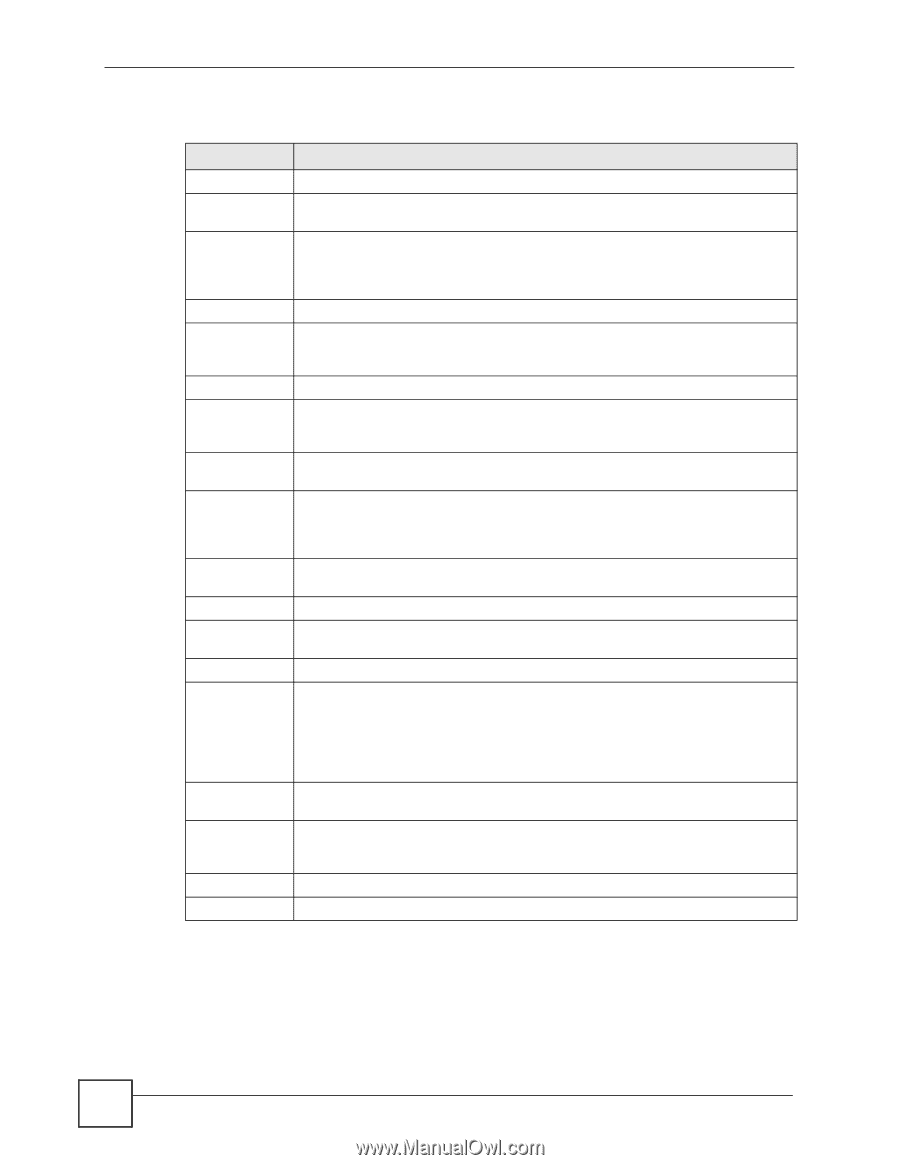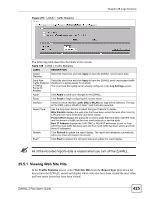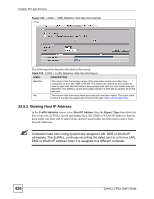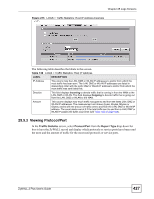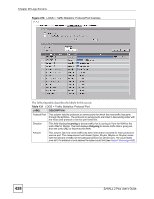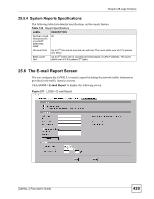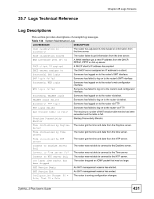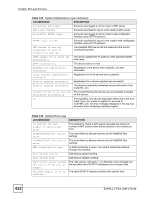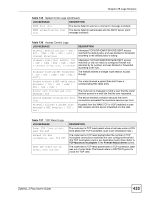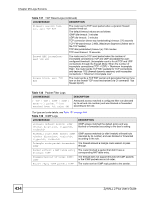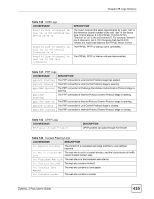ZyXEL ZyWALL 2WG User Guide - Page 430
Logs Screens, ZyWALL 2 Plus User's Guide, LOGS > E-mail Report
 |
View all ZyXEL ZyWALL 2WG manuals
Add to My Manuals
Save this manual to your list of manuals |
Page 430 highlights
Chapter 25 Logs Screens The following table describes the labels in this screen. Table 133 LOGS > E-mail Report LABEL DESCRIPTION General Setup Enable E-mail Select this to turn on the e-mail report feature. You must then specify a valid e-mail Report server in order to send reports. Clear report statistics after sending the report e-mail Select this to clear current records of statistics (available in the Traffic Statistics screen) once the report has been sent. E-mail Settings Mail Server Enter the server name or the IP address of the mail server for the e-mail address specified in the Mail Sender field. If this field is left blank, report files will not be sent via e-mail. Mail Subject Type a descriptive subject here to be included in the report e-mail subject header. Mail Sender Enter the e-mail address that you want to be in the from/sender line of the diagnostic e-mail message that the ZyWALL sends. If you activate SMTP authentication, the email address must be able to be authenticated by the mail server as well. Send Report to Report files are sent to the e-mail address specified in this field. If this field is left blank, report files will not be sent via e-mail. SMTP Authentication SMTP (Simple Mail Transfer Protocol) is the message-exchange standard for the Internet. SMTP enables you to move messages from one e-mail server to another. Select the check box to activate SMTP authentication. If mail server authentication is needed but this feature is disabled, you will not receive the report files. User Name Enter the user name (up to 63 characters) (usually the user name of a mail account you specified in the Mail Sender field). Password Enter the password associated with the user name above. Send Report Now Click this to send the report e-mail immediately. Schedule Reporting Frequency Select the frequency of the report e-mail from the drop-down box. Options are None, Hourly, Daily and Weekly. If you select Daily or Weekly, specify a time of day for the ZyWALL to generate and send diagnostic e-mails. If you select Weekly, then also specify which day of the week. Select None to have the ZyWALL not generate and send diagnostic e-mails based on a time period. Day for Reporting If Weekly is selected in the Schedule field, select the day for reporting from the drop-down box. Time for Reporting If Daily or Weekly is selected in the Schedule field, type the hour and minute in 24hour format (for example, 23:00 equals 11:00 pm) to send the report email in these two boxes. Apply Click Apply to save your changes. Reset Click Reset to begin configuring this screen afresh. 430 ZyWALL 2 Plus User's Guide