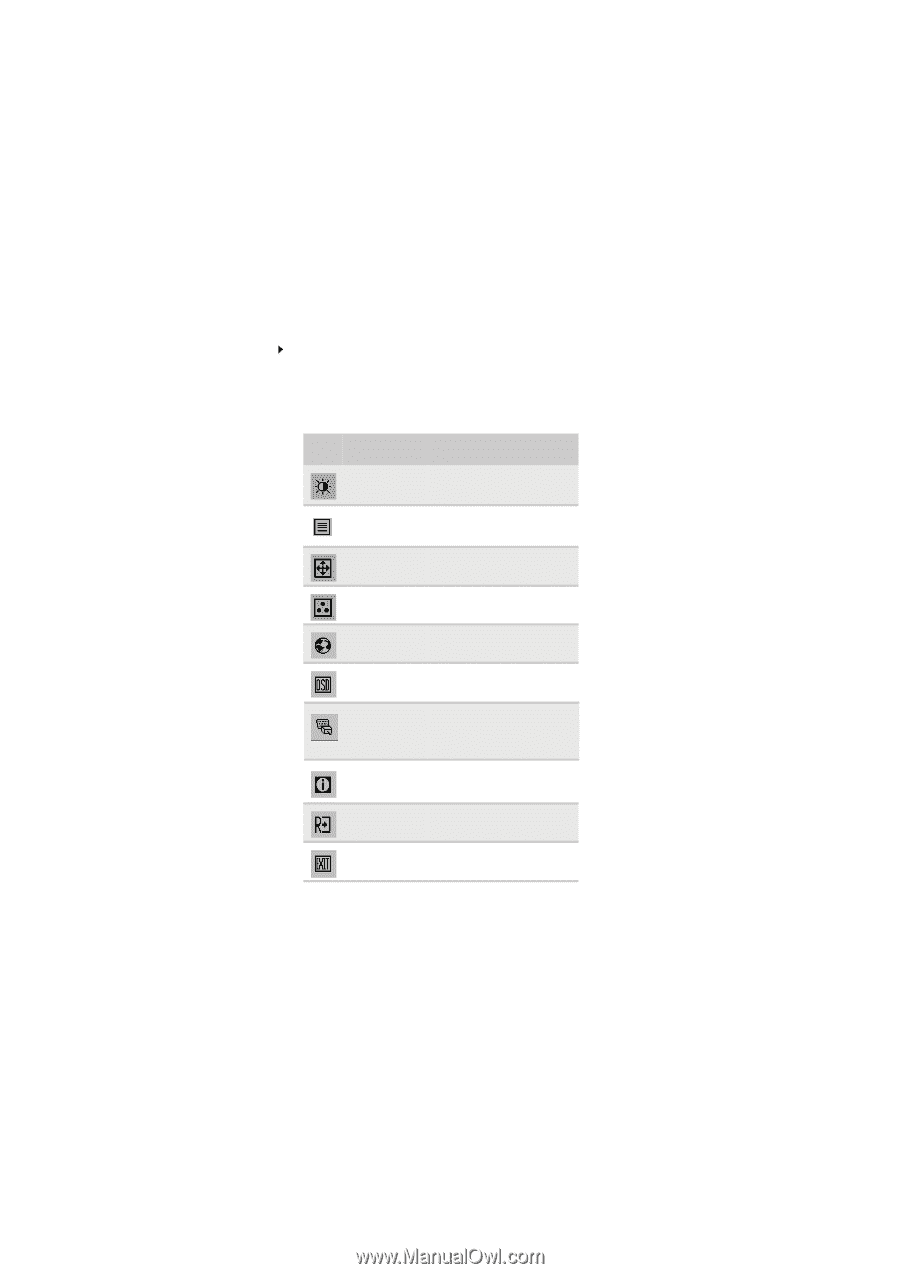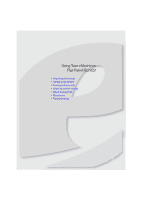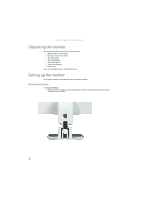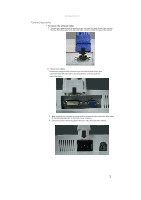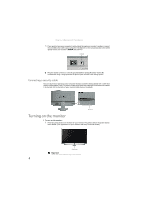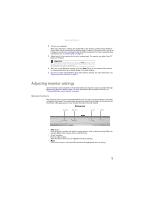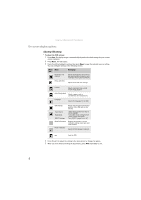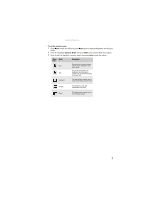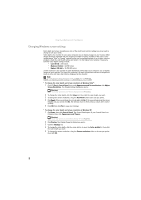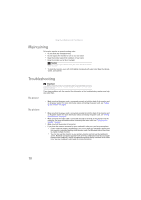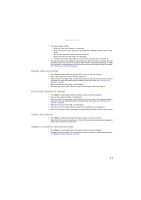eMachines E192HQV User Manual - Page 10
On-screen display options, Adjusting OSD settings
 |
View all eMachines E192HQV manuals
Add to My Manuals
Save this manual to your list of manuals |
Page 10 highlights
Using Your eMachines Flat-Panel Monitor On-screen display options Adjusting OSD settings To adjust the OSD settings: 1 Press Auto. The display image is automatically adjusted to the ideal settings for your current screen resolution. 2 Press Menu. The OSD opens. 3 Press < and > to highlight a setting, then press Menu to open the selected menu or setting. You can configure settings in the following menus: Menu Name icon Brightness and Contrast Focus and Clock Description Adjusts the brightness and contrast (by selecting User) or selects a color mode (by selecting Scenario Mode). Adjusts focus and clock settings. Position Adjusts horizontal and vertical screen image position. Color Temperature Selects a warm, cool, or user-defined color temperature. Language Selects the language for the OSD. OSD Settings Adjusts the horizontal and vertical position of the OSD and sets the timeout. Input Source Wide Mode DDC/CI Settings Select input signal from D-Sub or DVI-D or HDMI Select Wide mode setting for Full screen, Aspect ratio mode Turns DDC/CI support on or off. Mode Information Displays the monitor's current resolution, timing, input type, and serial number. Reset to Defaults Resets all OSD settings to defaults. Exit Exits the OSD. 4 Press < and > to adjust the setting to the desired level or change the option. 5 When you have finished making all adjustments, press Auto repeatedly to exit. 6